2026 Edition | TOP 6 archiver apps for Mac: Honest review
Discover the top 3 unarchivers on Setapp. I’ve tested several apps for extracting files, and here are my top picks:
It’s rare that you can’t do something on your Mac, but when it happens, it can stop your workflow in its tracks. One of the most typical things that your Mac can’t do is efficiently unpack zipped archives.
You might know that your Mac has a built-in macOS file archiver — but it does have its limitations, which I’ll mention below. Besides, there are a few better options out there. Then what’s the best zipping program for Mac? Let’s find out.
How to compare the best file compression apps
Archivers have three key features:
- Unzipping downloaded archives, such as apps and installers.
- Helping store compressed files and folders that take up less space, which is especially great for your backups.
- Preparing files and folders for sharing online. If you try to email someone an unzipped folder full of files, you might see that not all of them will make it to the other side.
Then, depending on the archive utility you choose, there might be various additional functionalities. For example, password protection, the ability to choose the archival format, splitting the archiving process into two or more archives, reading archived documents without unarchiving them, and so on.
Here are my top macOS file archivers compared side by side, with more detailed descriptions of each one below:
| Let's compare! | Archive Utility | Archiver |
Commander One |
BetterZip |
The Unarchiver | WinZip |
| Multiple formats | ✓ |
✓ |
✓ |
✓ |
✓ |
✓ |
| RAR support | X | ✓ |
✓ |
✓ |
✓ |
✓ |
| See inside archives | X |
✓ |
X |
✓ |
X |
X |
| Password encryption | X |
✓ |
✓ |
✓ |
X |
✓ |
| File compression | X |
✓ |
✓ |
✓ |
X |
✓ |
| Price | Free | Included in Setapp | Included in Setapp | Included in Setapp | Free | from $34.95/year |
You can see that the Archive Utility is being used by default if you right-click on an archive and hover over Open With > Archive Utility.
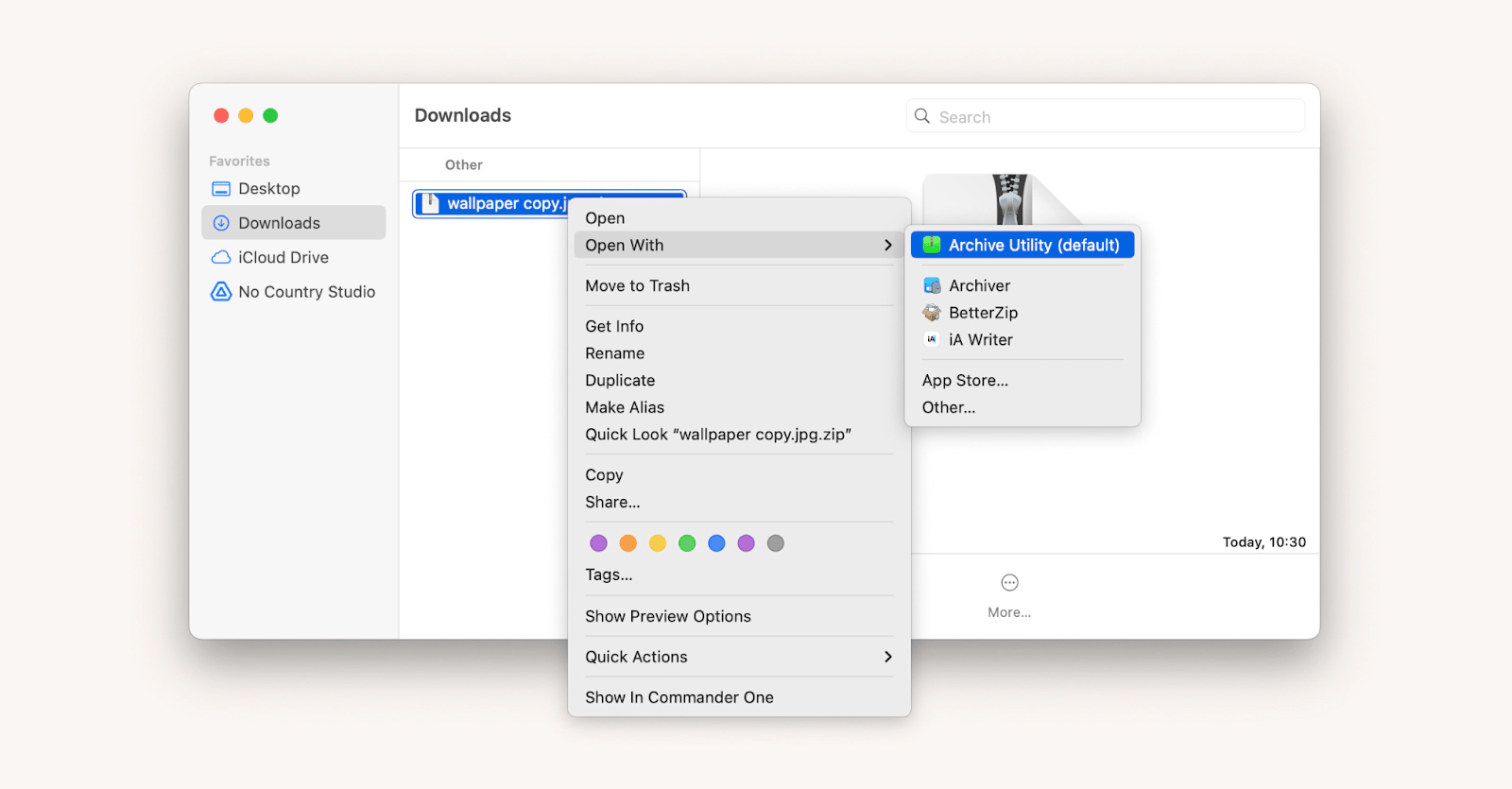
If you only occasionally need to compress or unpack archived files, the Archive Utility might be enough for you. However, this app does have lots of limitations compared to other options.
On Reddit, users ask, “How come macOS Archive Utility is worse than third-party solutions?” And they're absolutely right! The built-in Archive Utility has several drawbacks that make it less appealing.
First, it lacks support for several popular formats, such as RAR or 7z, which limits its versatility. Second, it doesn't offer advanced compression options, which means users can't customize how files are compressed for better efficiency.
Third, the utility can be slow, especially with large files or complex archives, resulting in frustrating wait times. Finally, there is no option to password protect archives, leaving sensitive data vulnerable.
Pros
- Free and default on macOS
- Easy to use
Cons
- No password security
- Works with limited formats
Technical details
- Price: Free
- Supported systems: macOS
- Features: Compress, unarchive
- Availability: Included with macOS
At the same time, when you need those extra features, they are right at your fingertips. You can split large files into multiple archives, pick the right archiving format, select the appropriate compression level, and encrypt the resulting archive with a password.
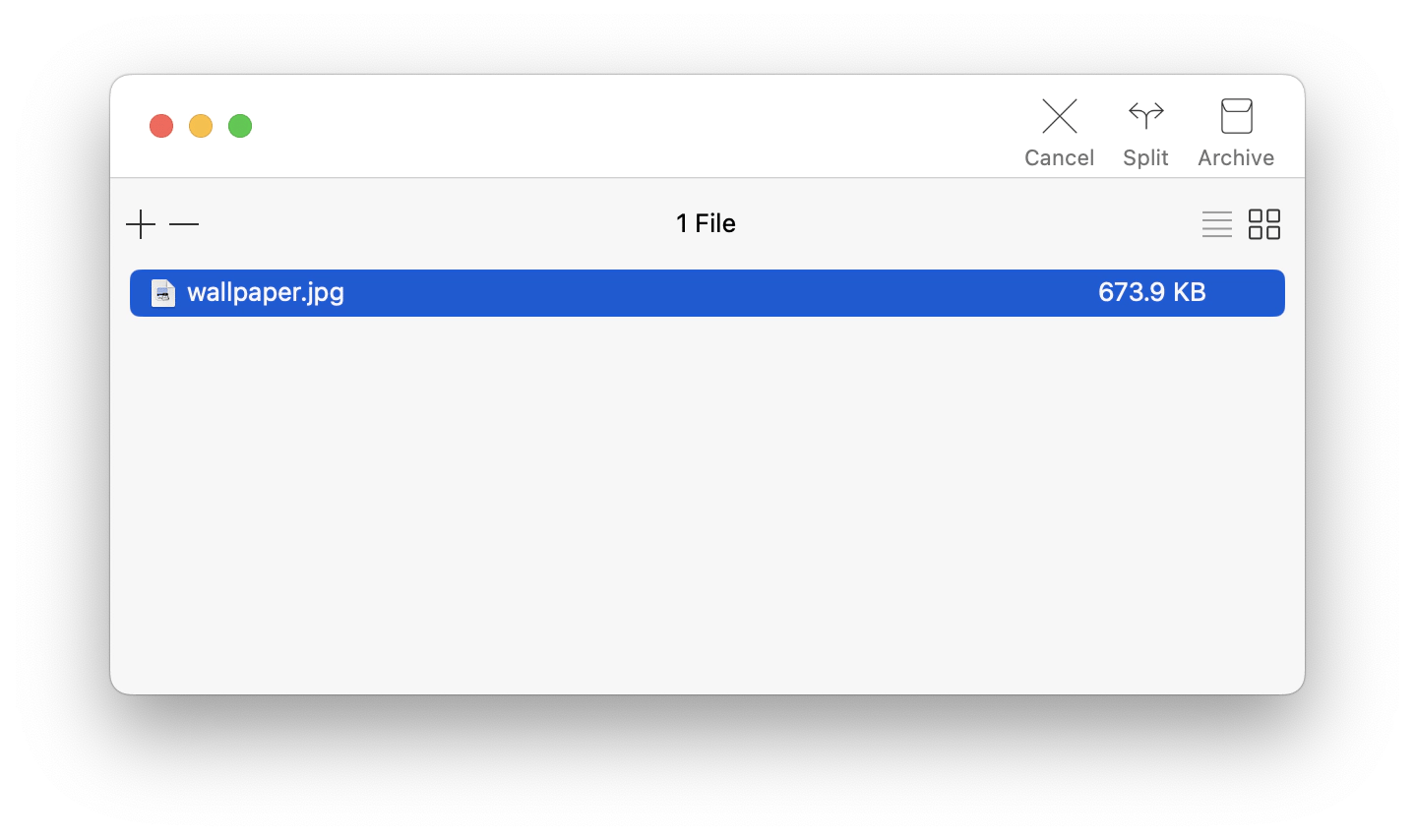
A very convenient Archiver feature for the zipped files and folders people send you is the ability to peek inside without extracting. You can even look at images and text documents that way, using Mac’s Quick Look.
Setapp user writes about Archiver: “It works, simple as that :) There is no need for more Ul and more features. I just want to double click and get it extracted, and this is what this app delivers.” and I totally agree with them.
Pros
- A seamless user experience
- Multiple formats (including RAR)
- Look at files without unzipping
- Password encryption
Cons
- Lack some advanced features found in other specialized archiving tools
Technical details
- Price: $26, or included in Setapp, along with over 250 other apps
- Supported systems: macOS
- Features: Password encryption, support for multiple formats
- Availability: Setapp, App Store
All your files in Commander One are displayed in two panels, making them easier to move around. The search is powered by RegEx and over advanced settings. Any device (e.g., Android or iOS) can show up as a mounted drive and share its files — the same goes for cloud services.

Archiving capabilities are also top-notch. Commander One works with ZIP, RAR, and 7z files. It allows you to compress into various formats and set a precise compression level. Plus, you can easily encrypt your archives with a password.
Pros
- A complete Finder replacement
- A powerful archiver
- Precise configurations
Cons
- Too complex for simple tasks
Technical details
- Price: $29.99, or included in Setapp, along with over 250 other apps
- Supported systems: macOS
- Features: Two-pane file manager, password encryption
- Availability: Setapp, App Store
BetterZip supports archiving and unarchiving files with more than 30 formats. It lets you browse, modify, and add files to the archives without unzipping them. You can also add comments to your archives to remember what they are about and passwords to keep them private. For high-volume work, you can create AppleScript commands to automate the archival process.
A Setapp user gives such feedback on BetterZip: “Simply the best Mac archive app. It's the only one l've found that's as full-featured as Windows archive managers like 7zip.”
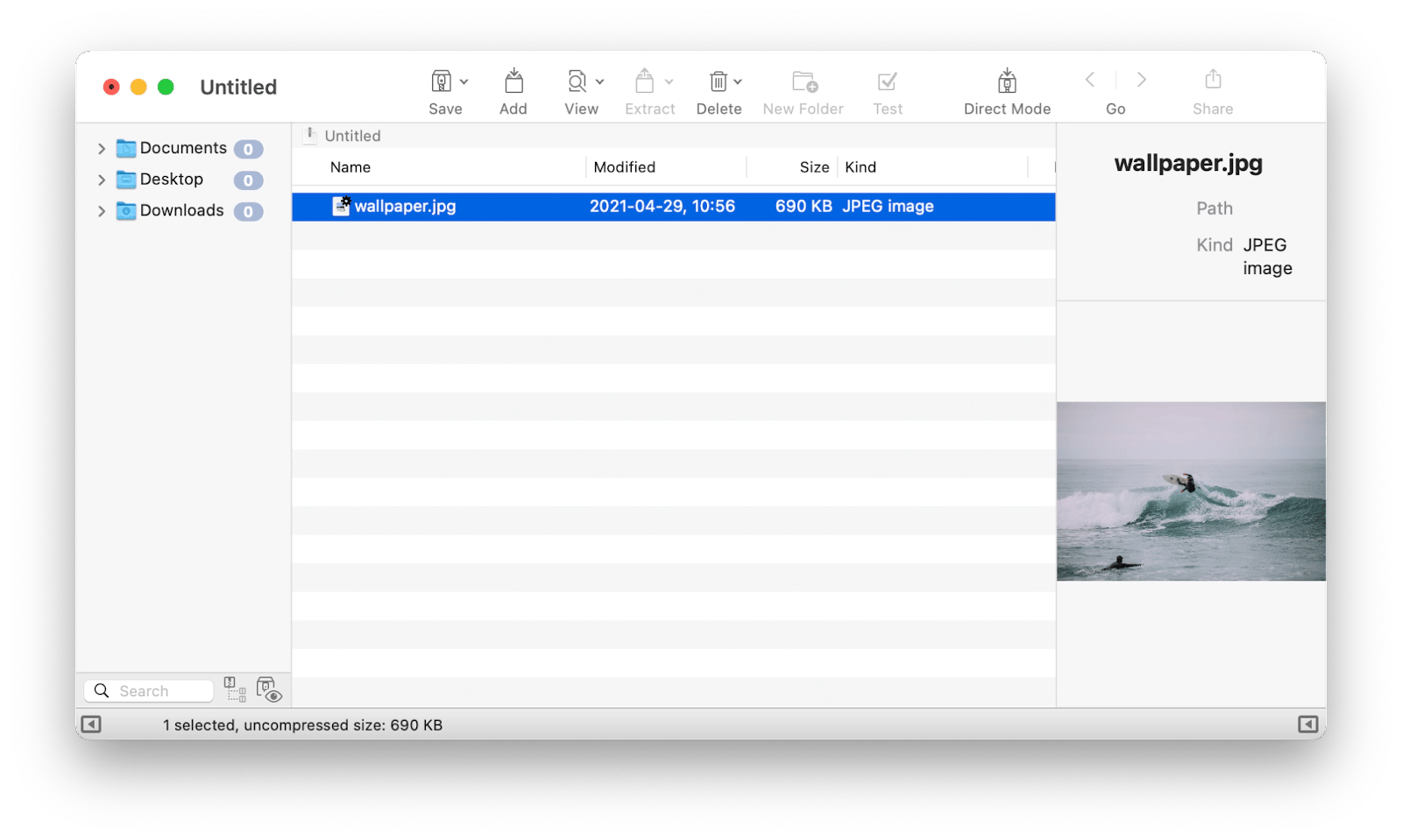
Even if you don’t need to use the extra features BetterZip offers all the time, you can stick to the simple zipping and unzipping, which is just as easy, and call up any advanced features as needed. BetterZip can be as simple or powerful as you want it to be.
Pros
- Easy to use
- Powerful archiving features
- AppleScript support
Cons
- Can’t split files into small archives
- Pricey, unless used with Setapp
Technical details
- Price: $24.95, or included in Setapp, along with over 250 other apps
- Supported systems: macOS
- Features: Modify files in archives, comments, AppleScript support
- Availability: Setapp, BetterZip website
Once you open The Unarchive for the first time, it’ll give you the option to choose which other formats you want it to open and compress to. In addition, you can set extraction preferences as well as advanced encoding detection.
While The Unarchiver is better than the default macOS file archiver in every way, it has one additional useful feature. It can read and handle multiple alphabets, so if you ever compress or unzip an archive written in other languages, it will show up with correct titles and file names.
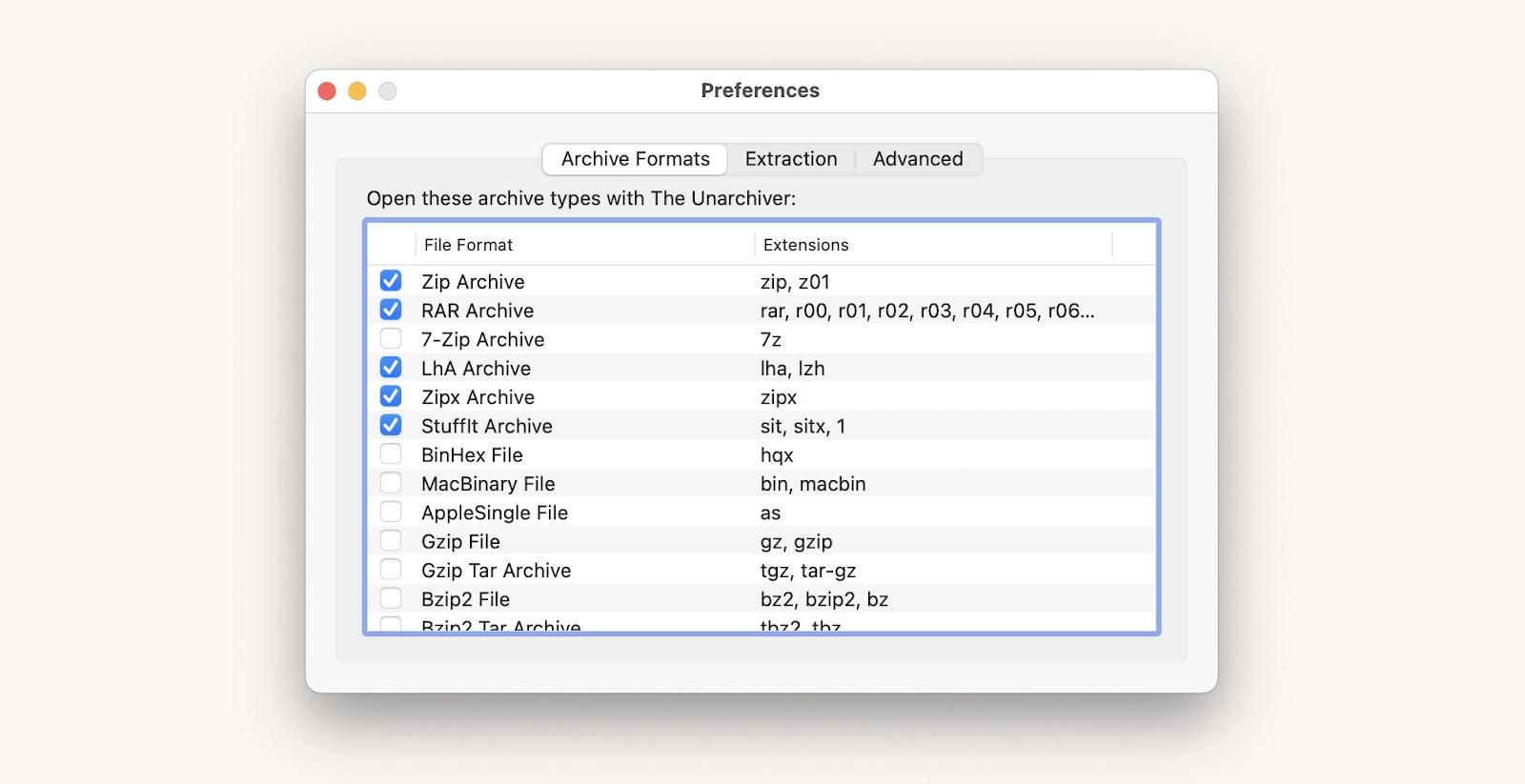
A Redditor appreciates the app, saying: “The Unarchiver even works to pull images out of PDFs, it’s amazing.”
Pros
- Free
- Opens RAR archives and dozens more formats
- Works multiple alphabets
Cons
- No password protection
Technical details
- Price: Free
- Supported systems: macOS
- Features: Multiple formats, multiple languages
- Availability: App Store
WinZip works on multiple platforms, covering Windows, Mac, Android, and iOS. It features a Finder-like interface for working with files and folders, so you don’t have to leave the app to navigate to another archive. It also shows you a few archives at once, making moving and sharing files easier.
Finally, WinZip has a few quick actions, such as encryption, reducing photos, converting photos to another format, and watermarking. All these are great for when you need to quickly zip and share files with someone else.
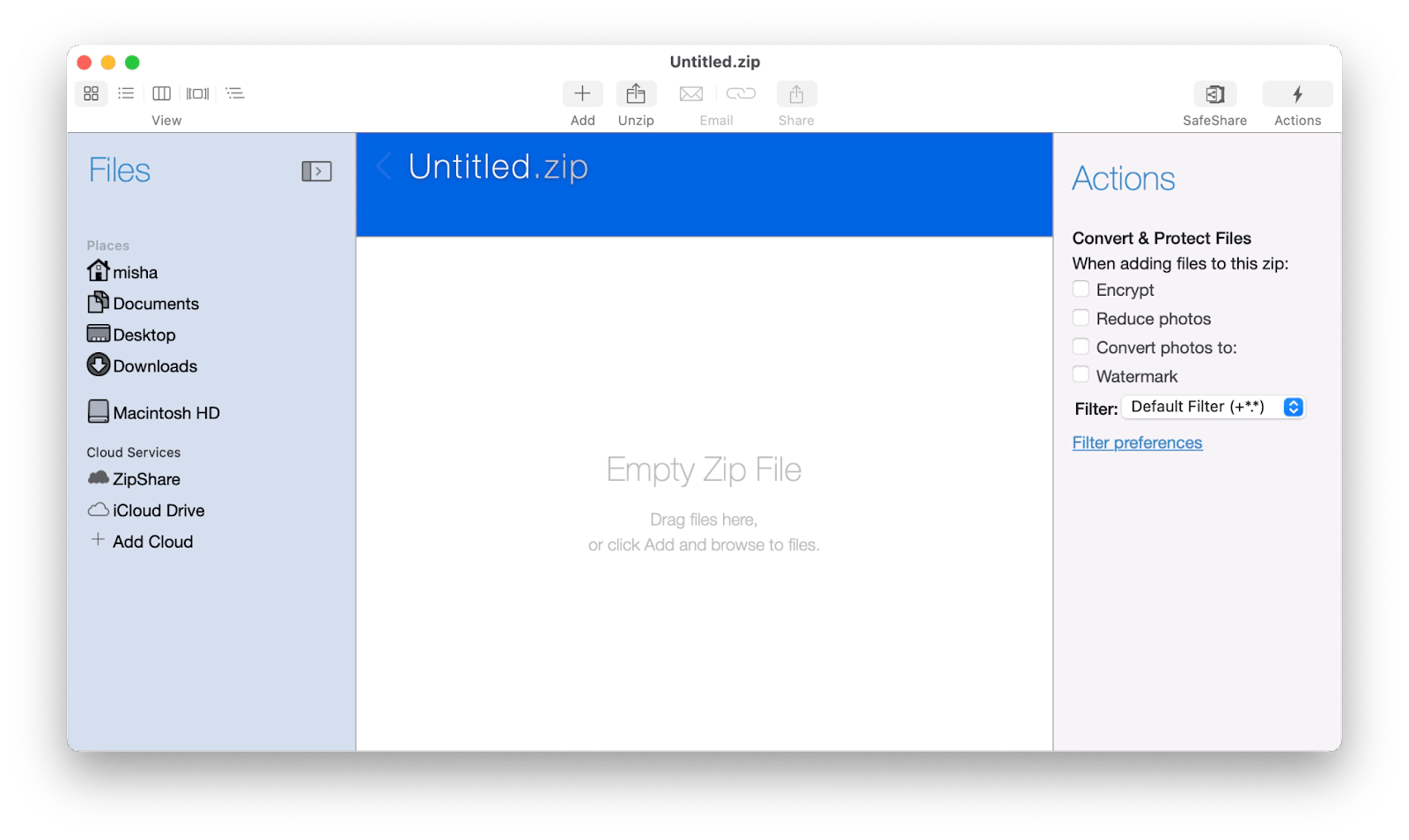
The main downside of WinZip is its price: $34.95 for a one-year license. Unless you need WinZip’s specific features, there are other apps that can do the job cheaper or even free.
Pros
- Multiplatform
- Quick actions for zipping files
Cons
- Although a Mac version exists, WinZip is primarily optimized for Windows
Technical details
- Price: $34.95/year
- Supported systems: Mac, Windows, Android, iOS
- Features: Encrypt files, reduce photo size, watermark
- Availability: WinZip website, App Store
What’s the best archiver for Mac?
As you can see, there are plenty of options when it comes to the best file compression apps. It all comes down to your use case. If you see zipped files once a year, maybe the default Archive Utility is enough for your needs, although upgrading to The Unarchiver won’t cost you anything.
Those who work on multiple platforms will appreciate WinZip. Archiver is a lightweight but powerful app with great usability. Commander One is a full-featured Finder replacement. And BetterZip is one of the most powerful archivers out there.
Best of all, Archiver, Commander One, and BetterZip are available for you at no cost for seven days with the trial of Setapp. Setapp is a platform with more than 250 Mac and iOS across multiple categories, from Mac optimization to graphic design and productive studying. Try all apps on Setapp for free today and discover your new favorites.





