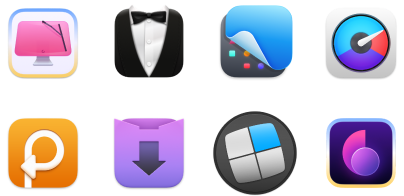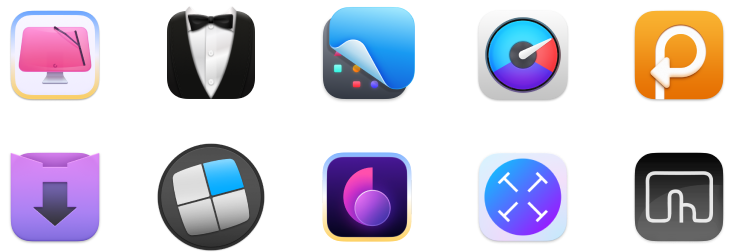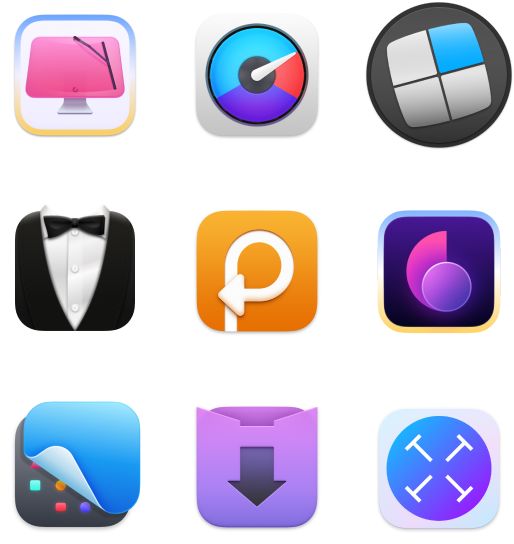Discord markdown guide
- How to format text in Discord using Markdown
Use special characters to bold (**text**), italicize (*text*), underline (__text__), strikethrough (~~text~~), and even combine them (***text***) to make messages stand out. - How to organize your messages with lists and headings
Create bullet points with*and numbered lists with1.,2., etc. Add headings using#,##, or###to structure your messages like H1–H3 titles in a document. - How to hide spoilers
Wrap text in||double bars||to hide spoilers that are revealed only when clicked. - Helpful apps for better Discord messages
TypingMind helps you write clear, structured messages, while BoltAI suggests creative formats. These tools make it easier to craft stylish Discord messages and statuses. - Level up your Discord experience with Setapp
Access TypingMind, BoltAI, iBoysoft Data Recovery, and CleanMyMac — all available on Setapp. From writing better messages to keeping your Mac secure while chatting, Setapp’s 250+ curated apps cover everything you need for a smoother Discord experience. Try all apps free for 7 days.
When I first started using Discord, I noticed that some people had this cool Discord message formatting with bold text and bullet points, and I wanted to do that, too! If you wish to spice up your chats with some fun Discord text tricks, keep reading. I've got the basics down, and I'm here to show you how to make your messages pop.
Guide to markdown on Discord on a Mac
Markdown is a markup language that allows you to format text using special characters, but you probably already know this. The language is especially popular on Discord for applying various text effects to make messages more fun, readable, and engaging.
So, now, I'll walk you through some of my favorite Markdown tricks and show you how to use them in your own chats.
Also, check out the best 2025 markdown editors overview.
How to strikethrough text in Discord
Ever wanted to make it look like you're retracting a dramatic statement, but not really? Strikethrough text is your go-to move. It's the digital equivalent of saying something and whispering, "Just kidding," right after.
To strikethrough text on Discord, wrap your words with two tilde symbols (~) on each side:
~~This text will be strikethrough~~
How to underline in Discord
Want to give your words that extra punch or highlight an important point? It's super easy to do with underlining.
Just wrap your text with two underscores (__) on each side:
__This text will be underlined__
With this simple trick, you can underline your messages. This will add a bit of flair and emphasis and ensure your point isn't missed in the chat chaos.
How to bold in Discord
Whenever I want my messages to stand out in Discord, I go for bold text. It's super simple and makes sure nothing important gets missed.
To bold in Discord, just add two asterisks (**) before and after your text:
**This text will be bold**
How to make bold italic text
For those moments when you really need to make a point, combine bold and italic using three asterisks (***) on each side:
***This text is bold and italic!***
How to add bullet points in Discord
If you want to keep your ideas organized in Discord, bullet points are a great way to do it. They help make your lists clear and easy to follow.
Simply use an asterisk (*) followed by a space before each item:
* First item * Second item * Third item
This technique lets you present your thoughts clearly, whether you're outlining plans, creating lists for game strategies, or just keeping the conversation structured.
You can indent your list by adding two spaces before (-) or (*) at the start of each line. For example:
* Nested item - Another nested point
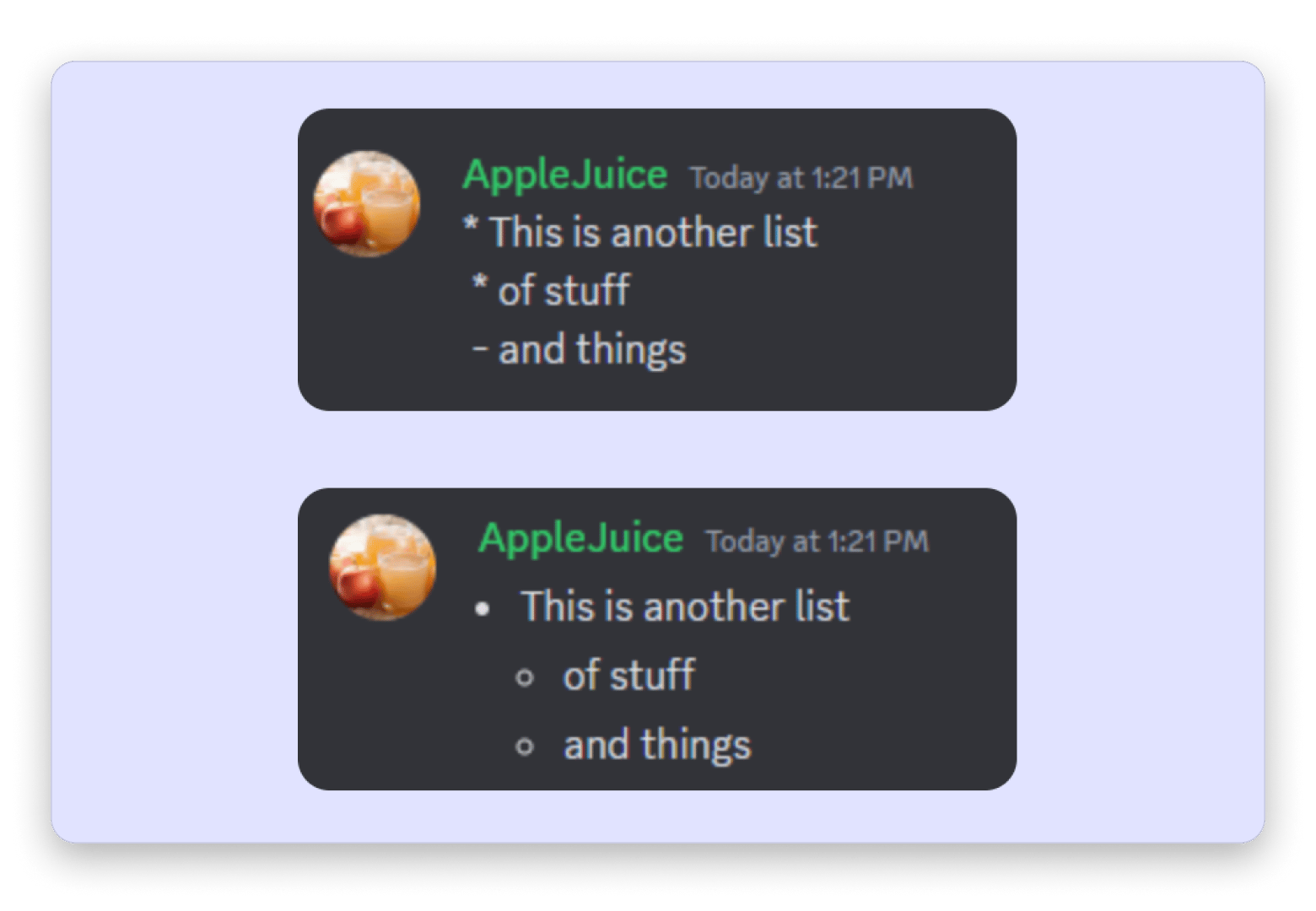
Source: support.discord.com
How to create numbered lists in Discord
I don't know about you, but I love numbered lists everywhere. I always create them in Discord to keep everything clear and structured. Simply start each item with a number followed by a period and a space:
1. First item 2. Second item 3. Third item
How to add headings in Discord
How can you do without headlines? Not in my world! And if you’re the same, you’ll be glad to know that Discord supports three types: H1, H2, and H3.
To insert a heading into your text, simply put 1-3 pound signs (#) before your text. For an H1, you need to put one pound sign, two pound signs for an H2, and three pound signs for an H3:
# H1 Tag ## H2 Tag ### H3 Tag
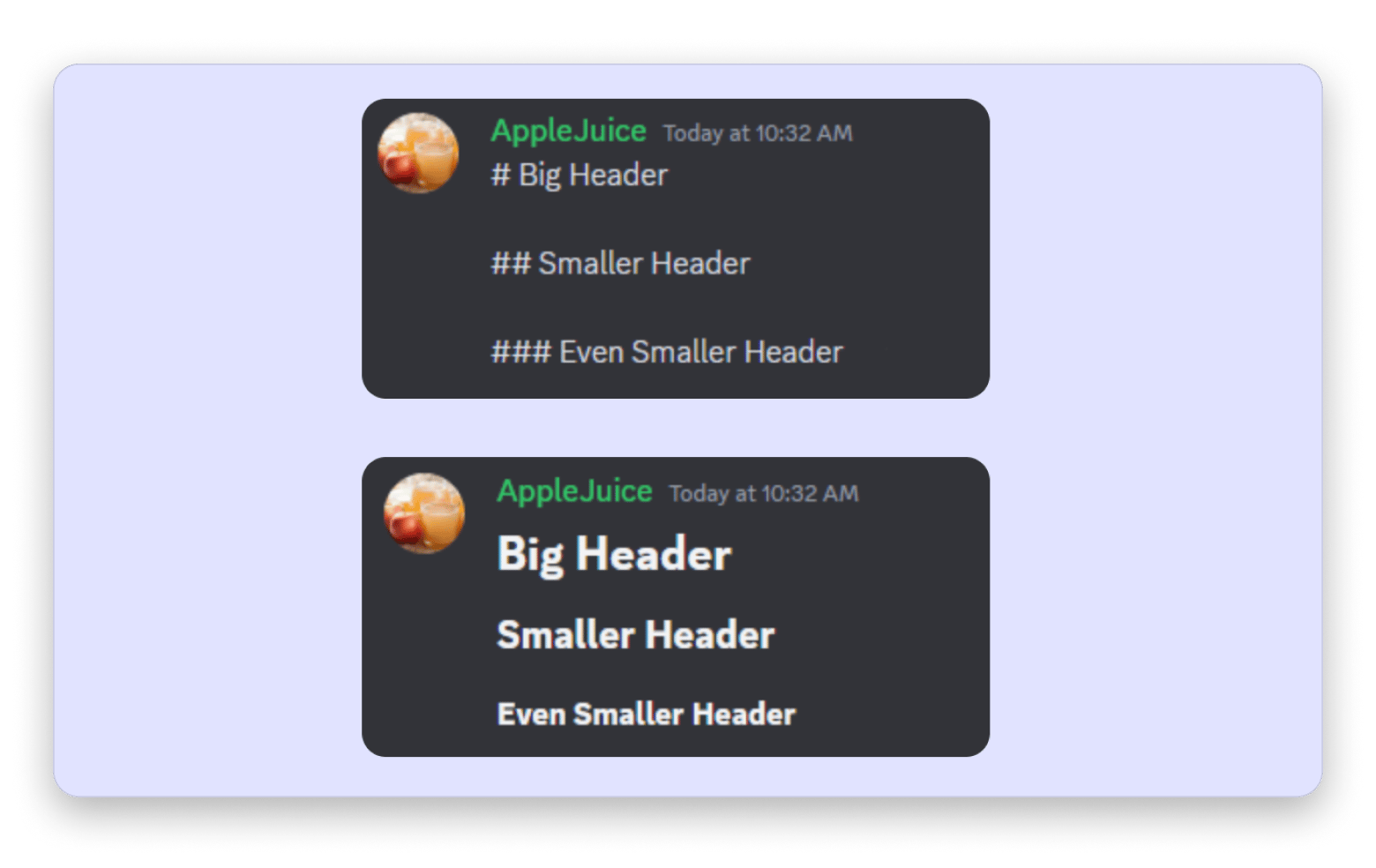
Source: support.discord.com
How to get creative with your Discord status
Discord status formatting is a fun way to add a bit of personality to your chats, even when you're not actively chatting. I like to use markdown tricks to create bold or quirky phrases that show my mood or what's on my mind. It's a small detail, but it keeps things interesting and lets my friends know what I'm up to, whether I'm diving into a new project or just having a lazy day.
Community managers and roleplayers are wizards at taking Discord status formatting to the extreme. They can turn a simple status into a piece of art.
For example, a roleplayer might write “Plotting my next adventure” in bold to hint at a new story arc. A community manager might set their status to “Celebrating 1,000 members” in italics to share the excitement with the community.
What’s even more fun is that they often mix emoji with Markdown effects to add flavors to their Discord status, like:
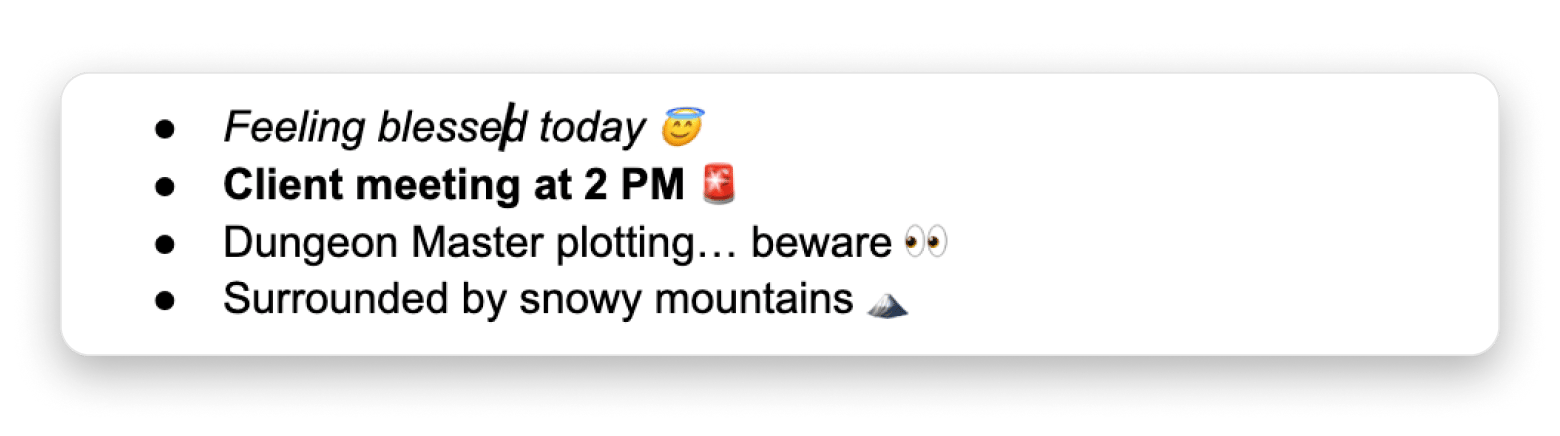
Bonus tools for Markdown
I'm really into AI and have an article about the best AI apps, so I can't help but mention some of my favorite AI chat apps:
When I want to make my chats more fun and creative, like chatting with a comedian, I use TypingMind. It’s an AI chat assistant that lets you talk with built-in characters, use community prompts, and even pull in web search. Whenever I run out of ideas, TypingMind helps me keep the conversation fun and fresh.
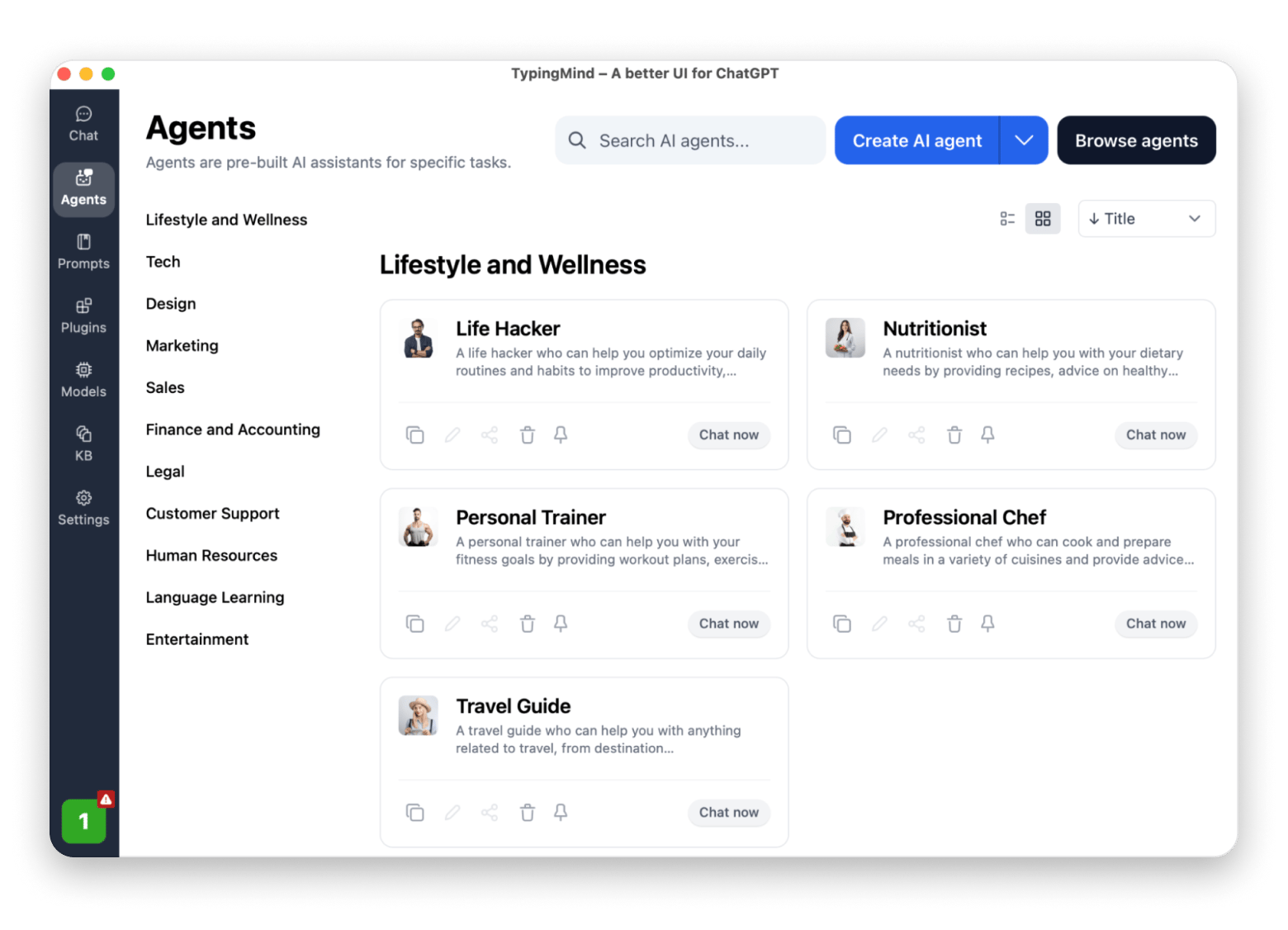
BoltAI is my favorite tool when I want my Discord status to stand out. It takes plain text and suggests creative formats that make it more eye-catching. A basic “Busy working” can become bold, playful, or even dramatic. Using it feels like having a little designer for my words.
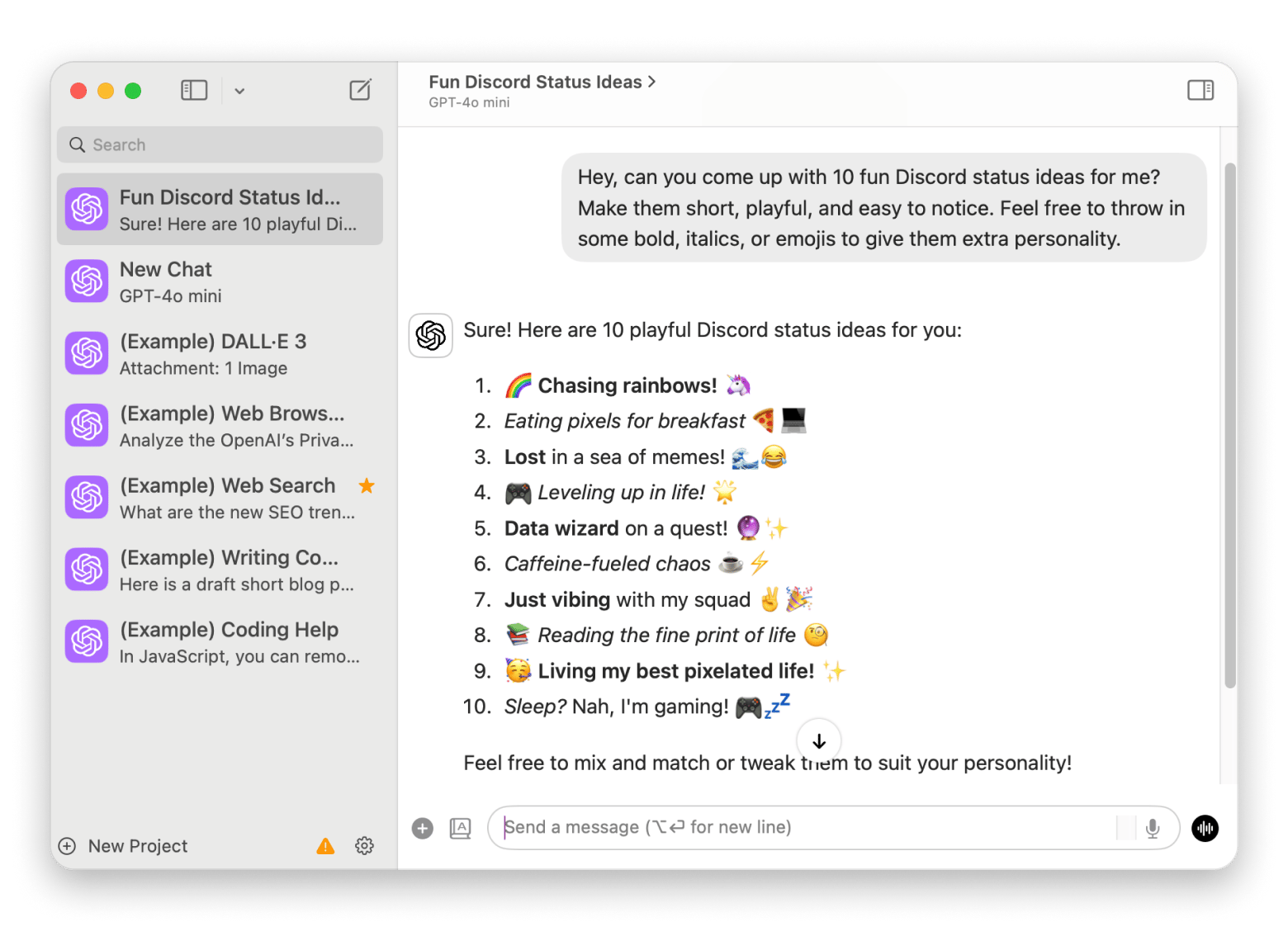
How to make a hidden commentary with spoilers
Did you know that you can hide the text until it's clicked on Discord? This happens to be my favorite Discord markdown trick that I'm sharing with you. It's an awesome way to add a playful or secretive touch and is perfect for secret reveals or jokes.
To create a spoiler, simply wrap your text with two vertical bars on each side (||):
||This is a hidden text!||
Read also:
Discord Markdown vs standard Markdown
Discord Markdown focuses on basic styles like bold, italics, underline, strikethrough, code (inline/multiline), and > blockquotes. You won’t find many features of standard Markdown, like tables or masked hyperlink text. But that’s to keep things simple and decluttered for real-time messaging.
Feature | Discover markdown | Standard markdown |
Headings | Yes | Yes |
Tables | No | Yes |
Hyperlinks | No (only raw URLs) | Yes (masked links [text](URL)) |
Images | No (must upload/link file) | Yes ( to embed images) |
Final thoughts on Discord Markdown
Mastering Discord markup opens up a world of possibilities for bringing your chats to life. Whether you're using bold text to emphasize a point, non-markdown bullet points to organize ideas, or hidden spoilers for a touch of mystery, these tricks enhance your interactions and keep conversations engaging.
Just a heads up: all the apps I mentioned in this article, TypingMind, BoltAI, iBoysoft Data Recovery, and CleanMyMac are available on Setapp, a curated app subscription service that gives you access to over 260 Mac, iOS, and web apps. There's even a free 7-day trial, so you can take these apps for a spin before committing.
FAQ
Does Discord support full Markdown?
No, Discord only supports a subset of Markdown for quick chat formatting options like bold, italics, underline, strikethrough, inline code, code blocks, and blockquotes. Unfortunately, advanced options like tables and images aren’t available. Discord intentionally keeps it lightweight to maintain simplicity in communication.
How do you make multi-line code blocks in Discord?
To make multi-line code blocks in Discord, keep the text within three backticks (```). For example:
```This is
the example
multiline code block```
This will generate a code block that keeps the proper spacing, line breaks, and indentation, which is perfect for sharing code snippets or neatly formatted text.
Can I add clickable links in Discord Markdown?
No, you can't add clickable links in Discord Markdown. Only plain text URLs work. If you type a URL, Discord will automatically display it as a clickable link, but you can’t customize the anchor text.
What are common mistakes with Discord Markdown?
Some common mistakes with Discord Markdown are:
- Adding extra spaces before or after Markdown characters
- Using wrong characters
- Failing to close formatting properly.
This can make your text look weird and non-understandable. So, don’t forget to cross-check spacing and symbols to avoid text formatting errors.
How do I preview Markdown before sending?
Discord doesn’t support Markdown preview. Fortunately, there's a workaround. Simply type in draft channel or use a third-party app like TypingMind to create creative Markdown styles and then paste the final message into Discord.