BEST AI apps for iPhone and Mac I'll keep using for work in 2026
I’m not going to pretend I’m an AI-purist who only uses AI tools when absolutely necessary — because I’m not. Since I’ve incorporated AI apps into my workflow, I feel like my work speed has doubled. For me, these tools have been a game-changer.
I’ve been researching this space for the past couple of years, keeping an eye on anything new that hits the market. After reviewing countless options and taking stock of the apps I currently rely on, I put together this list of 10 AI tools I genuinely recommend.
Whether you’re a student, a professional from any field, or just a curious casual user, these apps have something valuable to offer.
10 Best AI apps from my toolkit: Quick overview
First, let me give you a quick overview of the apps I’m about to share. In the table below, you’ll find the basics — what each app does and who it’s best for. If you’re looking for more details, just scroll down for in-depth descriptions, including pros, cons, and user reviews.
| App | Best for | Primary use case | Platforms | User review on Setapp* |
| Elephas | Writers, researchers, engineers, and professionals needing knowledge management | Writing assistance and creating “Brains” — databases for knowledge management | macOS, iOS | 88% |
| Plus | Writers and professionals working with text on MacBook | Writing, content creation and text manipulation (rewriting, summarizing, translating) through a context menu | macOS | 85% |
| TypingMind | Developers, marketers, and users needing a unified AI model interface | AI model integration (ChatGPT, Gemini, Claude, and other LLMs), text generation, and task completion with 160+ prompts | macOS, Web | 90% |
| Craft | Students, writers, HR teams, and teams needing structured document creation | Document creation and writing enhancement | macOS, iOS, Web | 95% |
| Spark Mail | Professionals and individuals managing high email volumes | Email management (supports using multiple accounts) with AI assistance | macOS, iOS | 89% |
| Luminar Neo | Photographers and hobbyists seeking professional-grade photo editing | Photo editing with AI enhancement | macOS | 90% |
| PhotosRevive | Historians, families, and hobbyists restoring old photos | Colorizing black-and-white photos with zero editing skills | macOS, iOS, iPadOS | 96% |
| WhisperTranscribe | Content creators, marketers, writers, and SMM specialists | Generating 57+ content types from your audio | macOS | 84% |
| Murmur Type | Writers, journalists, and multilingual users needing fast transcription | Speech-to-text with real-time translation | macOS | 83% |
| Taskheat | Professionals and individuals managing complex tasks and goals | Task management and prioritization with automatic flowcharts | macOS, iOS | 78% |
*All these apps are available on Setapp — a subscription platform with 250+ apps for Mac, iPhone, and iPad. Try it free for 7 days.
AI-powered writing assistant
Whether you’re a professional writer, a student working on an assignment, or someone who simply loves to express yourself through words, AI writing apps can take your skills to new heights. These innovative tools harness the power of artificial intelligence to increase your writing speed, generate creative ideas, improve grammar and spelling, and provide valuable assistance throughout the writing process. Here is some of the best AI software for writing to start with.
Elephas: Comprehensive text enhancement
Do you spend a lot of time writing on Mac? Meet Elephas AI Writing Assistant, a fantastic tool that elevates your writing experience. Elephas helps you write emails giving hints, rewrites text to change its tone, fixes grammar mistakes, generates ideas, and more. This AI writer works across your other apps, so you can ask it for help wherever you need it. It also works on iPhone and iPad.
One of my favorite features in Elephas is something called Brain (pretty cool name, right?). It’s essentially a custom knowledge base that lets you upload files related to a specific topic or field—and later, you can chat with that Brain instead of manually digging through documents.
For example, if you’re an engineer who needs to follow a long list of standards and regulations, you can upload all those documents into a single Brain. Later, instead of scrolling through hundreds of pages, you can just ask something like: “What is the minimum width for a sidewalk when designing one next to a side road?” And you’ll get a direct answer, instantly.
With Elephas, you’ll enjoy a smooth AI journey, always supported by its intelligent suggestions and guidance. Give it a try.
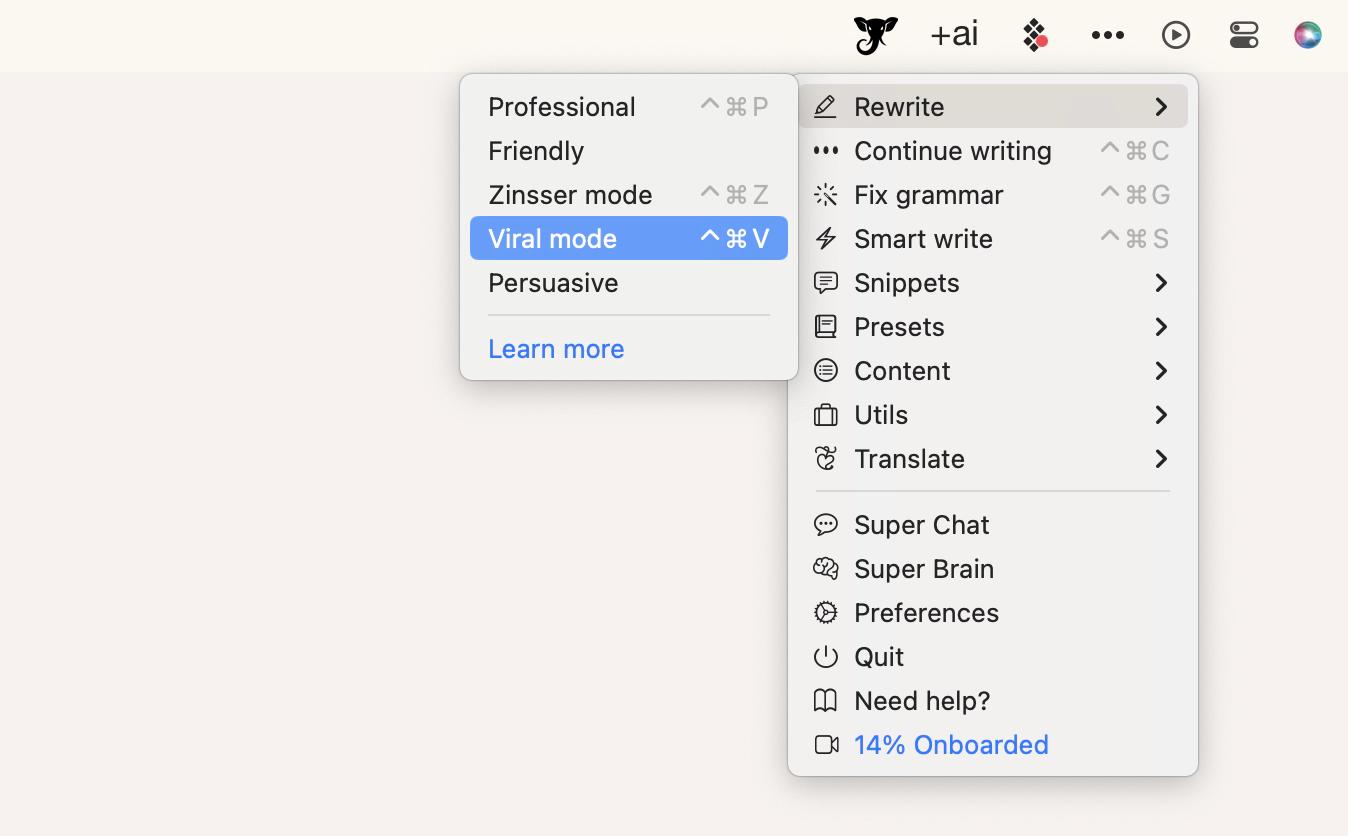
Best features:
- Has macOS and iOS apps
- Offline mode available
- Supports nearly all file types, from documents to YouTube videos
- Can function as a contextual tool across other apps, helping you work with text seamlessly
Things to consider:
- Requires an OpenAI API key to unlock full functionality
- Advanced features may take some time to learn and master
"Elephas writes like me — literally. I just gave it a few blog samples, and now it finishes my posts, fixes grammar, and even helps with summaries and formulas. It’s like having an AI writing buddy that actually gets my tone", shares Lokesh Kapoor, digital content creator and founder of the DroidCrunch blog.
Plus: AI ally for writers
Plus AI is a great writing companion that brings a whole new level of ease to the writing process. With features like writing, rewriting, summarizing, translating, explaining, and replying to a text, Plus AI becomes a reliable ally for writers. Whether you’re working on an article, an email, or any other written content, Plus AI is there to lend a helping hand, saving you time and providing valuable assistance.
Here's how a Plus user incorporated the app into their workflow: "I read a lot of articles as part of my research job, and this app is terrific for summarizing, saving me tons of time."
The Plus app is designed to assist you wherever you are on your MacBook. Got a text field or can select the text? Plus will be there for you. Simply select the text and press Option + Space, and the Plus AI assistant will pop up, offering several helpful actions.
Right out of the box, the app includes a prompt library with around 10 useful prompts — such as “explain term,” “improve writing,” “paraphrase,” and more. The best part? You can expand this library by adding your own custom prompts, tailoring the assistant to your specific workflow.
Best features:
- Works anywhere on your Mac where you can select text or where you have a text field
- Allows you to chat with your PDFs
- Offers functionality similar to ChatGPT, but integrated directly into your workflow
- Lets you create and save custom prompts for repeated use
Things to consider:
- Requires an OpenAI API key to unlock full functionality
- Functions as a context menu tool, not a full-featured AI chatbot app
TypingMind: Text generation
Looking for a better interface for ChatGPT, Gemini, Claude, and other AI models? Check out TypingMind. The interface looks like a simple (and intuitive and easy-to-use!) chat, but it brings together different AI models. You can switch between them according to your needs and get things done.
What I liked the most is that, unlike GPT-4 or another AI, you can use TypingMind without having to log in again and again.
One of the outstanding features of TypingMind is its chat folders, search and export capabilities. This makes it easy to find important information when you need it, as you can easily organize and search your chat history.
The prompt library is another great feature of TypingMind. You can easily generate ideas, start conversations and explore different scenarios with ChatGPT by having a library of prompts at your fingertips.
While searching for user experiences on TypingMind on Reddit, I came across a comment — and I couldn’t agree more with it: "I think it's the most underrated AI app out there. [...] A couple reasons why I like it: 1) It doesn't lock you into using only a few models. 2) There are small enhancements and big improvements everyother day. 3) It provides so many little features that ChatGPT (paid) and Claude are inexplicably missing. Web and Desktop App that sync perfectly. 4) It doesn't feel half-baked. Most features are well thought out and well executed. They also seem to take user feedback into consideration when adding features or UI tweaks."
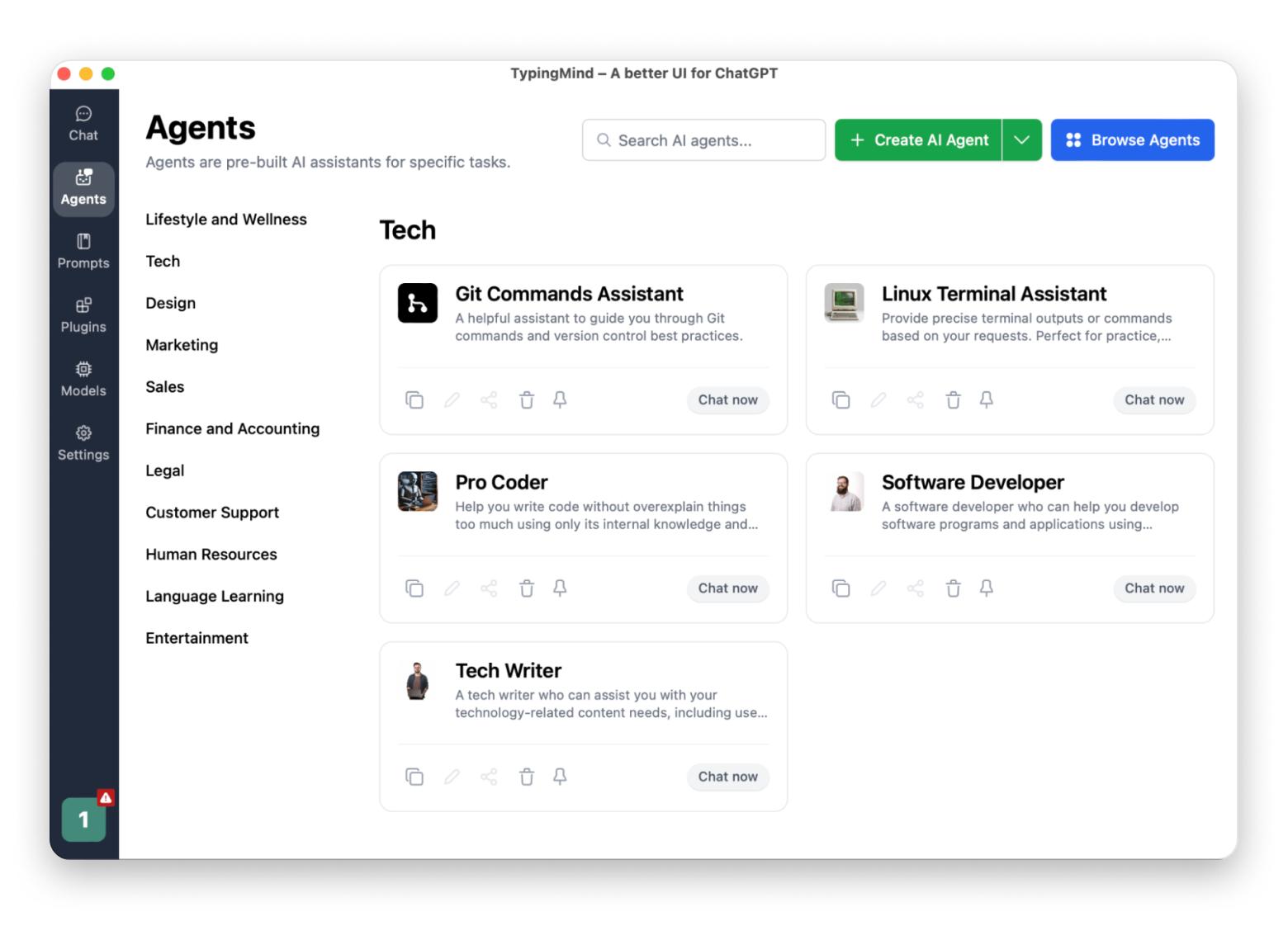
Best features:
- Works on macOS and web
- Offers an extensive prompt library with over 160 templates for programming, writing, data analysis, marketing, sales, and more
- Ensures data privacy — your data stays on your device and isn’t used to train AI models
- Lets you build custom AI agents by uploading documents and training them with your own knowledge
- Supports image generation
- Includes voice input and text-to-speech functionality
Things to consider:
- Different AI models require separate API keys
- Offline mode is not available
«Let’s be honest — most AI-generated text sounds like AI. But with TypingMind, I get better results faster because I can guide the process through a simple, chat-like interface. I love the custom prompts, real-time web search, and the fact that it works with multiple models like ChatGPT, Claude, and Gemini. It's my go-to tool when I want to write smarter, not harder», says Lokesh Kapoor, digital content creator and founder of the DroidCrunch blog.
Craft: Speed up writing
Craft, a Mac app to create beautiful, well-structured documents, has an AI assistant that brings a multitude of benefits to writers. With its help, you can turbocharge your writing speed and breeze through your composition process. Craft provides clever suggestions and sparks creative ideas to conquer writer’s block.
It also offers handy proofreading abilities, catching grammar mistakes and spelling errors while offering helpful suggestions for improvement. Additionally, the tool includes a language translation feature, making it a breeze to translate text between languages.
But I don’t want you to think of Craft as just another AI tool — because it’s much more than that. At its core, Craft helps you create multi-layered documents with nested tables, paragraphs, and other structured elements. It offers a wide selection of beautiful templates that you can easily adapt to your specific needs.
Craft is great for students organizing educational material, writers mapping out or presenting their ideas, HR teams creating onboarding guides, and many others. You can add videos, images, and files to your documents and collaborate with others in real time.
So think of Craft as a powerful, flexible writing and organization tool — one that’s even more capable thanks to built-in AI features.
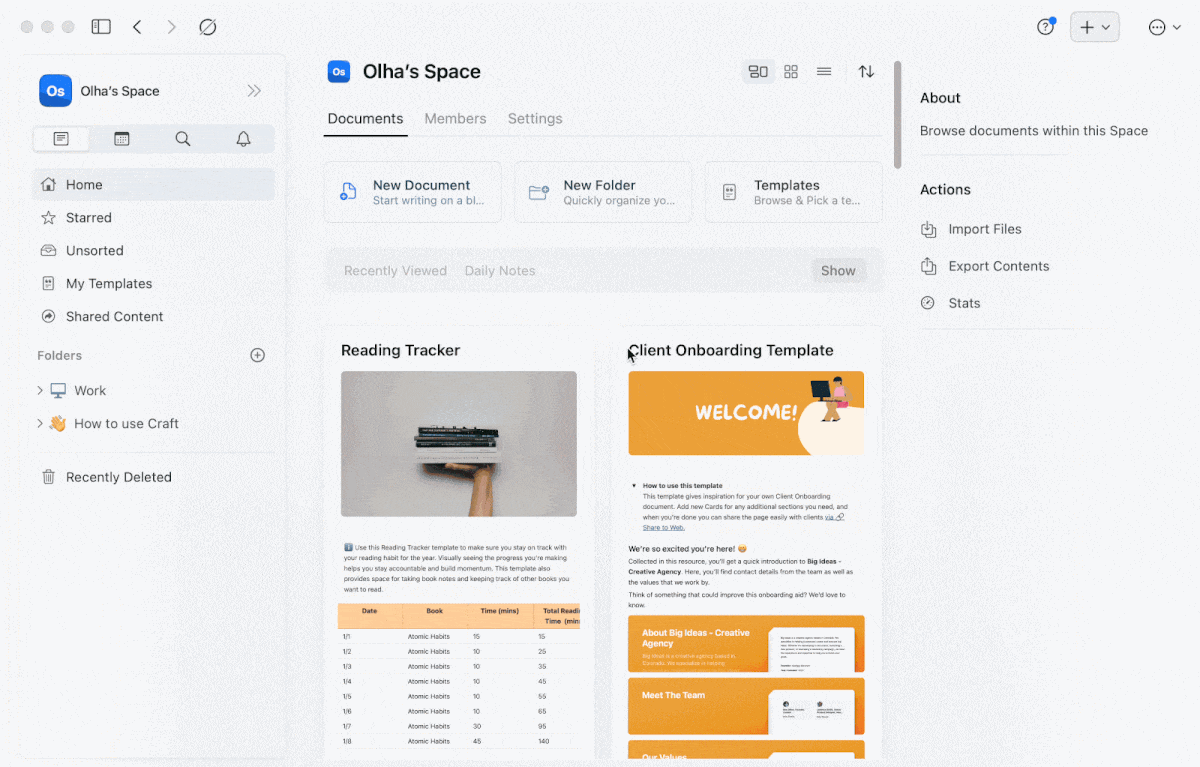
Best features:
- Works on macOS, iOS, and web
- Supports Apple Pencil
- Includes an offline mode
- Combines daily notes, tasks, calendar, and reminders in one place
- Can be used as a presentation tool
- Offers a rich template library, including templates for client onboarding, employee handbooks, meeting notes, daily reflection journals, habit trackers, and more
Things to consider:
- If you're creating a document from scratch (rather than using a template), it might take some time to get comfortable with designing visually polished layouts
Spark Mail’s AI assistant: Easy emailing
Spark Mail has made an AI that changes the way people send and receive emails.
The AI assistant built into Spark Mail is designed to make managing your emails smarter and faster. Its most obvious — and useful — feature is helping you write different kinds of emails, whether for work, school, or personal matters. Just tell the AI what your email is about, and it will generate a well-written, personalized message that fits your tone and communication style.
But again, Spark Mail isn’t just about writing. It also allows you to perform advanced searches across your email history, summarize long emails, and even take action on your inbox. For example, you can type instructions into the built-in chat — like "Move emails from Jane to Trash" or "Mark emails from Lucy as starred" — and Canary Mail will handle it for you.
Can Spark Mail support your workflows? Absolutely. It integrates with Zoom, Google Meet, and Microsoft Teams, and also lets you create meeting notes by transcribing and summarizing any meeting. With unlimited email accounts and unlimited calendar connections, Spark Mail can easily become a full-featured hub for all your email.
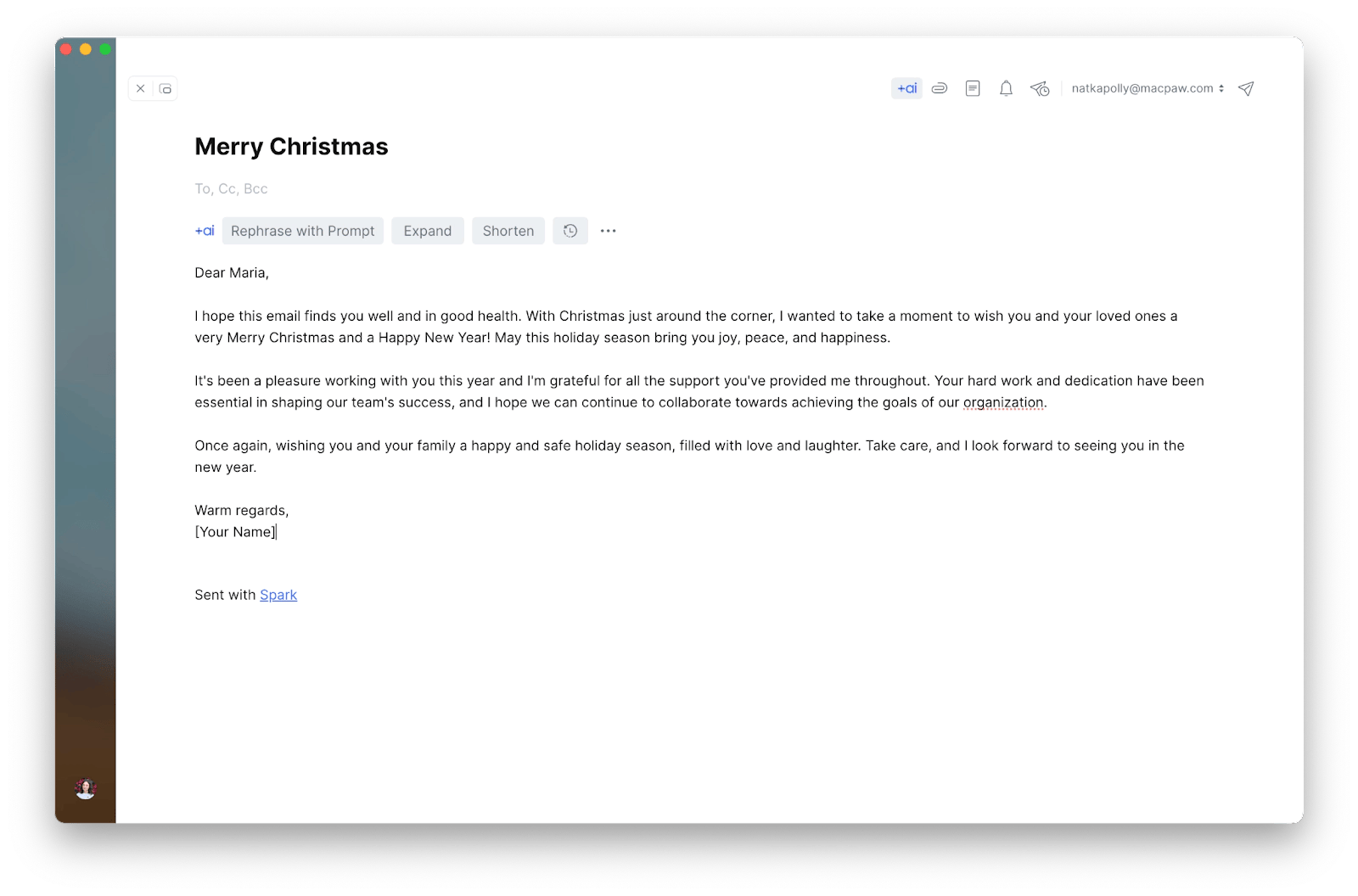
Best features:
- Includes a built-in AI chat for performing tasks and asking questions related to your inbox
- Supports multiple email accounts in one app
- Can summarize lengthy email threads
- Offers automatic email categorization for better organization
- Allows you to pin important conversations
Things to consider:
- May occasionally fail to complete searches if the query includes Cyrillic letters
AI photo editing software
People say that a picture is worth a thousand words, but sometimes, you just can’t show what you saw with your eyes using just your camera. Make little adjustments to your picture. See how it has changed now? Fortunately, you don’t need to learn Photoshop to edit your shots because there are so many awesome, easy-to-use editing tools out there. Let’s take a look at artificial intelligence software for photo editing and see how you like it.
Luminar Neo: Comprehensive photo enhancement
If you want to have professional-looking photos every time you use them, try Luminar Neo. It makes your images look like they were edited by a professional, and you don’t spend much time on editing.
Luminar is run by an advanced artificial intelligence engine that changes itself based on your preferences and what you want to do with each picture.
It comes with a lot of different tools and features, like dozens of filters and effects. It also has tools for all kinds of photography, like portraits, landscapes, fashion, building, nature, and so on. But the best part is the templates, which make it easy to make shots from different devices look the same.
In general, Luminar Neo has all the tools you need to make your photos come to life, and if you want an alternative to Photoshop but don’t want to spend hours learning how to use another complicated program, Luminar Neo is one of the best AI photo editing software choices.
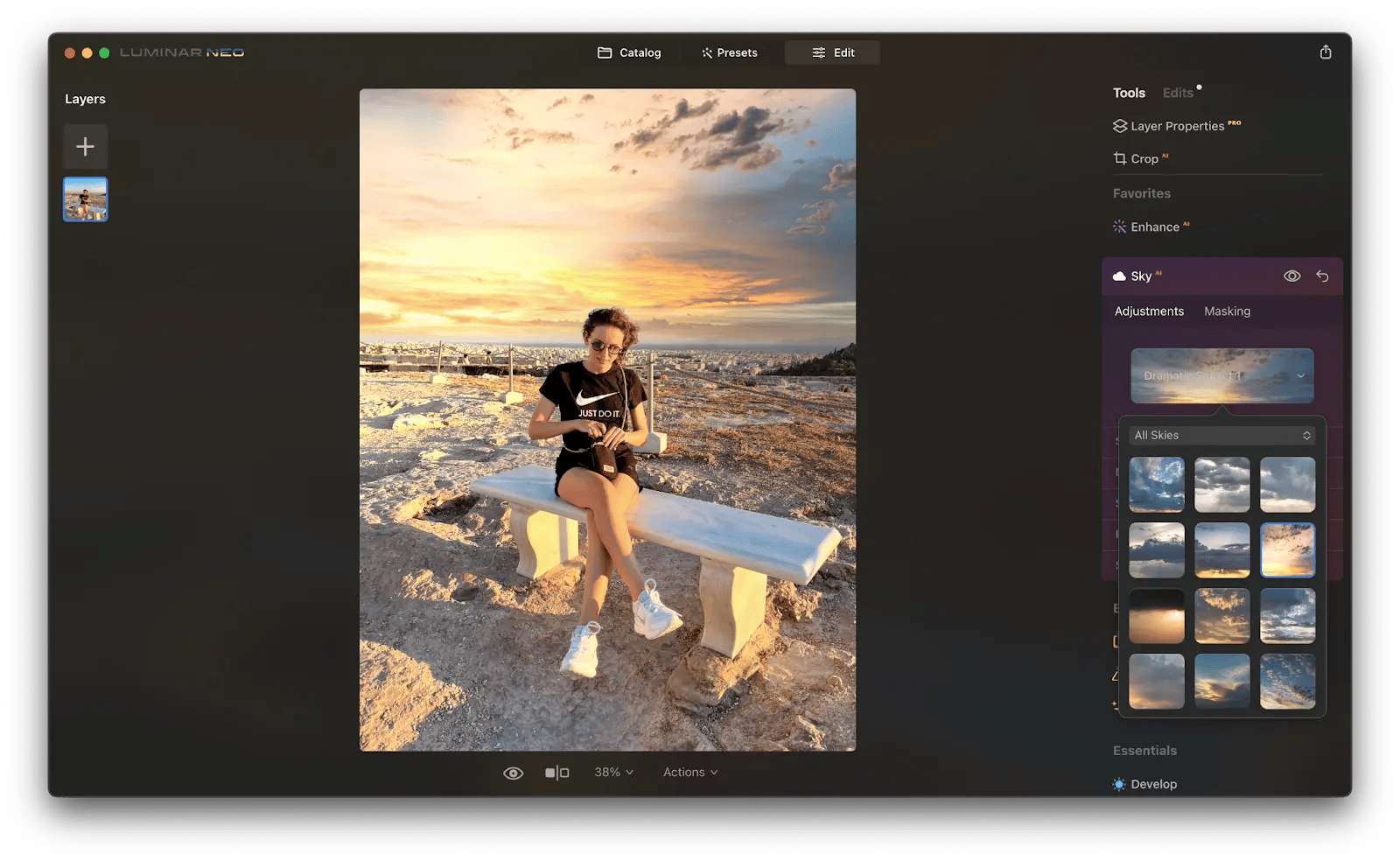
Best features:
- Quick learning curve – many users report mastering most features in under an hour
- Offers nearly all essential editing tools, from one-click object removal to AI-powered sharpening of blurry photos
- Comes with dozens of presets tailored for different styles — from nature to portraits
- Includes detailed tutorials to help you achieve better editing results
- Supports layers
- Can process images in batches
Things to consider:
- While the app is excellent for most users, professional photographers or advanced editors might find it somewhat limited compared to high-end tools like Photoshop
PhotosRevive: Colorizing photos
There are photo editors that only work in very specific situations. Have you ever wanted to add color to a black-and-white picture, for example? We usually change our shots from color to black and white, not the other way around. But imagine if you could bring your grandma’s old pictures back to life!
PhotosRevive is an AI app that changes the colors of pictures and gives them a new look. You can upload any black-and-white image, even if it has spots or other flaws, and wait for it to turn into color.
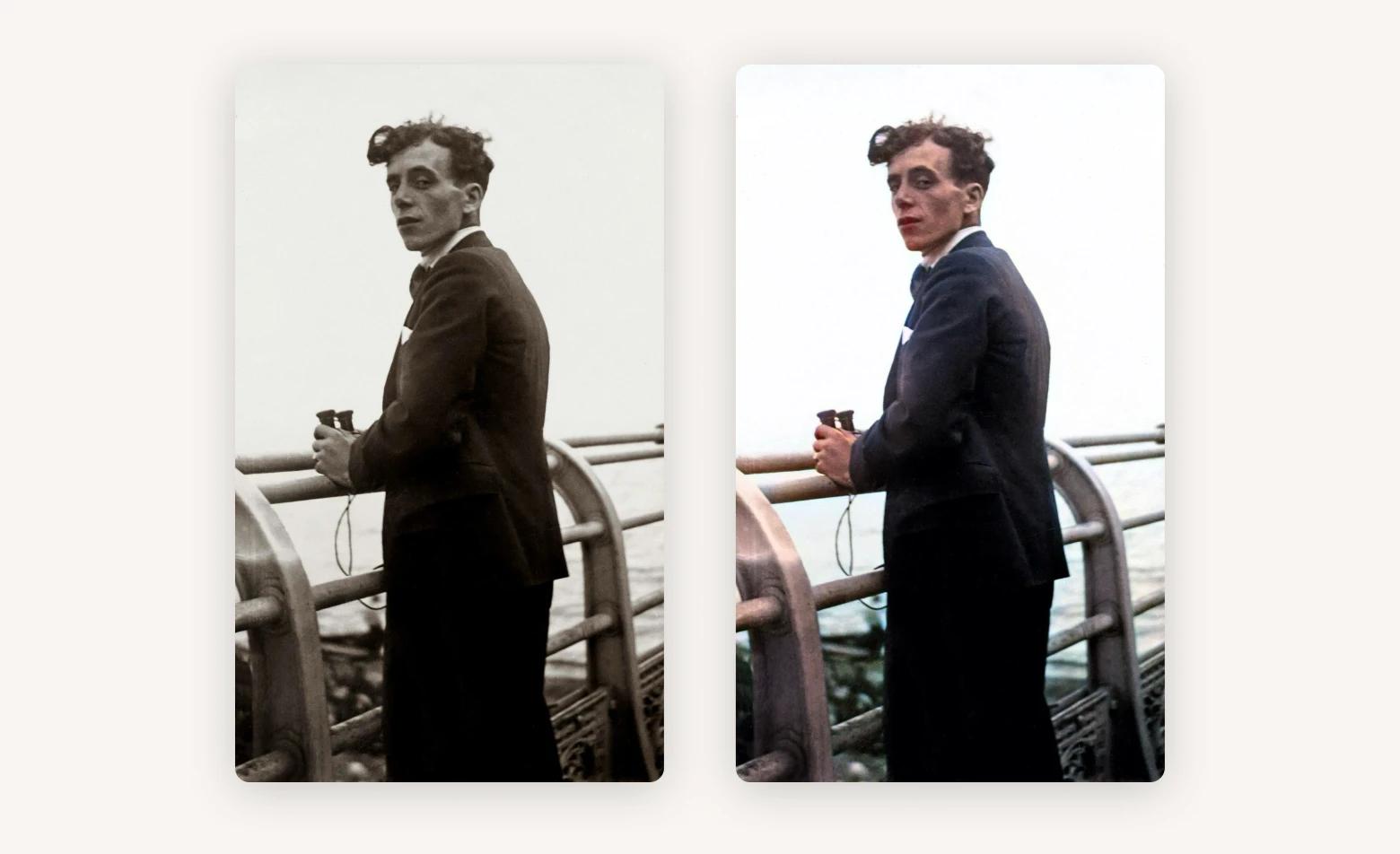
Best features:
- Allows you to manually refine colorized photos
- Works offline
- Keeps all photos private
- Available on Mac, iPhone, and iPad
- Designed for ease of use — no photography or editing skills required
Things to consider:
- Focused solely on colorization and does not include advanced photo editing tools
Discover more photo editing apps for your Mac.
AI speech-to-text tools
Yes, they don't just transcribe what they hear.
WhisperTranscribe: Ready-to-go texts
If you work with content regularly, WhisperTranscribe might be the tool of your dreams. The app claims it can help you save up to 9 hours of manual work per week — and here’s how:
WhisperTranscribe automatically generates ready-made content from your speech or any audio-based media.
Once your transcript is ready, you can instantly turn it into a LinkedIn carousel, X thread, FAQ, meeting minutes, Instagram post, summary, or dozens of other content formats — just choose what you need.
If your chosen format includes visuals, the app will even suggest visual ideas to go along with your content.
One particularly helpful feature: if you’re transcribing a long piece of content — say, a hour-long YouTube video (you only need to drop the link; no need to play it) — you can chat directly with the transcript. So instead of reading the whole thing, you could simply ask, “What’s the speaker’s point of view on dinosaur extinction?” and get a direct answer.
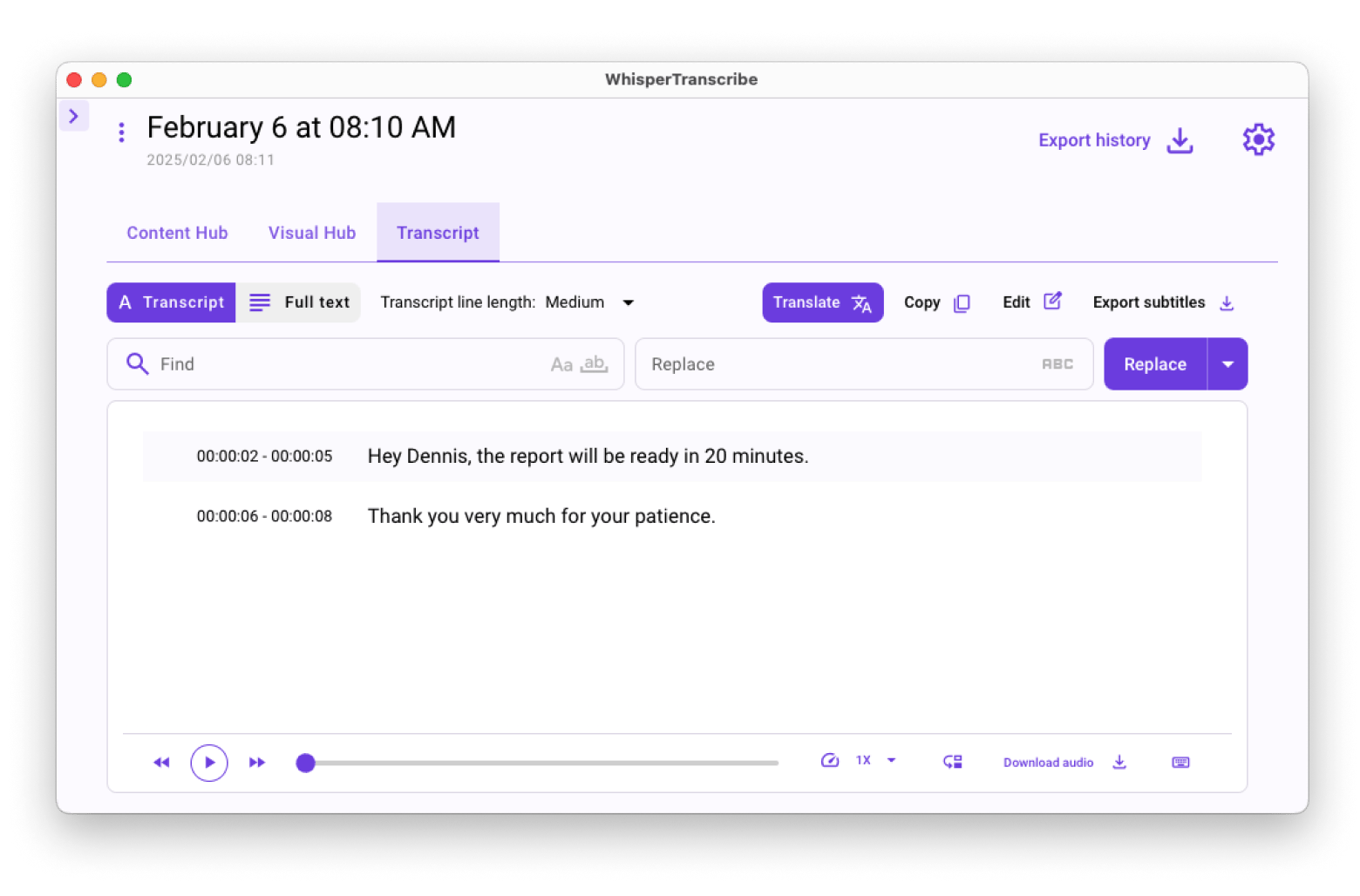
Best features:
- Supports over 55 languages and can instantly translate transcriptions
- Converts recordings into 57+ content types, from blog posts to summaries and marketing materials
- Can mirror your writing style
- Delivers up to 95% transcription accuracy
- Allows you to set custom spellings and have the app memorize them for future use
Things to consider:
- Requires an OpenAI API key to unlock unlimited transcriptions
- Price can be high if purchased outside of Setapp.
«I take a lot of interviews, and WhisperTranscribe now saves me hours of manual work. It gives me clean, readable transcripts — plus summaries and key insights that make follow-up writing so much faster», says Polina Fomenkova, Senior Content Creator at Setapp.
MurmurType: Transcribing + translating [Helps me write articles 2x faster]
At first glance, Murmur Type is just a cool voice-to-text app. It understands you even if you speak fast, not clearly enough, or with an accent. And that's great.
But it has an extra superpower – it can translate what it hears on the fly. Just choose one of the 19 languages you want to translate into before you dictate, and you'll get the finished text in seconds.
Personally, I use Murmur Type to write my articles. I simply speak my text or record key ideas and points while researching. Then I transcribe the recording and use it as a draft for my article. I can’t say exactly how much time it’s saved me — but honestly, it feels like it’s cut the time I spend on each piece of copy at least in half.

Best features:
- Lets you customize a silence tracker — when the app detects you're silent, it will automatically begin transcription
- Allows you to set custom hotkeys to control transcription
- Notifies you when the transcription process is complete
- Transcribes multiple languages and translates into 19
Things to consider:
- May occasionally lag when transcribing long speeches
- Focused exclusively on transcription and translation, with no additional features
Al assistant in task management and goal achievement
This article won’t be complete without mentioning a great AI assistant for task management.
Task management can help us live more organized and productive lives by letting us set clear goals, rank tasks in order of importance, and stay on track with our responsibilities. It can also help us feel less stressed and achieve more.
Taskheat: Task prioritization
Building a task flow using an AI assistant like Taskheat can be incredibly beneficial to achieving your goals. With its AI capabilities, Taskheat can generate customized tasks based on existing input, saving you time and energy. You don’t need to constantly remind yourself of upcoming deadlines – the app’s intelligent features will automatically remind you of everything you need to get done.
Plus, all your task scheduling and progress tracking can be done in one centralized place, so there’s no need to shuffle through multiple calendars or tons of emails.
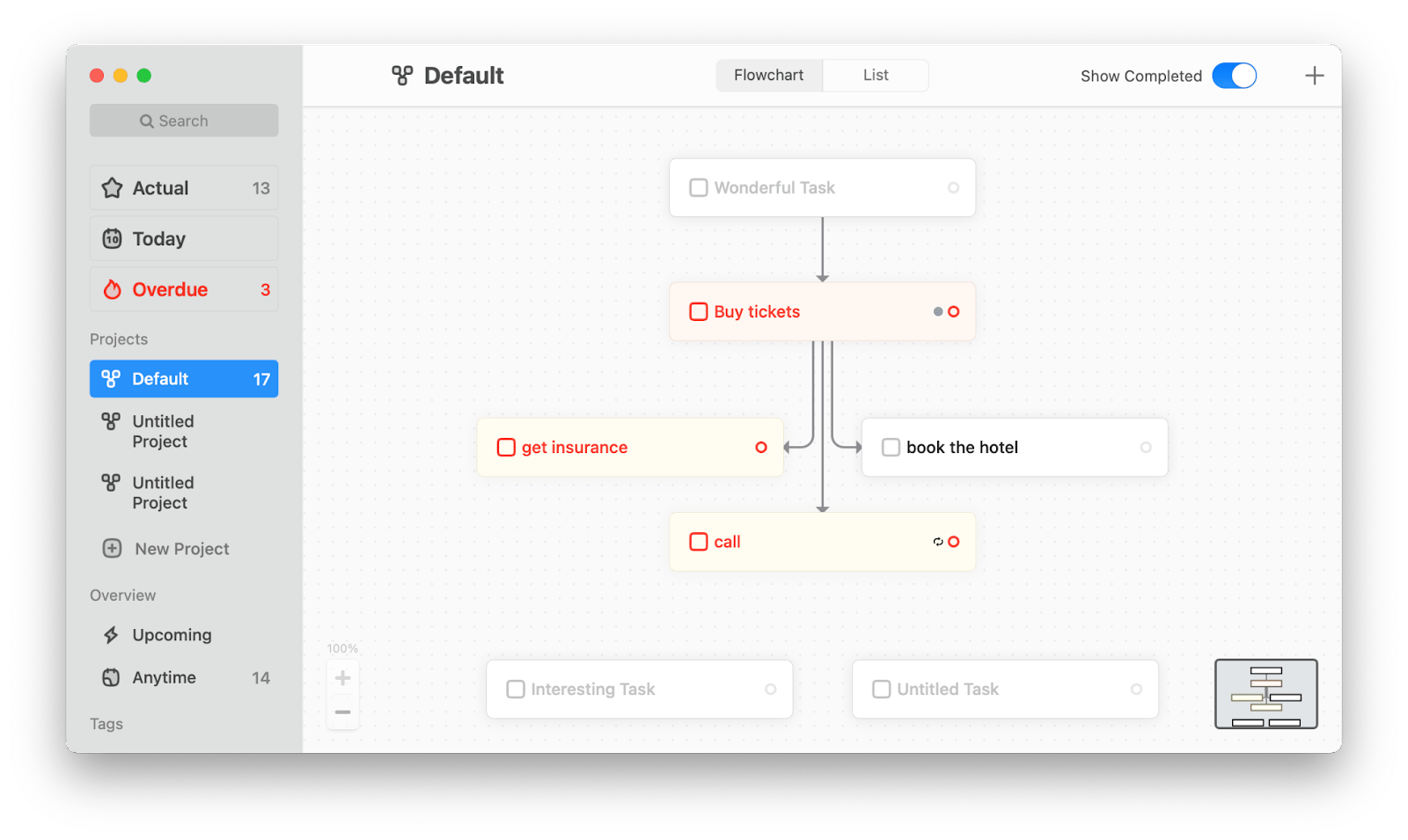
Best features:
- Creates flowcharts automatically based on your input
- Allows you to connect tasks and items and hide elements you don’t need at the moment Supports color-coded tags
- Sends notifications when tasks are due
Things to consider:
- May require some time to get used to flowcharts if you haven’t worked with them before
- AI features are still in beta, so functionality may be limited or evolving
The best way to get artificial intelligence software
If you’re excited by the idea of exploring a variety of AI-powered apps for your Mac and iPhone, you’ll want to check out Setapp, a comprehensive platform that offers a curated collection of the best apps, including the ones mentioned in this article, all in one subscription.
By subscribing to Setapp, you get access to 250+ apps for your Mac, iPhone, and iPad that can revolutionize your daily workflow and increase your productivity. Say goodbye to the hassle of searching and purchasing individual apps and enjoy the convenience of having a wide range of the best tools at your fingertips. All apps are free during a seven-day trial. Try them today and find your new favorites!






