How to host and manage Facebook Watch Party? Best 2026 alternatives
TL;DR:
- Facebook Watch Party has been discontinued, but there are several alternatives available.
- Although Watch Party is gone, you can still download and save Facebook videos using handy apps like Downie.
Remember when we used to invite real people to our houses and binge-watch weird videos? The world has changed since then, but binge-watching hasn’t gone anywhere.
These days, we don’t need a physical couch to watch together. With tools like Teleparty (formerly Netflix Party) and Metastream, co-watching has gone fully digital. But if you're already on Facebook, Watch Party is your built-in solution with virtually no limits.
I'll share how to make the most of your Watch Party experience, from starting one to managing the playlist and inviting friends.
Is Facebook Watch Party still available in 2026?
Unfortunately, Facebook Watch Party is no longer available. I know this is disappointing news for those of you searching for the Watch Party feature in 2026.
Meta pulled the plug on this feature in 2021, so if you’re scouring your timeline or group settings for that familiar “Watch Party” button, you won’t find it. It’s a relic of the past, much like Flash games or MySpace.
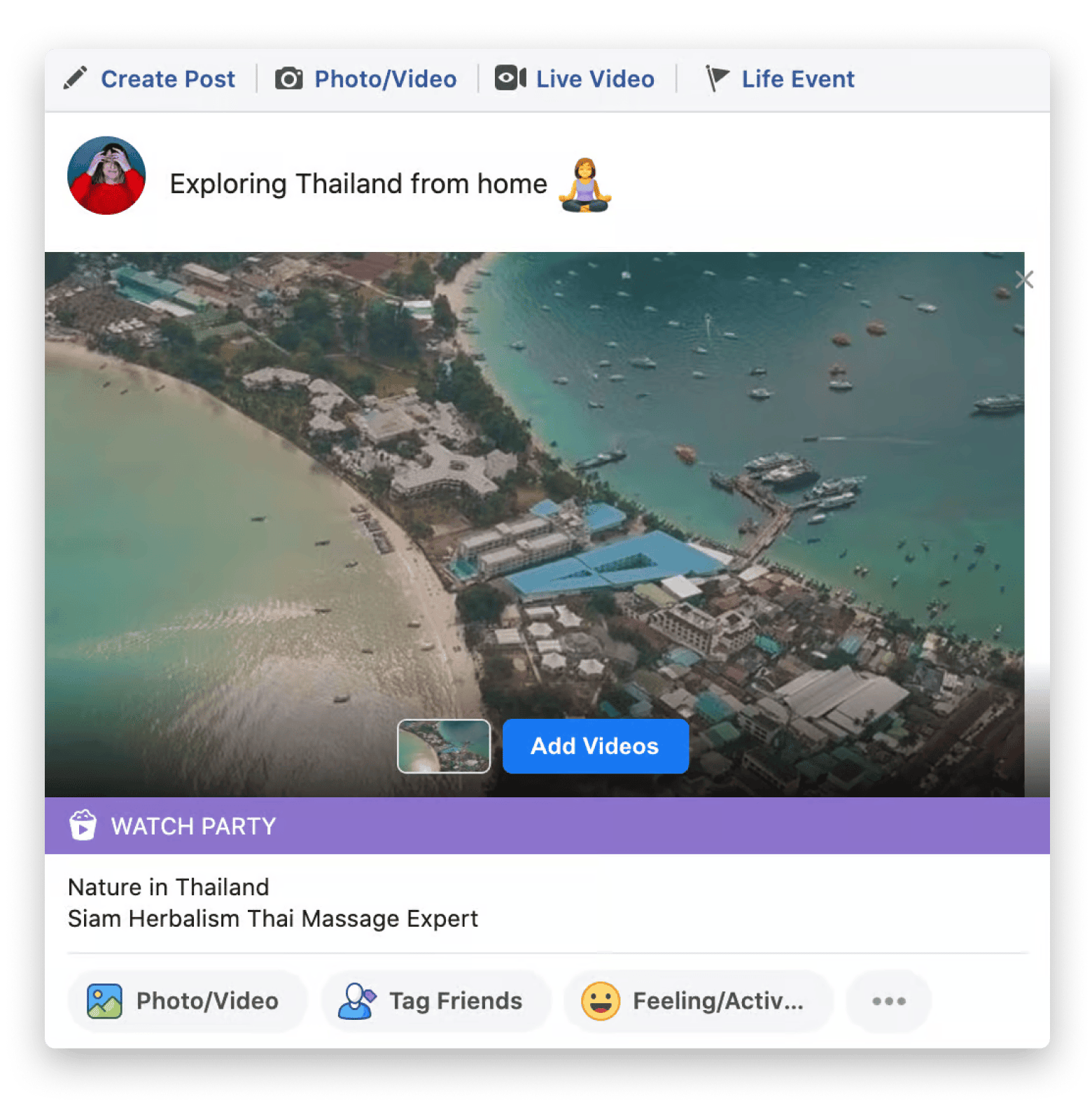
The good news? The spirit of co-watching lives on through other tools for watching movies with friends online.
If you want to sync up with friends for a Netflix binge or a YouTube rabbit hole, tools like Teleparty, Discord, or Amazon Prime Watch Party are all awesome options. I’ll break those down shortly, but first, let’s revisit what made Watch Party such a hit.
Also, check out the list of the top 5 tools to watch movies with friends online.
Record your Facebook Watch Party
Since Watch Party launched, Facebook videos have taken on lots of new meanings. People are using the feature to run product demos and tutorials, host Q&A sessions, or simply watch YouTube videos together.
From what it looks like, Watch Party was taking Facebook’s original mission statement from “stay connected with friends and family” to “stay connected with anyone you want.” In a world where meeting for a coffee is not always possible, things like these made a big difference. There are some awesome tools that can make your watch parties last forever, with FWP or not. One such tool is Capto.
Capto works like your assistant, recording your get-togethers so that you can rewatch them later. Working in the background, Capto will help you record your entire Game of Thrones Watch Party and then customize it. You can crop or cut the final version, add audio and voiceover, and upload your recording to any shared storage.
Here’s how to record with Capto:
- Install and open Capto on Mac.
- Click the Record button in the toolbar.
- Choose Screen or Area.
- Stop and save the recording by pressing Command + Shift + Esc or clicking the Capto icon in the menu bar and selecting Stop and Save Recording.
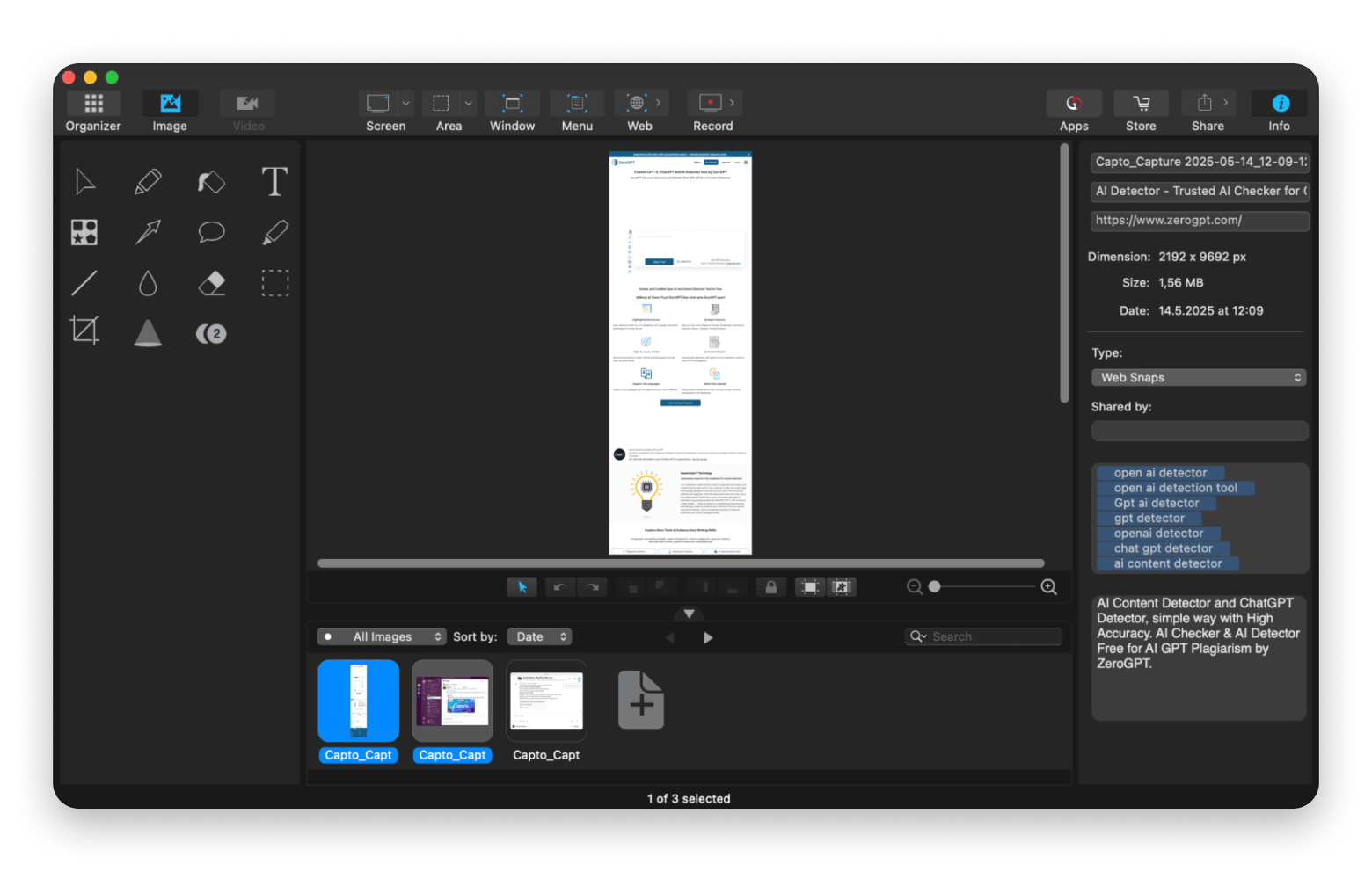
The recording will automatically appear in your Capto Library under All Videos. Click on it and start editing it right away, or take a quick Capto tour to see your options.
Can you still download Facebook videos after a Watch Party?
Watch Party replays are long gone, but you can still grab Facebook videos for keepsakes. My go-to tool is Downie, a Mac app that’s been a lifesaver for years. It lets you download public videos with a quick drag-and-drop of the URL. Just log in the first time, and you’re set.
Here’s how you can use Downie to download Facebook videos:
- Install and open Downie.
- Drag and drop the video URL from Facebook to Downie.
- If prompted, log in to your Facebook account (this happens the first time you use Downie for Facebook downloads).
- Wait for the download to complete.
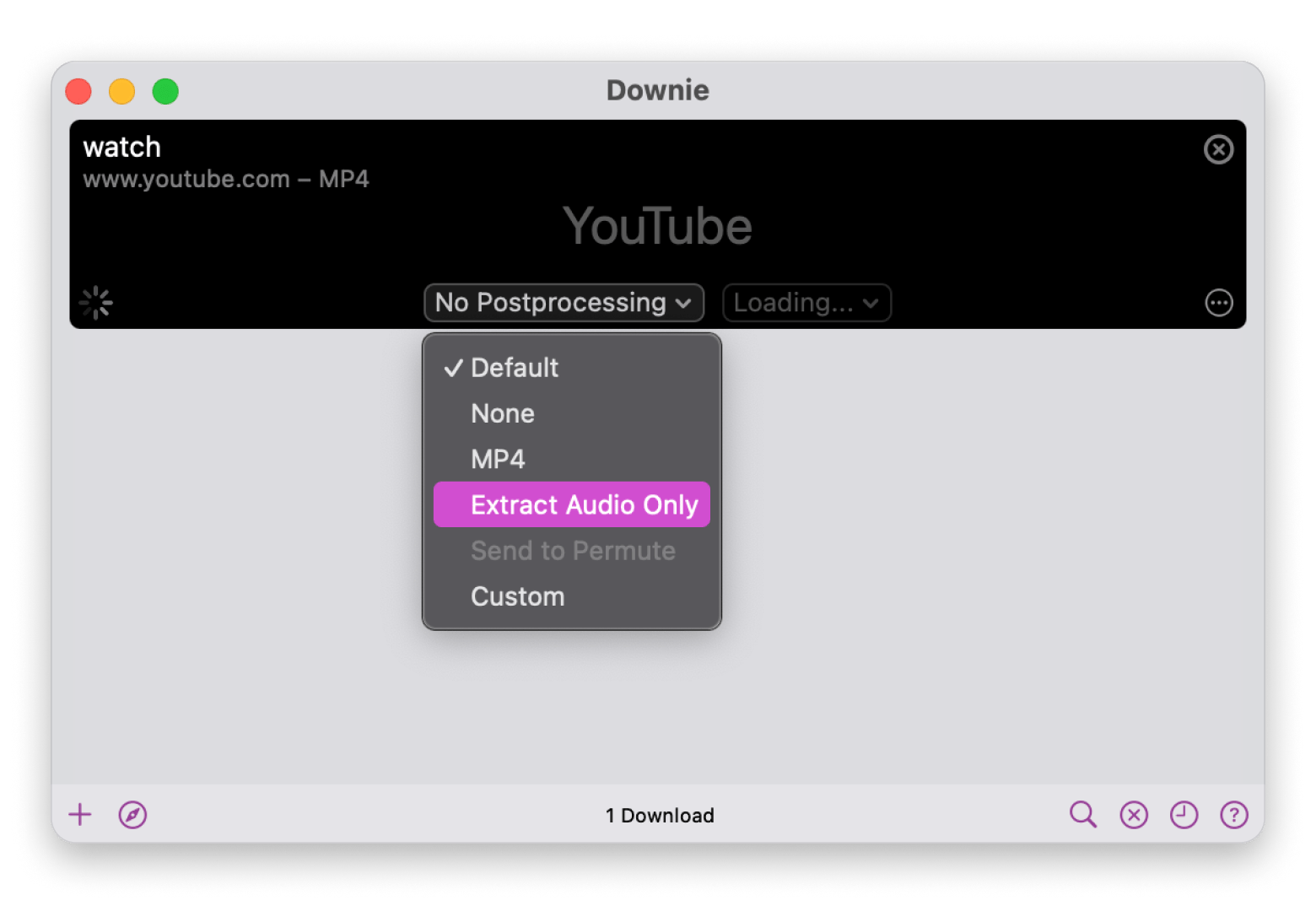
Best alternatives to Facebook Watch Party in 2026
Since Facebook Watch Party's retirement, I've personally tested dozens of co-watching platforms, and several stand out as worthy successors.
Here are my top recommendations for 2026:
- Teleparty (formerly Netflix Party): Perfect for streaming fans. It syncs with Netflix, Hulu, Disney+, and more across browsers. You get a chat window for banter, and it’s free. Best for movie buffs who want something lightweight.
- Discord: Discord has become my go-to for community-based viewing. Their screen sharing feature has improved dramatically, and now they offer crisp HD quality and minimal latency. If you want my advice, use the "Go Live" feature in combination with noise suppression for the best experience.
- Amazon Prime Watch Party: Built into Prime Video, Amazon Prime Watch Party lets subscribers watch movies or shows together. Chat is included, and it’s seamless if you’re already in the Amazon ecosystem. This is the best option if you're a Prime user.
- Kast: Kast has emerged as the dark horse in this space. What sets it apart is its versatility; you can share virtually any screen content, not just videos from specific streaming platforms. I've found it particularly useful for watching YouTube videos or even browsing content with other people.
Each of these alternatives offers unique features that might better serve your specific needs than Facebook Watch Party ever did. The co-watching landscape has matured significantly, and there are more specialized and robust options available to us in 2026.
What is Facebook Watch Party, and why was it popular?
When Facebook introduced Watch Party in 2018, it solved a problem we didn’t realize we had. Having watched plenty of tech trends rise and fall, I can say this one landed at just the right moment.
It gave users, whether friends, group members, or page followers, a way to watch videos together in real time. People could chat, laugh, and react as if they were in the same room, even while miles apart. From viral clips to live streams, the video queue made it easy to keep the entertainment flowing, and the comments section felt like a virtual living room.
Then came the lockdowns of 2020. That’s when Watch Party truly took off. With everyone stuck at home, the need for shared digital spaces grew overnight. Suddenly, communities were hosting weekly movie nights, celebrating premieres, and gathering for live events. In many ways, Watch Party became a stand-in for real-world gatherings, bringing people together when they needed connection the most.
How to host a Facebook Watch Party?
Facebook Watch Party used to be a fun way to watch videos with friends or your community in real time. You could host a party from your timeline, a Group, or a Page, adding videos to a queue and watching them together while chatting in the comments. If you wanted more control, you could rearrange the video order, remove clips, or even add a co-host. Whether it was a private get-together with friends or a public stream for a wider audience, Watch Party made video sharing social. Unfortunately, Facebook discontinued the feature, so it’s no longer available — but it was a cool way to bring people together around shared content.
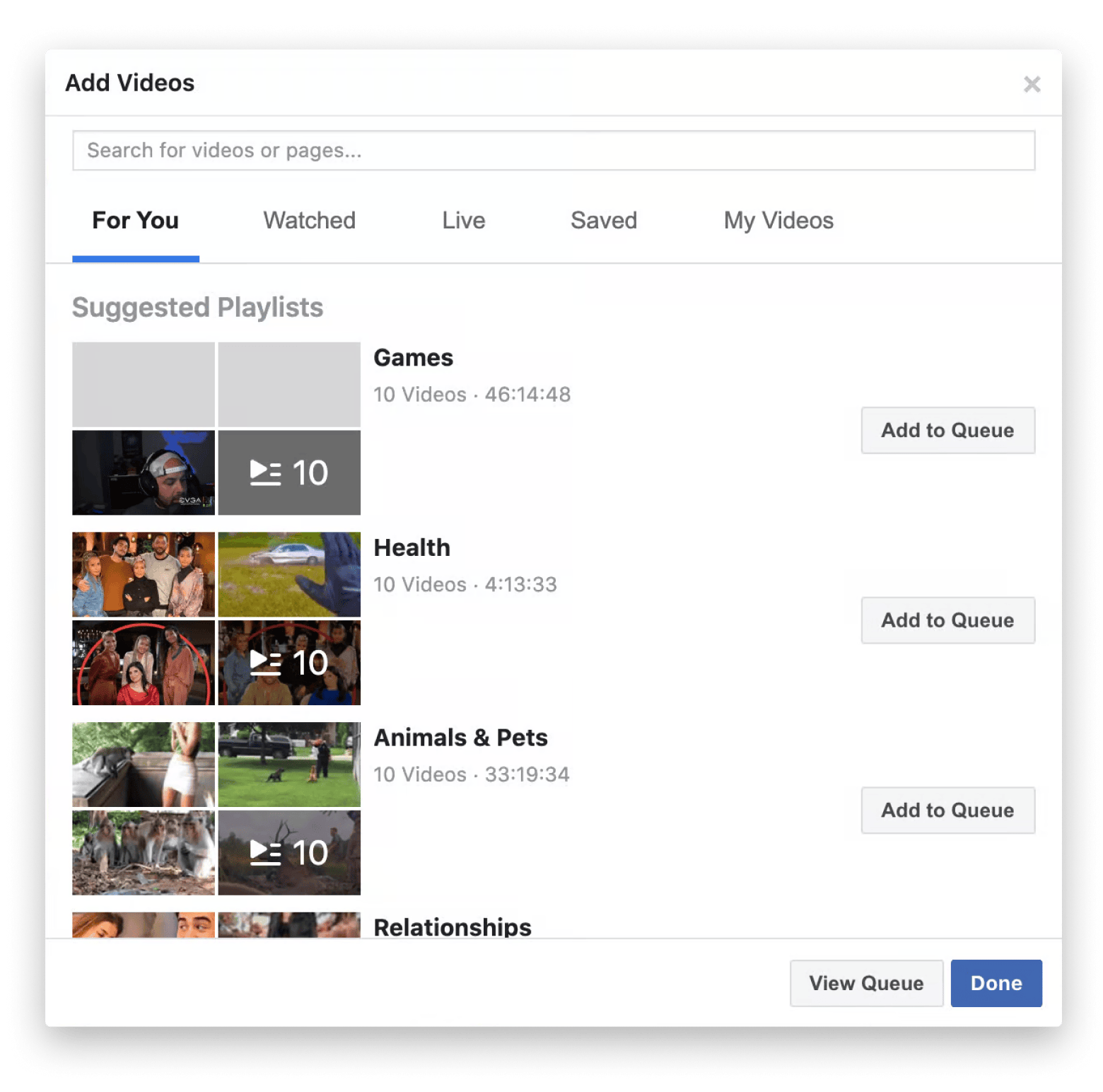
How to manage a Watch Party on Facebook
Hosts could tweak lots of things, even after the party has been posted. Here are the key options you could use to customize your Watch Party experience:
- To add more videos
- To change the queue order
- To remove a video from the queue
- To add a co-host
- To chat with friends while you’re watching
- To end your watch party
Final words on how to host and manage a Facebook Watch Party
Even though Facebook Watch Party is gone, you can still save your favorite videos as keepsakes. Use Downie to download Facebook videos, and Capto to record and edit your online watch parties. Both apps are available on Setapp, a subscription that gives you access to 250+ Mac and iOS apps, and you can try them for free with the 7-day trial.
FAQs
How to host a watch party on Facebook?
Facebook Watch Party was discontinued in 2021. For similar co-watching experiences, try alternatives like Teleparty, Discord, or Amazon Prime Watch Party.
Is Facebook Watch Party still available?
No, Facebook Watch Party is not available anymore. It was officially discontinued in 2021 as part of Facebook’s evolving video strategy.
What happened to Facebook watch parties?
Facebook ended the Watch Party feature in 2021, shifting focus to other video engagement tools and experiences on its platform.
How do I add a host to a Facebook party?
To add a host to a Facebook Party, back then, you’d simply type a co-host’s name. Since Watch Party is no longer available, this function isn't possible. Modern alternatives like Discord and Teleparty offer similar co-hosting options.






