How long do MacBooks last?
Apple is known for building high-quality computers that justify their price and perform well, making their owners happy for many years. But how many years? How long do MacBooks last, retaining the ability to function reliably?
Let’s look at some of the most critical factors that determine how long should a MacBook Pro last, along with other Mac models.
How long do Macs last?
The two main aspects that determine the average lifespan of a MacBook Pro or Air are durability and compatibility.
Durability is about how hard you’re using your Mac. To answer “How long do Apple computers last?” you should think about what kind of environment you’re going to use them in (e.g. office or desert photoshoots) and what kind of tasks you need them to perform.
Answering questions like these should help you better understand how fast your machine might wear out. Indeed, using MacBooks for casual browsing rather than heavy video editing will result in a different number of productive years.
Even with light Mac use, however, new macOS releases and security updates support are only available for about seven years. After that period, while your MacBook might still function, it will gradually become increasingly incompatible with your daily go-to apps.
That’s why the exact answer to the question about how long do MacBooks last is a mix of where and how you work, what apps you use, and how many years of updates you can access.
Estimates suggest that MacBooks and other Apple devices are typically used for at least four years. After that, it depends, since other factors come into play.
Things to try before changing your Mac
How long should a MacBook Pro last? If you notice your Mac slowing down, don’t rush to buy a new one right away. Given it can still access the latest macOS updates, there might still be some life in it.
The top solution to restoring your Mac’s speed is doing regular maintenance work, which can be done quickly with a tool like CleanMyMac (and can’t really be done as effectively manually at all).
CleanMyMac is a robust app designed to enhance all aspects of your Mac, including decluttering, optimizing, and increasing its overall lifespan. Revive your Mac’s speed with CleanMyMac’s maintenance tools to quickly get rid of system and hard drive trash. Simply launch the app and click Run to quickly perform some or all of the following:
- Complete system cleanups.
- Remove outdated, unused, and large files, as well as random app caches and other unnecessary data.
- Update or uninstall apps along with their leftover files that usually remain unnoticed on your drive.
- Scan for and neutralize potential malware threats.
- Visualize your storage as an interactive map of small and large files and folders, including the hidden ones.
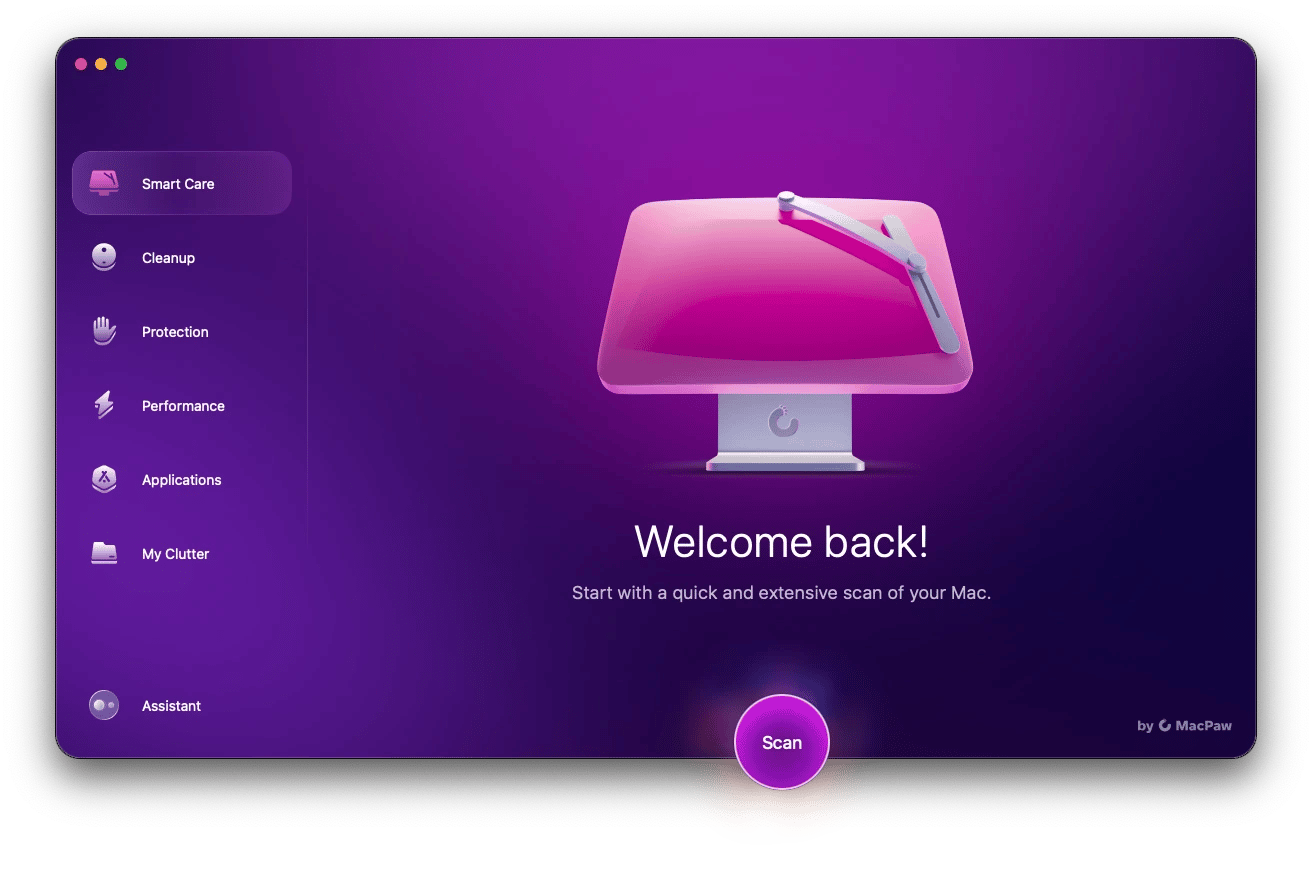
When should I get a new Mac?
MacBooks are so well-made and dependable now that the average lifespan of a MacBook Pro might exceed a decade. That means you really don’t need to upgrade to a new one every few years unless it suffers hardware damage or you need the most up-to-date specs to run resource-demanding apps.
However, it's important to monitor your Mac for specific signals that would suggest it’s time to get a new model. Let’s review the most crucial ones.
1. The latest version of macOS isn’t supported
With the release of a new macOS version every fall, Apple inevitably cuts support for some older Mac models that become incompatible with the latest update. And while having the new macOS isn’t mandatory, the machine’s inability to run it is one of the most clear signs your Mac is getting old.
According to Apple, only the last three major macOS releases are fully protected from security breaches. Currently, these are Sonoma, Ventura, and Monterey.
So if your Mac is outside of that range, you might want to think about getting a new one.
These are MacBooks that support macOS 16 Tahoe:
- MacBook Pro (2019 or later)
- MacBook Air (M, 2020 or later)
- iMac (2020 or later)
These are MacBooks that support macOS 15 Sequoia:
- MacBook Pro (2018 or later)
- MacBook Air (2020 or later)
- iMac Pro (2017)
These are MacBooks that support macOS 14 Sonoma:
- MacBook Pro (2018 or later)
- MacBook Air (2018 or later)
These are MacBooks that support macOS 13 Ventura:
- MacBook Pro (2017 or later)
- MacBook Air (2018 or later)
- MacBook 2017
And these are MacBooks that support macOS 12 Monterey:
- MacBook Pro (2015 or later)
- MacBook Air (2015 or later)
- MacBook (2016 or later)
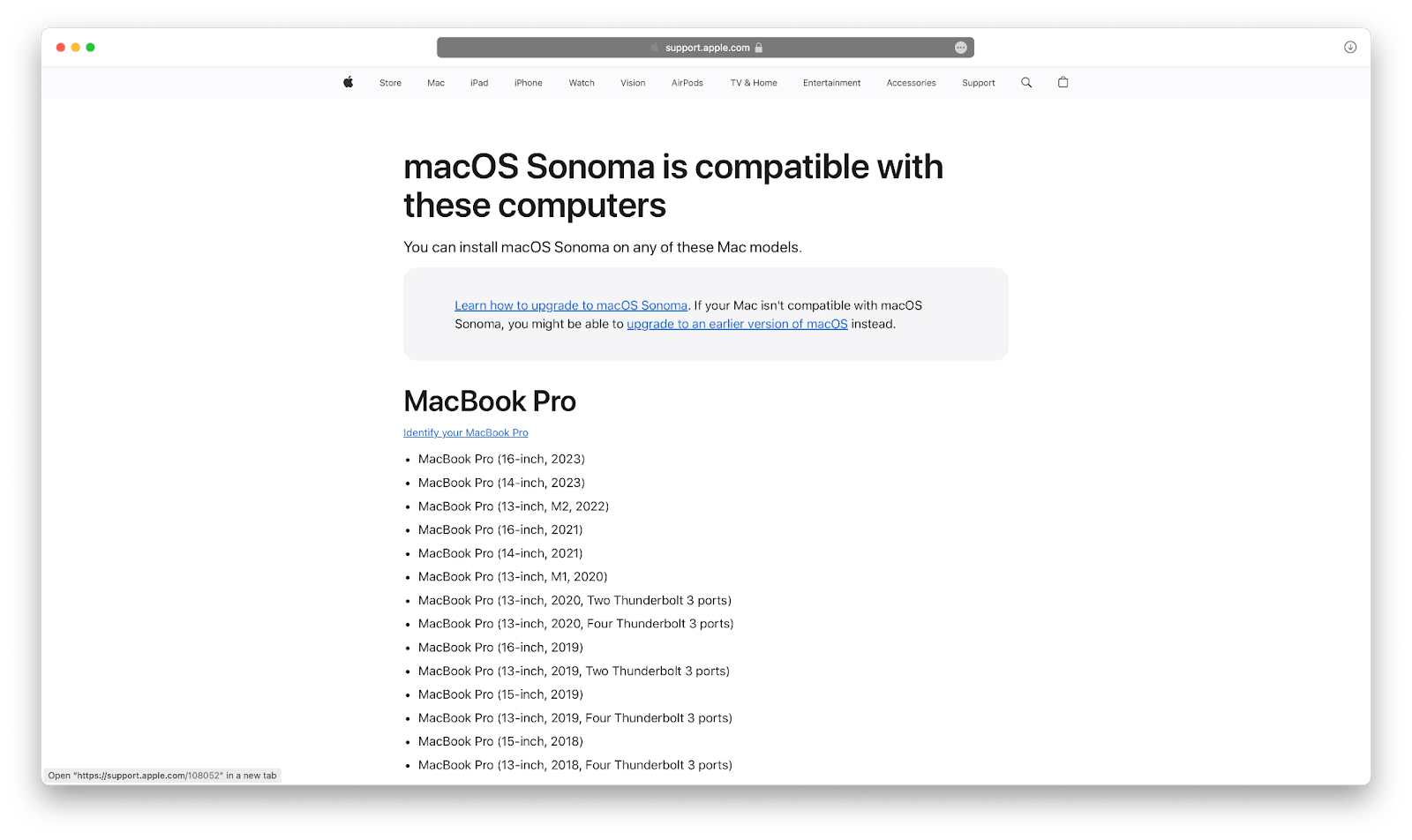
2. Some apps can’t operate smoothly
Long before your Mac stops getting updates, you might start to encounter another problem when it can no longer run the apps you need. Third-party developers tend to make apps only for recent macOS versions since every release requires extensive testing and debugging across various systems.
Plus, a growing number of AI and machine-learning apps require Apple’s Neural Engine, which is only available on M1 Macs and not the older Intel models.
Despite all that, the biggest third-party apps generally allow some leeway when it comes to the macOS version they require for smooth operation. For example, Google Chrome works with macOS released in 2019, Acrobat Reader works on the macOS from 2018, and Dropbox can run on High Sierra from 2017.
3. There’s not enough free space
You might’ve noticed that every new macOS update requires more storage and processing power to run smoothly — macOS Sonoma is currently taking up over 30 GB on my Mac. As your Mac gets older, its storage tends to be taken over by old apps, backups, leftover files, and other random data.
New Macs come with larger SSDs, so if you struggle to do your daily work on your Mac primarily due to the lack of free space, it might be a good idea to think about getting an upgrade.
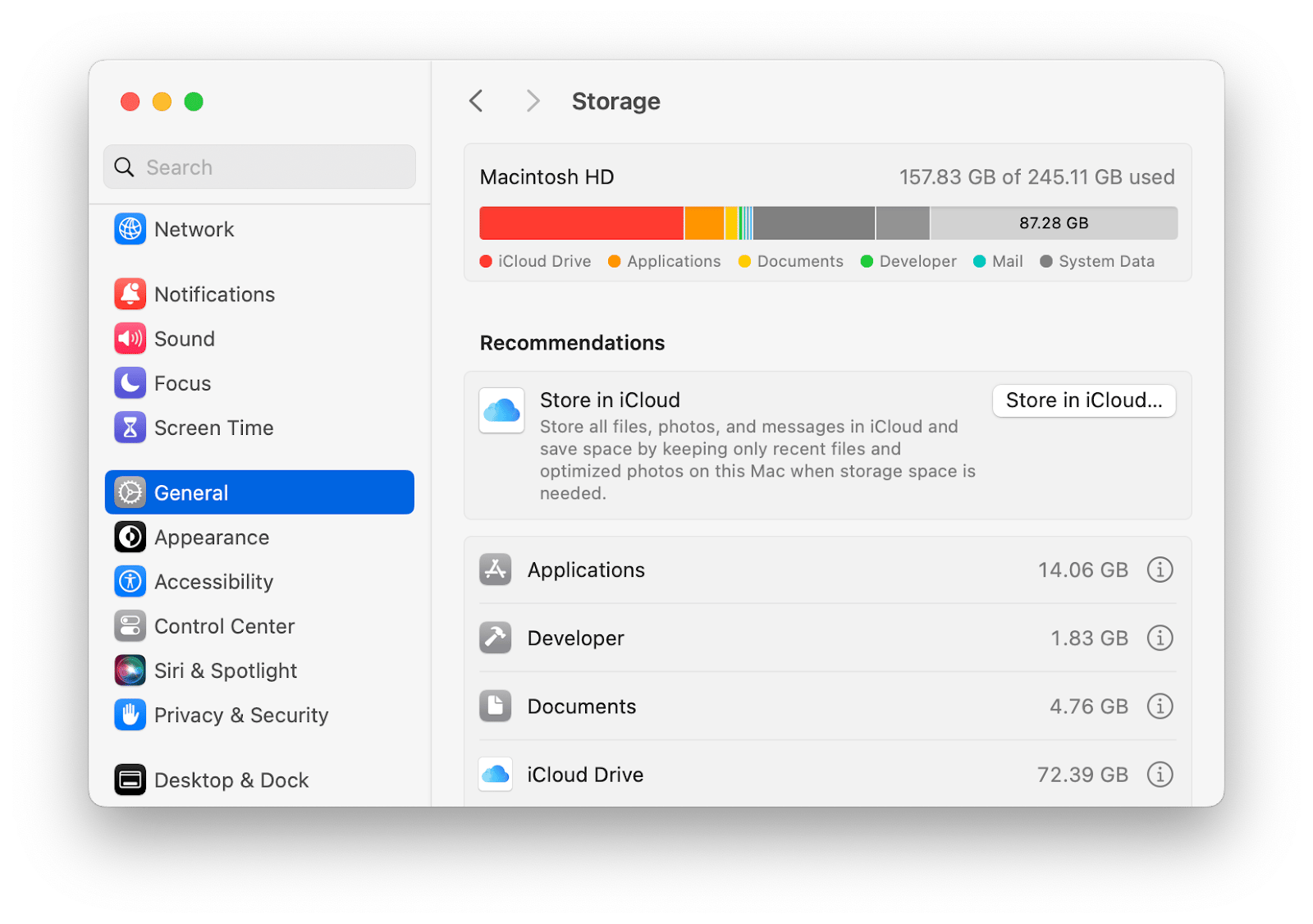
4. The hardware is too weak
Apart from significant hardware damage, like a fragmented screen or failing keyboard, a few other components decline with age and initiate an overall decline in system performance.
Without enough RAM, your Mac can’t effectively run too many apps at once, especially power-hungry ones like video editors. Even single-tasking might become too slow to be productive.
Batteries in MacBooks are often the first parts of hardware to go. The average life of rechargeable batteries used in Mac laptops is around 1,000 charge cycles. If you use your Mac every day, 1,000 charge cycles will last you about five years, which can also give you an idea of how long MacBooks last, on average.
At the end of your Mac’s battery life cycle, you might find that it only lasts an hour or two when not plugged in. If portability is not that important for you, you can continue using your laptop with a charger. Otherwise, consider upgrading to a new Mac.
How to keep your MacBook healthy
Knowing how long MacBooks last in the abstract isn’t all that useful, since the answer can swing years in either direction, depending on the frequency of use, your daily tasks, and the upgrades to the internal components.
At the same time, you can extend the average lifespan of a MacBook Pro or Air by following a few easy guidelines. The first step is to understand and take care of the active processes on your Mac. iStat Menus can help you with that.
Monitor your Mac in real time with iStat Menus
iStat Menus is the most detailed real-time Mac monitor. It can show you what’s going on with every aspect of your Mac, from the CPU to the internal temperature — all from a quick-to-access menu bar icon.
When you launch iStat Menus, you’ll get a choice to activate the following monitors:
- Track CPU & GPU for power-hungry tasks
- Monitor memory expenditure
- Check the state of your SSDs
- Make sure your Wi-Fi is fast enough
- Keep track of the internal temperature
- Get the latest stats on the state of your battery
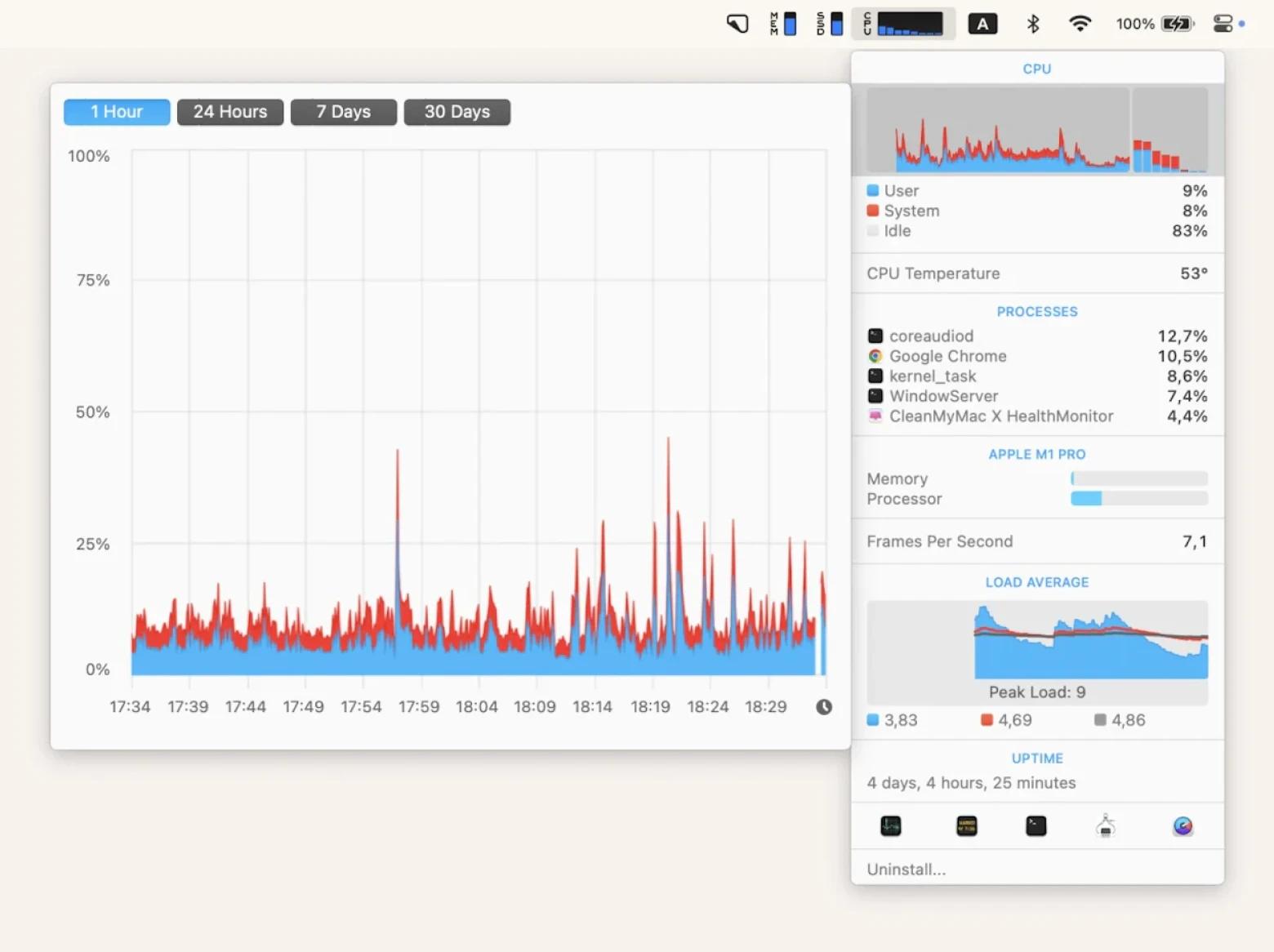
You might be surprised to find that apps running in the background still consume a lot of CPU. It’s a good idea to slow some of them down and open space for the active apps to take over. If you wonder how long MacBooks usually last, the ones that keep their apps at bay last longer. The best tool to help you here is App Tamer.
Throttle power-hungry apps with App Tamer
App Tamer shows you all active apps and the percentage of CPU they currently use. Then the app gives you the option to shut them down or throttle them by setting an upper limit of what they are allowed to use. To set a limit, click on the app, check the box next to “Slow down this app if it uses more than:” and use the slider to specify the limit.
If you don’t want to permanently limit your background apps, App Tamer has other cool features as well:
- Tame apps when your Mac is not plugged in.
- Browse the heaviest processes right from the menu bar.
- Spot CPU use increases by looking at the color indicator.
- Pick your favorite apps to be excluded from being slowed down.
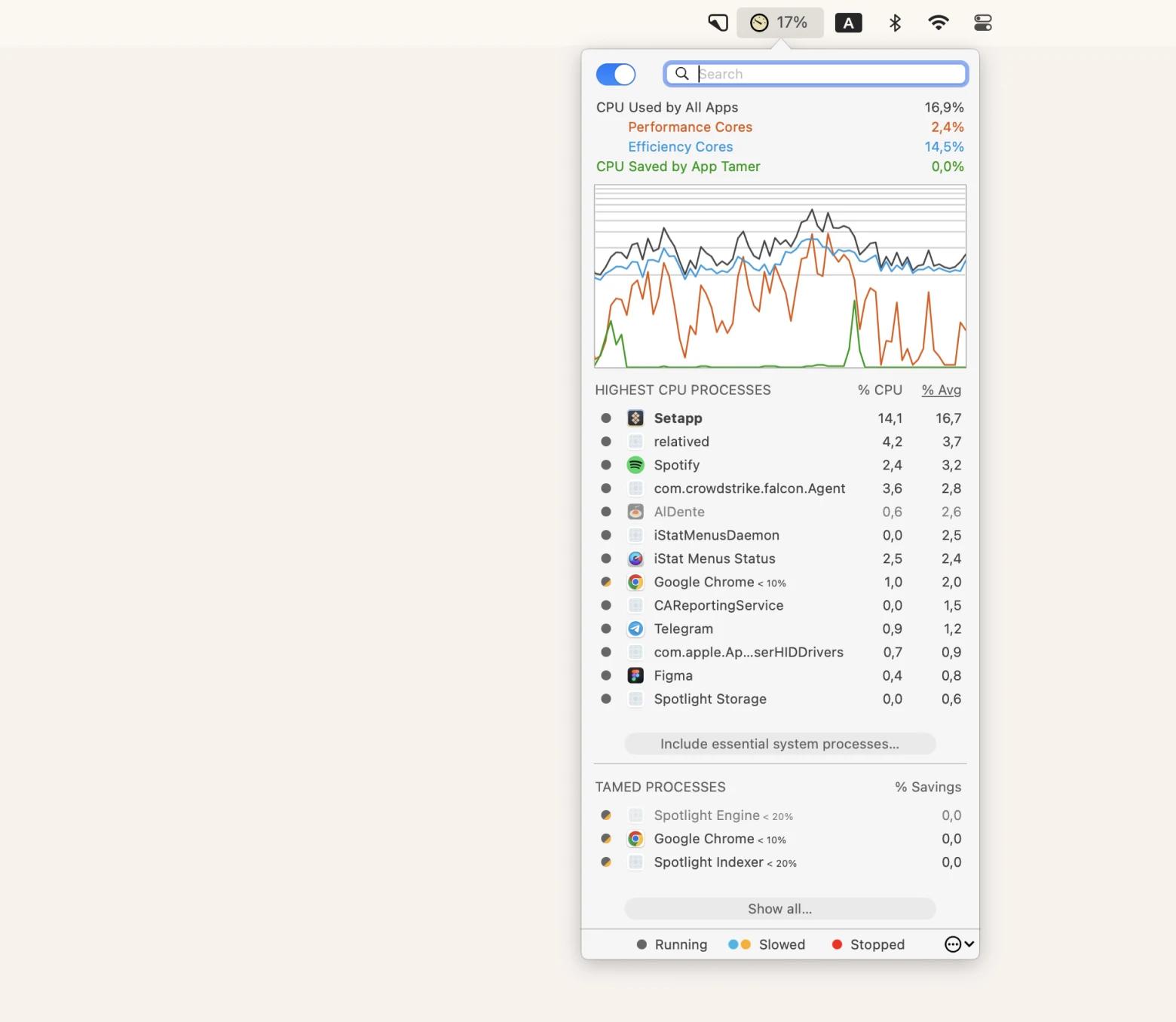
If you want to beat the average MacBook longevity by making your machine’s battery last longer, you need to try Endurance.
Prolong Mac’s battery life with Endurance
Endurance is a lightweight app that improves your Mac’s battery health and extends its life by up to 20%. As a result, you can get more done between charges. While there’s room for customization, Endurance is configured right out of the box, so you can just turn it on and enjoy an instantly longer battery cycle.
Here are a few things Endurance does to save your Mac’s battery life:
- Dims your screen over time
- Slows down the processor for simple tasks (e.g. web browsing)
- Snoozes inactive apps and Google Chrome tabs
- Makes sure the Flash technology is never running unnecessarily
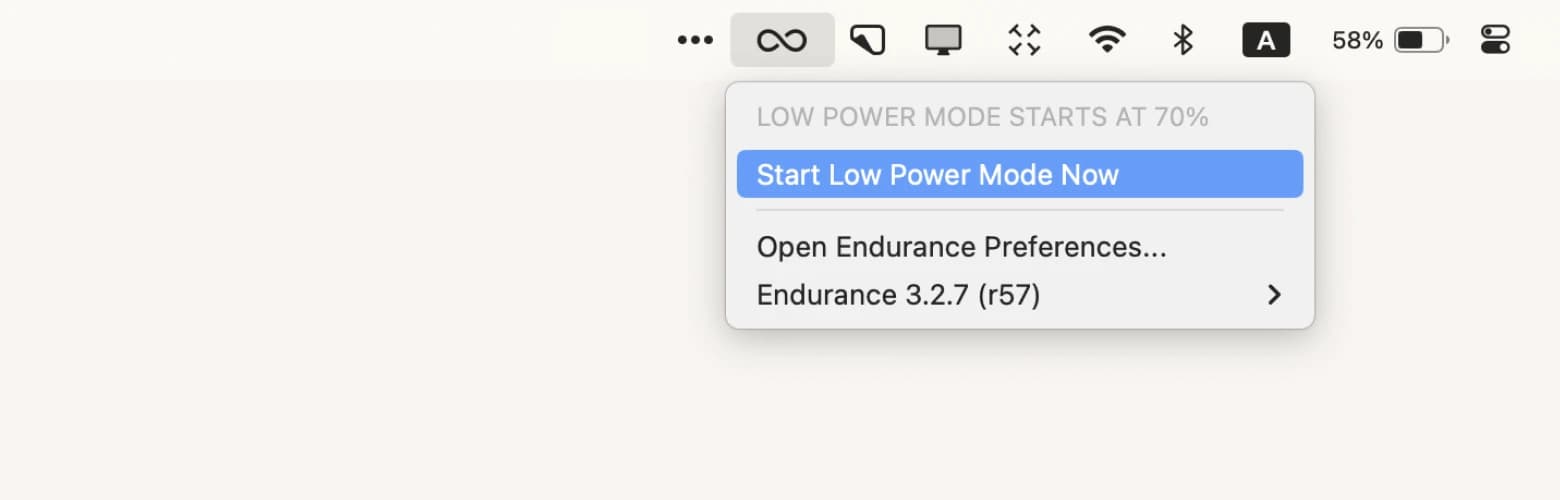
How long should a MacBook Pro last?
So, how long do MacBooks usually last? The answer depends on the way you work and what you do to keep your Mac healthy. However, anywhere from four to seven years is a good estimate.
To extend the MacBook longevity beyond its typical range, it’s a good idea to use CleanMyMac for decluttering and optimizing. In addition, monitor other aspects of your Mac with iStat Menus, prevent CPU overloads with App Tamer, and extend your battery life with Endurance.
Try all these apps — CleanMyMac, iStat Menus, App Tamer, and Endurance — for free during a seven-day trial of Setapp. Setapp is a platform of high-performance iOS and macOS apps for any task you can think of. Check out more than 250 other utilities to boost productivity and help you prolong the average lifespan of a MacBook Pro.
FAQs
How often should you change your MacBook?
It’s prudent to replace your MacBook when it no longer meets your performance needs or when it becomes too outdated to run the latest software (especially macOS). Most companies upgrade laptops for employees every three to five years, while casual users can go on with their Mac for eight years or more without any major issues.
How long are MacBooks supported?
A new MacBook will be supported for about seven years before it no longer gets software updates. Considering this long support period, technically, you shouldn’t need to upgrade your Mac for many years after you’ve bought it.
Are old MacBooks still good?
The problem with old Macs (those that are more than five years old) is that even if the hardware is working, the supported macOS systems are likely to be obsolete, which means potential security risks and weak software support. However, if your everyday tasks are light on resources and limited to the browser, you might be able to use an old Mac for a while.





