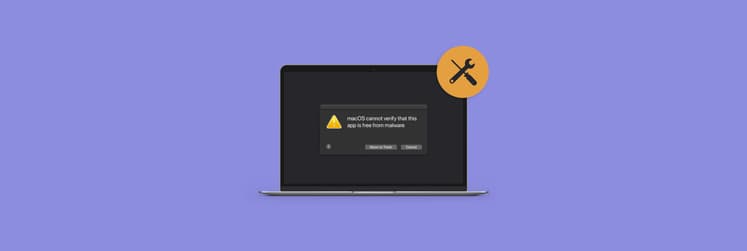How to uninstall McAfee on Mac in 3 easy ways
People frequently ask how to uninstall McAfee from their Macs. My article gives an answer to the question. I want you to pay attention to the fact that the process of removing apps is often more complicated than it seems. Many users still think dragging an unwanted app to the Trash is the answer. How about you? In reality, this method isn't perfect and usually leaves behind digital remnants. So, I wrote this article to help you remove McAfee from your Mac once and for all. Ready?
| I want to | I need to |
| Uninstall McAfee completely | Open CleanMyMac > Applications > Scan > Manage My Applications > Select McAfee > Click Uninstall. |
| Uninstall McAfee manually | Drag McAfee and its support files from the Applications and Library folders to the Trash. Use McAfee uninstaller. |
| Uninstall McAfee via Terminal | Open Terminal and run sudo /Library/McAfee/sma/scripts/uninstall.ch for version 4.8 or older or sudo /Library/McAfee/cma/scripts/uninstall.ch for version 5.0 or newer. |
What is McAfee
You probably heard about MacAfee, but let me briefly remind you that it’s a popular antivirus and security tool for your Mac and PC. The app is known for quite a wide protection features: real-time scanning & scheduled scanning, anti-spam, and a lot of other features to check out. However, there is one unpleasant thing that stops me from using the tool. I mean pricing! McAfee indeed has a free version of antimalware tools. That is nice. However, if you decide to quickly remove the detected threats, you'll have to pay a quite high subscription fee. Maybe it's fair, but personally, I'm not a fan of this model.

Why would you want to uninstall McAfee from your Mac?
The natural question appears if it's worth it to have McAfee on your Mac. Well, you likely know that it's a myth that Mac computers are immune to viruses. Let's talk about some numbers. Last year, Mac malware accounted for 11% of all malware infections. Not a huge number, especially compared to Windows systems, right? But it still makes me think it's a good idea to scan and protect my beloved Mac. But, wait, honestly, it looks like McAfee isn't the best option for this task. I'll explain why.
Below are the most common reasons to uninstall McAfee from your Mac:
- It's annoying. McAfee antivirus software will let you know it's working with pop-up notifications. Although notifications slide off the screen, McAfee displays so many of them that it becomes downright annoying.
- McAfee isn't necessary. There are so many modern privacy tools on the market these days that McAfee lags behind. To my mind, it's outdated and hasn't kept up with the modern vulnerabilities that hackers are exploiting.
- It's expensive. McAfee Antivirus costs $19.99 for the first year and a whopping $89.99 every year after that. I'd better look for other options.
- It sticks around. As I mentioned, people who think they have removed McAfee Antivirus often find that it continues to monitor their computer, display pop-up notifications, and otherwise continue to exist on their devices. Sometimes, McAfee antivirus behaves like a virus itself!
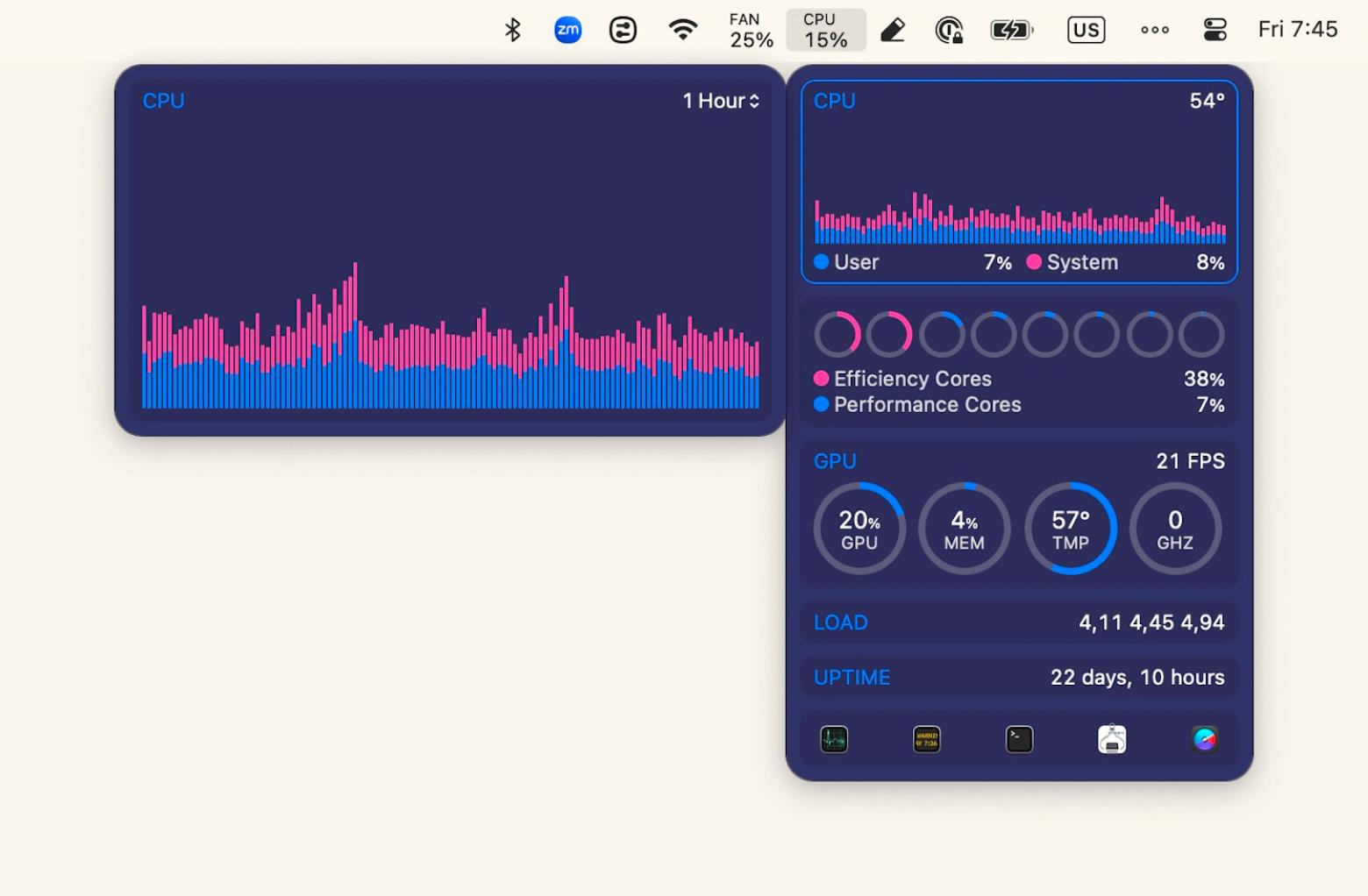
Uninstalling McAfee in one click
I will show you how to uninstall McAfee on Mac manually. However, removing apps and their remnants is much easier and safer with a dedicated tool. The Uninstaller feature of CleanMyMac is the perfect app for the job.
Don't waste time searching through hidden files and folders! CleanMyMac takes care of everything. You just need to make a few clicks.
Here's how to remove McAfee from a Mac using CleanMyMac:
- Open CleanMyMac and go to Applications in the sidebar.
- Click Scan > Manage My Applications > Uninstaller.
- Select McAfee and click Uninstall.

For me, CleanMyMac is also the best way to detect and remove viruses on my Mac. The app has a dedicated Protection feature that scans a Mac for threats and helps quickly get rid of them.

How to uninstall McAfee
If you don't want any McAfee removal tools, there are other options.
Like many other apps, McAfee may come with its own uninstaller. You can use it, but please keep in mind that the uninstaller method leaves some files behind. So, I'd definitely choose the method I described above—the one with CleanMyMac.
Also, if you know how to open Terminal, you can try to do the McAfee uninstall with its help.
Uninstall McAfee using the Terminal
I'm not really a fan of Terminal, but I can still provide you with the instructions you need:
- Go to Applications > Utilities and open Terminal.
- At the Terminal prompt, enter one of the commands below:
- For McAfee Antivirus version 4.8 or older, type: sudo/Library/McAfee/sma/scripts/uninstall.ch
- For McAfee Antivirus version 5.0 or newer, type: sudo/Library/McAfee/cma/scripts/uninstall.ch
3. Press Return.

Extra McAfee uninstall tips
Let me add a few additional tips that you might want to follow.
Remove Safari extensions
Look for the McAfee Safari extension that might install in the background when you install the app. Even after you uninstall McAfee, this extension could still linger. Use CleanMyMac's Applications module > Extensions to completely get rid of the McAfee Safari extension.
Delete hidden files
Check for associated files and folders that McAfee hides on your Mac, which often continue to connect with McAfee servers. Simply uninstalling the app may not be sufficient. Use the Applications module > Leftovers in CleanMyMac to find and eliminate these persistent files.
Avoid McAfee's own removal tool
You might want to skip the McAfee removal tool for Mac, which is available on its website. Downloading more McAfee software to remove existing apps can be risky, as the downloader may be just as challenging to remove as the antivirus itself.

Backup your data
Proactively back up your Mac using Get Backup Pro. This app allows you to manage your backup schedule and select which files and folders to save, ensuring your important data is secured without needing a full system backup.

McAfee won't uninstall: Final thoughts
As you can see, McAfee can be tough to remove from your Mac, but it's not the only one. Other apps may be just as stubborn. That's why I recommend you try CleanMyMac, which thoroughly eliminates apps and their related files. This is one of my favorite tools on my Mac because it can do cleanups, detect and remove malware, fix Mac issues, mass update apps, and much more.
Another excellent tool I mention in this article is iStat Menus. It keeps an eye on your Mac while you work. It's also low on power consumption, so you won't have to worry about it draining your battery. Both iStat Menus and CleanMyMac, along with Get Backup Pro and WiFi Explorer, are available for free during a seven-day trial of Setapp. In addition to these four apps, you'll get access to 250+ tools for various tasks on your Mac, iPhone, and iPad.
FAQ
Why can't I uninstall McAfee?
If you can't uninstall McAfee, it might be because of the McAfee background processes. They might interfere with the removal. On top of that, leftover files associated with McAfee can complicate the uninstall process. To fix these issues, use CleanMyMac. The app helps to completely remove McAfee and all its leftover files.
How do I turn off McAfee antivirus on my Mac?
To turn off MacAfee on Mac:
- Click the McAfee icon in the menu bar or open it in your Applications folder.
- Navigate to Preferences or Settings in the menu.
- Toggle off the Real-Time Scanning option.
- If available, click the button to temporarily disable all protection features.
Even if you turn McAfee off, it can still show you annoying pop-ups. That is to notify you about threats or updates. If you are looking for a more permanent solution, uninstall McAfee entirely with the help of our guide.
How do I remove McAfee agent from the Mac command line?
To remove the McAfee Agent from your Mac, use the command line:
- First, open Terminal by going to Applications > Utilities > Terminal.
- Then, type the command below and press Return: sudo /Library/McAfee/Agent/bin/mcafeeagent -remove.
- Enter your administrator password when prompted.
- Follow any additional prompts to confirm the removal process.
After the command completes, you can check if the McAfee Agent is still there by using this command: ls /Library/McAfee/.
If the Agent folder is no longer listed, congrats, the McAfee Agent has been successfully removed.