How to use System Preferences on a Mac: The ultimate guide for beginners and pros
TL;DR:
- System Preferences (called System Settings in Ventura and later) lets you control every aspect of your Mac.
- Open it from the Apple menu, the Dock, Finder > Applications, or via Spotlight (Command + Space).
- Customize appearance by switching between Light, Dark, or Auto mode, setting wallpapers, choosing accent colors, and adjusting the Dock.
- Manage network connections like Wi-Fi and Bluetooth in the Network section.
- Fine-tune security and privacy by editing user accounts, screen lock, and app permissions.
- Use the search box in System Settings to jump straight to any option.
- If it freezes, try Force Quit, restart your Mac, or boot into Safe Mode.
- To wipe and reset all settings without reinstalling macOS, use Erase All Content and Settings (Monterey or later on Apple Silicon/T2 Macs).
- CleanMyMac, QuitAll, and Almighty can help you clean junk files, close multiple apps, and organize your Dock.
If you own a Mac, you're probably familiar with the powerful capabilities of System Preferences (System Settings in the latest macOS versions). It lets you control and personalize virtually every aspect of your computer.
In this guide, I'll walk you through how to find System Preferences on Mac and customize and control various preferences to get the most out of your Mac.
What is System Preferences in Mac?
Every OS has a control panel for configuring apps and system settings. On Windows, this is the Control Panel; on macOS, it’s System Preferences. In macOS Ventura, Sonoma, and Sequoia, it’s renamed System Settings and comes with an updated design.
Where is System Preferences on Mac?
You can go into System Preferences in a few different ways. Let's explore each of the approaches.
Apple main menu
Click the Apple menu (which looks like an Apple logo) in the upper left corner of your Mac. Then, choose System Settings.

If you're running an older version of macOS, click the Apple menu > System Preferences.
Finder
You can also access System Preferences from Finder. Here's how:
- Open Finder (the blue smiling face at the bottom left corner) and choose the Applications folder from the left sidebar.
- Scroll down to find System Preferences (or System Settings).
- Double-click System Preferences (or System Settings) to open it.
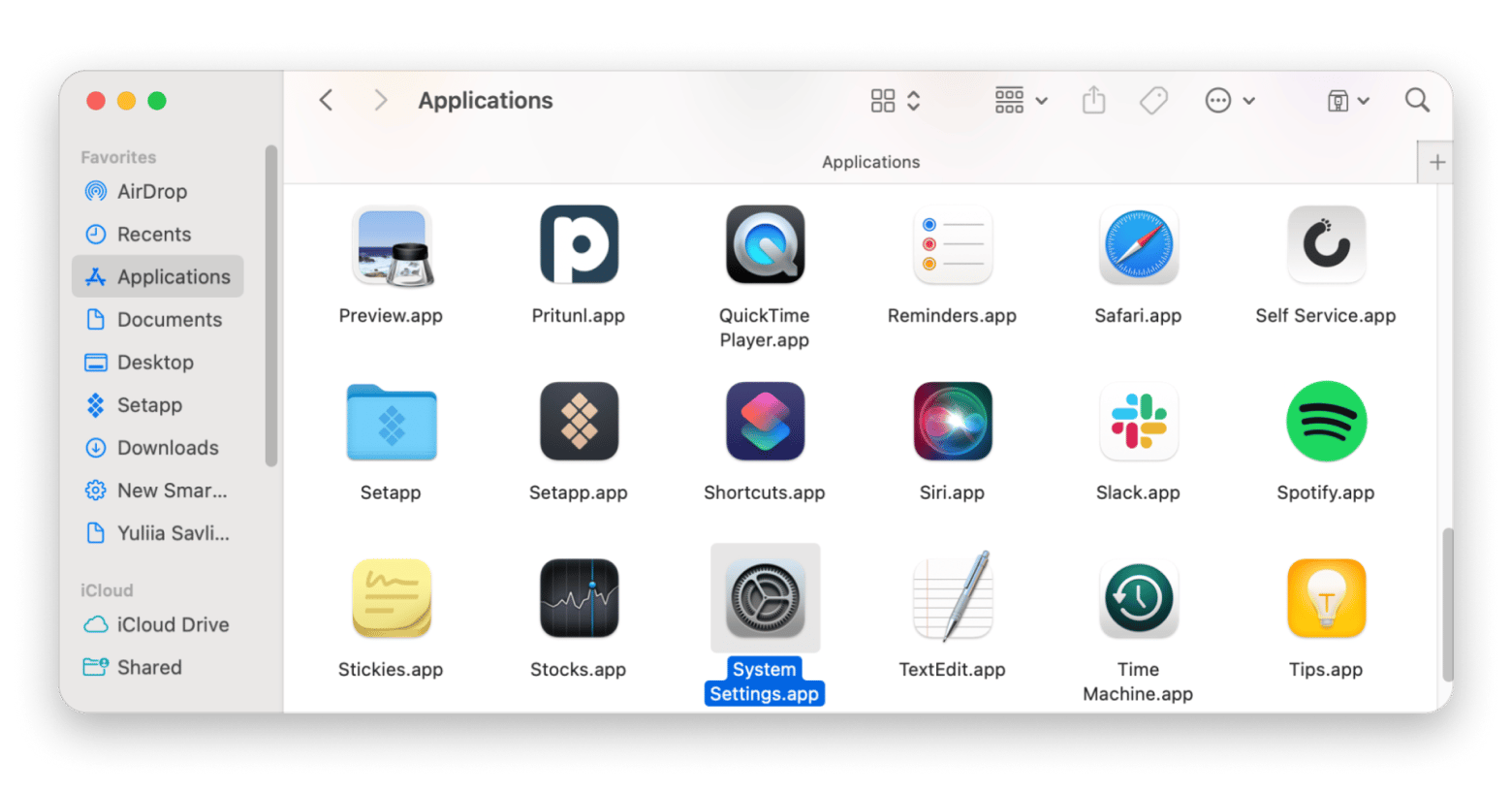
Dock
You can also find the System Settings app icon in your Dock. Just look for the gear icon and click it.
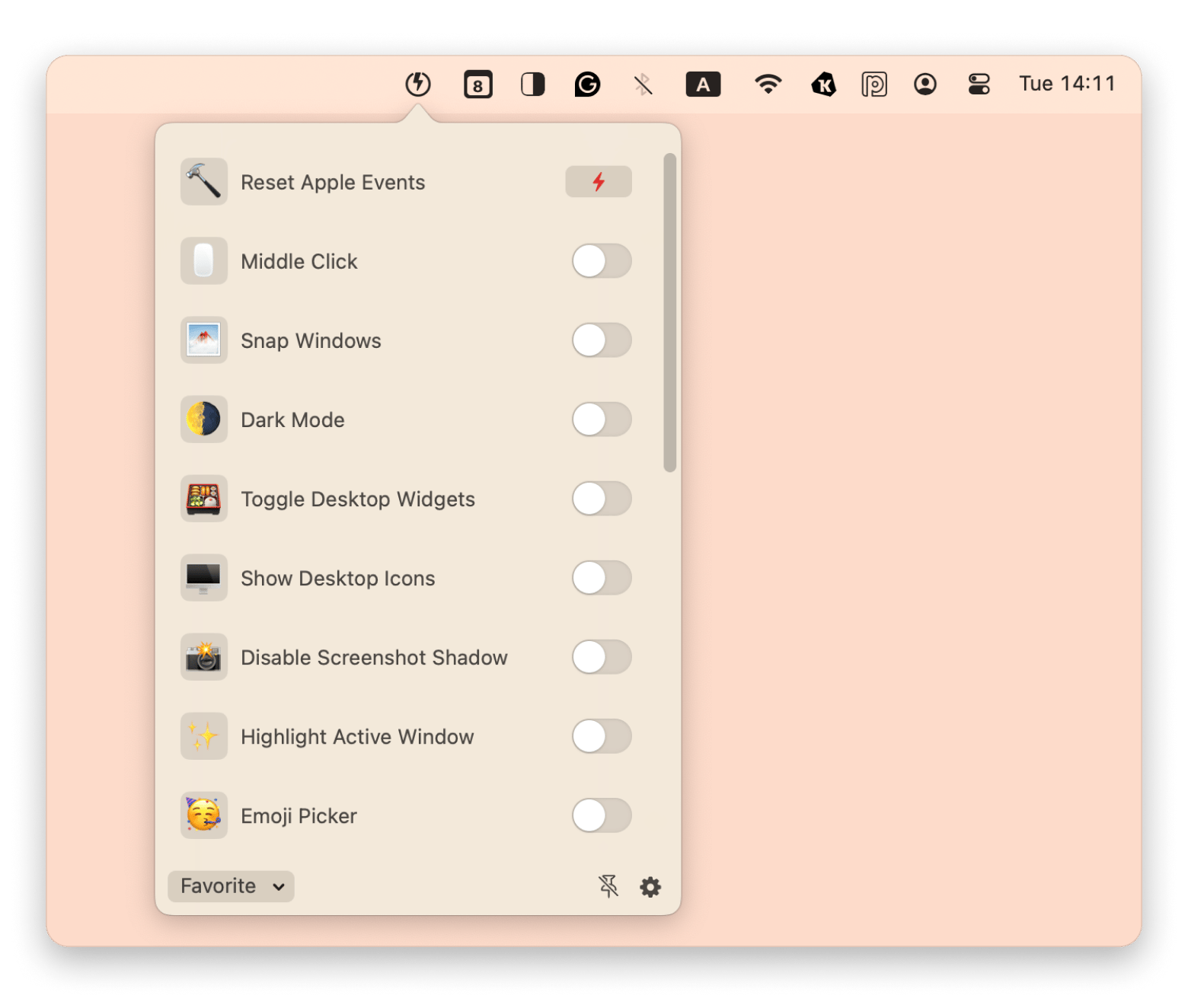
Read also:
- Fix software update not showing on Mac
- Fix Error code 36
- Fix random shutdowns on Mac
- Change login password on Mac
Exploring key Mac System Settings categories
Despite its size, Mac’s System Settings is easy to navigate with a scrollable sidebar on the left. Each item opens to reveal more options and menus:
Connectivity settings: In System Settings, click the Wi-Fi icon to view or switch networks. Use the Bluetooth section to connect and manage your wireless devices.
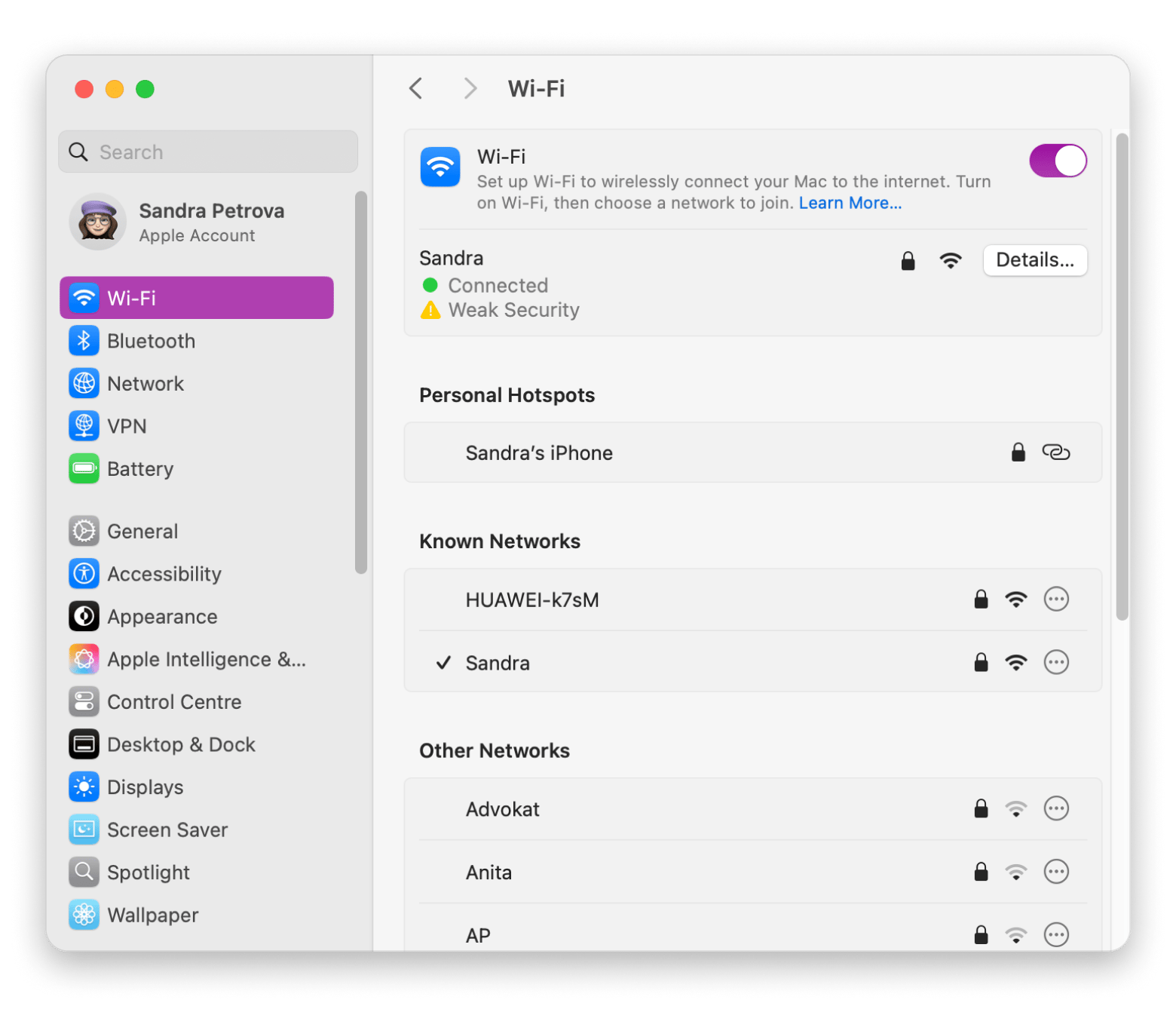
Personalization settings: You can customize your Mac’s look by heading to System Settings, selecting Wallpaper from the left-hand menu, and picking your favorite background.
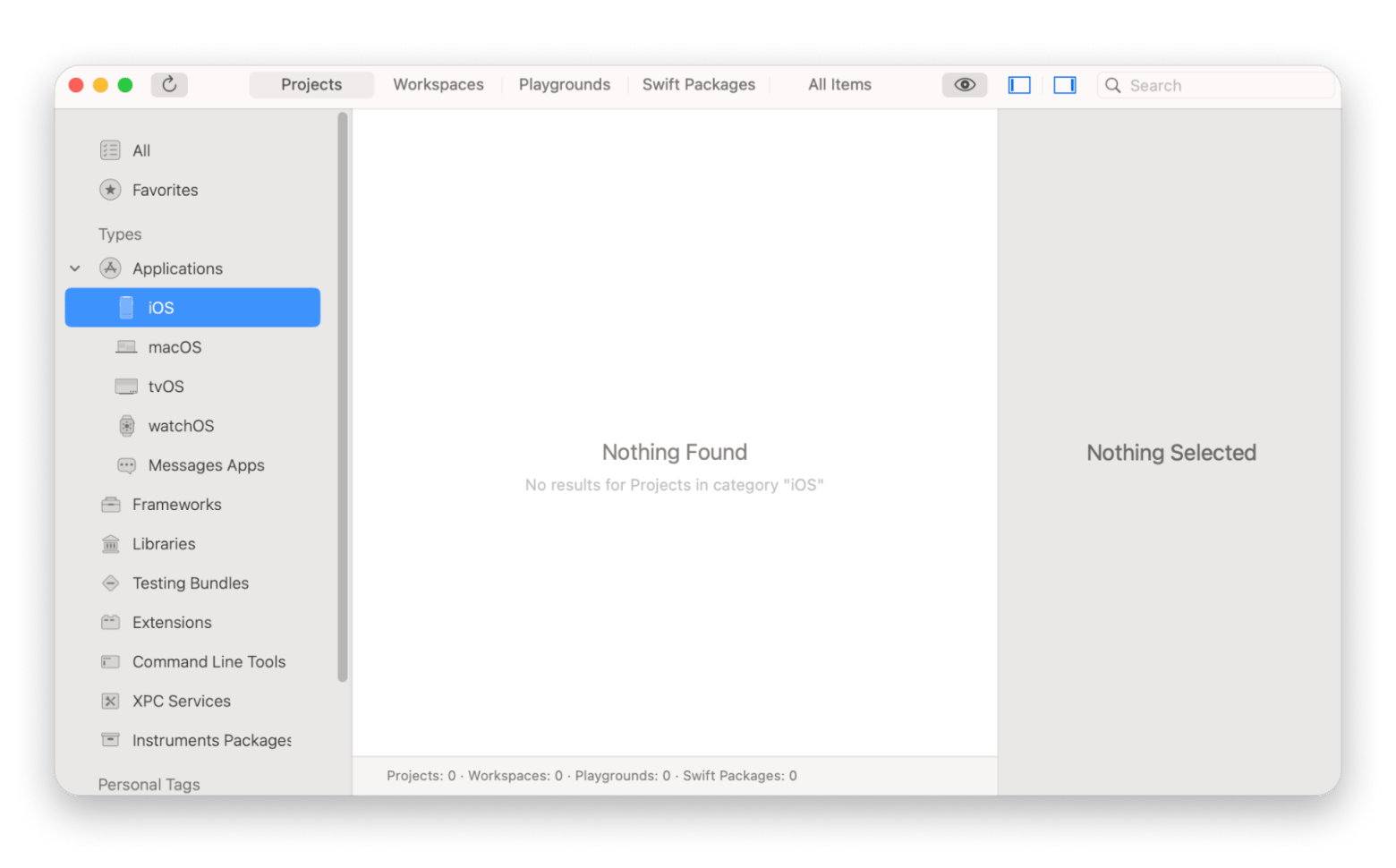
Mode settings: To switch between Dark and Light mode, scroll down the left-hand menu in System Settings and select Appearance.
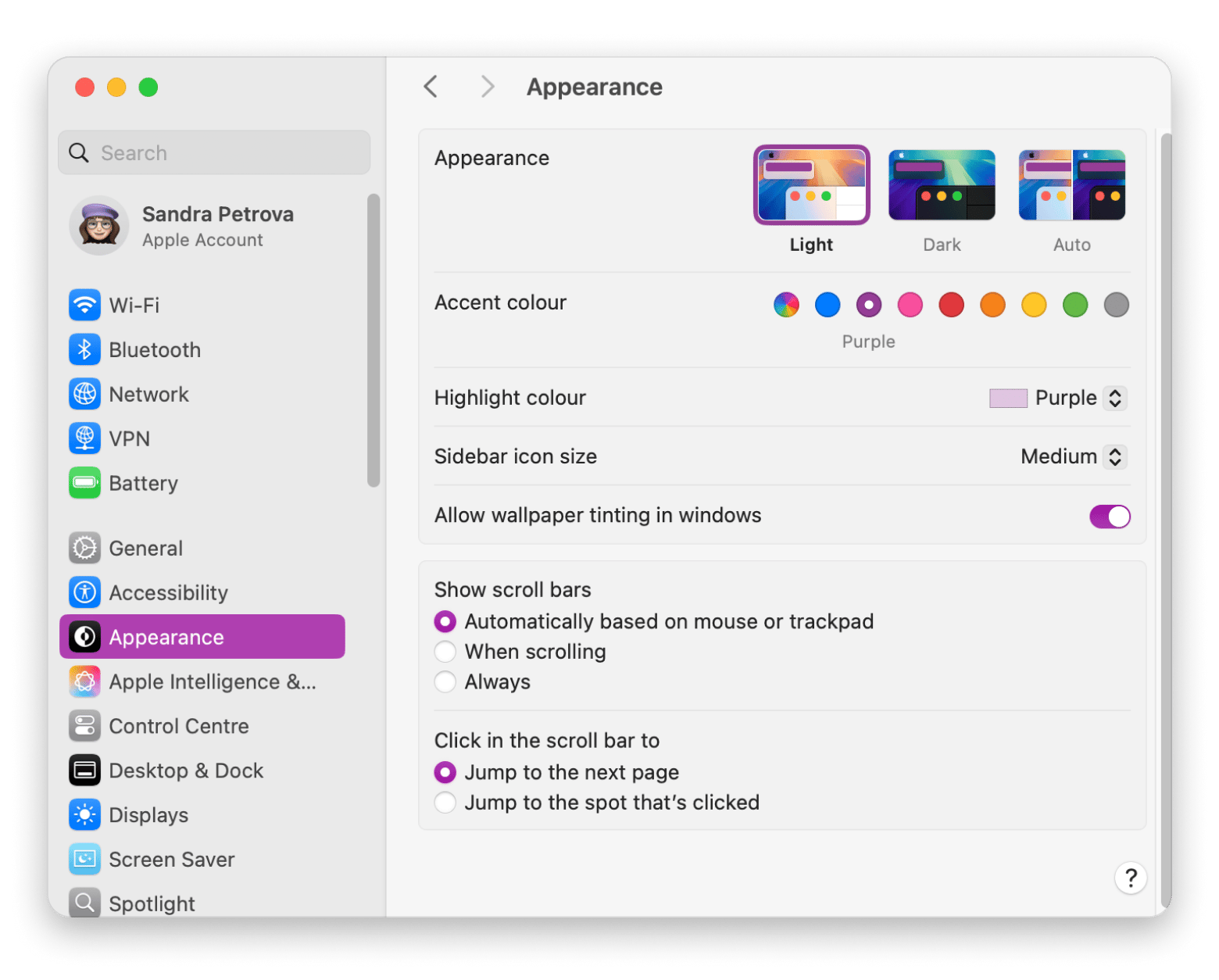
You can also manage and control various Apple subscriptions and services, including iCloud, FaceTime, and more, by clicking on your name on the top left-hand side.
Security & Privacy Settings
You can fine-tune your Mac’s security and privacy settings in the following sections:
- Users & Groups: Add, remove, or manage admin and guest accounts.
- Lock Screen: Set screen timeout options and battery-related behavior.
- Privacy & Security: Control which apps have access to your files, contacts, and other system features.
If you're exploring these settings to fix performance issues, there's an easier way: try CleanMyMac. It helps you optimize, troubleshoot, and clean up your Mac without digging through menus manually.
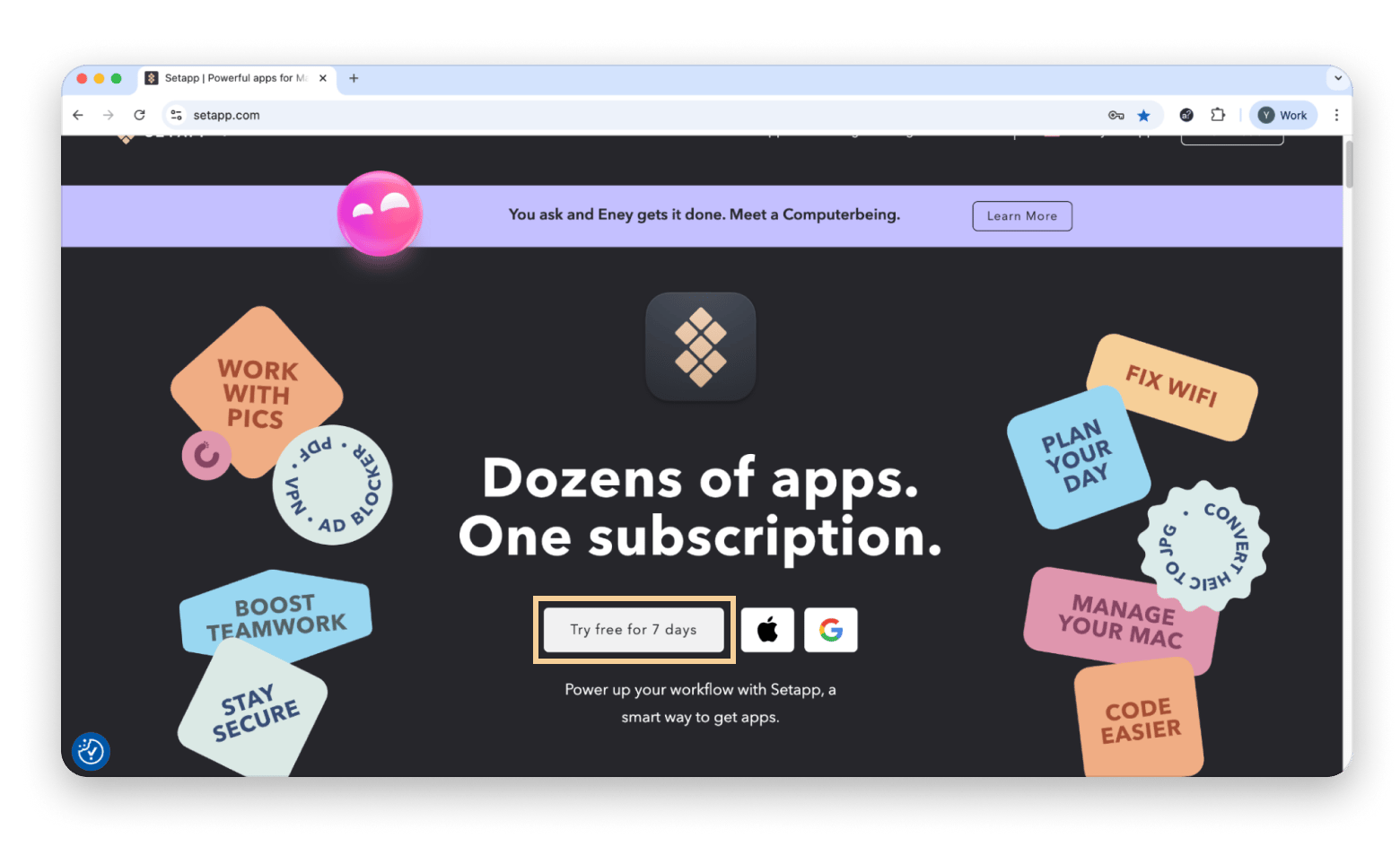
Search within System Settings
If the setting you wish to change isn't immediately visible in the System Preferences window, you can enter the keywords into the search box located at the top left. This will directly lead you to the appropriate pane.

How to personalize your Mac appearance
Your Mac is highly adaptable, so why not make it truly yours?
Open System Settings and scroll down to Appearance to choose Light, Dark, or Auto (which follows your Night Shift schedule) and pick from a palette of accent and highlight colors for buttons, menus, and selected text.
Head to Wallpaper to apply dynamic, still, or personal photos as your desktop background.
Under Desktop & Dock, you can resize the Dock, move it to the left, bottom, or right, enable auto-hide, and decide whether windows minimize with the Genie or Scale effect.
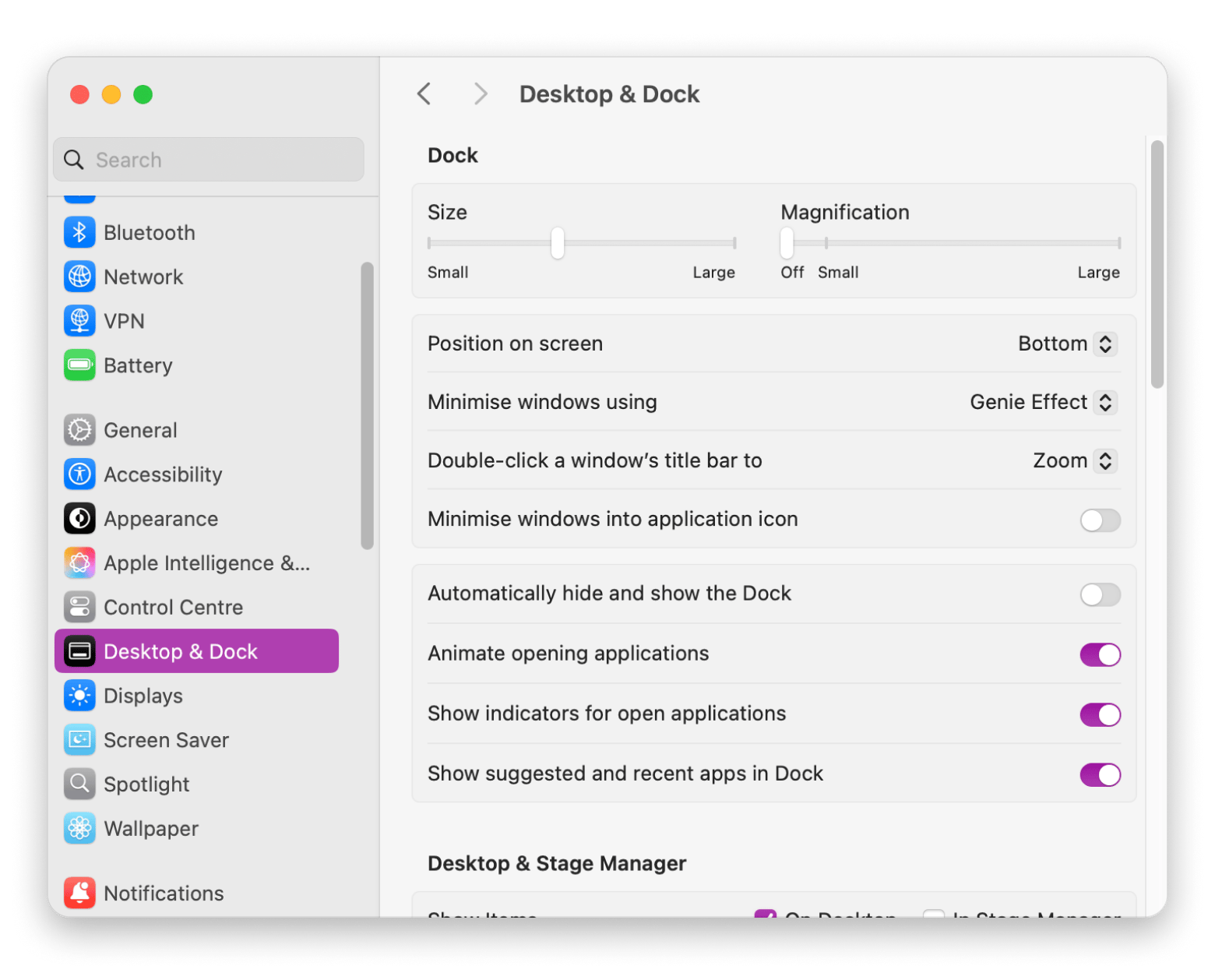
With just a few tweaks here, you’ll have a workspace that’s both efficient and uniquely yours.
Troubleshooting common System Settings issues
You might come across System Settings issues from time to time, so here are some common problems and tips on how to fix them.
System Preferences not responding
System Preferences can sometimes freeze or malfunction. To fix it, force quit via the Apple menu > Force Quit > System Preferences (or System Settings), then reopen.
Want a quicker way to close apps? Try QuitAll. It sits in your menu bar and lets you close all open apps with one click. You can also pick and close just the ones you want without jumping between windows. It's a simple way to keep things tidy.
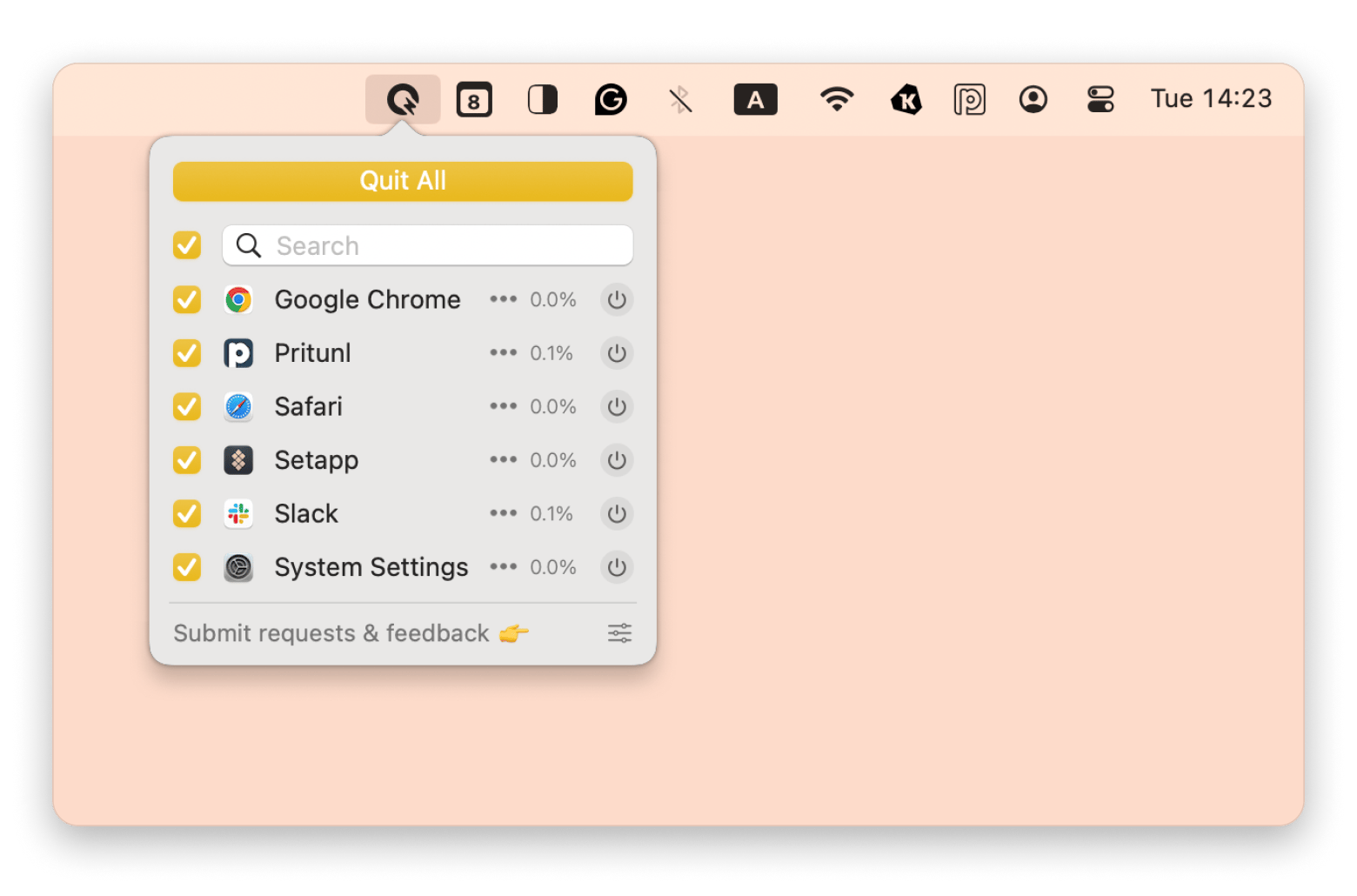
Settings not saving
Sometimes, corrupted files or disk errors cause issues. To fix this, force quit System Settings via Apple menu > Force Quit, or force-restart your Mac by holding the power button. If the problems persist, contact Apple Support.
System Settings app freezing
You can begin by force-quitting the application by right-clicking the Apple icon and selecting Force Quit. You can also choose to restart your Mac.
If the issue persists, boot the Mac in safe mode to check your disk and repair any issues. To boot in safe mode on Silicon Macs:
- Shut down your Mac.
- Press and hold the power button until you see Loading startup options.
- Select your startup disk, hold Shift, then click Continue in safe mode.
macOS features that simplify system management
Here are the key features to simplify Mac system management:
- Siri: Use voice or typing commands to manage settings and automate tasks.
- Spotlight: Search your Mac, run shortcuts, convert currency, check the weather, and more.
- Control Center: Quick access to Wi-Fi, Bluetooth, brightness, volume, and other settings from the menu bar.
- Focus modes: Limit notifications and app behavior based on time, location, or usage to reduce distractions.
- Screen Time: Monitor usage, set app or website limits, and encourage healthier screen habits.
Final thoughts on how to use System Preferences on a Mac
Now that you know how to find System Preferences on Mac and how to use it, you're able to get the most out of your computer.
To tweak, troubleshoot, and fix your Mac even faster and easier, use CleanMyMac to clear out junk files, QuitAll to close multiple apps at once, and Almighty to help you organize and tweak your Dock.
You can find all three in Setapp, a curated library of over 260 Mac and iOS apps. Try everything free for seven days, and then keep only the ones that work for you.
FAQ
How do I reset System Preferences on Mac?
Ещ reset System Preferences on Mac, use Erase All Content and Settings. This option is available on macOS Monterey or later for Macs with Apple silicon or a T2 chip:
- On Monterey: Apple menu > System Preferences > System Preferences menu bar > Erase All Content and Settings.
On Ventura and later: Apple menu > System Settings > General > Transfer or Reset > Erase All Content and Settings.
What is the shortcut for System Preferences on a Mac?
To open System Preferences on a Mac, press Command + Space to launch Spotlight. Then type System Preferences if you're using macOS before Ventura or System Settings if you're on Ventura or later. Press Enter to open it.
What is the difference between System Settings and System Preferences on a Mac?
There's no difference between System Settings and System Preferences on Mac. System Settings is the new name for System Preferences for Macs running Ventura or later. Apple has tweaked System Settings to make the search functionality more intuitive, and it also comes with a better sidebar layout.
How do I allow an app in System Preferences on Mac?
To allow an app in System Preferences on Mac:
- Go to Privacy & Security.
- Scroll down to the Security section.
- Use the Allow apps downloaded from dropdown to choose App Store or App Store and identified developers.
What key is System Preferences on a Mac?
There isn’t a specific key that opens System Preferences. But you can access it via the Apple menu, the Dock, or through Spotlight.
How do I unlock System Preferences on Mac?
To unlock System Preferences on Mac:
- Open System Preferences (or System Settings).
- Go to the right preference pane, such as Users & Groups or Security & Privacy.
- Click the padlock icon at the bottom right-hand side of the screen.
- Enter the administrator password.
- Click Unlock.






