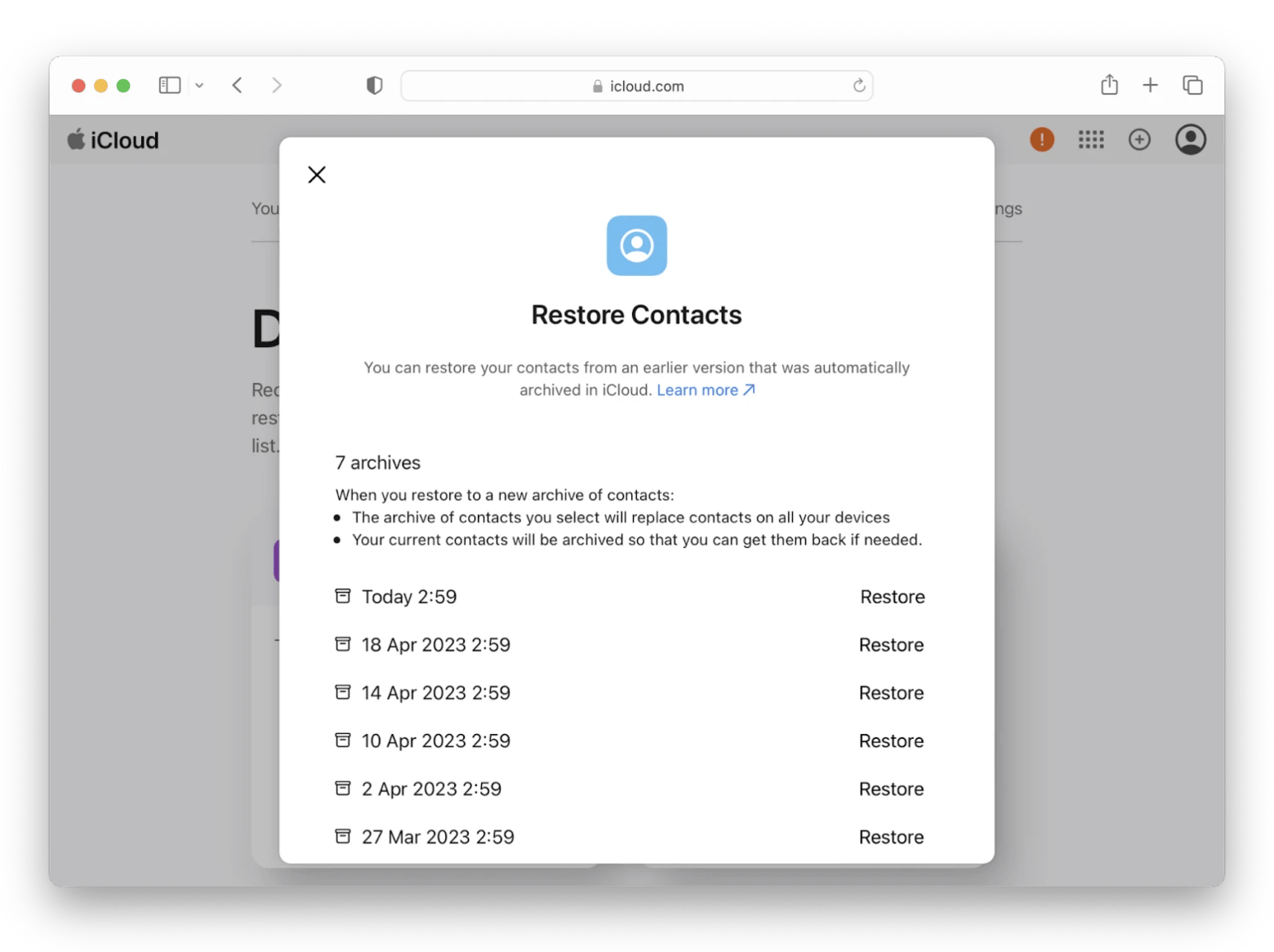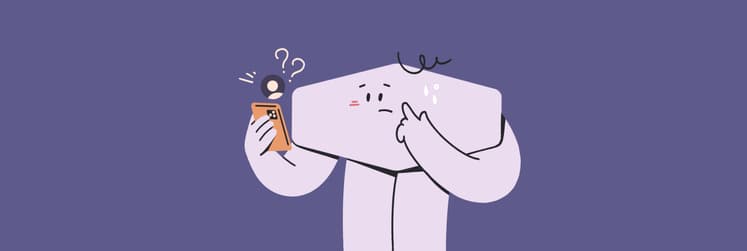How to restore missing contacts on your iPhone: Quick tips and handy tools included
Most of us don’t remember phone numbers anymore. We count on our iPhones to store them for us. So if your contacts suddenly go missing, it’s normal to panic. The good news is you still have options. You can bring back deleted contacts using iCloud backups, Mac or iOS backups, and even Gmail.
If not, try these quick solutions. I've provided more detailed instructions below:
Ways to restore missing contacts | How to do it |
From iOS backup | Install and open AnyTrans for iOS on Mac > Connect iPhone via USB > Click Backup Manager > Restore Backup. |
With iCloud on iPhone | Go to Settings > Apple ID > iCloud > Under apps, tap Show All > Contacts > Turn off Keep on my iPhone > Turn on Contacts > Merge. |
From iCloud.com | Sign in to iCloud.com > Data Recovery > Restore Contacts. |
From Google or Yahoo accounts | On your iPhone, go to Settings > Mail > Accounts > Choose email account > Turn on Contacts. |
Using iBoysoft Data Recovery | Install and open the app > Choose the storage device where your contacts were stored > Search for Lost Data. |
Restore iPhone contacts from iOS backup
Restoring a backup is the most reliable way to protect yourself from data loss. However, iCloud only allows you to restore the entire backup without knowing if it really contains your lost contacts.
That's why I use AnyTrans for iOS. It gives me more flexibility and security. The AnyTrans Restore function can help you return to any desired state based on any of the previously created backups. You can preview backup contents to make sure your lost data is included, and then restore only what you want.
To restore iPhone contacts with AnyTrans for iOS:
- Install and open AnyTrans for iOS on your Mac.
- Connect your phone to your Mac with a USB cable. By default, the app will automatically detect your iPhone. You can also connect it via Wi-Fi.
- Click Backup Manager in the left sidebar once the device is connected.
- Choose the Restore Backup option. The app will automatically load all backups created via iCloud or AnyTrans for iOS.
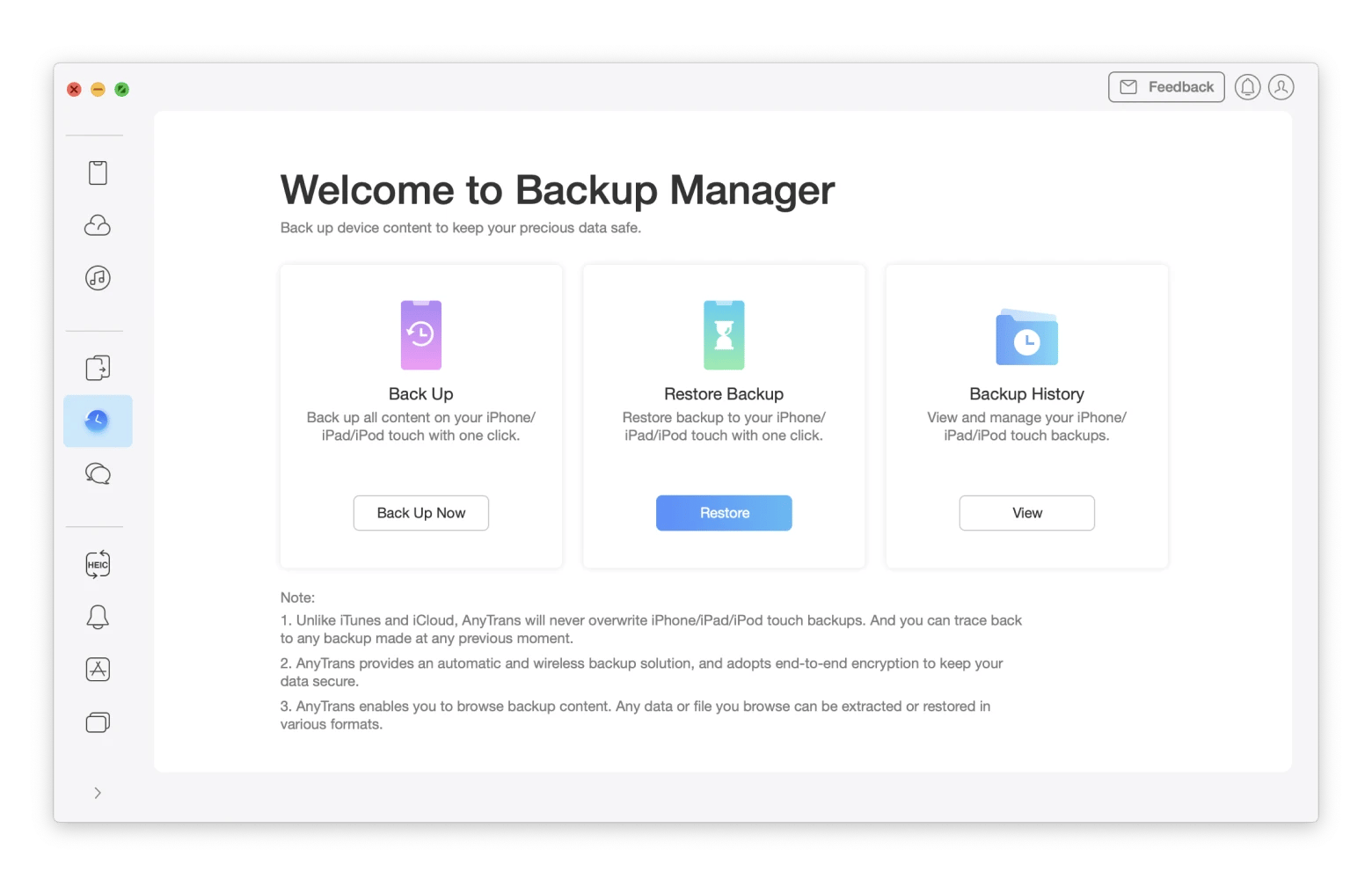
5. Choose the target device and the backup you want to restore.
6. Click Next to start the restore process. Keep your iPhone connected while it restarts and wait for the process to finish.
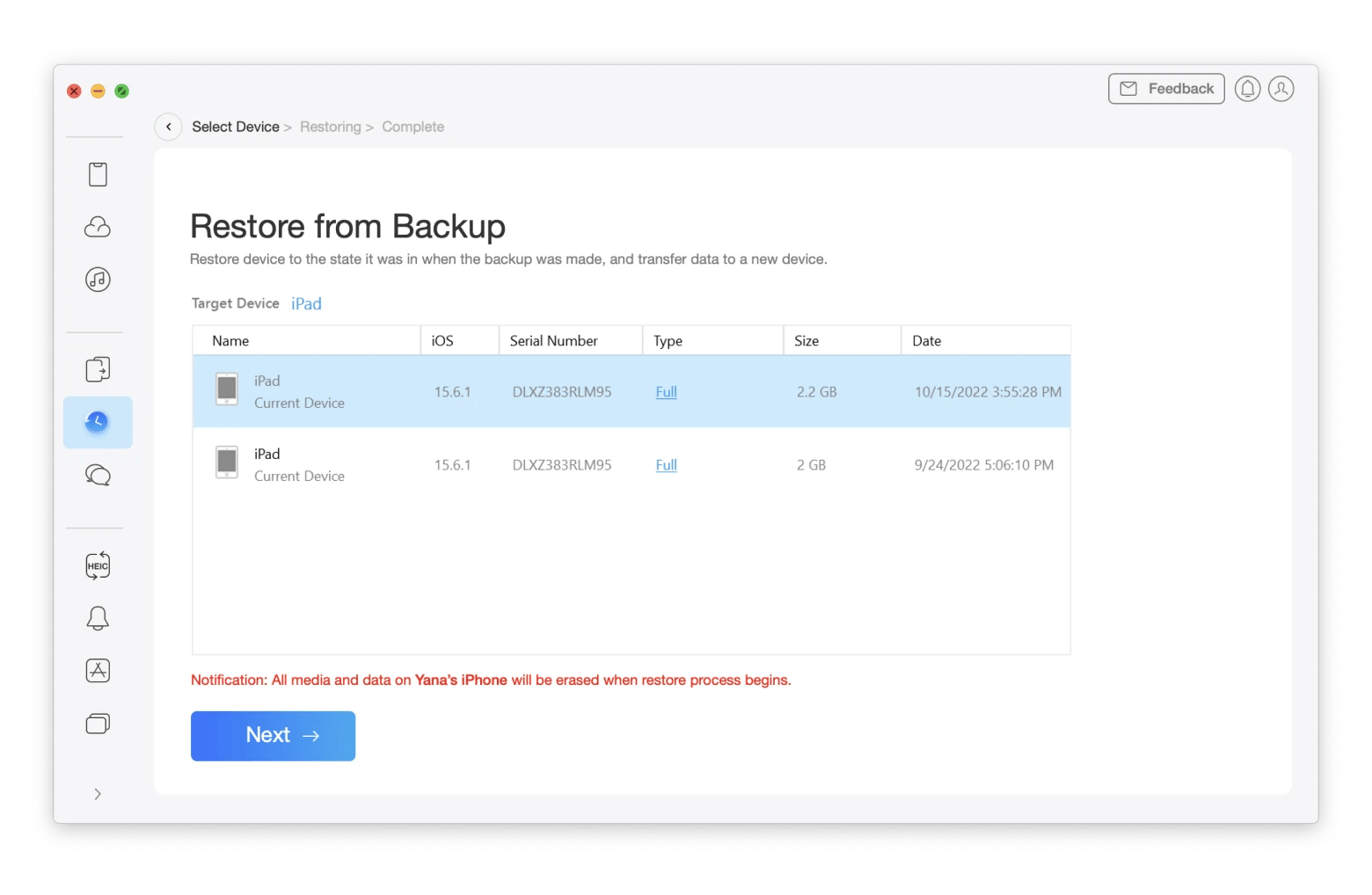
Check out this guide if you want to learn how to back up your iPhone to a Mac.
Recover contacts using iCloud on your iPhone
There are a couple of ways to restore contacts from iCloud. Let’s take a look at the two options below.
Recover contacts from iCloud on iPhone
iCloud has become a useful tool for iPhone users because it lets you store more files than your phone’s limited storage can handle. So if some of your contacts go missing, you can sign in to iCloud and restore them. Just a heads up: this works only if your iPhone is set to sync with iCloud.
Here's how to use your iPhone to sync contacts from iCloud to iPhone:
- Go to the Settings app on your iPhone.
- Tap your name, then go to iCloud > See All under Saved to iCloud.
- Find Contacts in the list and turn it off.
- Choose Keep on My iPhone when prompted.
- Turn Contacts back on.
- Tap Merge to combine your iCloud contacts with the ones on your iPhone.
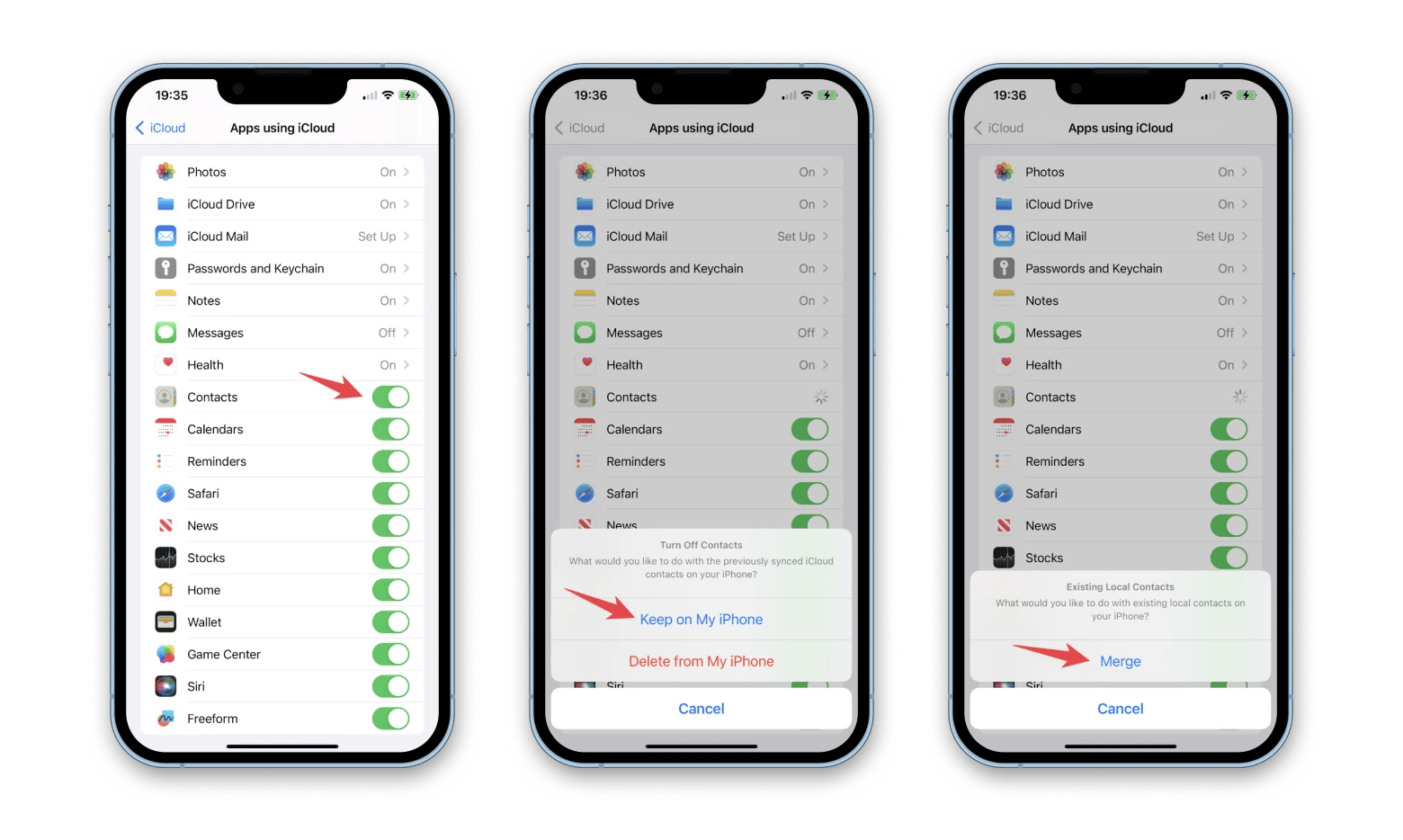
Recover deleted iPhone numbers from iCloud.com
To see what is stored on your iCloud account, you can also visit iCloud.com. You’ll access information synced from your iPhone, such as Contacts, Photos, Calendars, Notes, and more.
Here’s how to restore contacts on iPhone via iCloud.com:
- Go to iCloud.com.
- Sign in using your Apple Account (former Apple ID) and password.
- Click the menu in the upper-right corner (the one with the dots) and click Data Recovery.
- Click on the Restore Contacts tab.
- Click Restore next to the version just before your contacts went missing, then confirm Restore when prompted.
- Wait for iCloud to sync.
Recover contacts from Google or Yahoo accounts
Contacts may also be stored in your Gmail or Yahoo accounts. To sync them to your iPhone, follow these steps:
- Open the Settings app on your iPhone.
- Scroll down to Apps, then Mail.
- Choose the email account with the saved contacts you want to add to your iPhone.
- Turn the Contacts toggle on to sync your Gmail or Yahoo contacts with your iPhone.
And that's it! Now, when you open your Contacts app, you’ll see your saved Gmail/Yahoo contacts in the list.
Can’t retrieve contacts anyway. What should I do?
Contacts still missing? Maybe they weren't deleted, just tucked away where you haven’t found them yet. Try these tips:
- Add any other accounts or Apple Accounts you may have used: Try to remember if you used other accounts that could have synced with your contacts. If so, add them to your iPhone and sync the contacts from those accounts to your phone. You can do this in Settings > Apps > Contacts > Accounts > Add Account. You can add iCloud, Microsoft Exchange, Google, Outlook.com, and more.
- Check your iMessage and texts: Maybe someone shared the phone number you need via text? Search "vCard" in your messages.
- Try your SIM card: The contact might be stored on your SIM. Go to Settings > Apps > Contacts > Import SIM Contacts. If the number is on an old SIM that doesn't fit your new iPhone (micro SIM cards haven't been used since the iPhone 4, nano-SIMs were used until the iPhone 15, and the iPhone 16 is only compatible with eSIM), or if the card is damaged, try a SIM card reader. They're about $10 on Amazon.
- Search for the number online: If it's a professional contact, check LinkedIn or Facebook. Some people post their phone numbers for business.
- Export contacts from WhatsApp: WhatsApp doesn’t offer a built-in way to export your full contact list, but you can export individual chats. Go to WhatsApp > Settings > Chats > Export chat and select the chat you need. Then open it on your Mac. The archive's name will contain the person's phone number, and the .txt file inside includes their WhatsApp nickname.
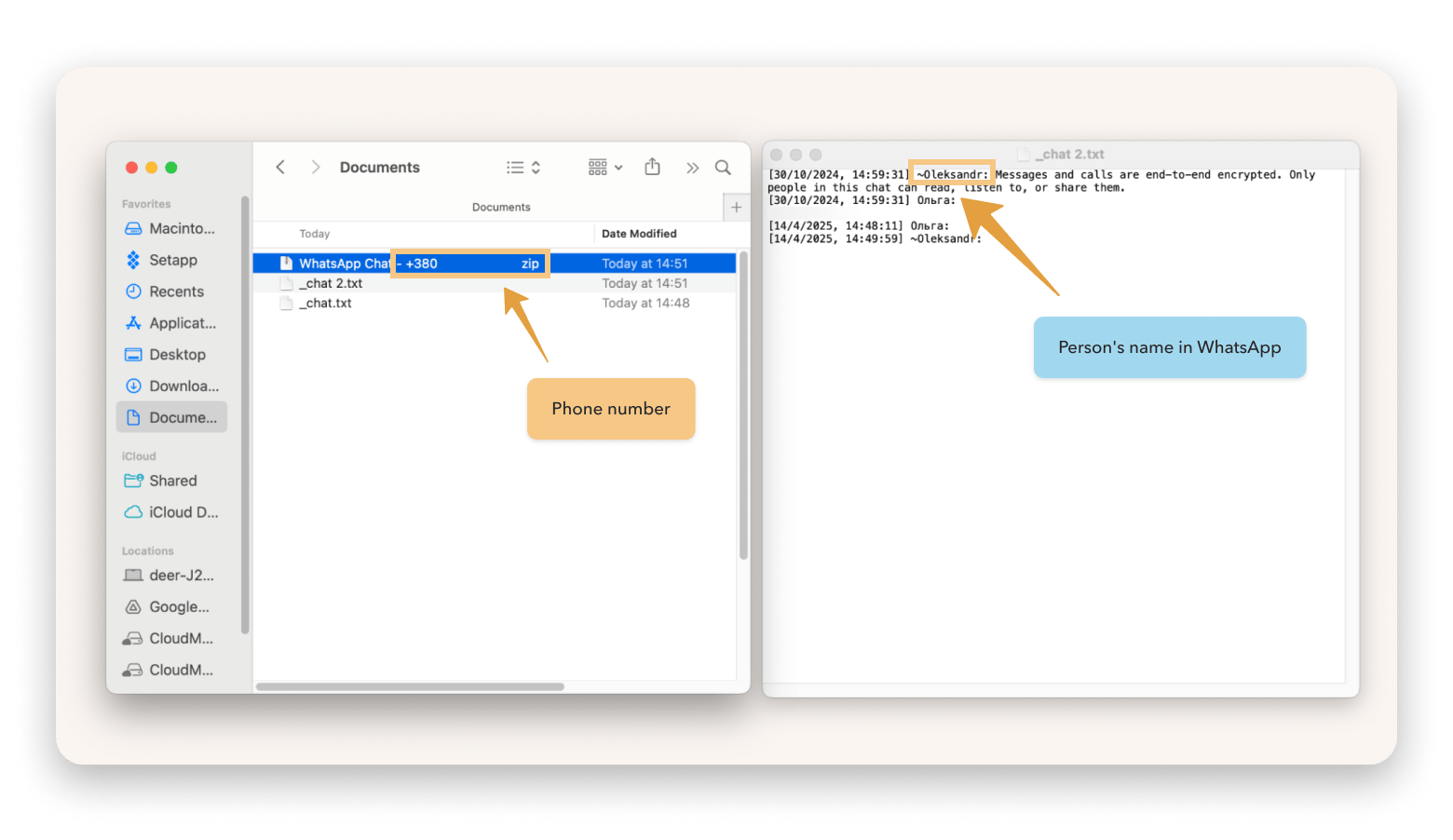
Recover iPhone contacts and other data with iBoysoft Data Recovery for Mac
If you’ve tried everything and your contacts are still missing, you can use a tool like iBoysoft Data Recovery. It works with recovery mode on Mac to search through your backups and recover deleted iPhone contacts.
Even if things get messy, like your Mac crashing or a partition going missing, iBoysoft Data Recovery can still dive deep and recover files you thought were gone for good.
To recover:
- Install and open the app.
- Choose the storage device where your contacts were stored.
- Click Search for Lost Data.
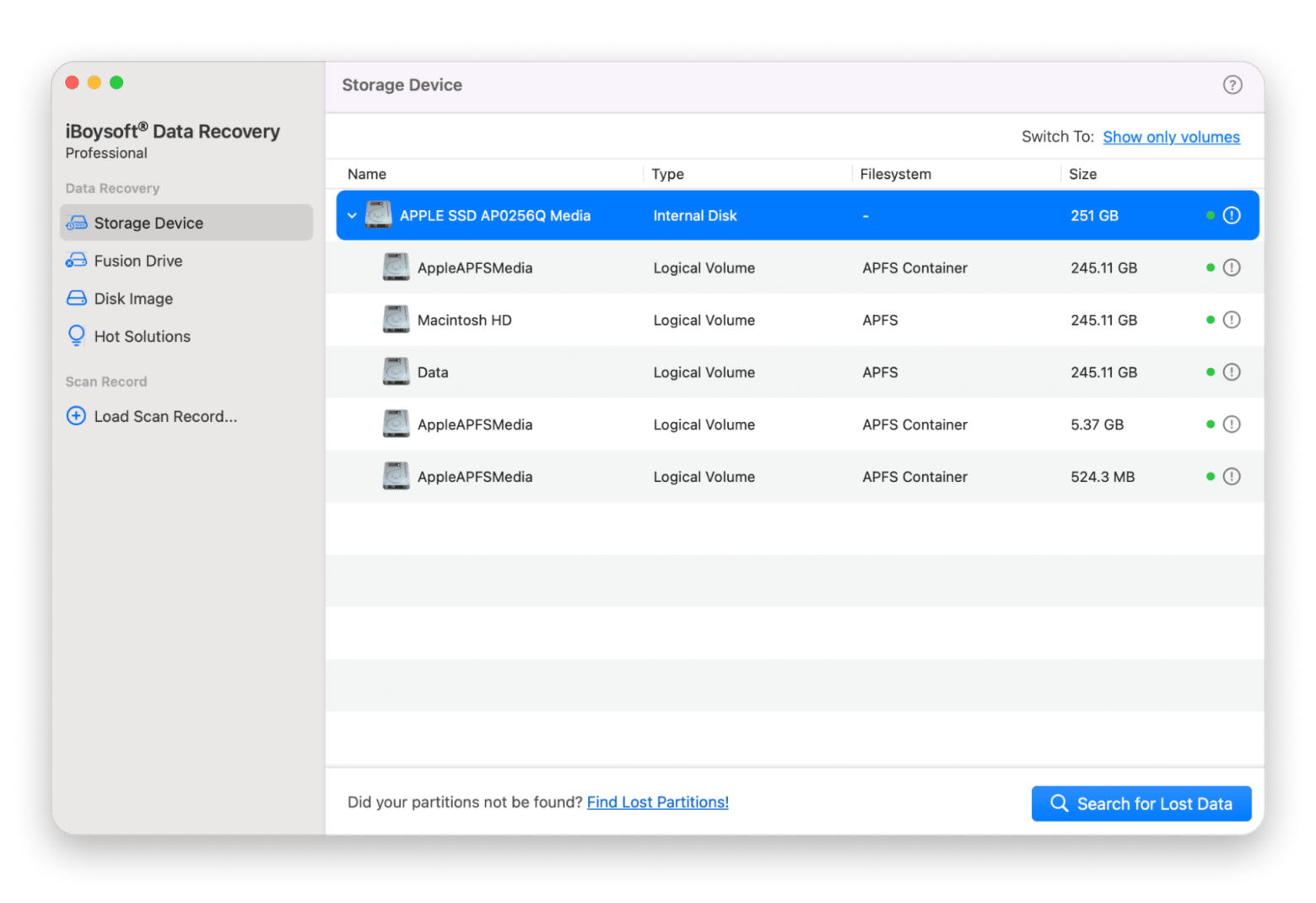
Final thoughts on how to restore missing contacts on your iPhone
Losing your iPhone contacts can be frustrating, but luckily, there are some methods you can use to recover them. You can resync contacts from iCloud, restore them through iCloud.com, pull them from a Gmail or Yahoo account, or even import them from a SIM card.
For extra help, a few apps make the process quicker and more reliable. AnyTrans for iOS gives you flexibility with backups, while iBoysoft Data Recovery can scan your Mac for older backups and bring back lost contacts. And if your backup keeps failing because of Wi-Fi issues, tools like NetSpot and WiFi Explorer can help you stabilize your network connection.
The good news is that these apps are available on Setapp, along with over 250 other Mac, iPhone, and iPad apps to handle just about any task. You can try them all free for seven days. If you want peace of mind and a full toolkit for recovery and beyond, Setapp is worth checking out.
FAQ
How to restore my contacts back on my iPhone that disappeared?
If you have iCloud synchronization enabled, go to Settings > Apple ID > iCloud and ensure Contacts is turned on. If not, try syncing contacts from a Google or Yahoo account by going to Settings > Mail > Accounts > Choose the associated email account and turn on Contacts.
How do I get my old contacts back from iCloud?
If your iPhone is synced with iCloud, go to Settings > Apple ID > iCloud, and turn on Contacts. Alternatively, go to iCloud.com > Sign in > Account Settings > Restore Contacts, choose a backup date before the contacts were lost, and click Restore.
Can I recover my contacts from my old iPhone backup?
Yes, you can recover contacts from an old iPhone backup. If the backup is stored in iCloud, sign in and restore it to your device. If it’s saved on a Mac, use Finder or iTunes. Keep in mind that restoring replaces the current data with the backup’s contents.
Can I recover deleted iPhone contacts if I don’t have iCloud enabled?
Yes, you can recover deleted iPhone contacts if you don’t have iCloud enabled. A tool like iBoysoft Data Recovery can help you get your deleted contacts back by searching your Mac for Finder (or iTunes) backup files. If you've previously synced an iPhone with a Mac, you can retrieve the disappeared contacts from those backups.
Can I recover contacts if my iPhone is completely broken?
Yes, you can recover contacts if your iPhone is broken. If you had backed up the contacts (or other data) on your iPhone to your Mac in the past, a recovery tool like iBoysoft Data Recovery can restore contacts and other data from those backup files.
How much data can I recover with iBoysoft for free?
The trial version of iBoysoft Data Recovery for Mac allows you to scan, preview, and recover files up to a certain amount of data for free. You need to upgrade to the full version to get unlimited recovery and all features.