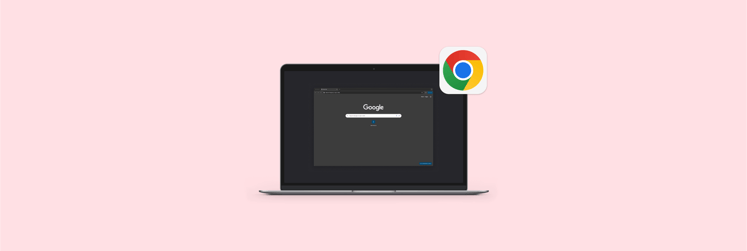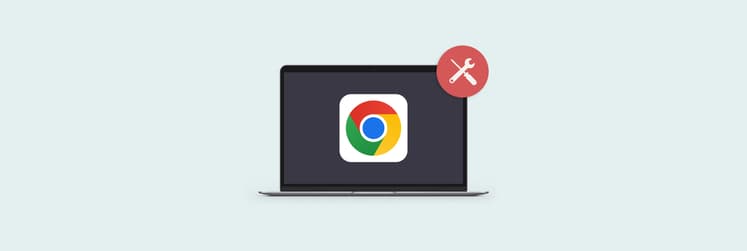How to stop Google Chrome notifications on your Mac
Chrome gives you the option to receive pop-up notifications on your desktop, including email alerts, messages, and other updates. While this can be useful, too many notifications can be frustrating.
In this article, you'll learn how to stop Chrome notifications and stay focused.
How to stop Google Chrome notifications on Mac: Best methods
If you just need a quick guide, check out this table for step-by-step instructions. For a more detailed walkthrough and additional insights, scroll down.
| Method | Steps |
| Disable Chrome notifications in Settings | Chrome Menu (⋮) > Settings > Privacy & Security > Site Settings > Notifications. |
| Manage notifications in Mac System Settings | Apple Menu > System Settings > Notifications > Google Chrome > Turn off "Allow notifications." |
| Use CleanMyMac to remove adware | Scan Mac for malware/adware pop-ups and remove suspicious software. |
| Block ads and pop-ups with AdLock | Install AdLock to block ads, banners, and trackers in Chrome. |
| Turn off Safari notifications | Safari > Settings > Websites > Notifications > Uncheck "Allow websites to ask for notifications." |
| Use Focus to temporarily block alerts | Open Focus > Preferences > Blocking > Add Site URLs to block notifications. |
How to stop notifications from Google Chrome
Google Chrome doesn't make it easy to stop pinging desktop notifications, which is understandable. It's a convenience feature, but it also keeps people tied to the app.
Fortunately, I know exactly how to turn off Chrome notifications. Follow the steps below:
- On your Mac, open Google Chrome.
- Click on the Chrome menu icon (three vertical dots) in the top right corner.
- Click Settings.
- In the left sidebar, click Privacy and security.
- Scroll down and click Site settings.
In the Permissions menu, click Notifications.
Next, select one of the three options (sites are allowed to send reminders, not allowed to do it, or they can use quieter messaging).
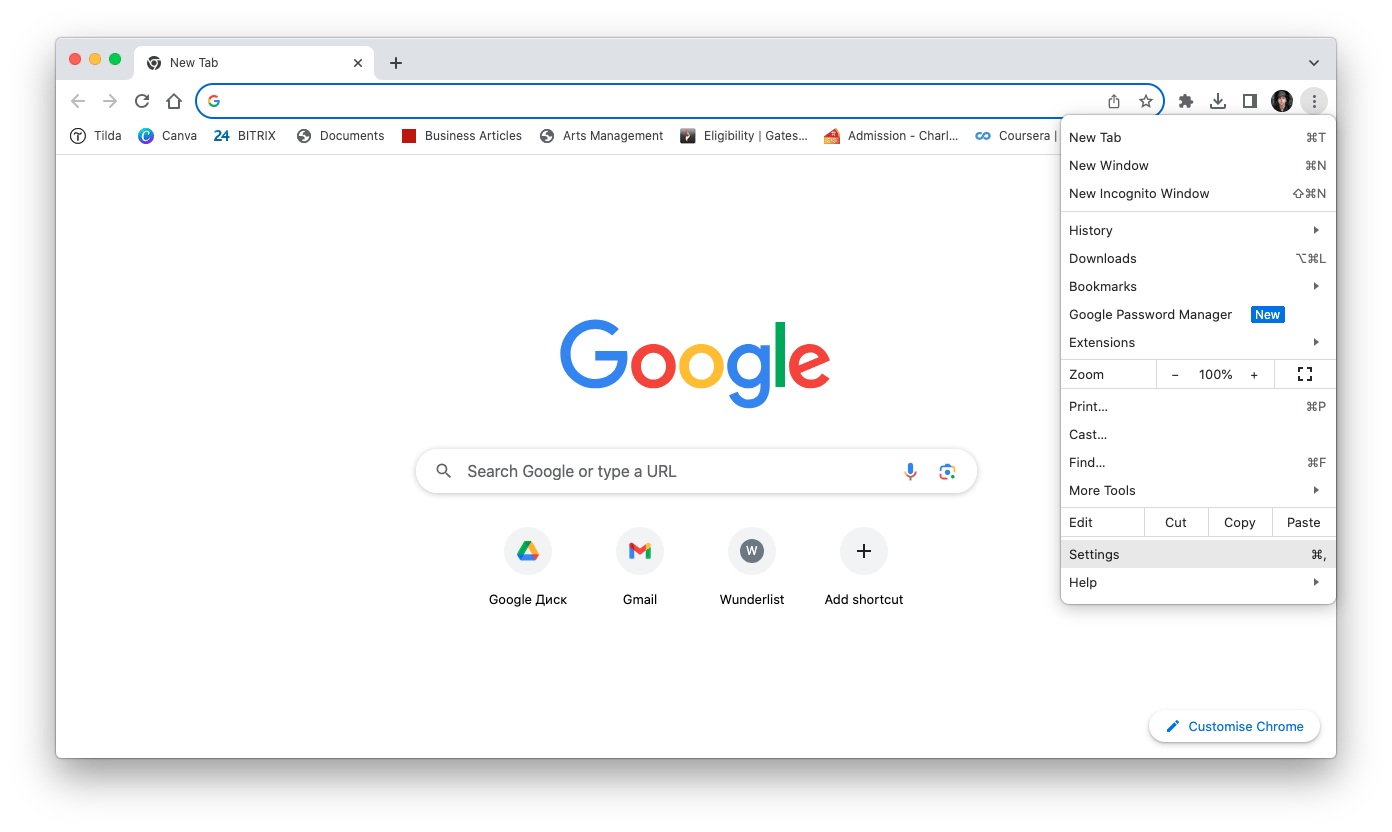
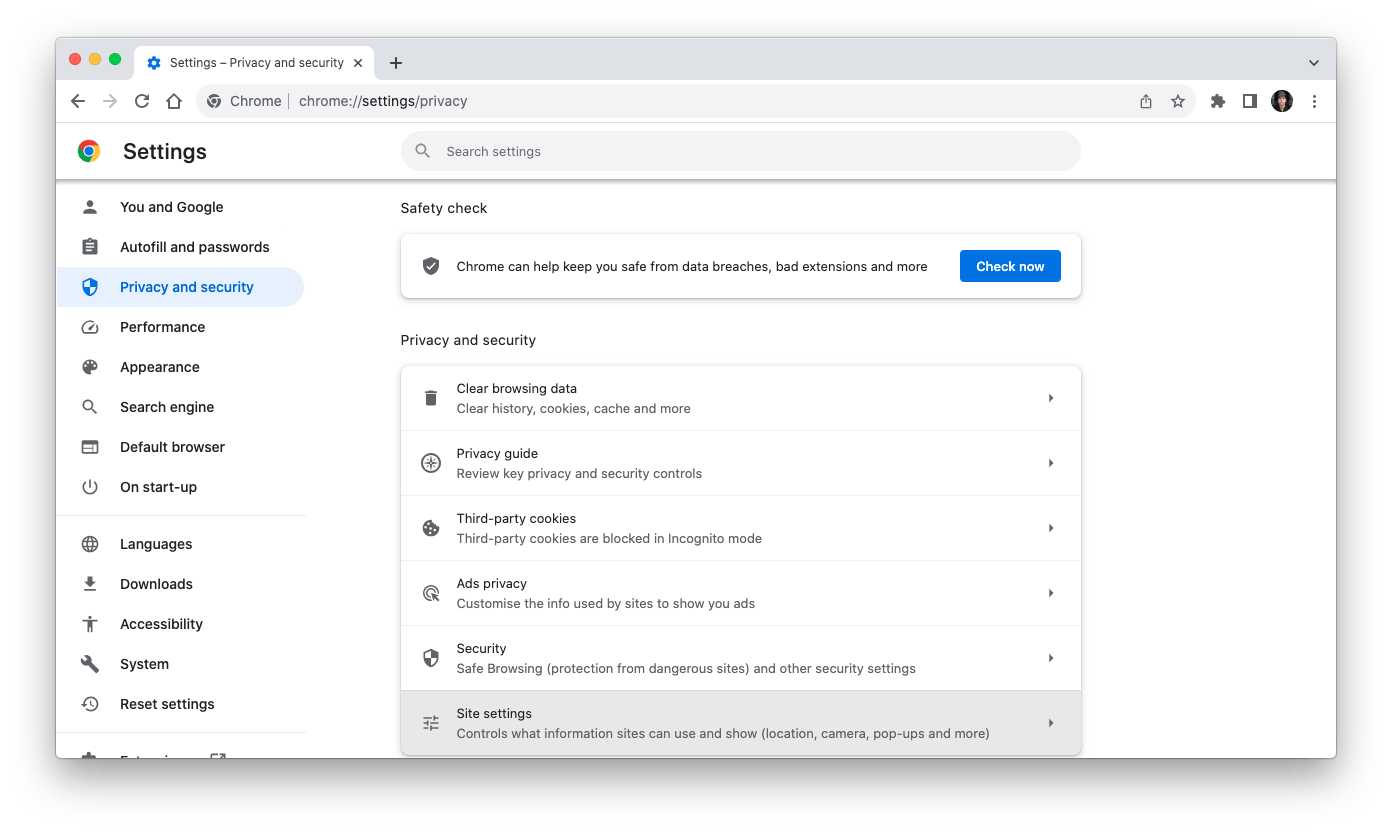
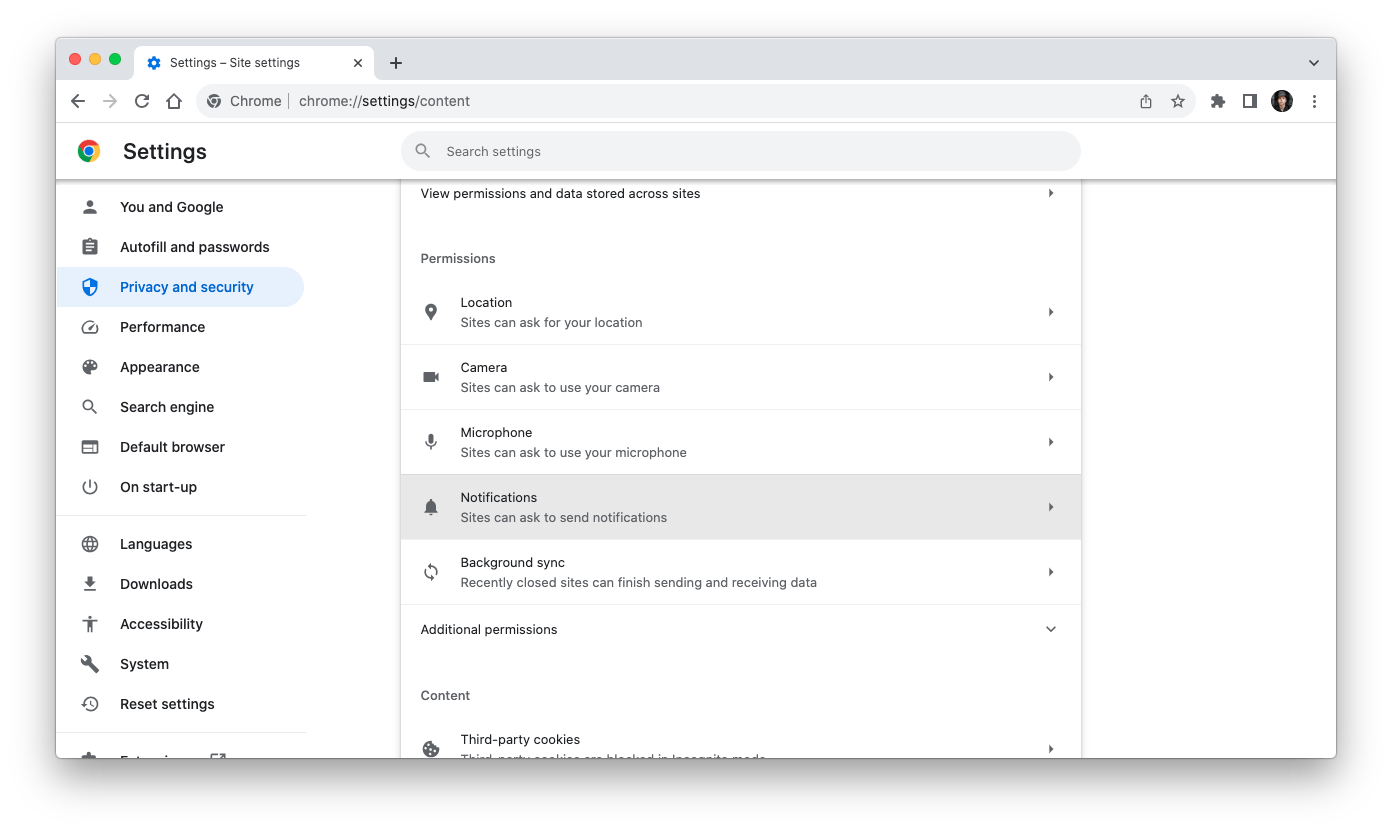
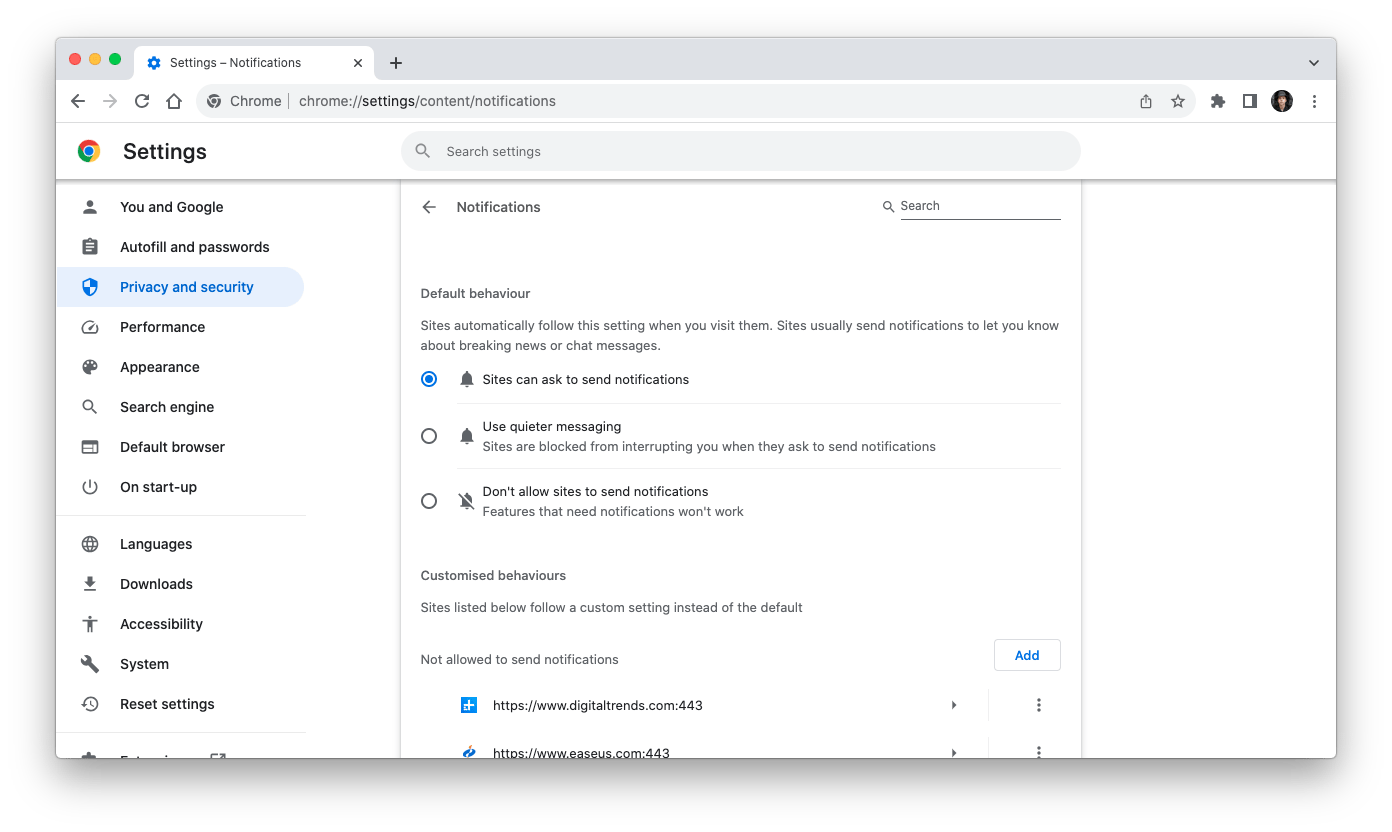
So, you learned how to stop Chrome notifications. But what if there are sites (for example, Twitter or WhatsApp) that you wish to get instant messages from? Developers have taken care of this, too. In the same Notifications menu at the bottom, you can add exceptions — sites for which you either allow alerts or block them.
There is also another way to turn off alerts using the settings of the Mac itself.
Here's how to do it:
- On your Mac, choose Apple menu > System Settings, then click Notifications in the sidebar.
- Click Google Chrome in the right pane, then turn off Allow notifications.
- You won't receive notifications for it until you turn Allow notifications back on.
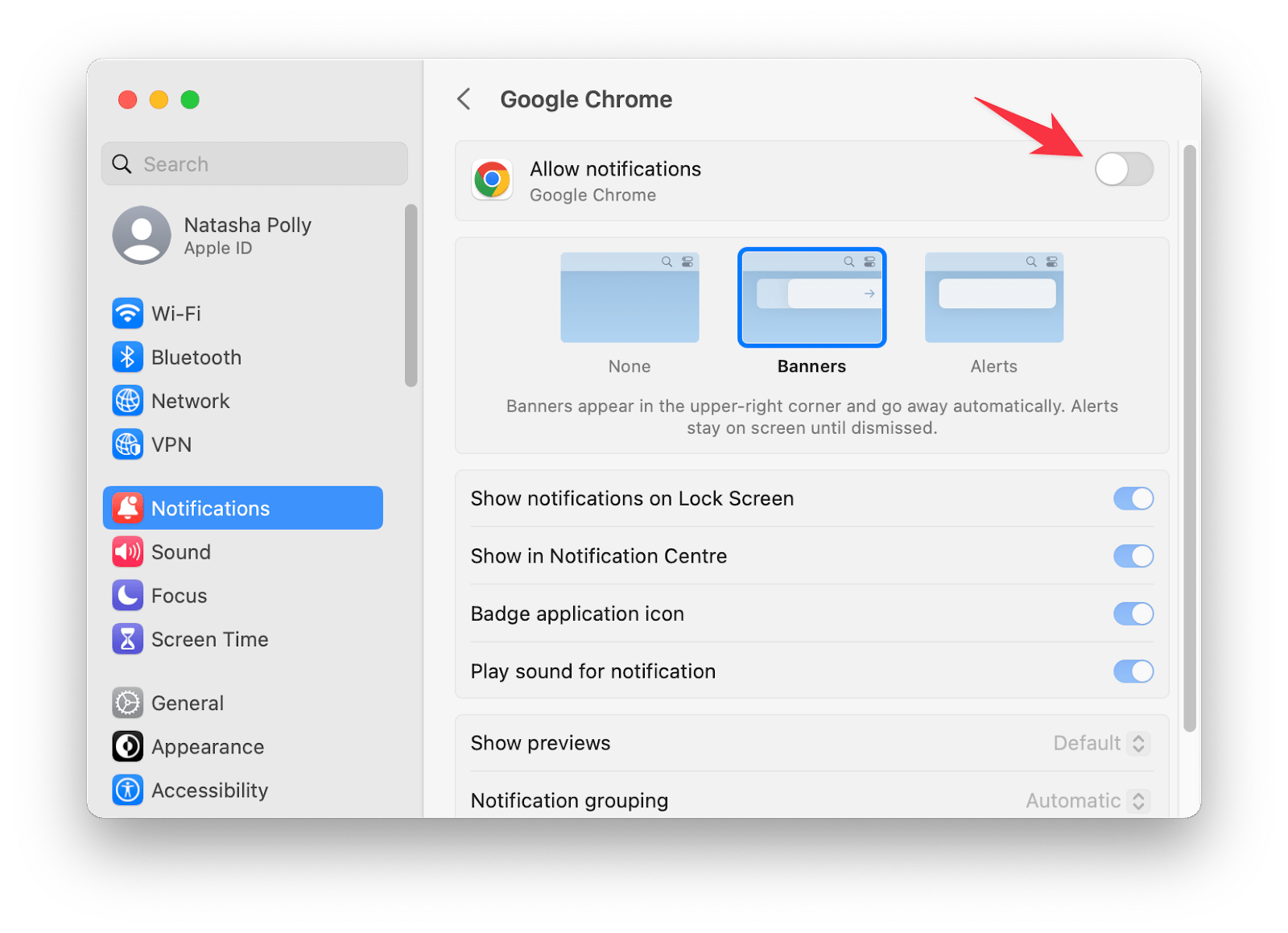
That's how you disable Google Chrome notifications.
Even after you remove Chrome notifications, you may still see distracting pop-ups on your Mac. This could be due to malicious adware you accidentally installed.
You can get rid of such notifications with the help of CleanMyMac. Its protection feature will detect and remove viruses and worms with just a few clicks.
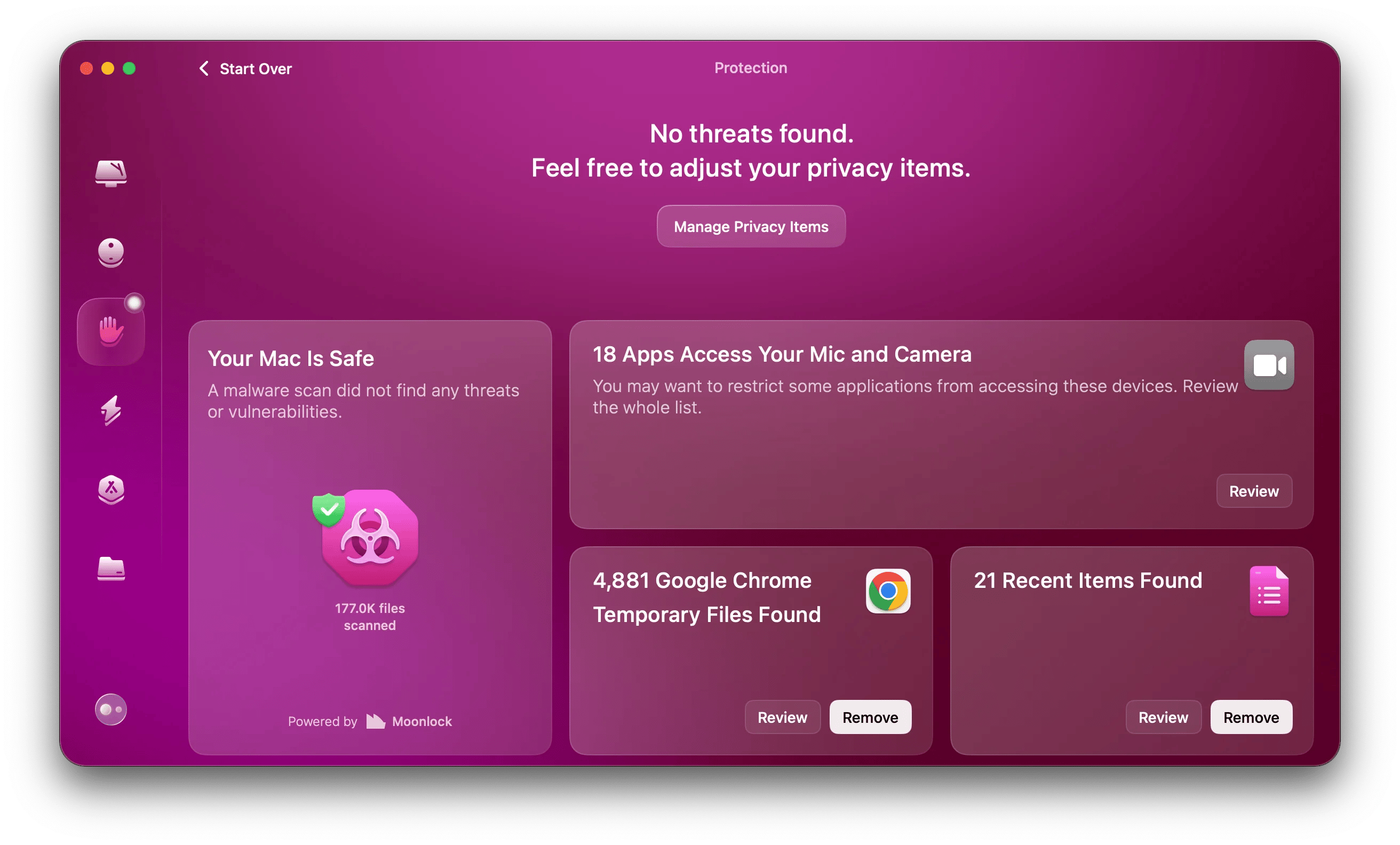
You can also improve your Mac's performance with CleanMyMac. This app can remove large and old files, uninstall and update apps in batches, delete useless data that wastes disk space, and more. Give it a try and make your Mac as good as new.
Removing annoying web ads with ease
There is one more thing that annoys internet users. We talk about ads. If you want to get rid of them, install AdLock. It blocks not only ads, pop-ups, and banners but also trackers, analytics scripts, and other forms of online tracking. With AdLock, you can browse the web more efficiently, protect your personal information, and improve your overall online experience.
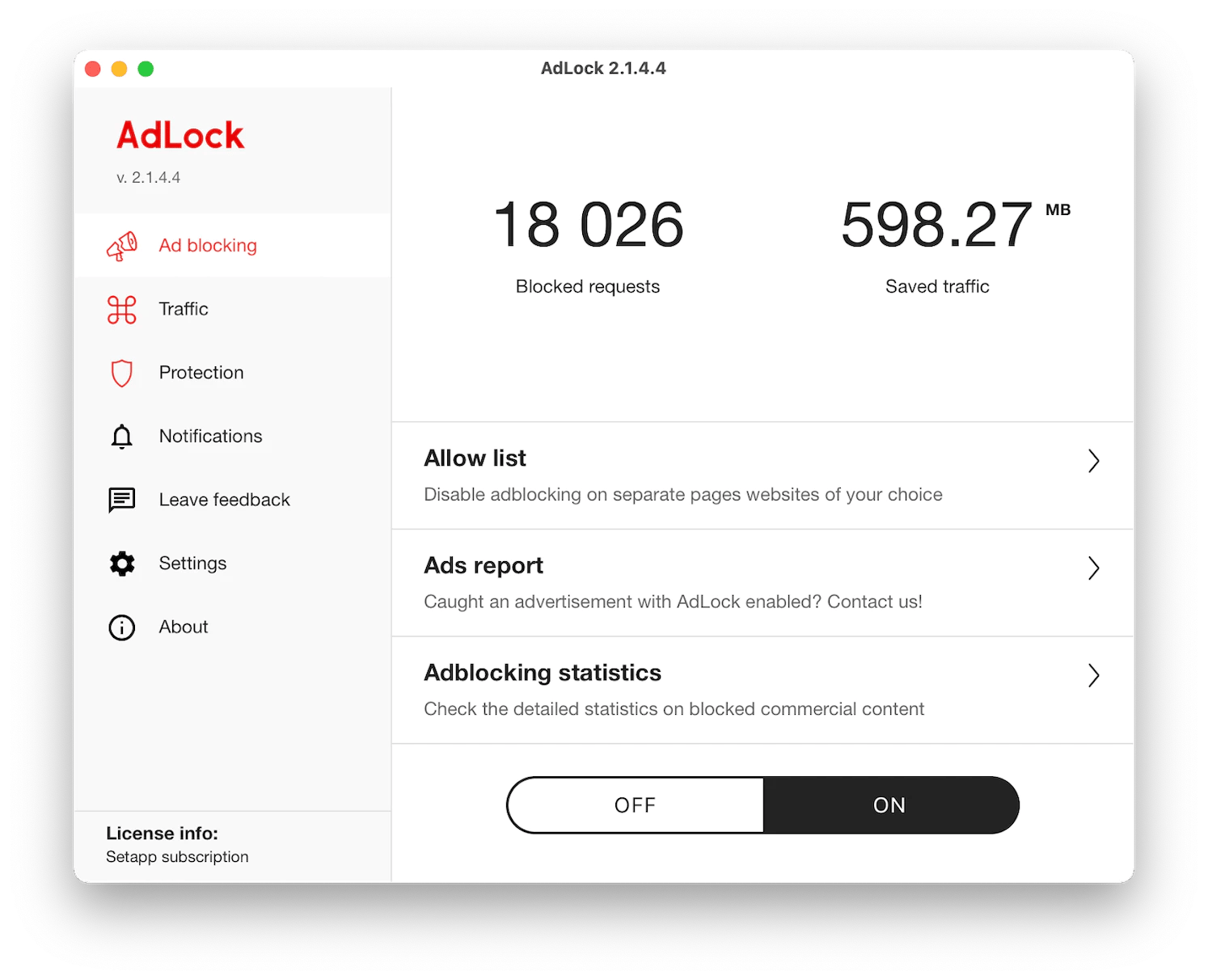
How to turn off notifications in Safari on Mac
If you have a Mac, you probably use Safari, too, which may also give you unwanted pop-up alerts. Let's see how to turn them off.
- On your Mac, open Safari.
- Then click Safari > Settings at the top left corner.
- In the window that opens, click Websites.
- In the left panel, click on Notifications and uncheck "Allow websites to ask for permission to send notifications."
You can also allow or block certain sites from displaying pop-up ads. To do this, click on the Pop-up Windows item in the left panel, click on the site (open sites are displayed in the right window), and choose Allow or Deny from the drop-down menu.
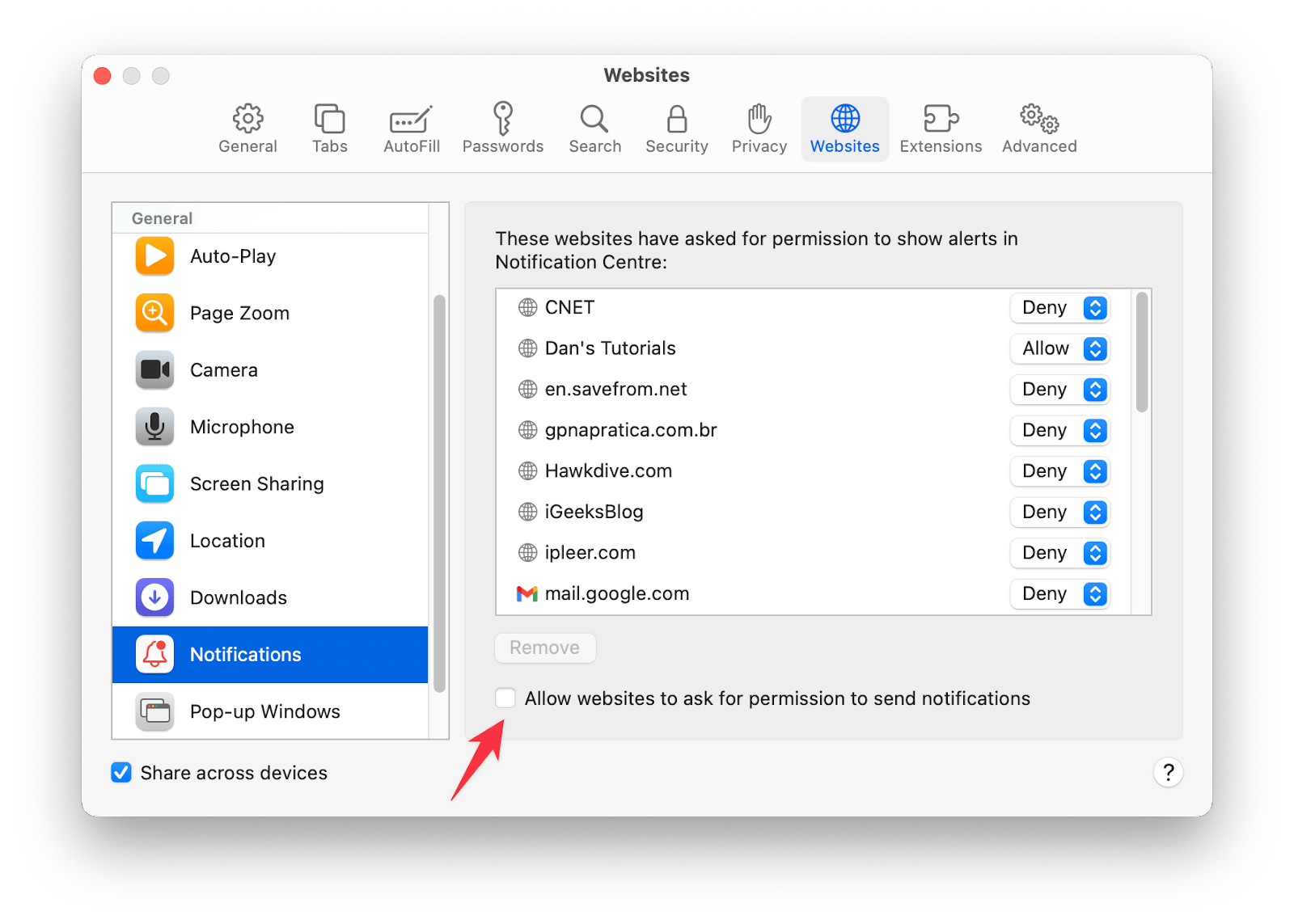
Alternatively, you can deactivate Safari alerts through System Settings. Here's how:
- On your Mac, choose Apple menu > System Settings, then click Notifications in the sidebar.
- Click Safari in the right pane, then turn off Allow notifications.
- You won't receive notifications for it until you turn Allow notifications back on.
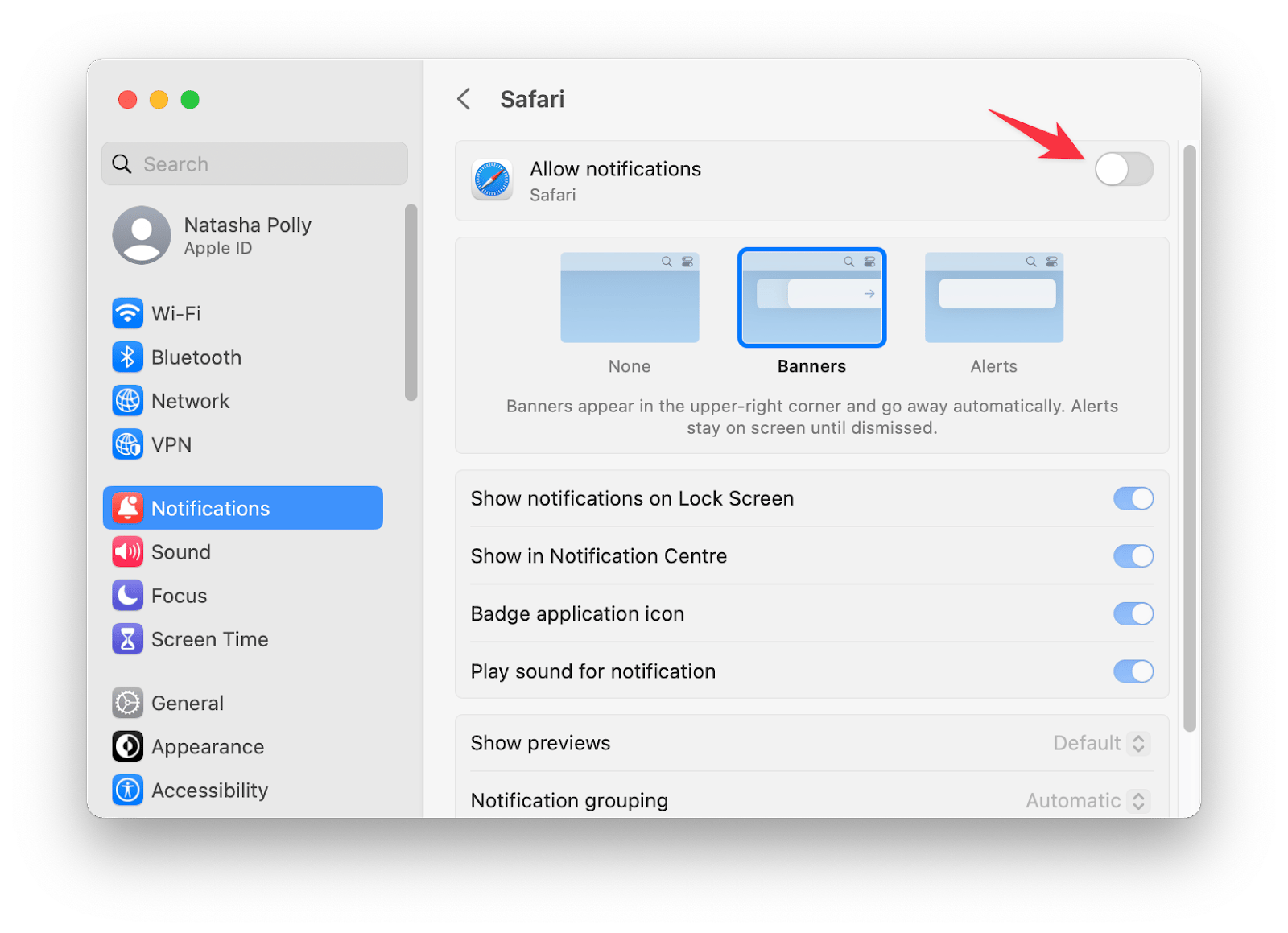
You may be able to control notifications by giving websites permission to send them or not. But what if you want notifications but not constantly? Is there a medium ground? That's the purpose of Focus 2.
With the Focus app, you can set a timer for when you don't want to be disturbed and turn it on and off as you like.
It's possible to disable notifications from various apps and websites, too.
Here's how:
- Open Focus on your Mac.
- In the menu bar, click the Focus icon.
- Choose Preferences from the menu.
- Then, choose Blocking at the top of the window.
- At the bottom of the window, click the + icon.
- Add the URL of the website you want to block notifications from.
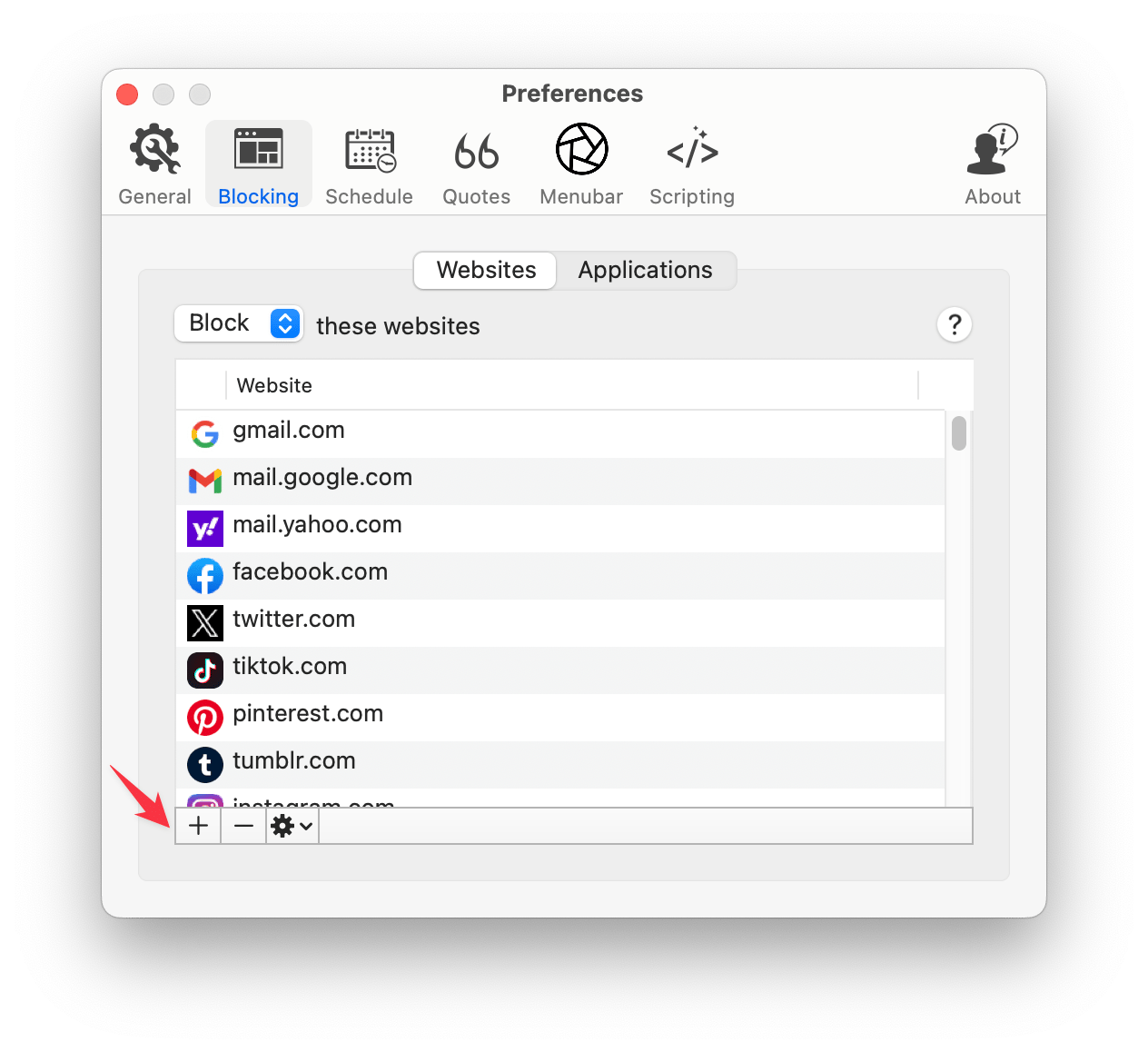
Manage Chrome notifications and stay focused: Final thoughts
Notifications are almost always annoying. Even the sites you've chosen to allow notifications from often get overzealous and send you too many pop-ups. You probably don't need as much information as they send you!
That's why managing notifications is so important. Chrome and Safari are among the most popular web browsers for Mac users, and this article shows you exactly how to turn off Google Chrome notifications and how to block Safari notifications. You can do the trick directly in your browser settings or in Mac's System Settings. Additional tools to try for better browsing experience:
- To block unwanted ads and trackers: AdLock
- To check your Mac for malware (because you can get annoying pop-ups even if you turn off Chrome and Safari notifications): CleanMyMac
- To block websites without altering your settings (e.g., to block the noise out while you get work done): Focus
You can try these three apps for free on Setapp.
What is Setapp? Basically, it's a subscription service that offers an extensive selection of apps for Mac, iPhone, and iPad, many of which fall under the categories of productivity, task management, maintenance, and creativity. You essentially get an all-access pass to 250+ apps when you become a Setapp subscriber.
With Setapp, you'll save a lot of money because most apps would cost more individually than a monthly subscription. It's $9.99 + tax per month. Before you commit to a paid subscription, you can start with a seven-day free trial to understand the platform and see if it's right for you.
FAQ
Why am I getting pop-up notifications on Chrome?
When you install Google Chrome on your Mac, the program will usually ask you for your consent to show alerts. Most people do not pay attention to this and put a tick. This gives Chrome the right to bother users with multiple on-screen pop-ups until you go to the settings and make the necessary changes.
How do I turn off all notifications on my MacBook?
To turn off all notifications on your MacBook, you can turn the Do Not Disturb mode on by holding down the Option key while clicking the date and time in the menu bar or by pressing the Do Not Disturb key (if available in the function key row on the keyboard). Alternatively, you can try Focus to block sites or apps.
How do I turn off notifications from a specific website?
Google Chrome's turn-off notifications procedure is simple. Open the browser's settings. Go to Privacy and security. Scroll down until you reach Site settings. Then, find Notifications, click on them, and you'll see the option to add the sites from which you don't want to receive notifications.