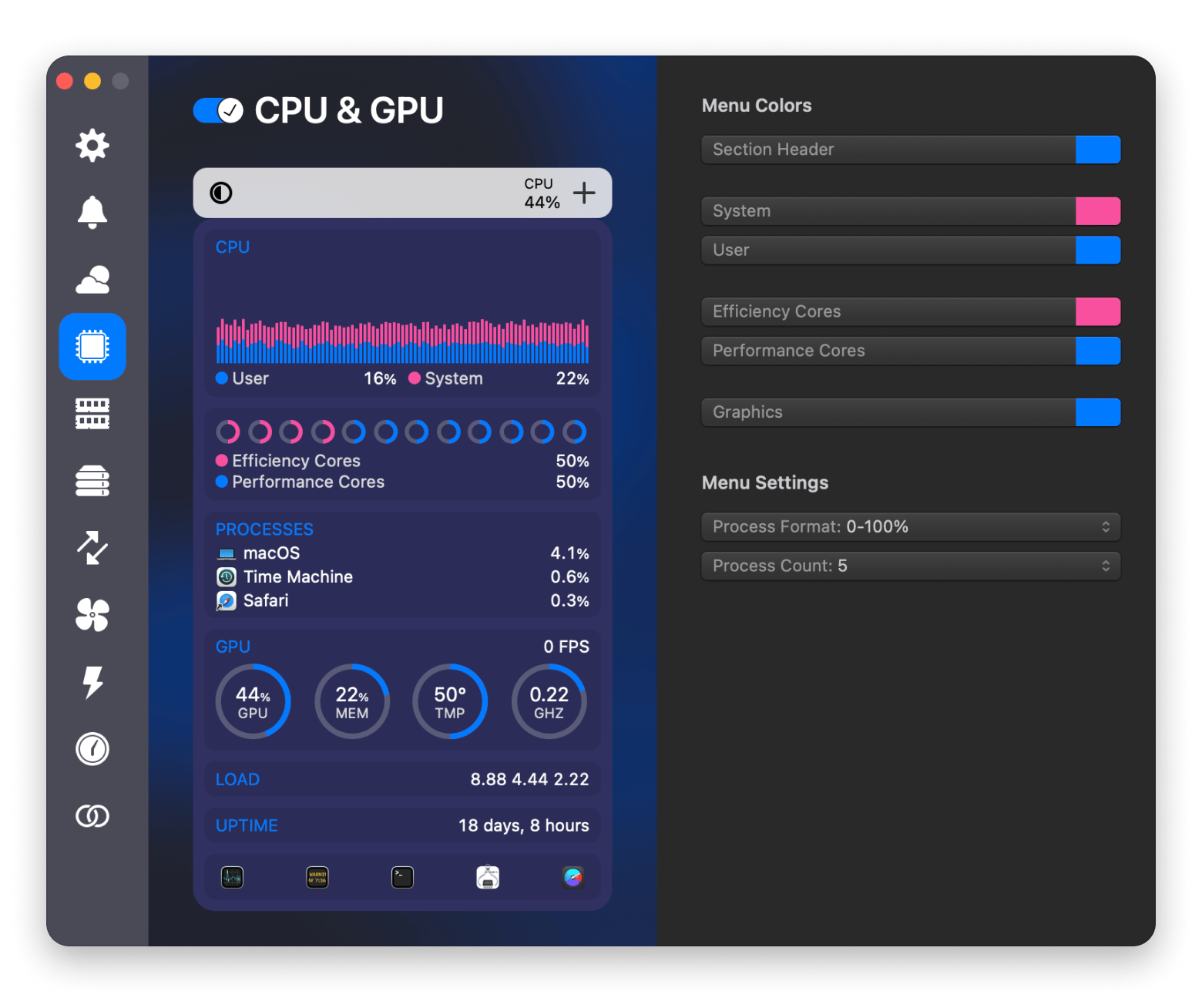What to do if an app won’t open on a Mac: Try these fixes before you reinstall it
There’s nothing worse than when an app just refuses to open on your Mac, especially when you're in the middle of something important. That happened to me just last week. I was on a deadline, clicked on the app like I always do... and nothing.
After researching and trying several things, I finally found what worked, and it saved me a lot of time and stress. In this article, I'll share all the tried-and-tested steps with you to fix it when an app won’t open on a Mac.
But first, here’s a quick rundown of the most common fixes and how to try them:
| Quick fixes | How to do it |
|---|---|
| Force quit the app | Press Command + Option + Esc, select the app, and click Force Quit. |
| Check your internet connection | Go to System Settings > Network > Wi-Fi. Green means it’s strong. |
| Restart the app | Right-click the app in the Dock, click Quit, then open it again. |
| Restart your Mac | Click the Apple menu > Restart > Confirm. |
| Update the app | Use the App Store or check the app’s Help/About menu for updates. |
| Reinstall the app | Delete it from Applications, empty the Bin, then download it from the website. |
| Update macOS | Go to System Settings > General > Software Update > Update Now. |
| Clean system junk | Use CleanMyMac to scan and remove clutter slowing down your Mac. |
| Monitor system performance | Use iStat Menus to check memory, CPU, and system load in real time. |
Quick fixes for an app not opening on a Mac
The most important thing when an app on your Mac isn't opening is not to panic. Most of the time, it’s something small, and a quick fix can get things back on track. Here are a few simple things you can try right away for an app not opening on a Mac.
Force quit the app
The first thing you can try is to force quit the app on your Mac. Doing this will quit any frozen app immediately and relaunch it. In many cases, a simple relaunch is enough to fix the issue.
Here’s how to force quit on a MacBook:
- Press Command + Option + Esc.
- Select the app from the list.
- Click Force Quit.
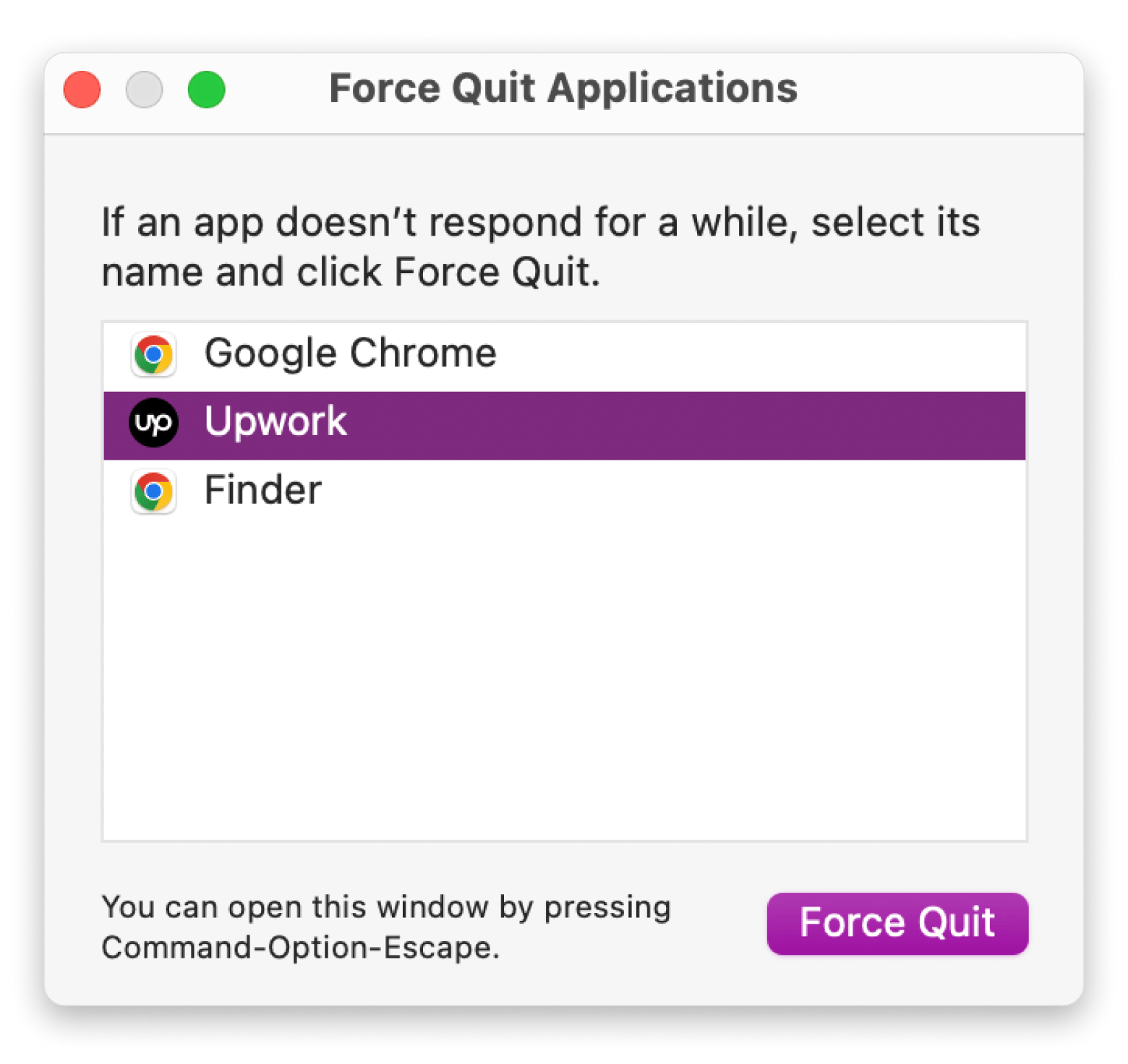
If you’re wondering how to close a frozen app on Mac, this is the quickest way to do it. Try opening the app again after a few seconds.
Check your internet connection
If force quitting didn’t do the trick, the next thing to check is your internet connection. Some apps, like Teams, Outlook, or Word, won’t even open without a solid connection. I’ve had apps just sit there doing nothing, only to realize my Wi-Fi was acting up. A quick connection check can save you a lot of head-scratching.
To check your connection, just go to System Settings > Network, then click Wi-Fi. If you see green, your connection is strong.
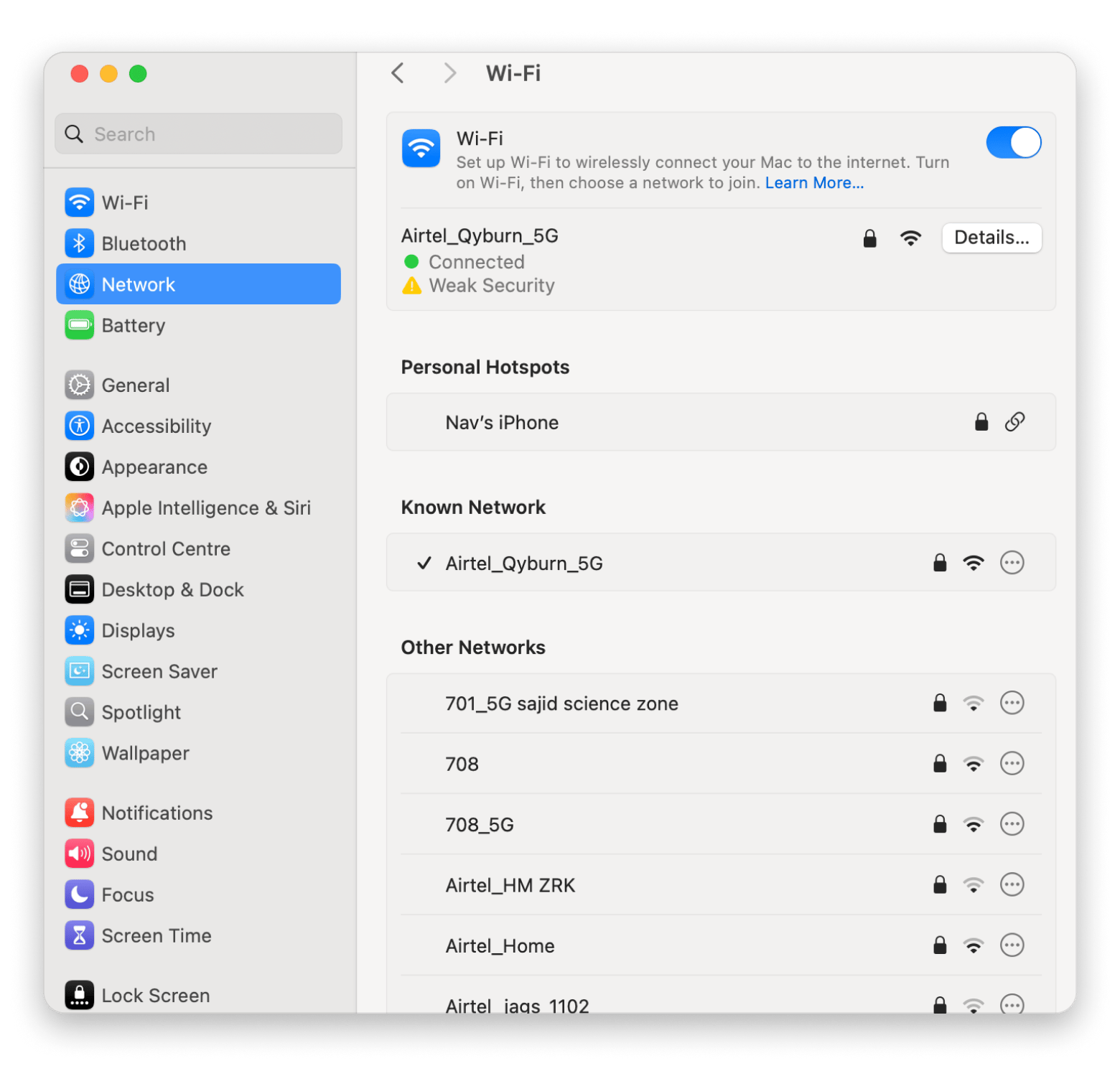
Restart the app
Moving on to the next common troubleshooting tip, restarting the app. Close the app completely, even if it seems like it didn’t open, and then launch it again. This gives the app a fresh start and clears any glitches from the last time you opened it.
To do this, right-click the app in the Dock and select Quit. Then go ahead and open it again.
Restart your Mac
Restarting your Mac to fix an issue is not a myth. In fact, doing this can clear temporary files, reset system processes, and give your Mac a clean slate. If you're searching for how to unfreeze a MacBook, this is one of the easiest things to try.
Just click the Apple menu > Restart, then Confirm. Once your Mac boots back up, try launching the app again.
Update the unresponsive app
Whenever an app isn’t working, my first instinct is to check for updates. It sounds simple, but it works more often than you’d think.
Here's how to update apps installed through the App Store:
- Open Finder, then go to Applications.
- Double-click the App Store, then click the Updates tab.
- Click Update next to the app you want to update.
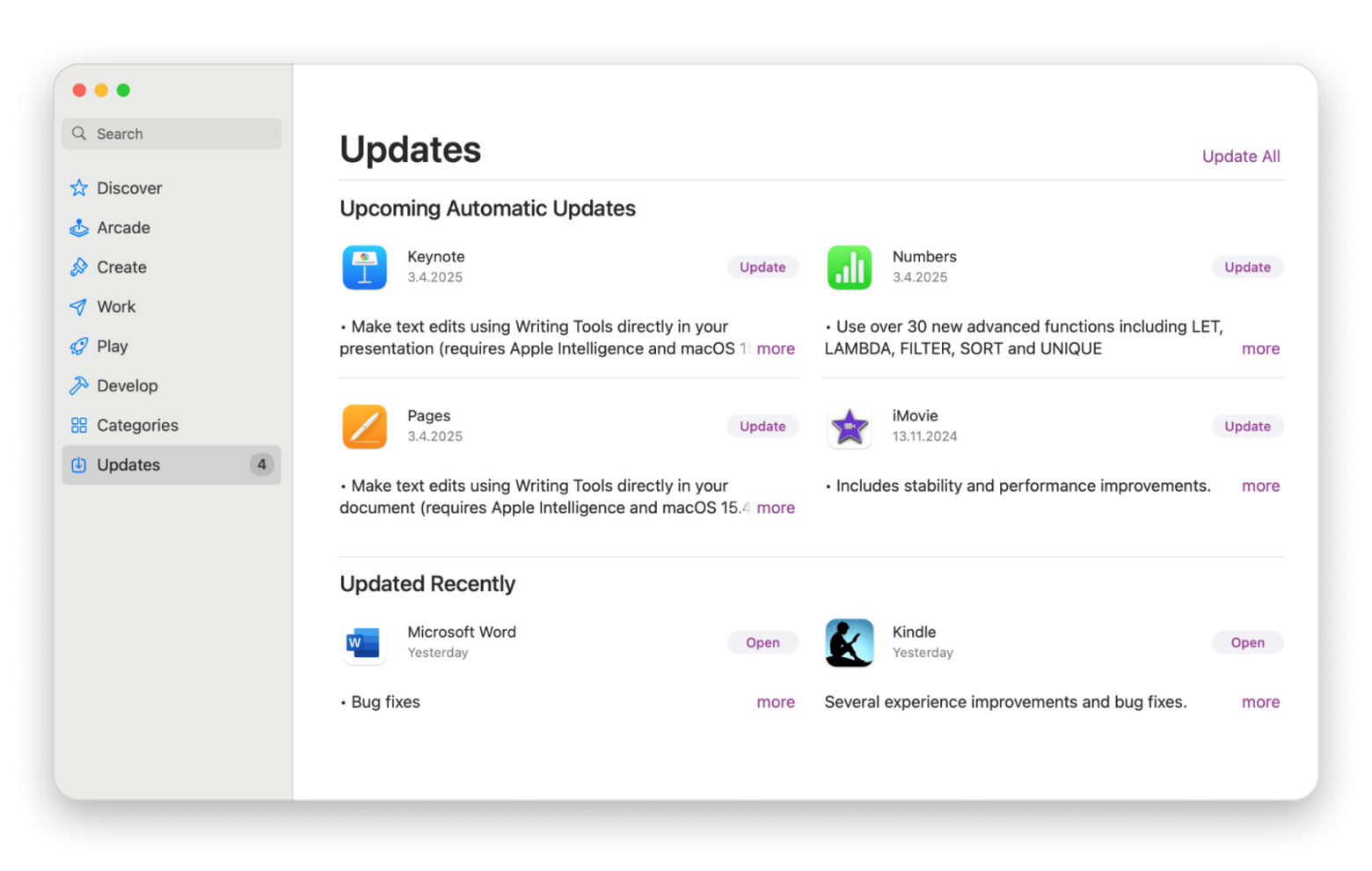
If your app wasn’t downloaded from the App Store, you’ll need to update it manually.
If it still opens, try checking the Help or About menu. There’s usually an option to check for updates there.
But if the app won’t open at all, here’s what I usually do:
- Open Finder and go to Applications.
- Find the app, right-click it, and select Move to Bin.
- Then right-click the Bin in your Dock and click Empty Bin to fully remove it.
After that, head to the app’s official website and download the latest version that works with your version of macOS. Install it, then try launching the app again.
Personal tipBefore installing any app, I prefer to use iStat Menus to check my system’s performance. It gives you a quick look at things like CPU usage, memory load, and overall system activity. This helps me understand that the issue can be with my system’s performance, not only with the app itself.
|
Check for macOS updates
Sometimes, compatibility issues are the reason behind the whole application not responding on a Mac. So you need to update your macOS to the latest version to see if this will solve the problem.
Follow these steps:
- Click the Apple menu in the top-left corner of your screen.
- Select System Settings.
- Go to General > Software Update.
- Click Update Now if an update is available.
Not only can an update fix bugs that cause apps to crash, but you’ll also get access to the latest macOS Sequoia features, which come with a bunch of improvements under the hood.
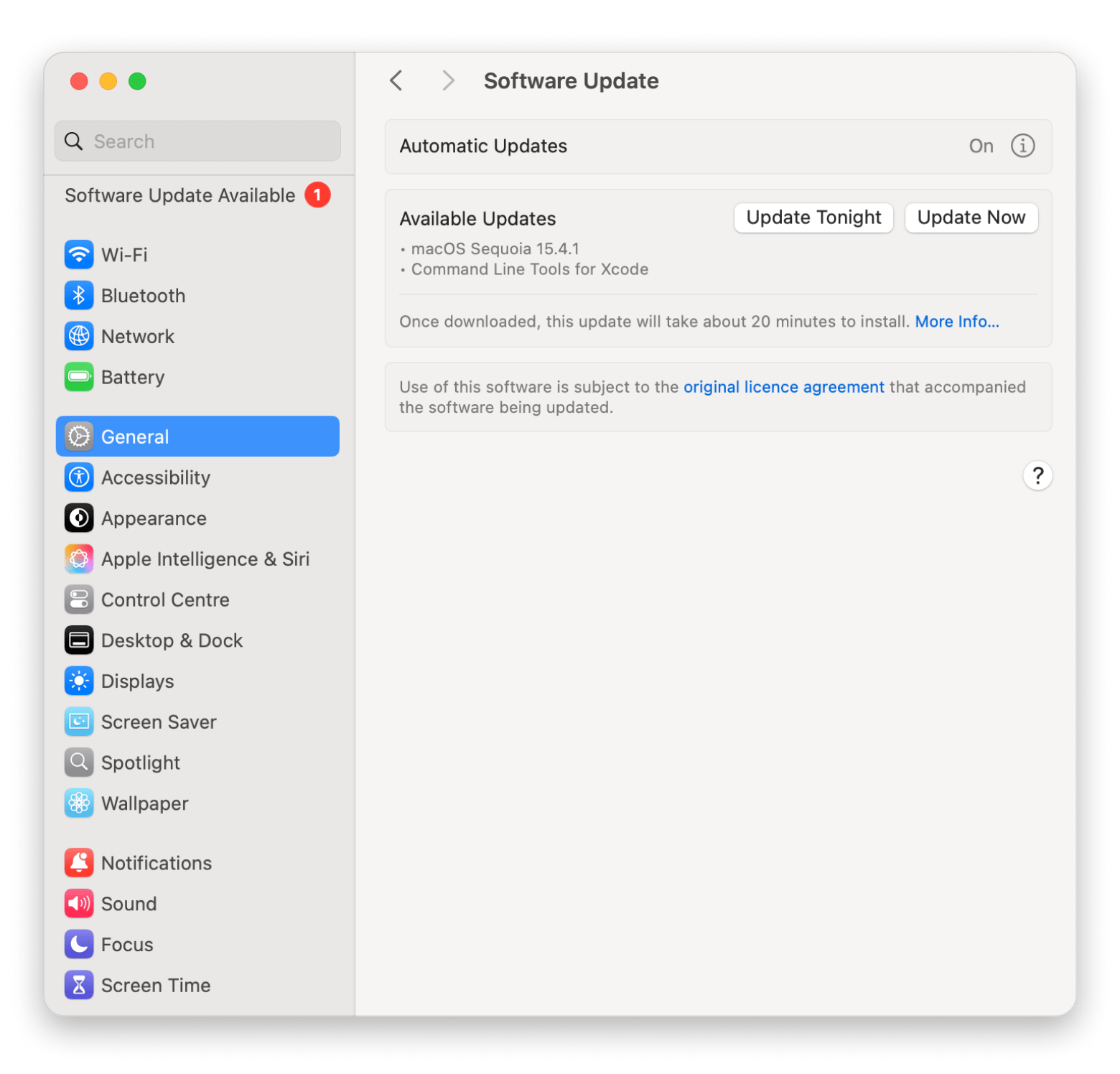
How to prevent apps from crashing on Mac
If you managed to fix the issue and got your app running again, that’s a win. I know how frustrating it can be, so seriously, well done! Now let’s talk about how to stop it from happening again.
What really helped me was staying on top of updates. I used to ignore them for weeks, thinking they didn’t matter. Turns out, a lot of those weird app crashes were because my system or the app itself was out of date. Now I make a habit of checking for updates every week or so. It takes two minutes and saves me a ton of headaches.
Also, I stopped running ten apps at once. I didn’t realize how much it was draining my Mac’s memory until I noticed things freezing when I had too many apps open. Now I try to keep just what I need open, and close the rest when I’m done.
Another thing I started doing is cleaning up my Mac regularly. My downloads folder was packed with screenshots, random files, and stuff I didn’t even remember saving. After a while, my Mac became extremely sluggish. Since then, I've been using CleanMyMac, which is a great app for decluttering your Mac. It scans for all the junk I never think about, and with one click, it’s gone. I run it maybe once a week now, just to keep things smooth.
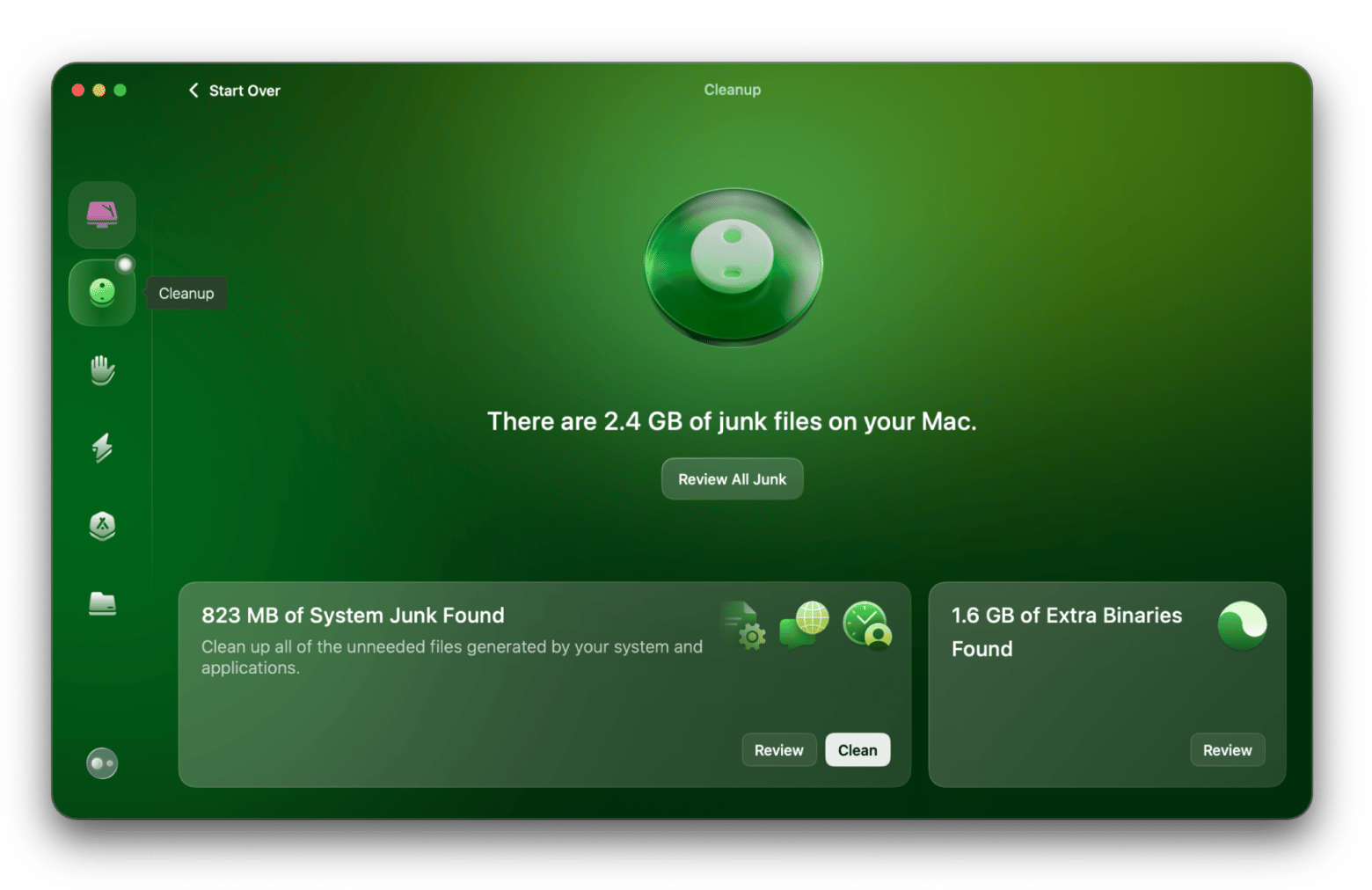
Common causes for why Mac apps won’t open
You might be confused as to why some Mac apps won't open, and you're not the only one. There's not one single reason for apps malfunctioning on your Mac. It could be anything from a software bug to compatibility issues.
Let’s break down the common reasons that cause an app not opening on Mac:
- Software bugs: Sometimes the app itself has a glitch. It might crash or refuse to open, and it’s not your fault; it’s just buggy.
- Outdated app versions: If the app hasn’t been updated in a while, it might not get along with your current macOS. Updates usually fix that.
- Low memory or storage: If your Mac is running low on space or memory, it can struggle to open or run apps properly. I’ve seen things slow to a crawl just because my storage was full.
- Corrupted files: Every now and then, something goes wrong during installation or an update, and it messes with the app’s ability to launch. In that case, a reinstall usually does the trick.
- macOS compatibility issues: Some apps don’t play well with certain macOS versions, especially after a system update.
- Security & privacy settings: macOS might block apps from opening due to security settings or permissions.
If your app isn’t opening, it’s probably one of these, and the good news is that most of them are easier to fix than they sound.
Final thoughts on how to close a frozen app on Mac
Your Mac is a solid machine, but like anything, it can have its off days. If an app suddenly stops working, don’t stress. Most of the time, it’s something small and totally fixable. I really hope this guide helped you figure things out and get your app back up and running.
I've been using two apps to make sure my Mac is in tip-top shape: iStat Menus and CleanMyMac. iStat Menus shows me what’s going on under the hood, things like CPU load and memory usage, and CleanMyMac helps me keep my Mac tidy by getting rid of junk.
Both apps are available through Setapp, which gives you access to over 260 Mac and iOS apps in one place. There’s a free seven-day trial, so you can explore the tools and see which ones actually help without committing right away.
FAQ
How do I force quit an unresponsive app on Mac?
Follow these steps to force quit an unresponsive app on Mac:
- Press Command + Option + Esc.
- Select the unresponsive app from the list.
- Click Force Quit.
Why is my app not opening on Mac after a macOS update?
Your app might not open on a Mac after a macOS update due to compatibility issues. The app might not be optimized for the new macOS version, or it could need an update itself.
Here’s what to do:
- Check the App Store or the app’s official website for any available updates.
- Try reinstalling the app if there's no update.
- Make sure any necessary permissions (like Full Disk Access) are enabled after the update.
How do I unfreeze my Mac if it stops responding?
When your Mac freezes or becomes unresponsive, try the following ways to unfreeze it:
- First, wait for a few seconds; sometimes, Mac just needs a few seconds to catch up.
- If that doesn't work, try to restart the Mac: Apple menu > Restart > Confirm.
- Once it restarts, check for macOS or app updates.
- Free up some space, clean clutter, and clear cache. For this, using CleanMyMac is a great option.