How to delete YouTube history on Mac
YouTube is the world’s largest video platform and the second most visited website after Google. It’s free to use and upload videos to, and more than a billion hours of content is watched on the platform every day.
So, chances are, you’re using YouTube to watch tutorials, music videos, or even your favorite vloggers quite a lot — which is amazing, YouTube is practically the world’s largest free university where one can learn anything about anything.
The issue is that, since the service is free, YouTube is also using your data and video history to construct your shadow profile, taking notes of the things you like, so it can recommend you better videos and keep you watching for longer (thus also collecting more ad revenue).
For people who care about their privacy, this could sound like an intrusion, and they might wonder if there’s a way to stop that. Let’s explore various ways of how to clear YouTube history, including YouTube watch history and YouTube search history too.
Why Delete YouTube History?
By default, as soon as you sign into YouTube, it keeps a record of all the videos you watch on the website. This allows YouTube’s algorithm to mark some videos as watched and remove them from suggestions, but also figure out the videos you watch a lot of and suggest more of those.
To see your YouTube history, just click on the History tab in the sidebar while on the website.
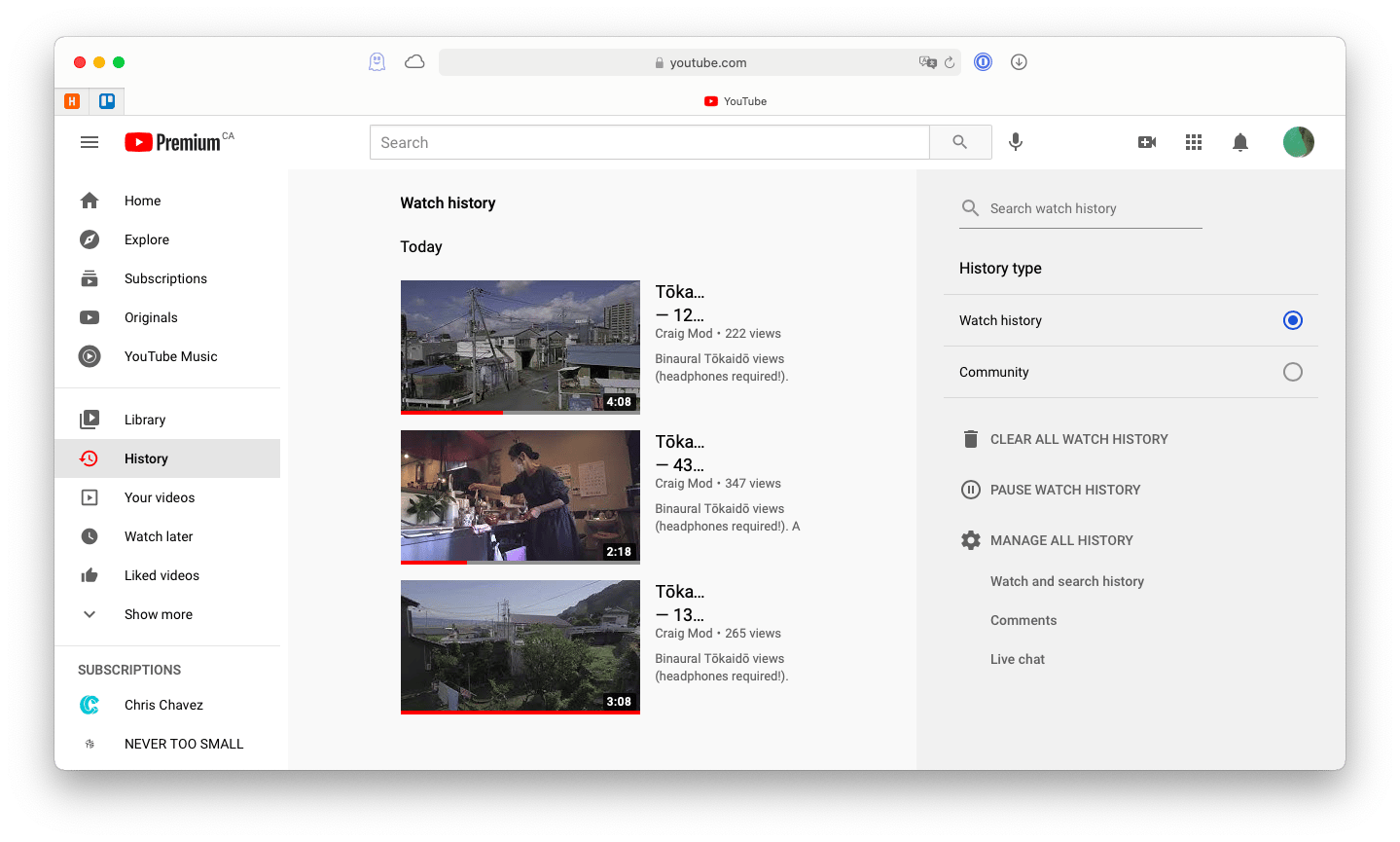
Some people might be uncomfortable sharing that information with YouTube, or even letting other people (on a shared account or computer) see what they’ve watched before. So they might want to find a way to delete YouTube watch history and maybe even pause any future record collection.
How to clear YouTube history of searches and watched videos
Luckily, YouTube provides a few ways to limit the amount of data it gathers on you, including deleting your search and watch history.
To delete specific videos from your search history, just select the History tab and then click the Remove from Watch History icon next to any video. You can also use the field to “Search watch history” if you need to find a specific video from the past to delete. If you want to delete everything, YouTube gives you a handy Clear All Watch History option in the right sidebar.
For specific items in your YouTube search history, you can click on the empty search field in the top bar and then select Remove next to the searches you don’t like.
But there’s also a more granular way to control your YouTube history:
- In the History tab, go to “Watch and search history”. Your YouTube watch history and search history will be displayed in a single timeline.
- Scroll through the timeline (or use search) and delete specific entries, or click on the bin icon next to the specific day to delete everything on that date
- You can also click Delete next to “Filter by date” and then choose to delete history from Last hour, Last day, All time, or Custom range

It’s possible to delete YouTube history through the mobile app as well, but it wouldn’t give you as many options:
- Click on the Library at the bottom
- Choose History
- Tap the three dots and select “History controls”
- Go for “Clear watch history” or “Clear search history”
Note: Once you delete your YouTube watch history, there’s no way of recovering it — so choose wisely!
How to pause YouTube history and search collection
Now, if you want YouTube to forget a few of your videos or searches, you know how to do that. But if you don’t want YouTube to collect any information about your history at all, deleting your watch and search history is only half the battle — you might also want to ensure that YouTube doesn’t gather more information on you in the future.
YouTube calls this feature “Pause Watch History”. You can activate this option by going to the History tab and clicking Pause Watch History ➙ Pause. If you want more granularity, especially with search history, there are a few more steps:
- Go to the History tab
- Click “Watch and search history”
- Select “Saving activity”
- Either toggle YouTube History off or uncheck individual options for searches and history
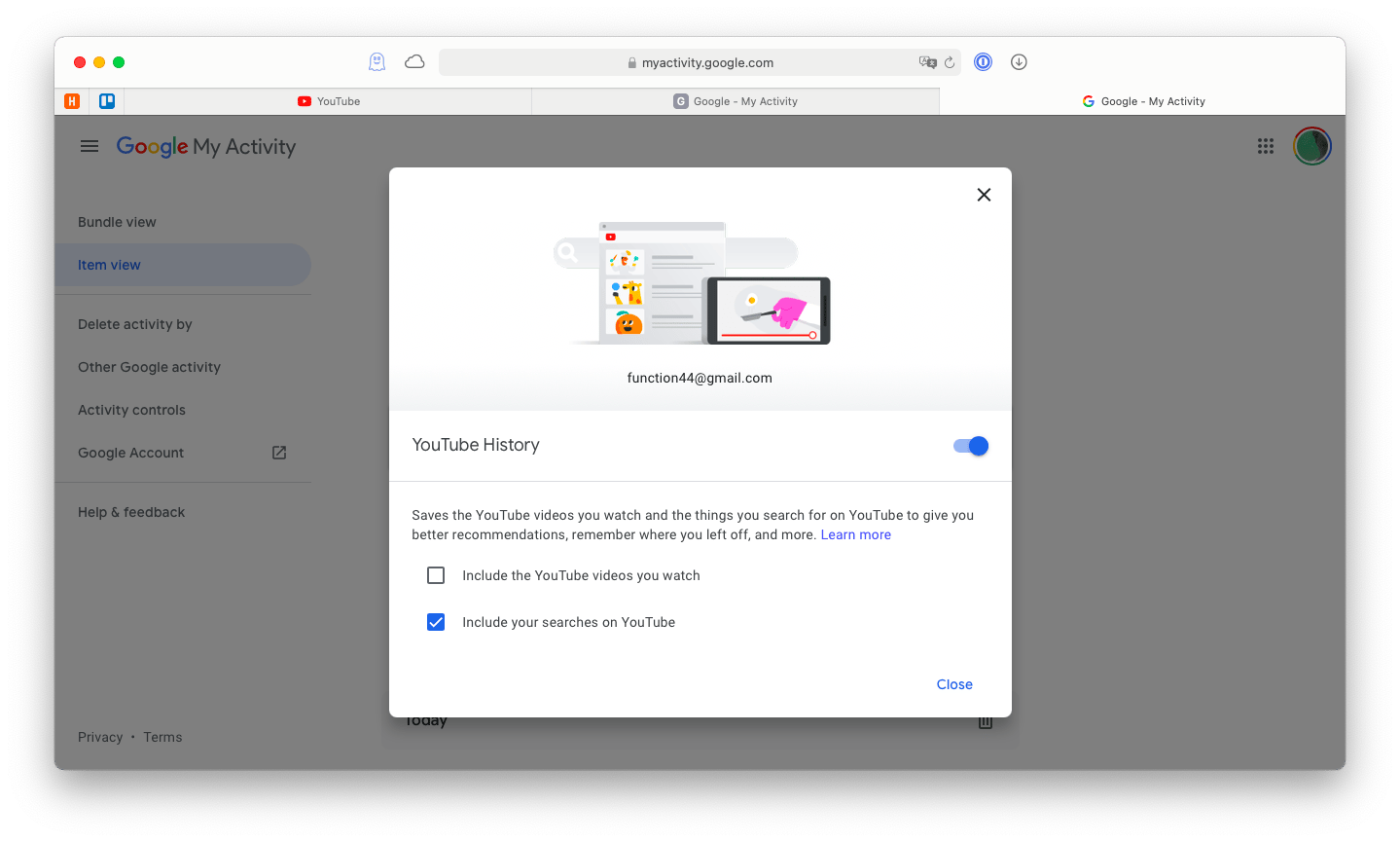
Sometimes, however, knowing the videos you’ve recently watched can be helpful, and getting those videos in your recommendations again and again can be annoying. So there’s a balanced mid-step to this as well — you can set your YouTube history to auto-delete after a certain period of time, so that you see the videos you’ve watched in the last month or so without YouTube collecting a multi-year archive on you.
To set an auto-delete history option:
- Go to the History tab on YouTube
- Click “Watch and search history”
- Select Auto-delete
- Choose an appropriate time frame of 3, 18, or 36 months
- Click Next ➙ Got it
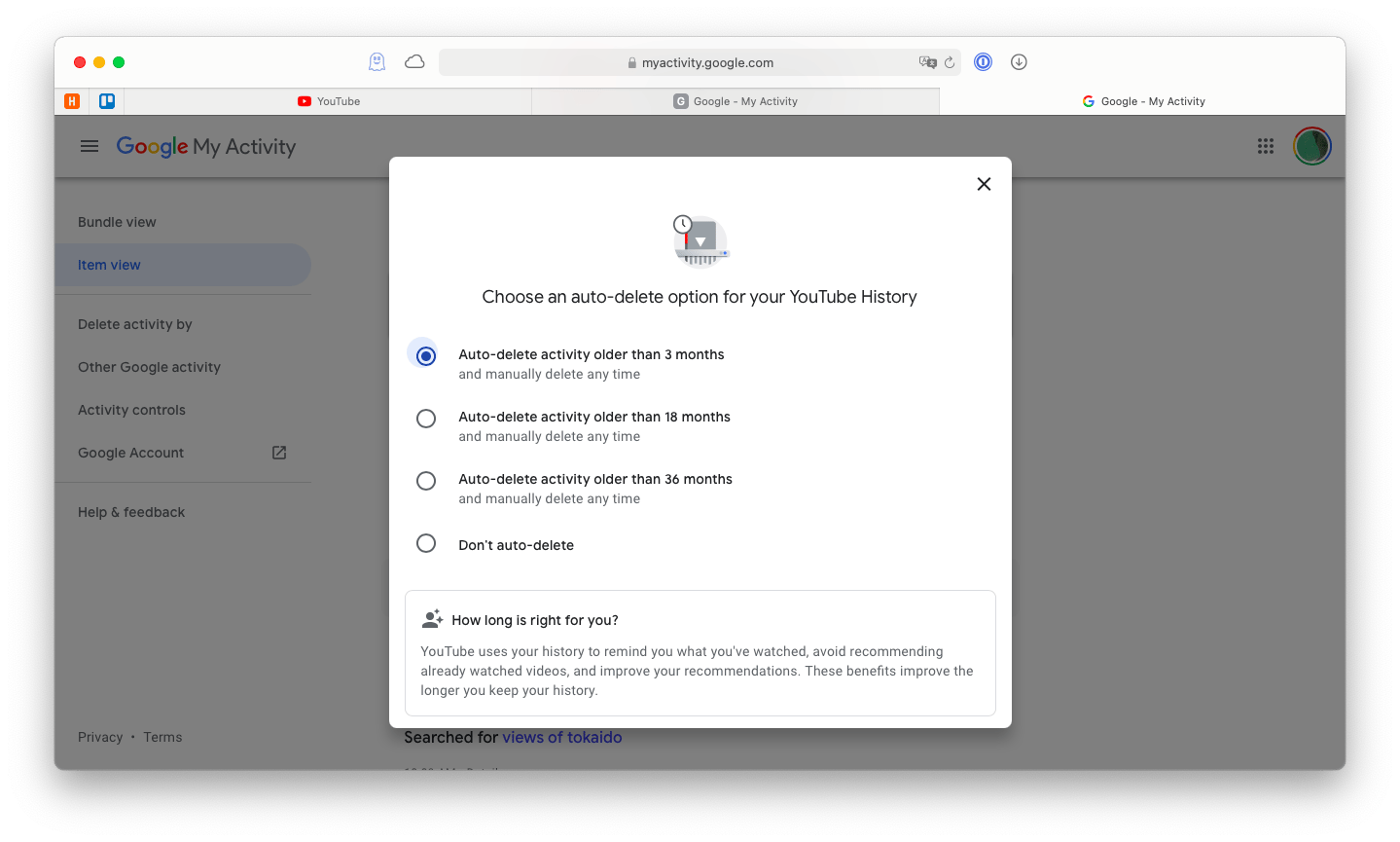
How to hide your YouTube watch history
From time to time, you might want to find a way to hide your YouTube watch history without thinking about configuring different settings, etc. The easiest way to do that is by using your browser in private or incognito mode:
In Safari, you can turn on Private Mode by using Shift + ⌘ + N or selecting File ➙ New Private Window
In Google Chrome, you can also use Shift + ⌘ + N or go to the three-dot menu in the top bar and choose New Incognito Window
In Firefox, use Shift + ⌘ + P or File ➙ New Private Window
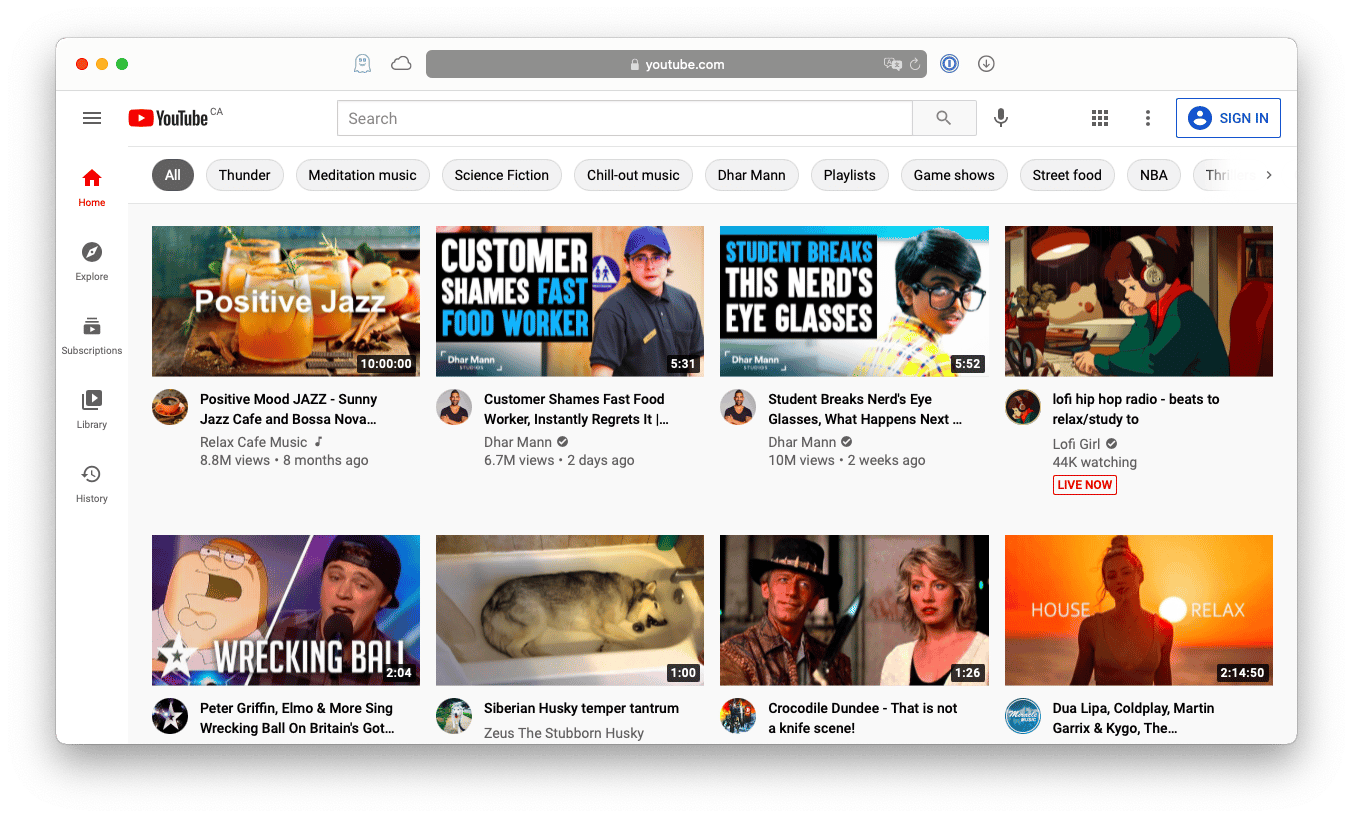
The downside of using private mode is that you don’t have any of your subscriptions and Watch Later or other playlists available to you. And if you’re paying for YouTube to not show ads, you’ll see ads again. Plus, you have to have an extra browser window floating around.
Read also:
Downie is another popular way of hiding your YouTube history. Rather than being a media player, it’s a quick and intuitive YouTube downloader that supports up to 4K-quality videos but can just extract the audios (e.g. from music videos) as well. In fact, with Downie you can just drag and drop or paste links from more than 1,200 video websites, or use search functionality right within the app. Watching videos in secret has never been that easy!
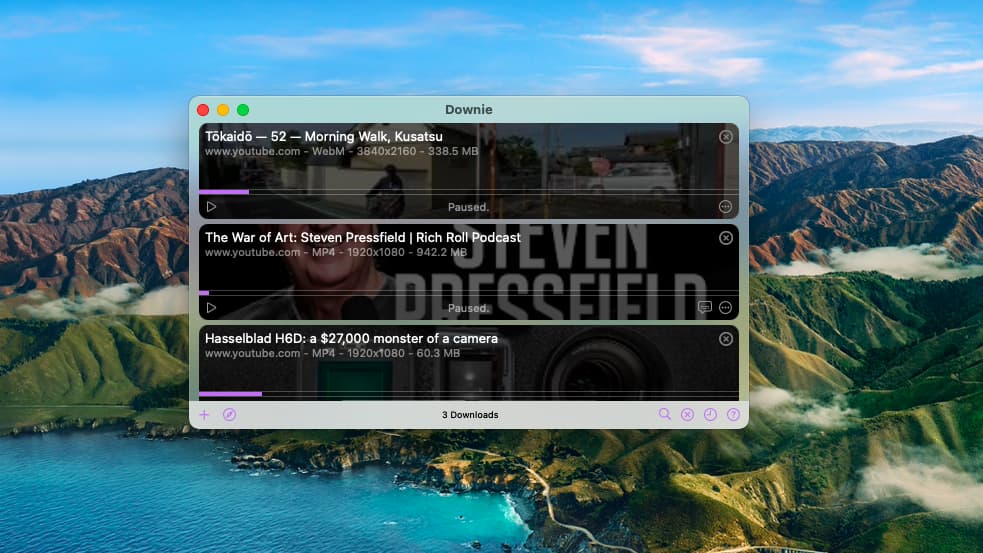
PullTube is a great Downie alternative for downloading videos from YouTube and more than 1,000 other video websites. This app can capture subtitles, convert files to various formats, and trim the length of audio or video to only get you the part you need. In addition, PullTube offers extensions for all browsers, so you can instantly download any video you find online.
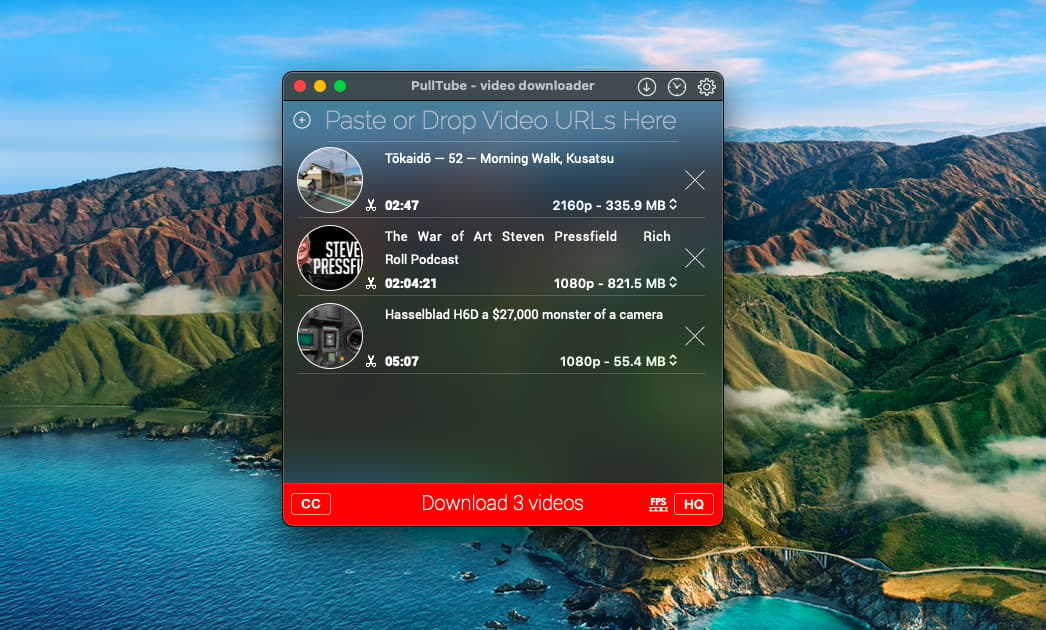
As you can see, the answer to how to delete YouTube history is not that complicated. Just follow the instructions above to limit the amount of data YouTube is gathering on you. In addition, consider watching videos privately through Elmedia Player, or download them to your Mac outright with apps like Downie and PullTube.
Best of all, you can try Elmedia Player, Downie, and PullTube completely free through a seven-day trial of Setapp, a platform with more than 210 top-notch apps for Mac that can help you with any task imaginable, from creating perfect mind maps (MindNode Classic) to enhancing your audio (Boom 3D). Try every Setapp app today free and discover dozens that you’ll use for years to come!





