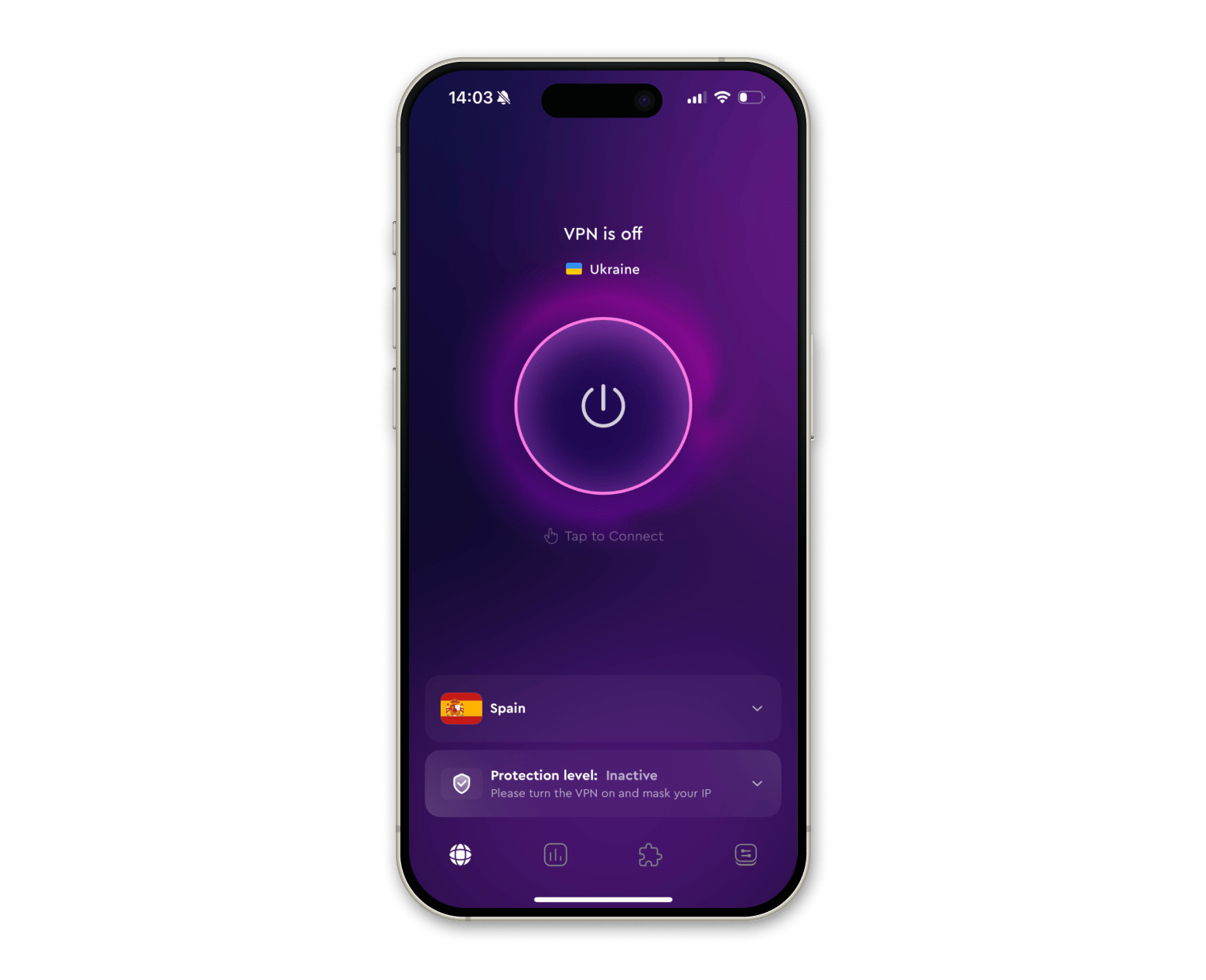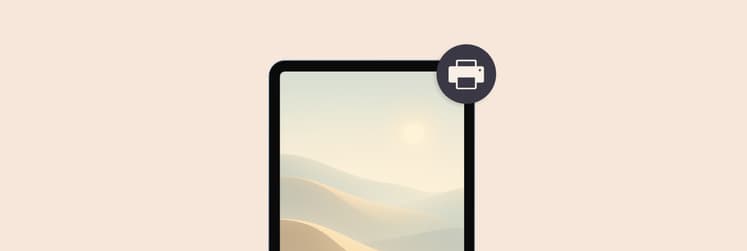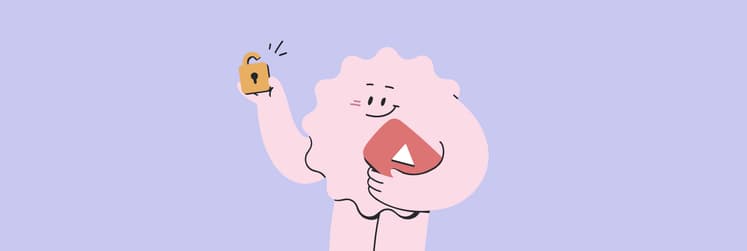YouTube not working on iPhone? Here’s how to fix it
When you’re trying to show a friend a hilarious video or listen to music while working out, and YouTube stops working on your iPhone, it can be really annoying. Something that happened to me.
I've run into this issue quite a few times, so I can definitely help you figure out how to fix YouTube not working on your iPhone.
Here are the most common problems and their quick fixes for YouTube not working:
| What happened? | Do this! |
|---|---|
| YouTube app won’t load or play | Check if YouTube is down (try another site). |
| Videos buffering or lagging | Check your internet connection (Wi-Fi or mobile). |
| Want to watch offline | Use Pulltube to download videos to Mac and transfer to iPhone via AnyTrans for iOS. |
| Persistent bugs or cache issues | Delete and reinstall the YouTube app. |
| Video not playing smoothly | Decrease video quality to Data Saver. |
| Login issues or bugs | Sign out and sign back in to your YouTube account. |
| Region-locked videos | Change location in YouTube settings or use ClearVPN to quickly change regions. |
| Still not working after all steps | Reset network settings |
How to fix YouTube not working on iPhone
If YouTube won’t work on your iPhone for whatever reason, here are some tried-and-true ways to fix the problem. All of them have worked for me at one point or another.
Once YouTube starts working again, you can go back to watching your favorite tech, music, or cat videos.
Check if YouTube is down
The first thing to do if you can’t get YouTube to load is to see if the problem is on YouTube’s end. If the platform isn’t working on your device, try going to a different website.
In case you’re able to access other websites, you’re probably one of the few people who are experiencing a YouTube outage.
Ensure you have a good internet connection
Check and fix the speed of your mobile network. If your internet is slow, YouTube videos won’t load. To play YouTube content smoothly on an iPhone, you need a stable and fast Wi-Fi connection or cellular data. Here’s the 2025 guide on how to optimize your Wi-Fi network.
Tip 1: If you want to continue watching YouTube videos, regardless of your internet connection stability, take care of that in advance. You can download all the videos you plan to watch while you’re, for example, on the road, to your MacBook. The easiest way to do that is by using Pulltube. All you need to do is paste the link into the app, and voila – the video is on your laptop.
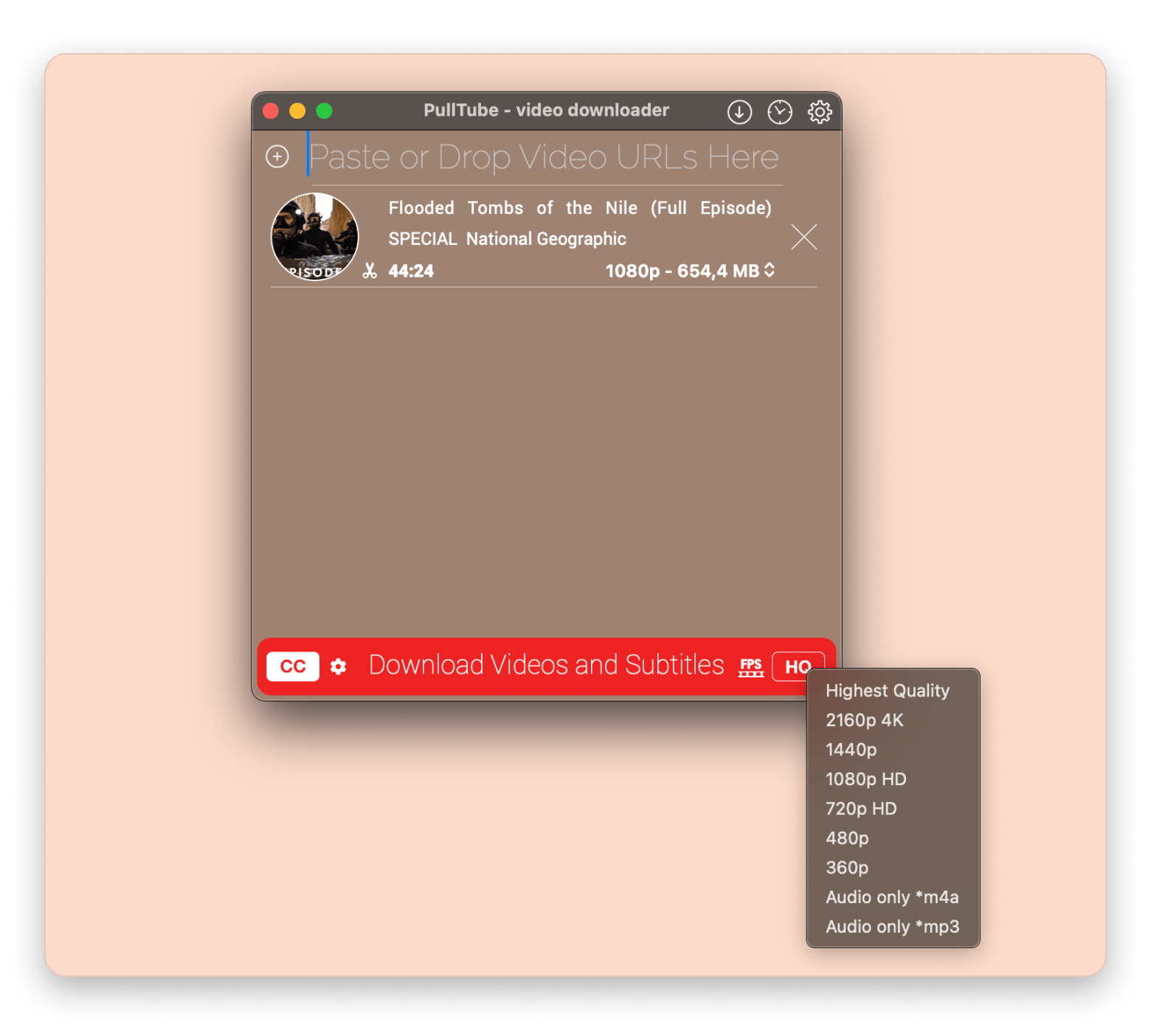
Tip 2: After that, you can connect your iPhone to your MacBook and transfer all the downloaded videos quickly via AnyTrans for iOS. The app that lets you make full backups of your mobile devices, move downloaded files between a MacBook and iPhone, transfer data to a new phone, etc.
Simply connect your iPhone to your Mac via cable, open AnyTrans for iOS, and drag and drop files onto your iPhone screen:
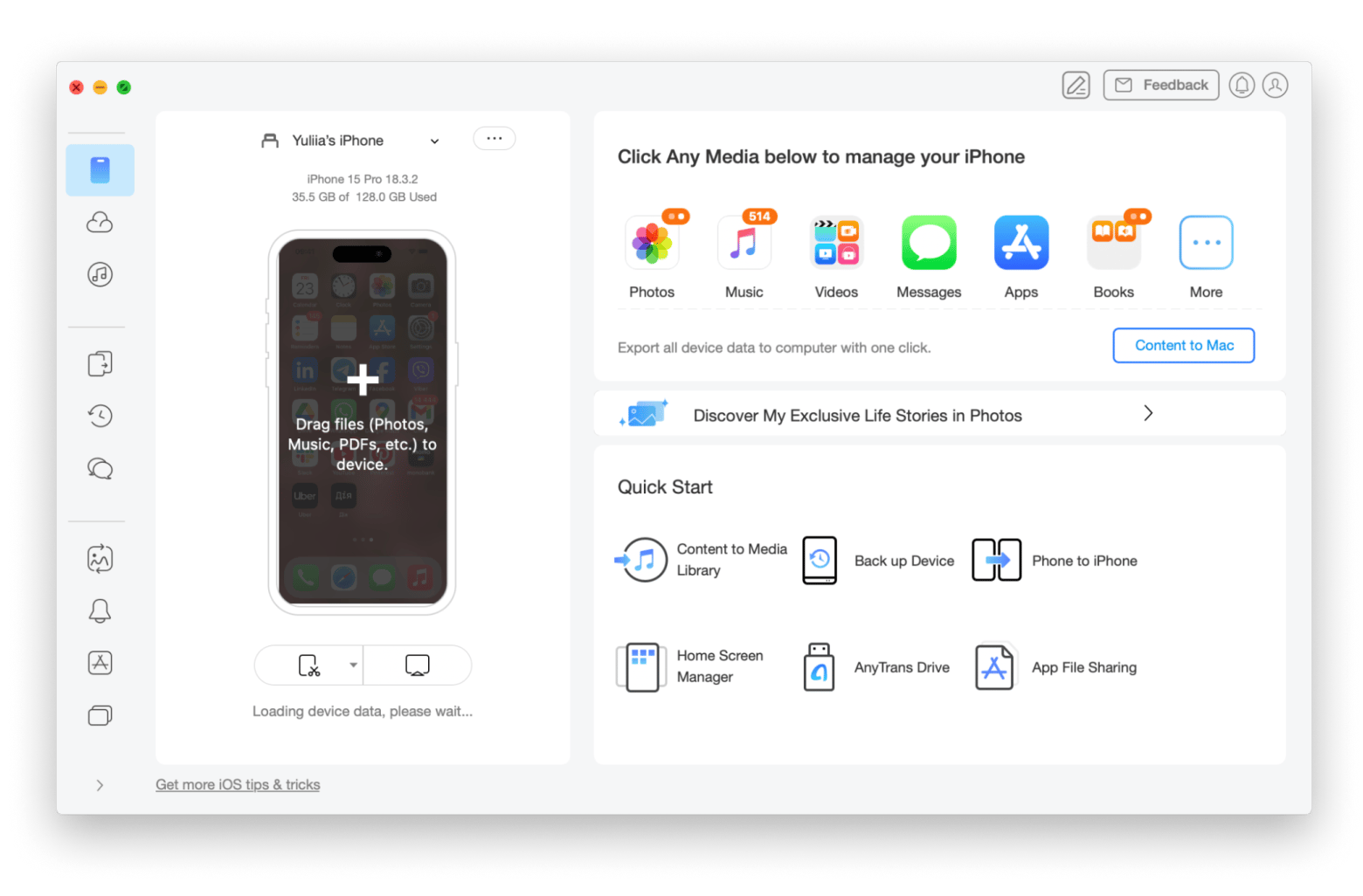
Replay the YouTube video
Sometimes, the video gets stuck on the loading or buffering screen and won’t play at all. To fix this, just stop the video and start it up again.
Restart your iPhone
Try turning your iPhone off and on before going any further. Restarting your phone gives it a fresh start and could fix small software problems, which could be the reason for iPhone YouTube videos not playing.
To turn off your iPhone, press and hold the power button, which is also called the Sleep/Wake button.
Then you’ll see a red-and-white power icon and the words Slide to power off. You need to swipe the icon from left to right. Wait about 30 seconds before turning your iPhone back on so that it has time to shut down completely.
Turn off VPN
Using a VPN can also be one of the reasons for YouTube not working on your iPhone. Sometimes they mess with YouTube, especially if the server you’re connected to is too far away or blocked.
So, turn off VPN and try to open YouTube again. Here is how to do it:
- Open Settings on your iPhone > General.
- Tap VPN & Device Management.
- Turn off VPN if connected.
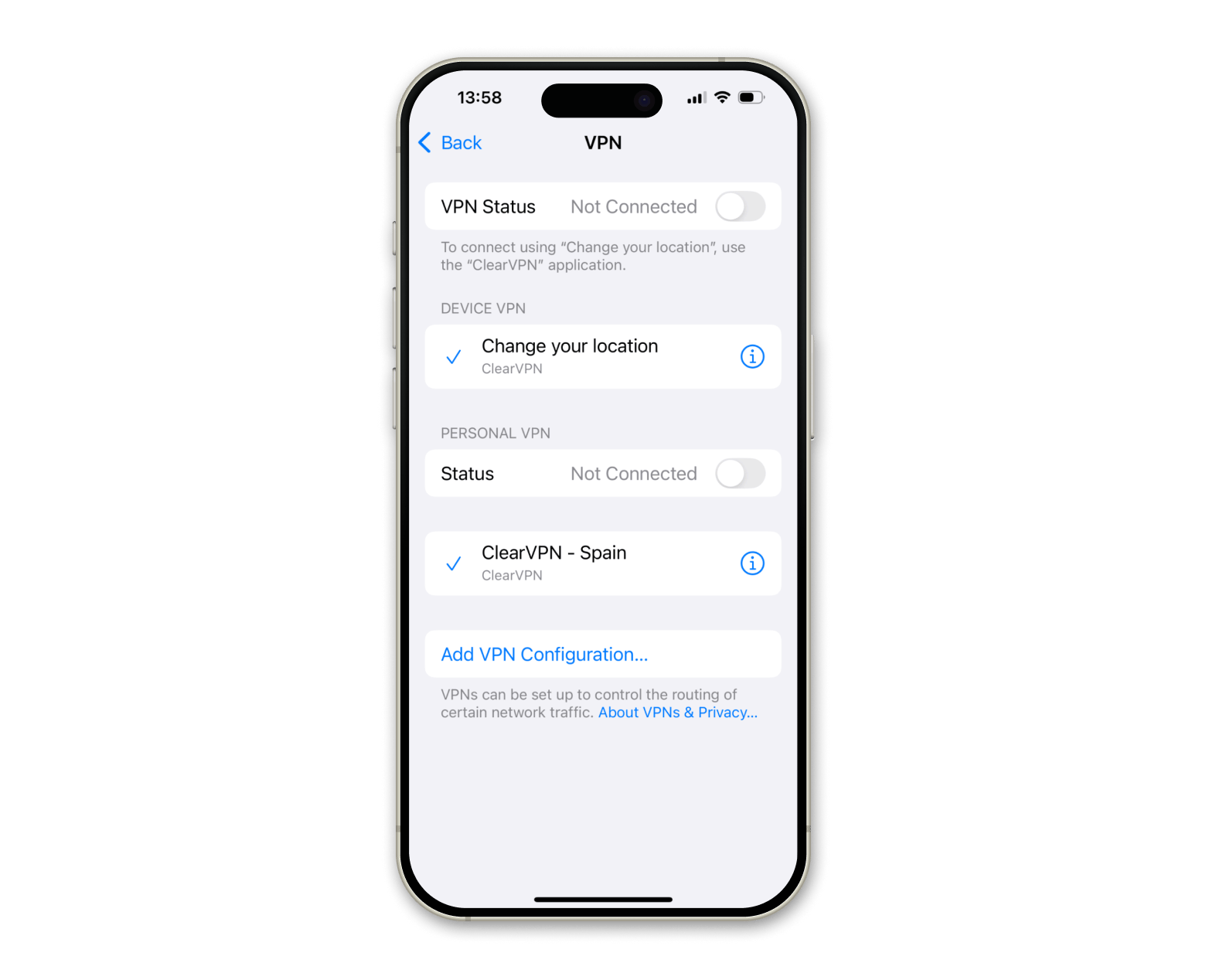
Clear the cache
Still no luck? No worries, try clearing the cache. YouTube or other sites store bits of data over time — digital clutter, which may cause issues like videos not loading, freezing, and more.
To clear the cache:
- Go to Settings app > General > iPhone Storage.
- Scroll down and find the YouTube app or tap the Show All button if you don't see it.
- Tap Delete App > Delete.
This will clear the cache. Once that's done, just install the app and your data will stay safe and sound.
Remove and reinstall YouTube
I’ve found that this is the easiest way to clear YouTube's cache. Deleting and reinstalling wipes out all the saved data, including cache files, which slows things down.
How to remove and reinstall YouTube:
- Press and hold the YouTube icon.
- Tap Remove App.
- Tap Delete App to confirm.
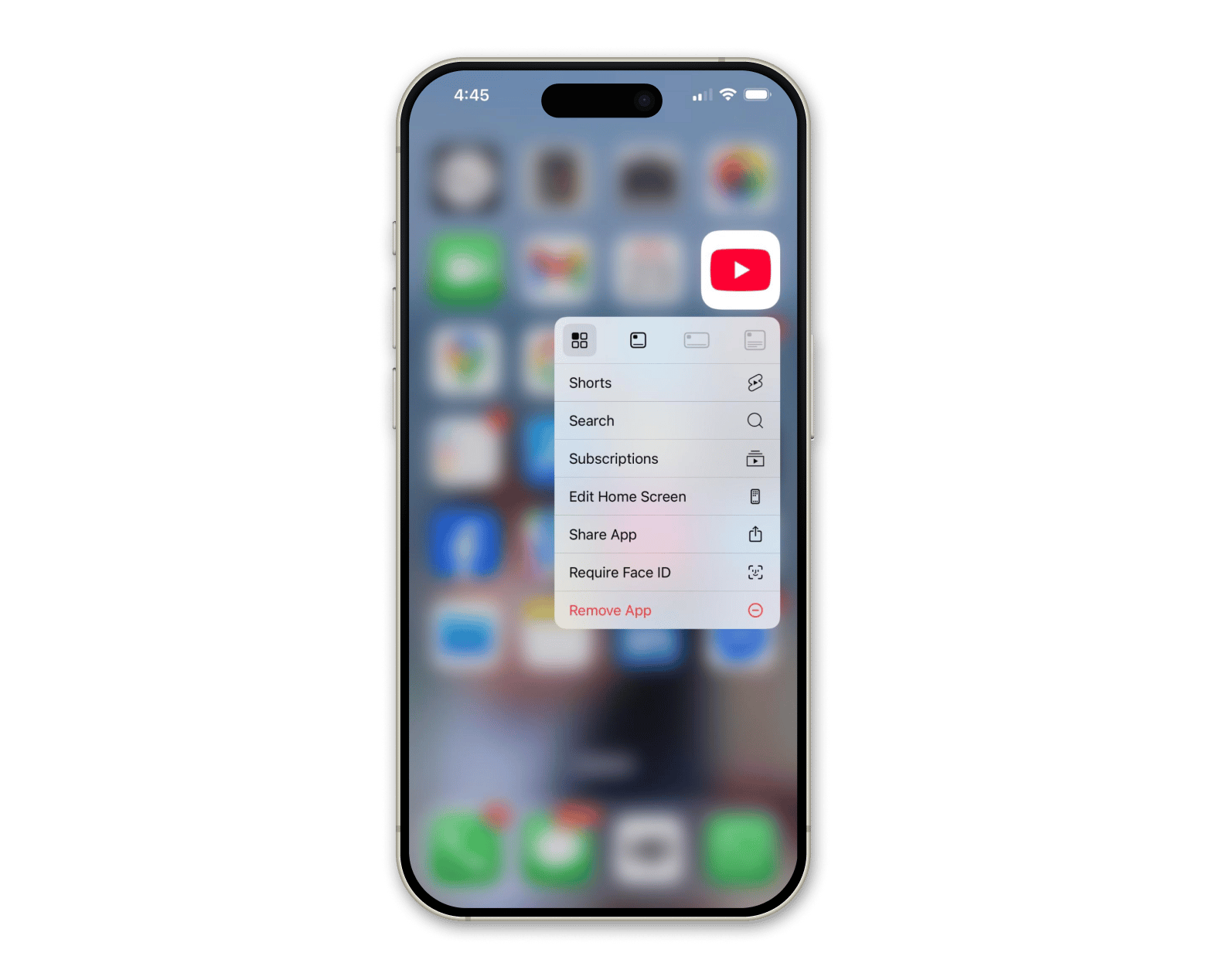
Now, reinstall the app. To do this, go to the App Store > YouTube. Once installed, sign in.
Offload unused Apps
Want to keep your app data (like your settings and login info) but still free up space? Try this:
- Tap Settings > General > iPhone Storage
- Tap Show All > YouTube.
- Tap Offload App > Offload App to confirm.
This removes the app but keeps your personal data. Once you reinstall it, it’s like a nice little refresh.
Decrease video quality on YouTube
This may sound like a step backward, but trust me, it can seriously make a difference, especially when YouTube isn’t working on your iPhone. Why? It’s because high-quality videos use way more data and need a stronger, more stable connection. If your Wi-Fi is slow or your iPhone has run low, YouTube videos might lag, buffer, or just not play at all.
So, decreasing video quality on YouTube puts less stress on your network and helps videos run smoother.
Here is how to decrease YouTube video quality:
- Open the YouTube app on your iPhone.
- Tap on any video you want to watch.
- Tap the gear icon in the top right corner of the video.
- Tap Quality > Choose Data Saver.

Play your video in the YouTube app
As I’ve done all too many times while browsing, I’ll click on a link and open a YouTube video in the browser. Although this should technically work, you may face quality issues, buffering, or the video might load more slowly.
Playing the video in the YouTube app gives you the best experience, including faster loading, better controls, and fewer bugs.
Update the YouTube app
It’s possible that the reason the YouTube app is not working on iPhone is the app itself. It’s likely that you need to update it, something which I admittedly haven’t done enough in the past.
Go to the App Store and tap on the Update tab. This will show you all the available app updates. Choose the YouTube app and update it as soon as possible.
TipWhether you are streaming movies, playing video games, or listening to music, try Boom 3D to add amazing 3D effects and enhance your audio playback experience. The app has both macOS and iOS versions. |
Resign in to your YouTube account
If YouTube isn't working after trying everything, signing out and signing back in can help fix the issue. It gives your app a fresh start. Here are the steps to follow:
- Open the YouTube app.
- Tap your profile picture in the bottom right corner, then tap the gear icon.
- Tap Switch account > Tap Use YouTube signed out.
- Once signed out, go back to the home screen and tap the profile icon again. Tap Sign in and enter your account details.
Clear the data from Safari or another browser
If YouTube doesn’t work in your iPhone's browser, you might want to clear the browser data. To do this with Safari:
- Go to Settings > Apps > Tap Safari.
- Tap Clear History and Website Data.
- Confirm.
Similar options are also available in third-party apps like Chrome. Clearing your iPhone cache can help as well.
Change location inside YouTube
If some videos won’t play, you can try changing the location to see if that works.
Inside the YouTube app:
- Tap your profile picture > Tap the gear icon.
- Tap General > Location, and set a different country.
TipIt’s possible that you can’t watch a video on YouTube because it’s blocked in your region. To unlock the video, use ClearVPN. It’s the easiest VPN to use, especially for beginners, because you can do everything with just one tap.
|
Reset the network settings on an iPhone
Lastly, if none of the above suggestions work and YouTube isn’t down in your region, you can fix this problem by resetting all of your network settings.
- Open Settings on your iPhone.
- Go to General > Transfer or Reset iPhone > Reset > Reset Network Settings.
- Once this is done, connect your iPhone to Wi-Fi or cellular data.
Hopefully, your YouTube app should now work.
Why YouTube app on iPhone not working?
YouTube videos may not work on the iPhone, which is a typical complaint among iPhone users. The most common issues reported are a blank screen, a crashed app, a video that won’t load, no sound on YouTube iPhone, and YouTube not working in the Safari or Chrome web browsers.
I’ve all experienced these issues when using an iPhone, and they can get very frustrating. Software problems, such as outdated software, a simple software bug, or even the network settings, might be the main cause of trouble.
This is how I fixed YouTube videos not playing on iPhone
When YouTube stops working on your iPhone, it can be really annoying. The problem can be due to poor internet connection, software bugs, a YouTube outage in your area, wrong network settings, or even content restrictions in your region. Reconnecting to the internet, updating, or reinstalling a YouTube app usually solves the issue. If not, you can try other methods described in this guide.
To make things even easier, use apps such as Pulltube, AnyTrans for iOS, Boom 3D, and ClearVPN. The best part is that you can get all of these apps on Setapp, the platform with more than 260 apps for iPhone and Mac. Start your free 7-day trial today, and you won’t regret it!
Hopefully, you won’t run into the YouTube not playing video on iPhone problem again. Enjoy!
FAQ
Why has YouTube stopped working on my iPhone?
YouTube stopped working on your iPhone due to a weak internet connection, a glitch in the app update, an active VPN, or just a bug that needs a quick fix.
How to fix no service on iPhone YouTube?
To fix no service on iPhone YouTube, disable airplane mode, restart your phone, check for carrier settings and updates, update your iOS, and remove and reinsert your SIM card.
Why does my iPhone keep going into SOS mode?
The SOS mode on iPhone usually kicks in when your device loses signal completely, but it can still make emergency calls. If your phone is stuck in SOS mode:
- Make sure you’re in a service area.
- Restart your iPhone.
- Try removing and reinserting your SIM card.
- Go to Settings > Cellular, and turn cellular data off and on.
Still happening? It might be a SIM or carrier issue, so it's time to check in with your service provider.
Can I watch YouTube on iPhone through mobile data?
Yes, you can watch YouTube on your iPhone through mobile data as long as your cellular data is turned on and you have a strong signal, you can watch YouTube smoothly without Wi-Fi.