How to download TikTok videos in 4 different ways
- Save TikTok videos directly from the app.
You can download TikTok videos directly from the app using the Share icon and selecting “Save video,” but note that some creators disable downloads. - Use Pulltube for batch downloads.
Pulltube on Mac lets you download multiple TikTok videos at once, trim them, and even extract audio. It supports many platforms beyond TikTok. - Try Downie for watermark-free downloads.
With Downie, you can save specific TikTok videos by pasting their URLs. It can also extract audio or send files to Permute for format conversion. - Transfer videos to iPhone with AnyTrans for iOS.
Easily move videos from Mac to iPhone using AnyTrans for iOS Device Manager instead of relying on iCloud. - Access TikTok anywhere with ClearVPN.
If videos are restricted in your region, ClearVPN helps change your virtual location so you can keep watching your favorite TikToks. Try all these tools with a free 7-day Setapp trial and explore over 250 premium Mac, iOS, and web apps.
My mom isn't on TikTok, but she really loves it when I send her some knitting tutorials or fun animal clips. I just downloaded the TikTok videos to my Mac or iPhone and shared them directly with her without any links.
I've put together detailed instructions on how to download TikTok videos so you can easily save and share your favorites, too.
But first, here's a quick table that gives you a brief overview of the solutions:
| What I want to do | How I do it | |
|---|---|---|
| Save a TikTok video | In the TikTok app: Tap the Share icon > Save Video. | |
| Download multiple TikTok videos | Copy the user's account or playlist URL and paste it into Pulltube > Download. | |
| Download a specific TikTok video | Copy the URL of the specific video and paste it into Downie > Download. | |
| Save a TikTok video as a Live Photo | In the TikTok app: Tap the Share icon > Live Photo. | |
| Transfer downloaded videos from Mac to iPhone | Connect your iPhone to your Mac via USB and transfer videos through the Device Manager in AnyTrans for iOS. | |
Or, you can briefly describe your needs to our free custom GPT — All Video Downloader, which will instantly suggest the right solution or tool.
How to save TikTok videos directly from the TikTok app?
TikTok makes it generally simple to save videos directly through the app, but sometimes, you might notice that the download option is missing. This can happen when the creator has disabled downloads for that specific video, often to protect their content. However, even if the download option is available, these saved videos will include a TikTok watermark.
If you want to try this option, here's how to download a video from TikTok easily:
- Open TikTok.
- Find the video you want to download.
- Tap the Share icon, which looks like an arrow pointing right.
- Tap Save video.
- Alternatively, you can long press on a video you want to download to bring up the sharing menu. Then tap Save video.

This will save the video straight to your device's photo library.
Check out this guide for more tips on how to use TikTok on Mac.
How to download multiple TikTok videos from one account or playlist?
Downloading multiple videos from a single account or a playlist can be a bit daunting without the right tools. That's where Pulltube on Mac has been a game-changer for me. I came across it when I wanted to gather a few workout tutorials from TikTok. Instead of manually downloading each one, Pulltube allowed me to download the batch directly to my Mac, which saved me so much time.
Here's how I download from TikTok using Pulltube:
- Download, install, and open Pulltube.
- Copy the URL of the user's account or specific playlist.
- Paste it into Pulltube.
- Choose the videos you want to download and click Download.
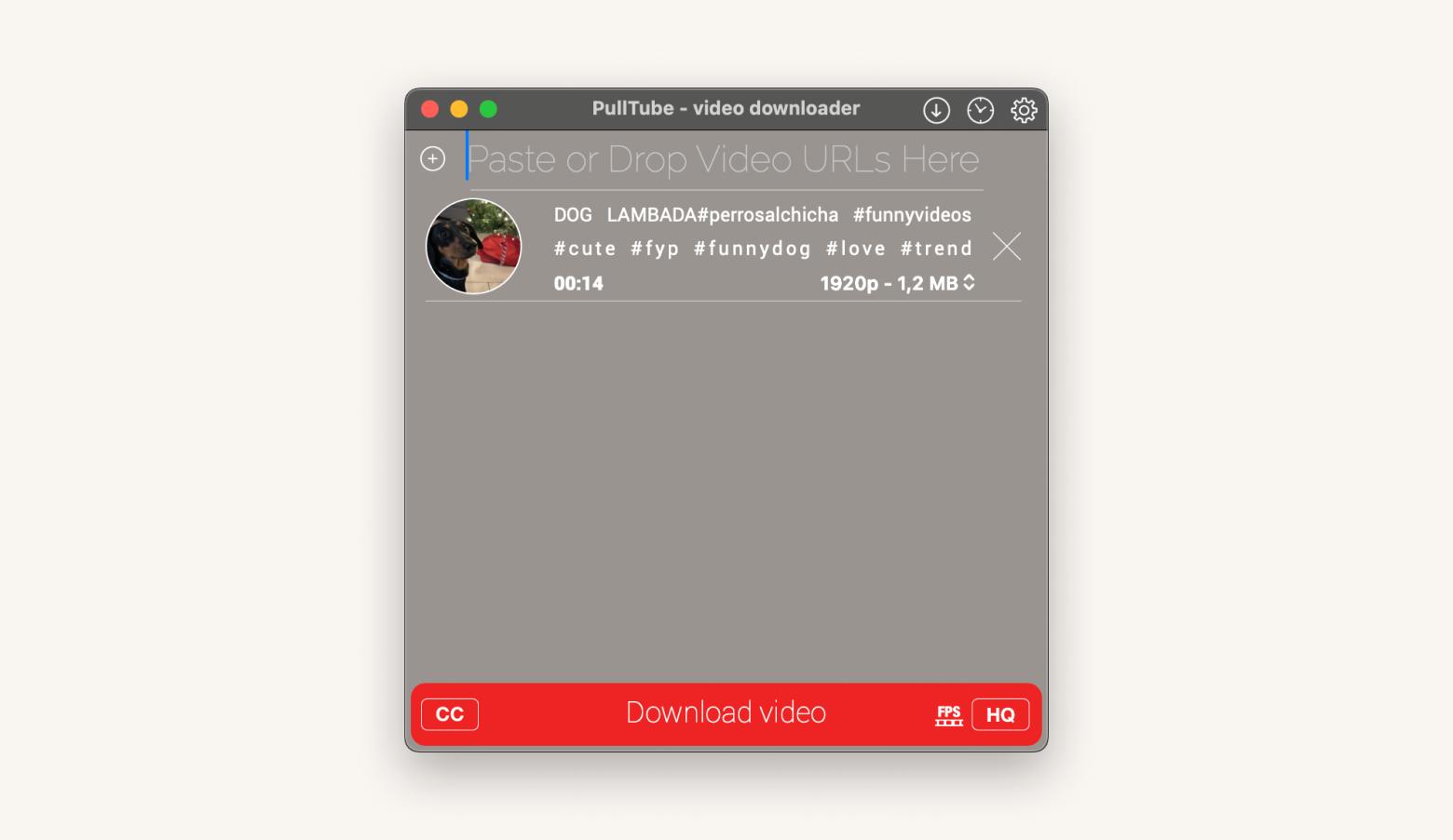
One of the things I love about the Pulltube app is that it allows me to download TikTok videos without any watermark. Want to pull videos from various platforms like YouTube, Twitter, Vimeo, and more? Not a problem! Pulltube can do just that.
Note: While the app makes downloads easy, it's important to respect creator rights. Typically, you can download content for offline viewing when it's strictly for personal use and not redistribution.
Learn how to download Twitter videos and how to download movies on Mac with this step-by-step guide.
How to download specific TikTok videos with Downie?
While I love using Pulltube, I also know Downie, and you might find it suits your style better. Let me show you how to use it to save TikTok videos easily:
- Download, install, and open Downie.
- Copy the URL of the TikTok video you want to save.
- Paste it into Downie, and start the download.
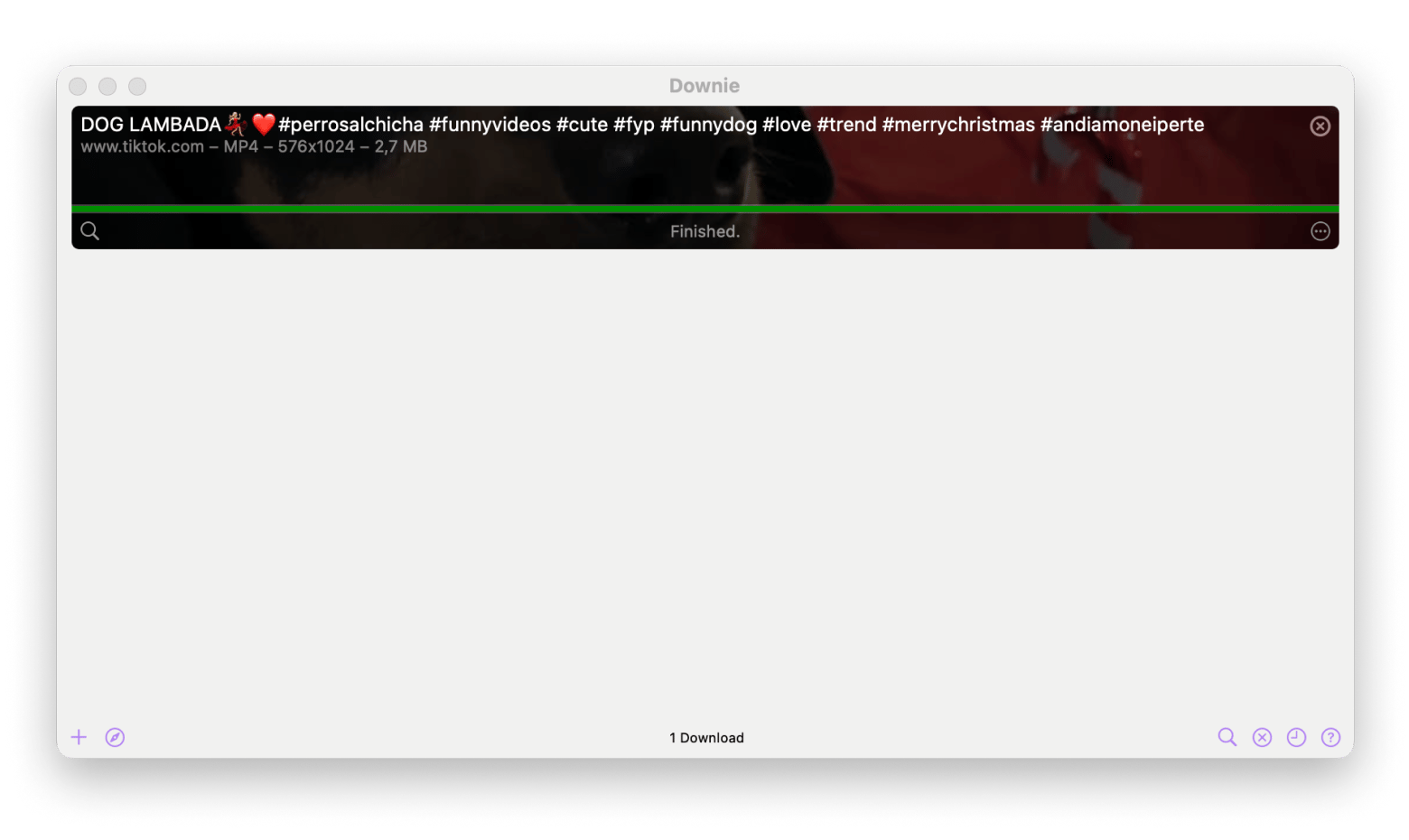
Downie can also download just the audio from your videos. This is perfect if you want to listen to what someone's saying on TikTok without needing the video, like saving motivational speeches or funny soundbites.
When I am looking to post-process TikTok videos and adjust the quality or file format, Downie is my go-to tool. I like to pair it with Permute, its handy companion app.
Here's a simple way to download and convert TikTok videos:
- Open Downie.
- Paste or drag the TikTok video link into the app window.
- Click Postprocessing, select Send to Permute, and choose the format you'd like to convert to.
- Your converted video will appear in the Downloads folder.
Note that the Permute app must be installed on your Mac.
Here's how to transfer videos using AnyTrans for iOS:
- Download, install, and open AnyTrans for iOS on your Mac.
- Connect your iPhone with a USB cable.
- Open Device Manager.
- Go to Media > Videos.
- Select the videos you want to transfer.
- Click To Device and confirm.
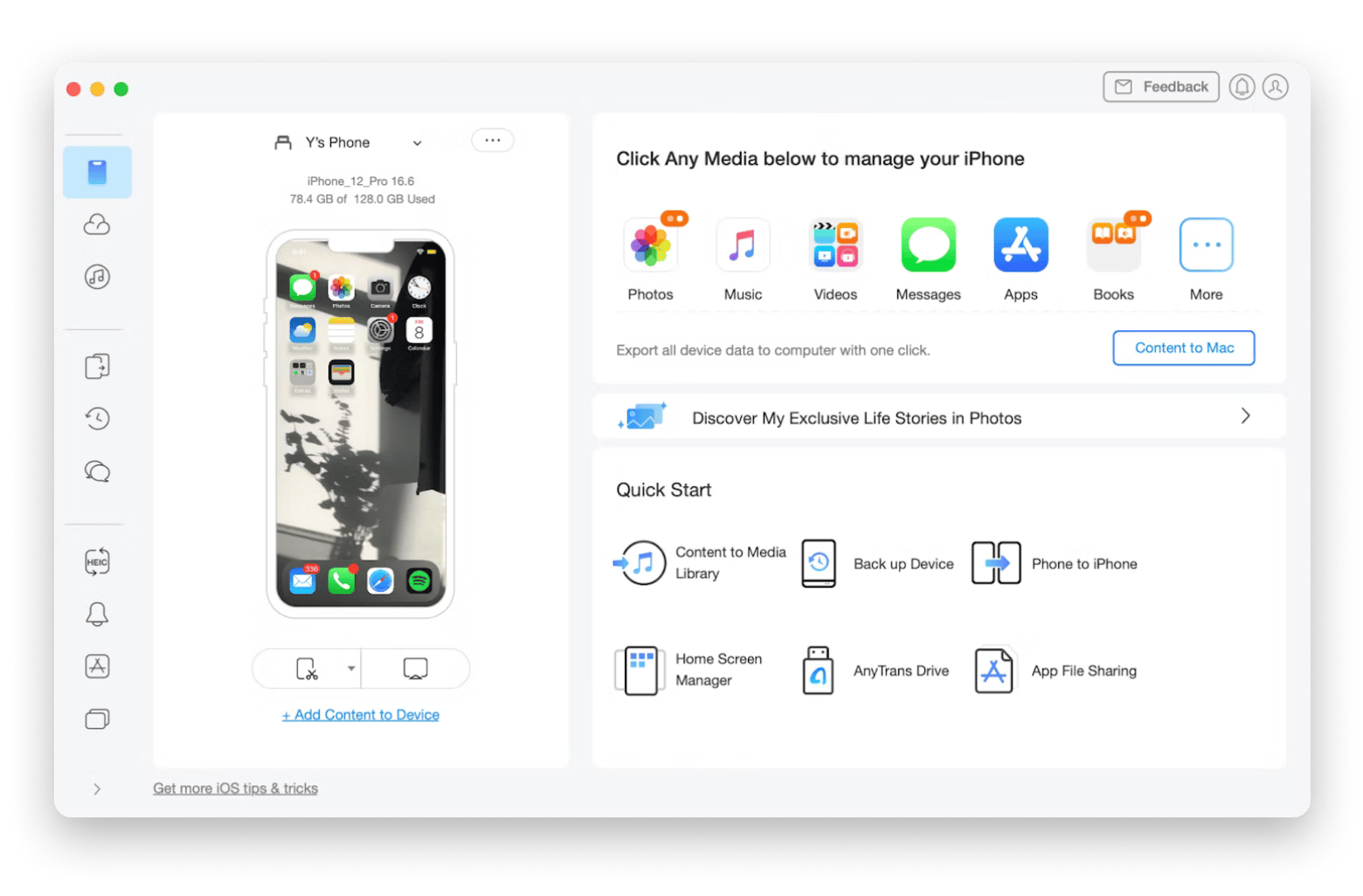
How to save a TikTok video as a Live Photo or GIF
Sometimes, I want to give a TikTok video a new life. So I make it a Live Photo or GIF. It's a fun way to spice up my photo gallery and keep those favorite moments handy to share as dynamic snippets. Here's how you can do it directly on your iPhone or iPad:
- Open the TikTok app.
- Find the video you want to download.
- Tap the Share icon (it looks like an arrow pointing right).
- In the row of actions, choose Live Photo (you will need to scroll left).
- Once saved, open it in the Photos app on your device.
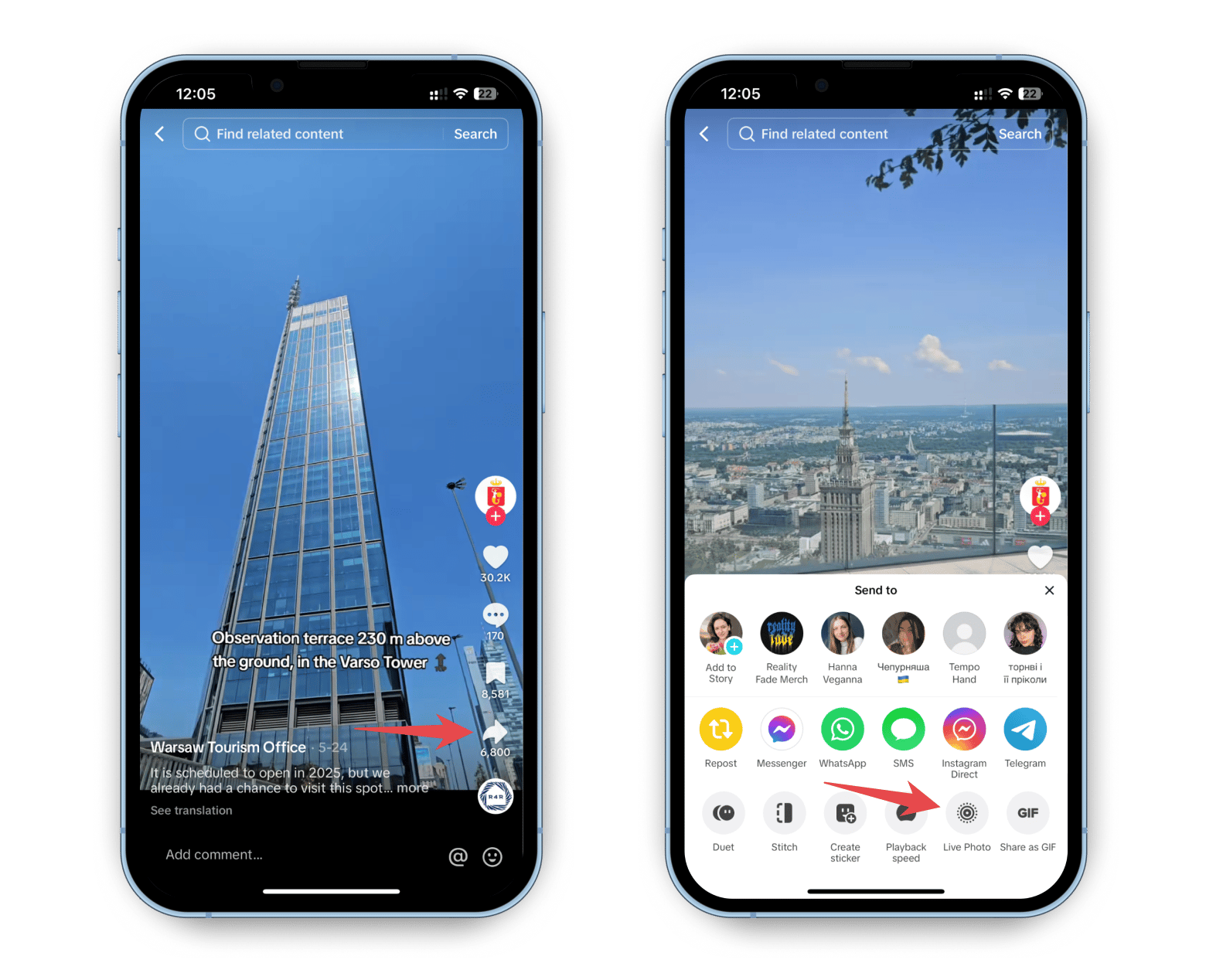
TikTok downloader essential features at a glance
I’ve tested a few TikTok video downloaders, but only a handful truly delivered. What I looked for were tools that are safe, easy to use, and reliable. Here are the four best ones I found.
Pulltube: Download, convert and trim any TikTok video on Mac
Pulltube is one of the apps I reach for most often. I use it on my Mac when I want to save a TikTok, trim it quickly, or extract audio for another project.
Pros:
- Convert to other formats: I often repurpose videos for different platforms. Pulltube lets me convert them without needing another tool.
- Download any TikTok video: All I do is copy the link and paste it into Pulltube. It supports high-quality formats, including 4K and 8K.
- Trim your video: This feature saves me time. I can trim a video right after downloading it without opening a separate editor.
Cons:
- No in-app preview: I cannot preview the video inside the app unless I am trimming. I have to open it in my browser to view it.
- No watermark removal: Pulltube saves the original video, so any TikTok watermark stays on the file.
TTDownloader: Download any TikTok video without a watermark in Safari
TTDownloader is a quick, web-based tool I turn to when I need a TikTok video without a watermark. It works best in Safari.
Pros:
- No watermark: This is the main reason I use it. You paste the link, and it gives you the option to download without the watermark.
- Free to use: There's nothing to install. It works directly in the browser.
Cons:
- Only works well in Safari: It gave me problems in Chrome, so I stick to Safari for this one.
- TikTok only: It doesn't work for YouTube or any other platform.
- Possible security risks: Like many free online tools, it may show pop-ups or ads. I use it cautiously.
sssTikTok: Free TikTok downloader with limited video quality
sssTikTok is another free tool I've tried. It's available as a mobile app, but I mainly use the browser version on my Mac.
Pros:
- No watermark: It lets you save TikTok videos without the watermark, which is helpful.
- Completely free: You paste the link and download the video. That is all there is to it.
Cons:
- Video quality is limited: You cannot choose the resolution. It usually downloads in basic HD only.
- Only works with TikTok: You cannot use it to download from YouTube or other sites.
Could be unsafe: It's a free tool, so you might run into some ads or annoying pop-ups.
Is it legal to download TikTok videos?
Downloading TikTok videos is only legal if the creator has enabled the "Save video" option on their account. If this option is disabled, you should respect the creator's wishes.
Some third-party tools can bypass restrictions, and this is okay only if you use the videos for personal viewing and never share or repost content without permission. Reposting proprietary content without consent can violate copyright laws.
In short, downloading TikTok videos is legal only when it complies with TikTok’s rules and respects creators.
Saving TikTok videos: Final thoughts
While TikTok does allow video downloads, sometimes the option isn't available, or you might need a version without watermarks. For easy and clean downloads, Pulltube and Downie are excellent choices. They allow you to download a TikTok video effortlessly and even save only audio if needed.
Additionally, you can use Permute to convert videos to different formats. AnyTrans for iOS makes transferring those videos to your iPhone seamless. If you're faced with regional restrictions, ClearVPN can help you access all the content you love without hassle.
Want to try any of these tools? Try them all at no cost on Setapp during a seven-day trial. The platform offers access to 250+ best-in-class Mac, iOS, and web apps for a single monthly fee. When you get Setapp, you'll definitely find your new favorite tools, be it a photo editor, caption generator, or AI scheduler.
FAQs
Can I download TikTok videos without the watermark?
Why can’t I download some TikTok videos?
You can’t download some TikTok videos because sometimes creators disable downloads on their videos to protect their content. If the “Save video” option is missing, it means the creator has disabled downloads.
Can you download TikTok videos legally?
Downloading videos is generally legal when the creator enables it and it's for personal offline use only. Using downloaded videos for redistribution or reposting without permission may violate copyright laws.
Can I save TikTok videos as GIFs?
Yes, you can save TikTok videos as Live Photos directly in the app and then convert them to GIFs using apps like Lively.






