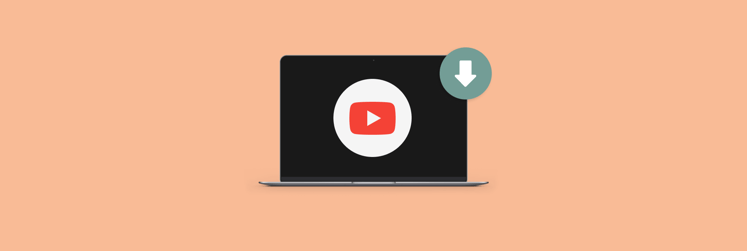How to download Vimeo videos risk-free in 2026
-
Vimeo’s native download options are limited
You can only download videos directly from Vimeo if the uploader enables it. Look for the download arrow under the video, but this feature is not available for most content. -
Use Pulltube for easy one-click downloads
Pulltube lets you download Vimeo videos in one step. Just paste or drag the video link into the app, and it saves the file to your Mac in high quality. You can also extract audio, save subtitles, and choose file quality. -
Browser extensions work but can be unreliable
Vimeo downloader extensions for Chrome or Firefox can download videos directly from the site, but they often stop working after browser updates or disappear from stores. Stick with trusted apps for a safer experience. -
Safari users can try web downloaders, but use caution
Sites like Save Video Me let you paste a Vimeo link and download files, but they often contain ads or malware. Always protect your Mac with tools like CleanMyMac to keep it safe and running smoothly. -
Get all-in-one video tools with Setapp
Pulltube, Elmedia Player, and Permute — all available through Setapp — help you download, play, and edit Vimeo videos easily. Try Setapp’s 7-day free trial to explore these apps and more in one secure, ad-free platform.
The options for downloading videos from Vimeo are limited, and third-party tools can be risky — think malware or copyright trouble. If you use the app on your phone, you can create an offline playlist. As for the browser version, some creators allow you to download their files. In this case, a download button (down arrow) appears below the video. However, this option is not that widespread, and the offline playlist will disappear if the owner deletes the file from Vimeo. So, to download any video, you'll need an app or a browser extension.
I'll show you the best ways to download Vimeo to your device.
| Ways to download Vimeo videos | How to do it |
| Straight from Vimeo to Mac | Install and open Pulltube. Paste the video URL to download or drag and drop. |
| With Vimeo downloader in Chrome | Install the Vimeo extension. Go to Vimeo > Open the video of your choice > Click Download. |
| From Vimeo to Mac using Safari | Go to a Save Video Me web downloader > Paste the Vimeo link > Download > Download Linked File As. |
| With a native screen recording feature | Choose video > Press Command + Shift + 5 > Click Options > MacBook’s microphone > Record. |
| From Vimeo to Mac using Firefox | Install the Vimeo extension. Open video > Click Download > Choose Quality. |
| With a mobile phone | Open video > Click three vertical dots > Add to offline playlist. |
In this article, we'll show you how to download Vimeo videos on Mac quickly, without complicated programs, ads, or other hassle.
One-click solution to download any Vimeo video on Mac
Can you imagine a one-click download from Vimeo? It exists! To get your video saved on your Mac, you'll need the Pulltube app. It enables you to download content from over a thousand websites, including Vimeo.
Simply install and open Pulltube, then paste the link to the video you want to download. Or drag and drop it into the window. If automatic downloading is all you need, that's it! Enjoy watching!

If you are interested in advanced features, here they are:
- Open more options. Click the gear icon in the top right corner to choose where you want to save the file, set the bitrate, etc. And if you need just the text? No problem. You can select "Save subs as separate files" in Settings > Subtitles.
- Change the quality. Click the HQ button in the lower left corner and select the quality you want to download the file in. The higher the quality, the more space the file will take up.
- Upload audio. Among the options, you will see "audio only *m4a" and "audio only *mp3." This means you can download only the sound from the video.
- Work with subtitles. Click on the CC button in the lower left corner. This will activate the download with subtitles (either automatically generated or added by the author). As a result, you will get a video with subtitles overlaid on the picture.
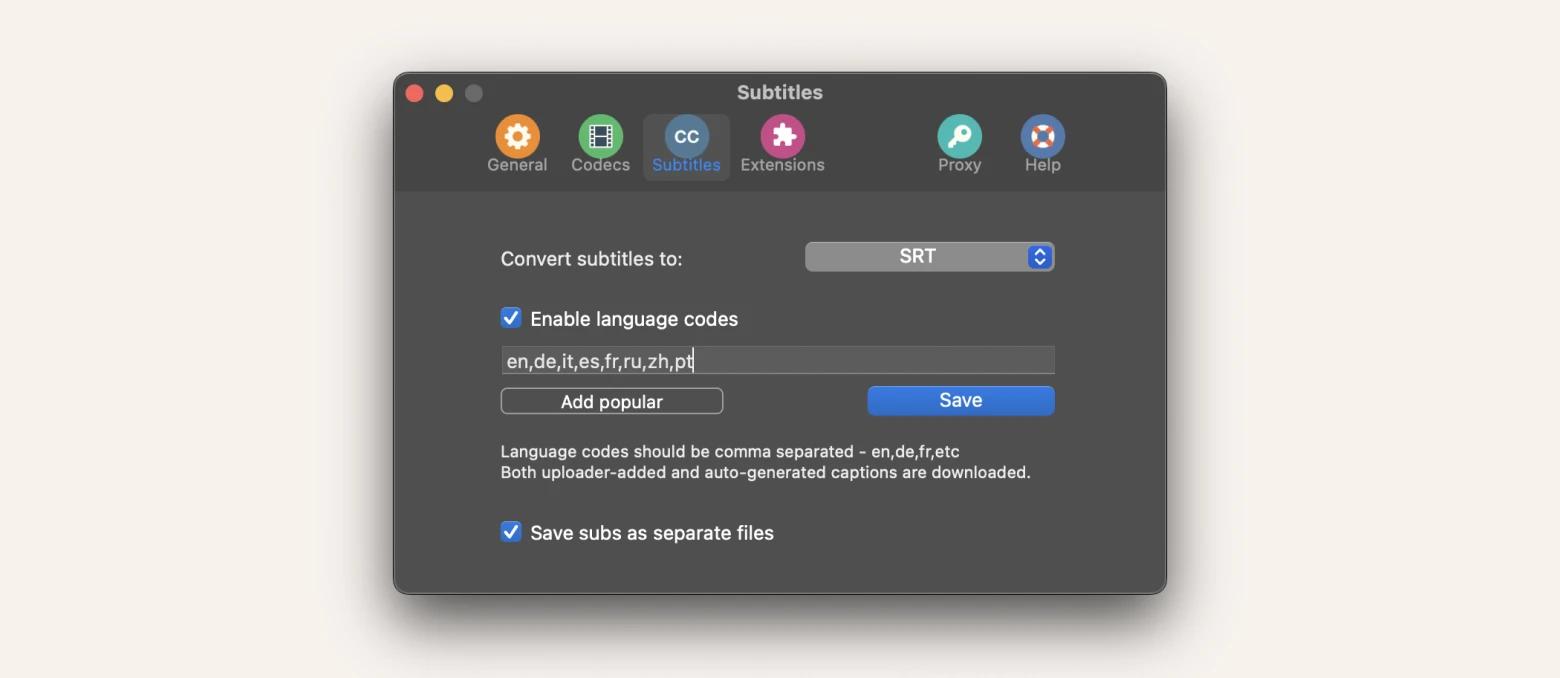
Now that you have the file you want try playing it in a more advanced way than usual with Elmedia Player. This app helps you customize the playback to your liking and get rid of bugs like audio and motion delays.
Here's how you can improve your viewing experience.
- Stream video to your TV and mirror the screen from your iPhone or iPad.
- Fix audio or subtitle delays. You can correct the shift to the nearest second.
- Make the picture more attractive. Adjust brightness, saturation, contrast, gamma, hue, noise reduction, and sharpness.
- Improve the sound. In the Equalizer section, you can adjust the sound manually or choose one of the effects, such as full bass, rock, or club. A great feature if you're playing a clip.
- Add subtitles. This is a handy solution if you need to add your own subtitles or if the subtitles are not embedded but are a separate file.
- Use one player, not several. You don't need players that support specific formats, as Elmedia Player works with FLV, DAT, SWF, AVI, MOV, MP4, MKV, and MP3.
- Easily create playlists. Just drag and drop the file into the window.

Download videos using Vimeo downloader in Chrome
Let's get back to how to download a Vimeo video on Mac in various ways. For Chrome users, there is a dedicated extension tailored to this browser. It enables you to download videos directly from the Vimeo website without any hassle.
- Just google for Vimeo video downloader and install the extension. A puzzle sign will appear in the upper-right corner of the browser.
- Go to the Vimeo website and open the desired video.
- Below it, click the Download button and select the desired quality. Done.
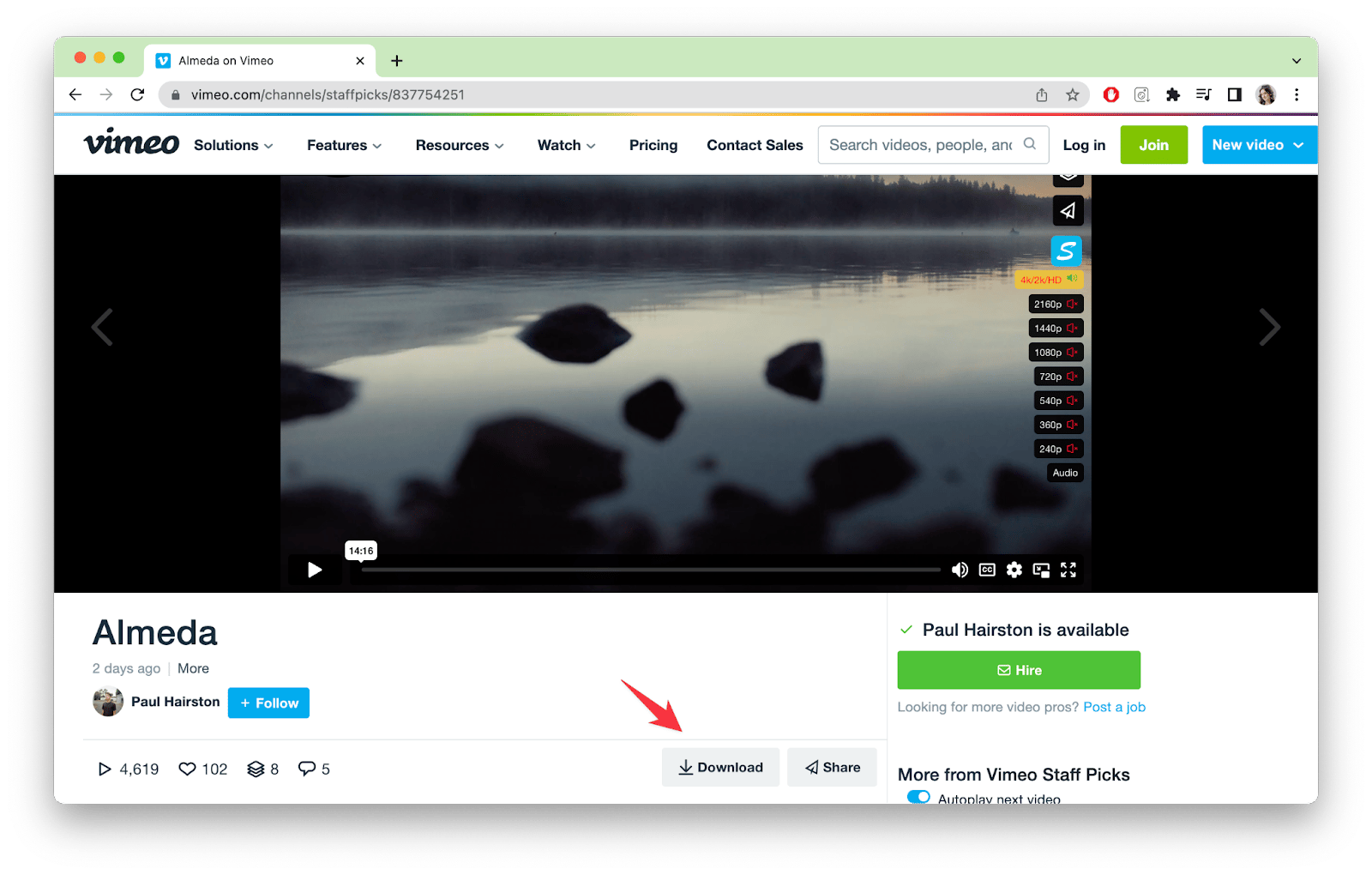
Vimeo Downloader lets you download multiple videos from the webpage you're on and view them in its pop-over if desired. It's a great tool for those times you are looking to download a lot of content without watching it all first!
Tip: Downloading videos with Chrome extensions can be pretty hit or miss. They often disappear from the store or have bugs every time the browser updates. For a more reliable experience, check out options like Pulltube or the official features from Vimeo. They help you keep everything secure.
Save videos from Vimeo to Mac using Safari
Due to a more limited selection of apps available as Safari extensions, an alternative approach is to use web downloaders. Essentially, these are websites where you can provide the link to a Vimeo video, and they will save the video to your Mac. Here's how to download Vimeo videos Mac through Safari:
- Go to the service's website. You can try Save Video Me.
- Paste the link to the Vimeo video into the corresponding field.
- Click the Download button.
- The service will turn on a preview and the quality options for you to choose.
- Right-click on the link with specified quality and choose Download Linked File As.
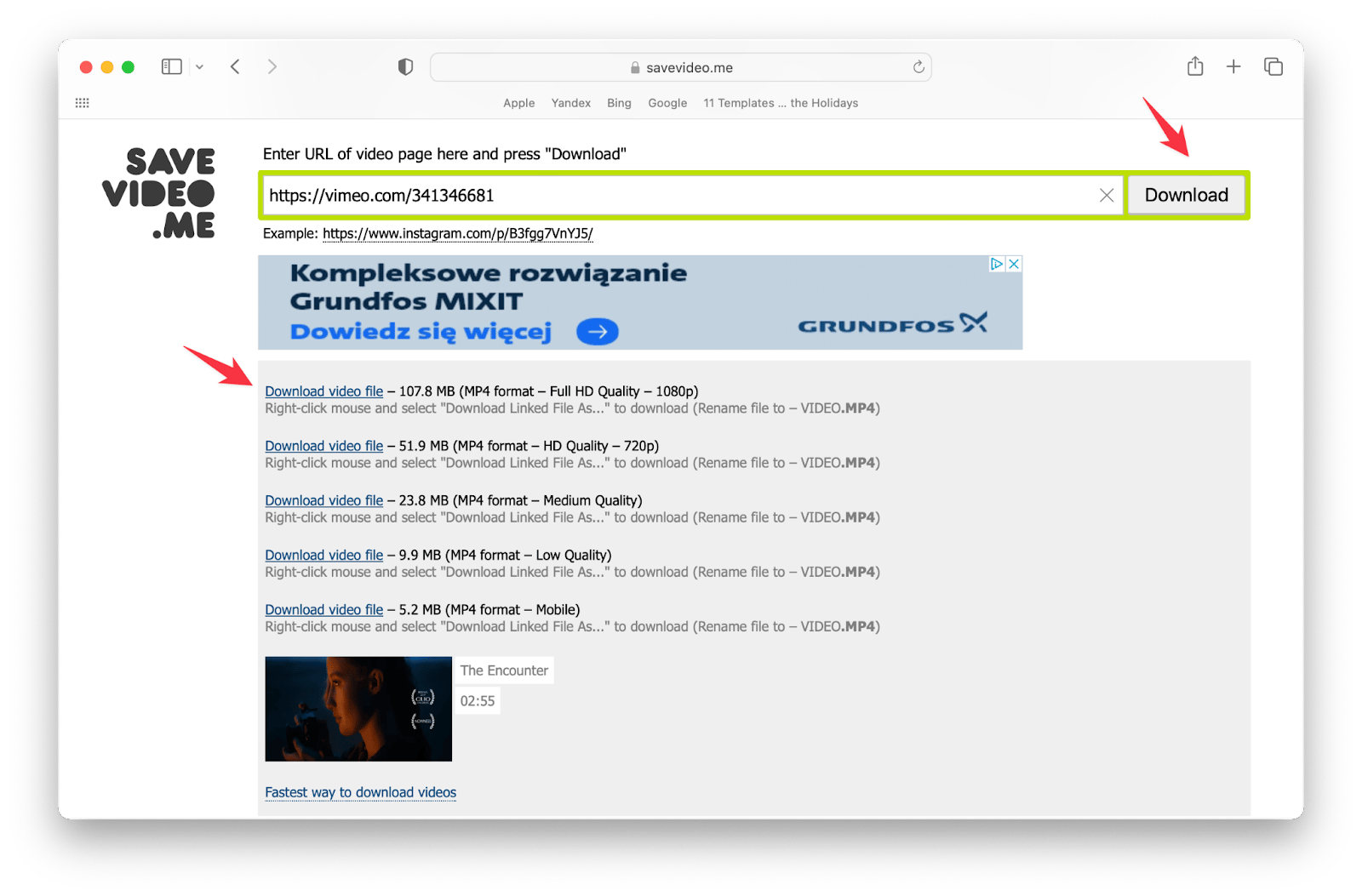
I suggest using CleanMyMac to keep your Mac running in tip-top condition. It has a really thorough malware check for your Mac, and running it routinely can keep your Mac performant and free of malware.

An additional method to download video from Vimeo, independent of the browser, involves using the native screen recording feature on Mac.
- Open the video you want to record
- Press Command + Shift + 5
- Press Options, then select the audio recording source — MacBook's microphone
- Start recording by clicking Record and turn on the video immediately
- Stop the recording whenever you want.

However, keep in mind that this method is imperfect because you'll have to play the video and leave the Mac alone, which will take some time.
Download Vimeo videos on Mac using Firefox
Similar to other widely-used browsers, Firefox offers a wide range of extensions. Among them, we recommend trying a specific extension that adds a Download button below Vimeo videos. Follow these steps to download video from Vimeo to Mac using Firefox:
- Install the extension.
- Open the Vimeo video you want to save.
- Click the Download button below it.
- Select the desired quality.
- In a few seconds or minutes, the file will be on your laptop in the Downloads folder.
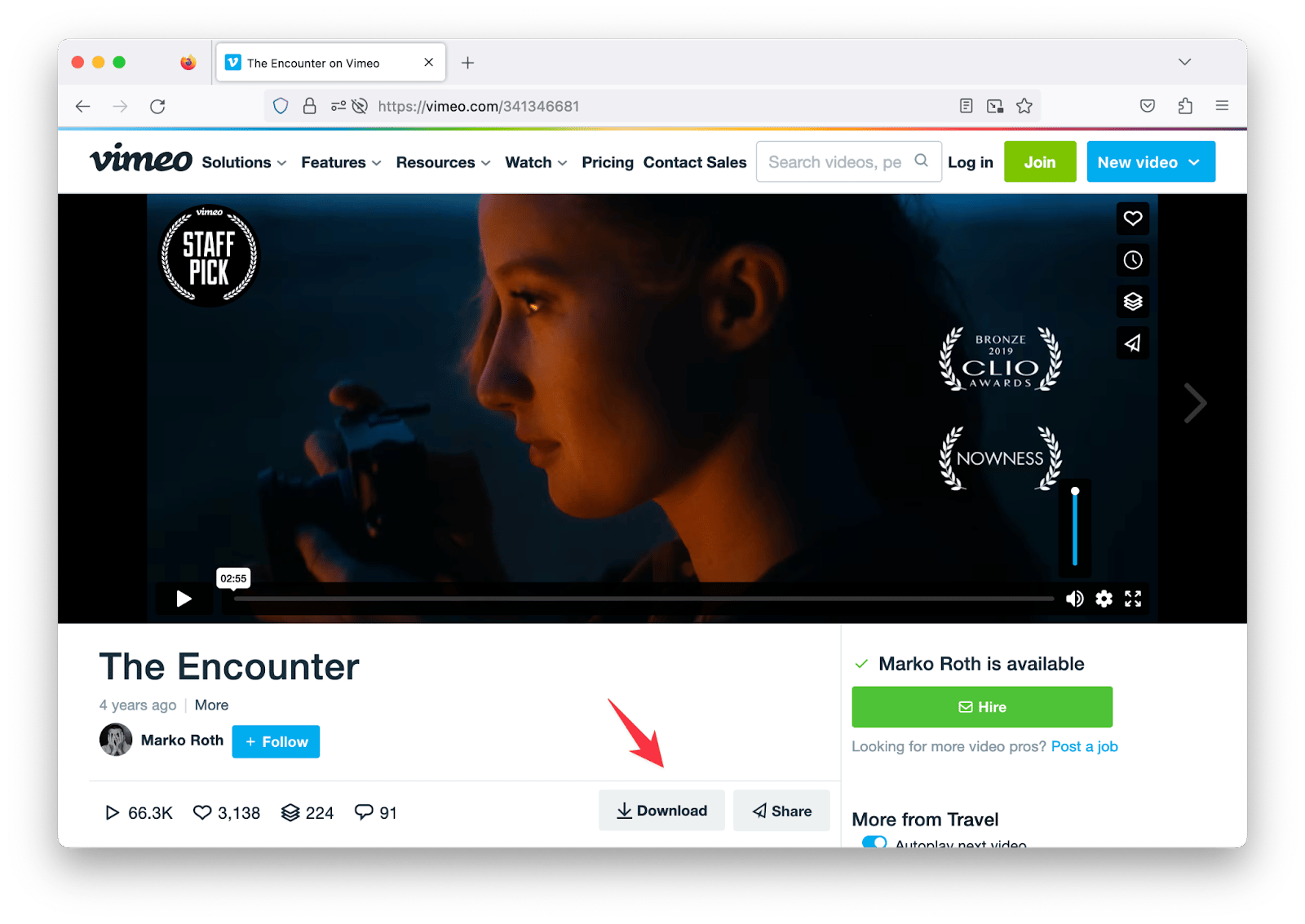
How to download a video on Vimeo using a mobile phone
Finally, how do you save videos to your phone? There are several options for this, too. First, you can create offline lists. Secondly, you can use a browser and save videos via a web downloader. The situation with apps is tricky. It's almost impossible to find a convenient one in the App Store, so we suggest focusing on other methods.
Let's take it one step at a time. If you have the Vimeo app on your smartphone, you can create offline playlists. This is not the same as downloading, but you will be able to watch any videos offline. If this is your main goal, follow the instructions:
- Open the video you want to save.
- Click the three vertical dots on the right below the video.
- Click on Add to offline playlist and wait for the file to download.
- To find an uploaded file, open your account on the main webpage (the smiley face symbol in the upper right corner). There, you will find the Offline section.
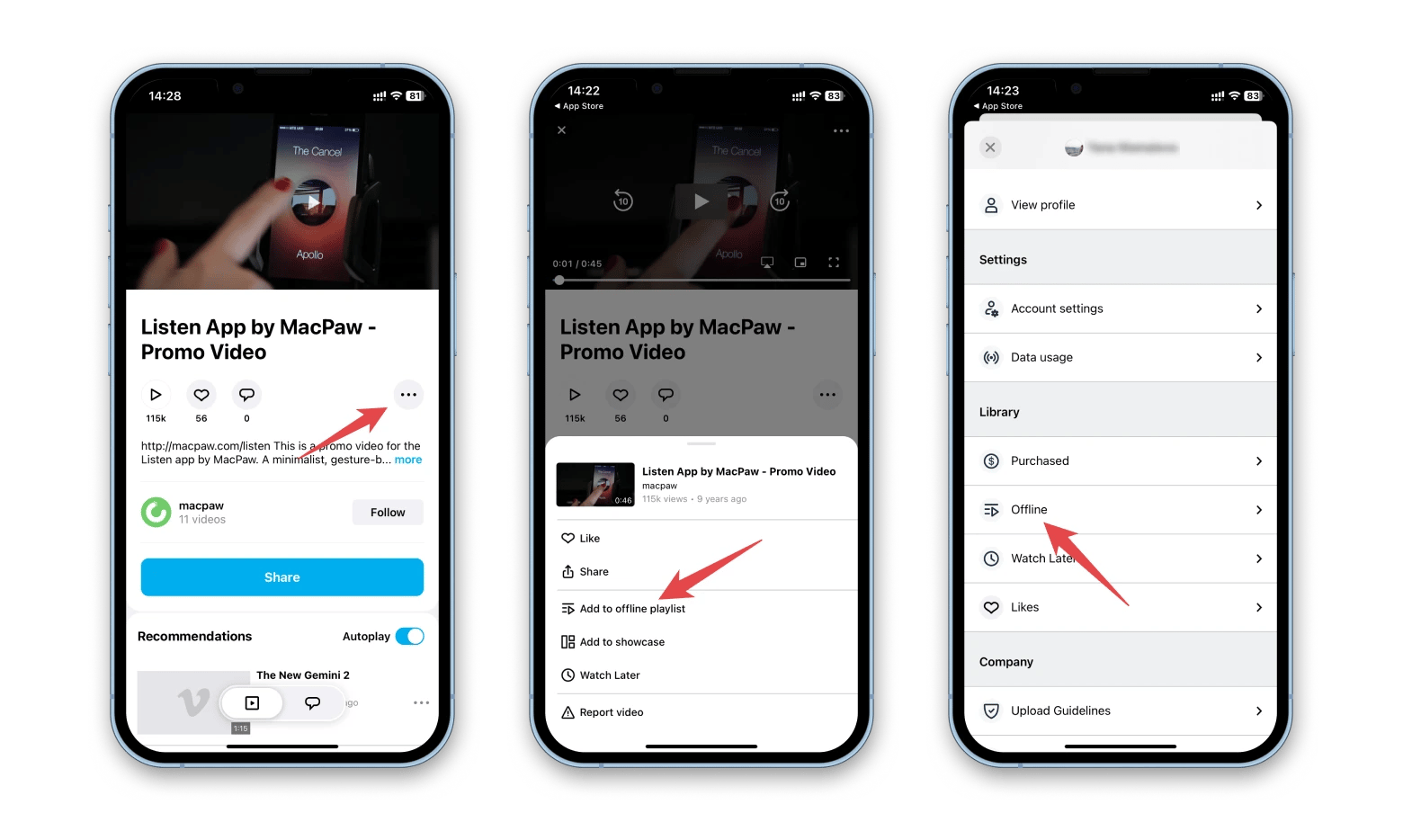
Essentially, this video will be saved to your phone, so it will take up space. Keep this in mind. You can also create offline playlists even if you are not logged into the app.
The next way you should know about is to use a web downloader. The principle of operation is the same as we described above. Open the website (for example, Save Video Me), paste the link to the desired video, and click Download.
Where do you get the link? If the video is open in a browser, click on the burger sign in the upper right corner and click Share. In the window that appears, copy the link.
If you are in the Vimeo app, find the airplane icon or Share button and copy the link.
Download Vimeo videos via Terminal
If you’re tech-savvy or willing to spend up to 20 minutes carefully following my instructions, try Terminal. It allows you to download from Vimeo, including private videos.
- Open Terminal.
- Type /bin/bash -c "$(curl -fsSL raw.githubusercontent.com)". This will start installing Homebrew, a command-line tool, which can take up to 10 minutes.
- Type brew install yt-dlp. This will also take some time.
- Type: yt-dlp https://vimeo.com/VIDEO_ID. Replace https://vimeo.com/VIDEO_ID with the actual link to the video you want to download.
If the you're trying to save private Vimeo video, follow these steps (after installing brew and yt-dlp):
- Log in to your Vimeo account.
- Open Terminal and type yt-dlp --cookies-from-browser chrome https://vimeo.com/VIDEO_ID. Replace chrome with the name of your browser, e.g., safari or firefox if needed. This will export cookies from the selected browser. The buffering time is slow, so you’ll have to wait up to 10 minutes even if the video is short.
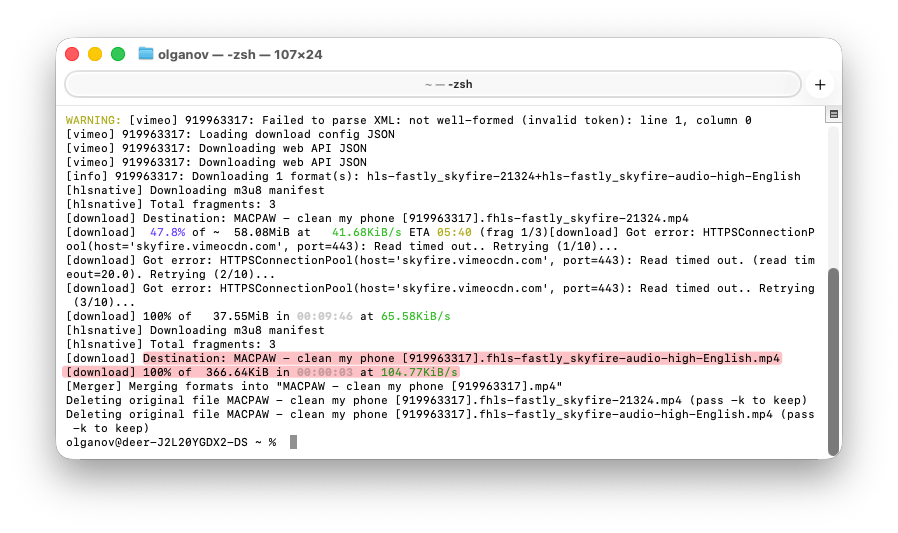
By default, yt-dlp saves the video to the directory you’re currently in in Terminal. You can check the location by entering this command: pwd.
Download video from Vimeo and adjust it effortlessly
If you save Vimeo video to Mac, you might want to do some processing with it. The process isn't complicated and doesn't take much time if you use Permute, an app designed to effortlessly convert files of nearly any format to various other formats. With Permute, you can also edit video files with ease, regardless of your level of expertise. Here are the primary tasks that Permute can accomplish in just a few simple clicks:
- Convert files. Upload a file and choose what to convert it to (GIF, HEVC, for iPad 3, iPhone X, etc.). One click — and the file is flying.
- Extract audio from video files (very few can do this). It will create Apple Lossless, FLAC, or any other audio format in seconds.
- Edit the video. This is not a complicated editor that you need to learn. Just a few intuitive buttons, and you can crop or trim the file and add third-party audio or subtitles.
- Convert and change almost anything. Audio to video — you can. Video to image — yes, too. Color replacement — okay. Merges PDF files — no problem.
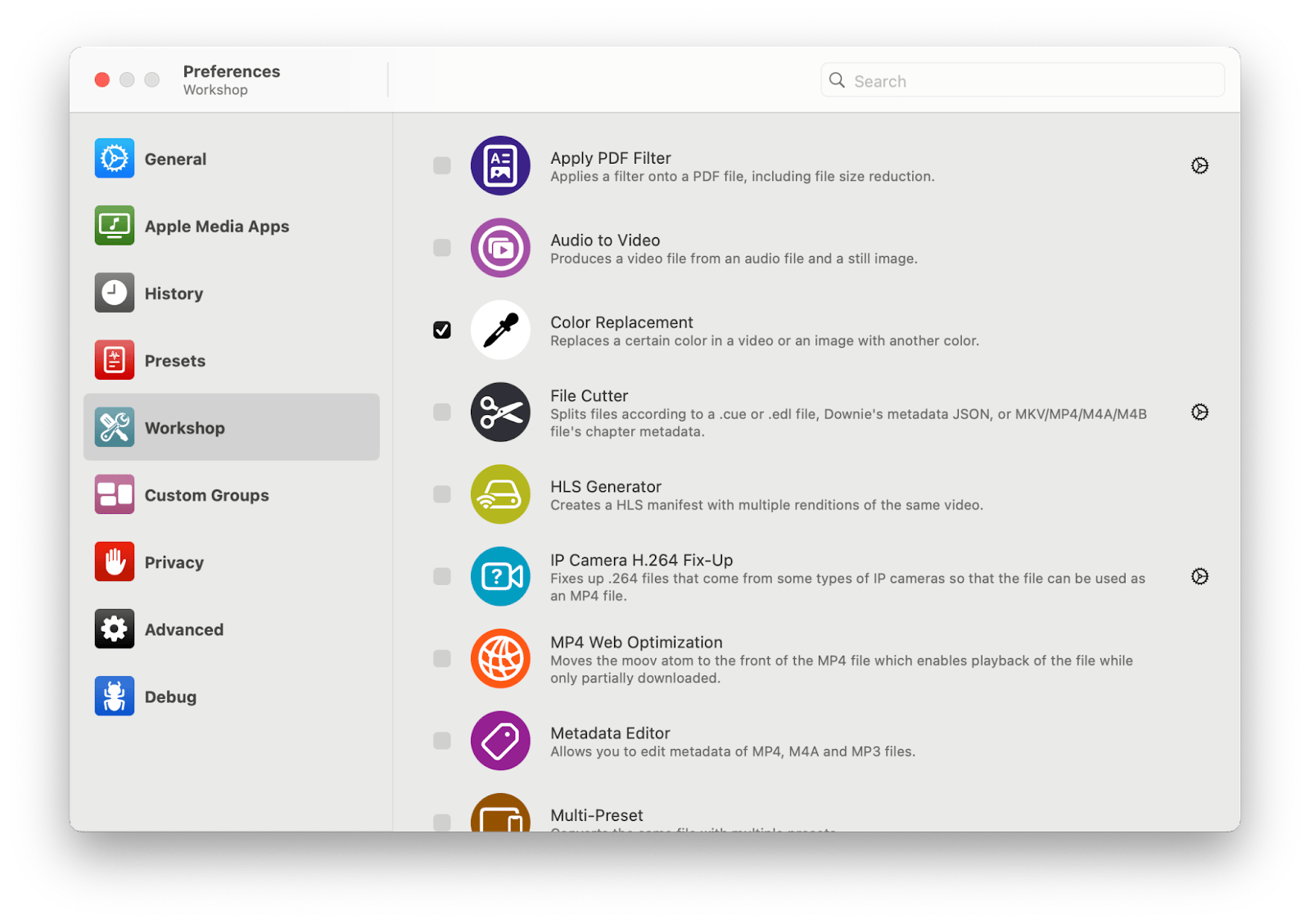
If you need a quick solution, try the All Video Downloader. This GPT will guide you to the right tools to download videos from 1000+ platforms (including TikTok, Facebook, Instagram, and YouTube videos).
Is it legal to download Vimeo videos?
Vimeo only allows downloads if the uploader has explicitly enabled them; check for the native download button to confirm. If you download Vimeo videos without permission, you could infringe on copyrights, especially in this era of stringent digital rights management. Play it smart: respect content creators' IP and limit downloads to personal, offline viewing to avoid any legal entanglements.
The most convenient way to download Vimeo videos
Downloading Vimeo videos to your Mac allows for offline viewing, convenient access, and the ability to edit or reuse the content if you have permission. Unfortunately, Vimeo doesn't allow you to download most of the videos for free. In this article, we've figured out how to download a Vimeo video on Mac. Use a special app that will do it in one click, install a browser extension, or use sites that save files to your laptop.
The easiest method for Mac users is to try the Pulltube app. If you're saving the file for further processing, you'll need Elmedia Player (to stream the video to other devices, fix subtitles, or adjust picture settings) and Permute (to edit and convert the file). Also, you can always scan your Mac for malware with CleanMyMac, if you choose online downloaders.
All these apps are part of Setapp. This platform contains 250+ apss for macOS, iOS, and web that you get in one package. By signing up for a 7-day free trial, you can explore all of the Setapp apps mentioned in this article and many more.
FAQs
Can I download any Vimeo video directly from the website?
No, you cannot download any Vimeo video directly unless the creator has enabled the download option, which appears as a download button on the video page. Vimeo does not provide a native download feature for other videos. While third-party tools like Pulltube can download videos without permission, using them may violate Vimeo’s terms of service and copyright law. Always respect creators’ rights and download only when the official option is available or permission is granted.
Is it legal to download videos from Vimeo?
Whether it is legal to download videos from Vimeo depends on whether the uploader permits it via native options. Otherwise, it might breach copyright laws, so stick to personal use and respect IP to stay on the safe side.
What is the safest way to download Vimeo videos on a Mac in 2026?
The safest way to download Vimeo videos on Mac in 2026 is with apps like Pulltube from Setapp. They're vetted, ad-free, and integrate smoothly with macOS, dodging the malware pitfalls of sketchy extensions or sites.
Do I need special software to download Vimeo videos on iPhone?
Yes, you need special software or apps to download Vimeo videos on an iPhone. The official Vimeo app lets you add videos to offline playlists for viewing without an internet connection, but it does not offer full file downloads. For actual video downloading, browser-based downloaders or third-party apps can be used, although such apps are limited on the App Store due to Apple's restrictions. Therefore, while offline viewing is supported via the Vimeo app, downloading files generally requires external tools or apps.
Are free online Vimeo downloaders safe to use?
Many free online Vimeo video downloaders are unsafe, often containing ads, trackers, or malware. For a safer option, use Pulltube, a quality video downloader that's free to use as part of the Setapp subscription. Pulltube supports Vimeo and other sites, providing a secure, ad-free downloading experience.
Can I download only audio or subtitles from Vimeo videos?
You can download audio or subtitles from Vimeo videos with tools like Pulltube. You can extract audio in MP3 or M4A, or grab subtitles separately, making it a powerhouse for targeted media pulls.