How to fix Hulu not working issues: Try these easy methods
At the end of a long day, there’s nothing nicer than settling down to binge-watch the latest must-see series on Hulu. Most of the time, the platform works superbly, but occasionally, you might find that the Hulu app not working or there are Hulu streaming issues that need to be fixed.
That’s why I’ve compiled this excellent guide to troubleshoot some issues you might face when using this streaming platform. Whatever your Hulu issues are, I’ve got the answers!
Why is Hulu not working
There are usually two simple reasons when you want to discover why isn't Hulu working:
- Internet connectivity problems
- Software problems
- App’s glitching
- Accumulated cache
- Locations issue and more
Most of the time, they're pretty easy to fix, so you can just get back to watching without any hassle.
The most common Hulu problems and how to fix them
Here are some more common Hulu issues and the methods to fix them:
Why Hulu is not working? | What to do? |
Hulu is down | Visit Hulu Community to find out if something’s happened or check social media using the #huludown hashtag. |
Hulu’s having streaming issues | Check your network connection for potential issues using CleanMyMac or WiFi Explorer, and use the network connection troubleshooting guide. |
Location issues | Use ClearVPN to access geo-restricted platforms. |
Accumulated app cache | Clean Hulu cash the Finder’s library ~/Library/Caches. |
Chrome is acting up | Update the browser, clear cache browser data, and check the network connection. |
Hulu’s app is glitching | Reinstall the app. |
Connected devices causing Hulu issues | Disconnect and reconnect Hulu devices in the Account settings. |
1. Check if Hulu is down
To check if the Hulu app is down, you can try one of the first quick solutions:
- Visit Hulu Community to find out if something’s happened with the platform recently
- Another great tip is to check social media channels using the #huludown hashtag
2. Hulu streaming issues
If you're experiencing streaming issues, the first step is to check your internet connection and speed to make sure you have enough bandwidth for smooth streaming.
You can use CleanMyMac's menu bar feature to quickly check your connection speed. It'll help you spot any issues with your internet connection so you can fix them before you dive back into streaming.
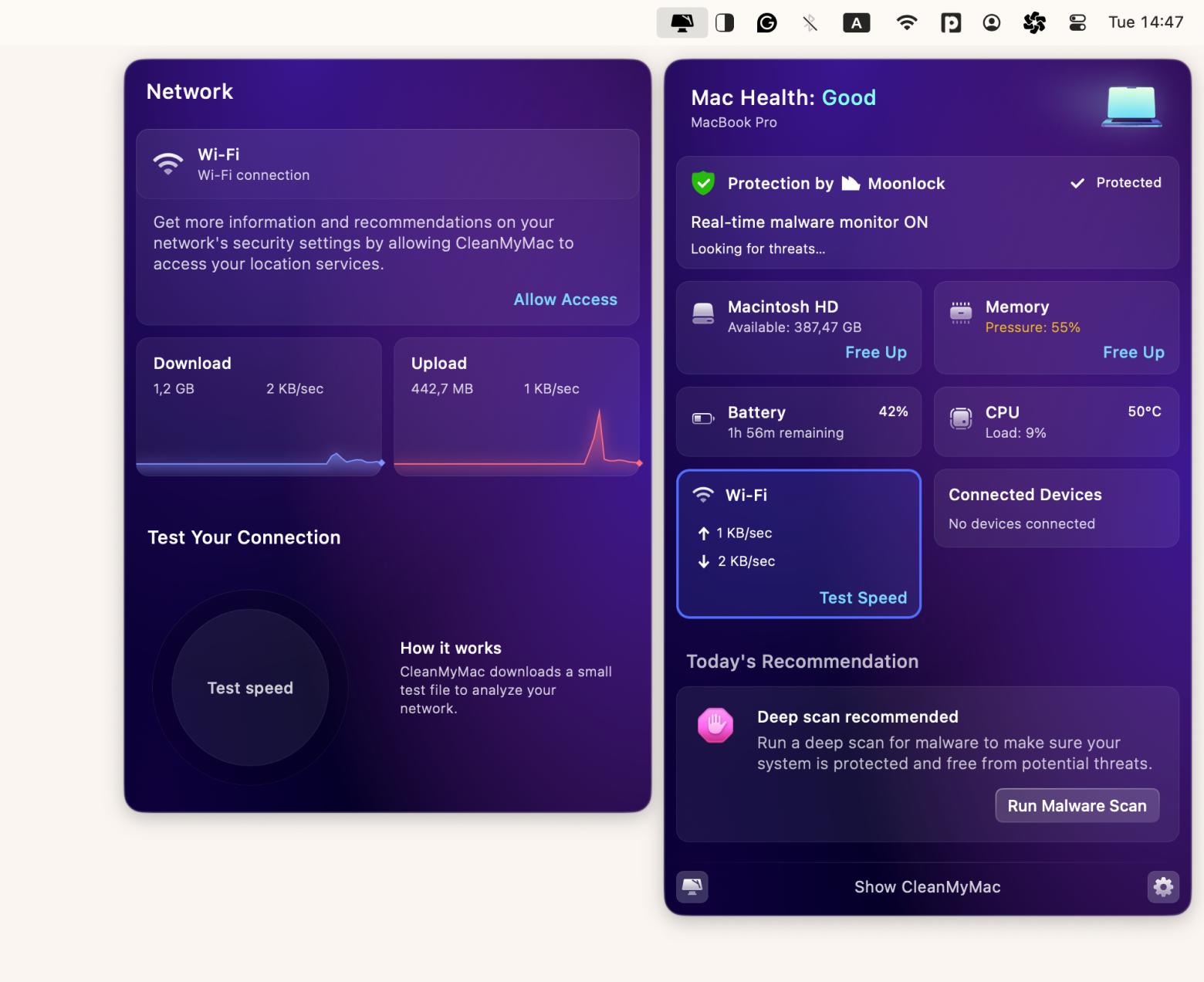
Alternatively, try using WiFi Explorer to perform a deeper network check and identify any hidden problems with your connection that might be preventing you from streaming Hulu programs on your devices.
3. Location issues
Hulu subscriptions are mainly for US users and are meant for members of one household. So, if you're trying to stream from outside the US, it might not work.
However, watching the streaming platform is still possible, with a Hulu location trick to try. You can stream using ClearVPN to unblock Hulu and avoid location restrictions.
Simply install and open ClearVPN, choose the United States server to have the ability to connect to your Hulu account, and click Connect:
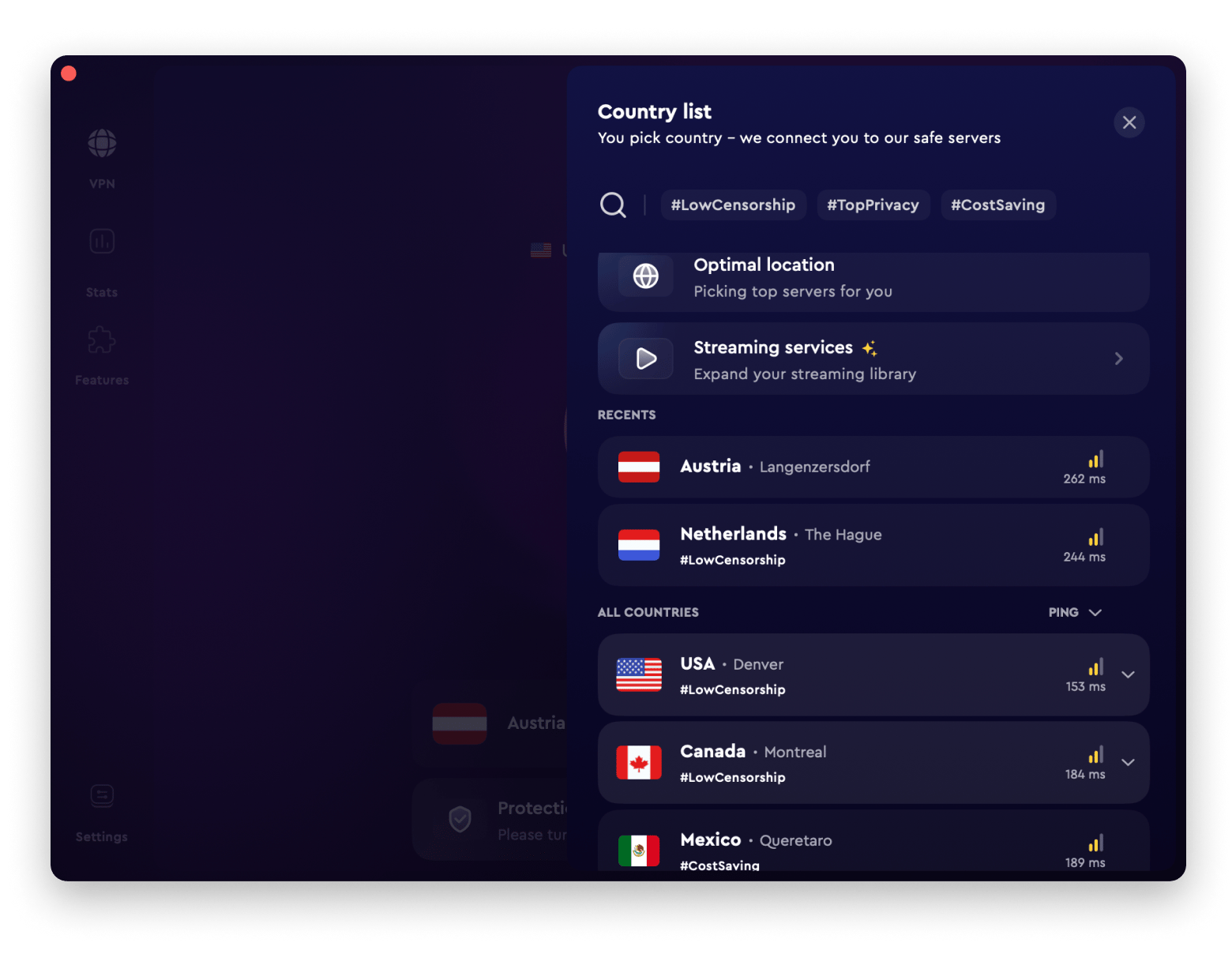
4. Clear the Hulu app cache
If Hulu won't play on your device, it might be worth taking a few minutes to clear the cache since that can cause some glitches.
To clear the Hulu app cache on a Mac:
- Open Finder > Click Go in the menu bar > Choose Go to Folder.
- Type ~/Library/Caches and press Return.
- Find the com.hulu.desktop folder.
- Open the folder and delete its contents.
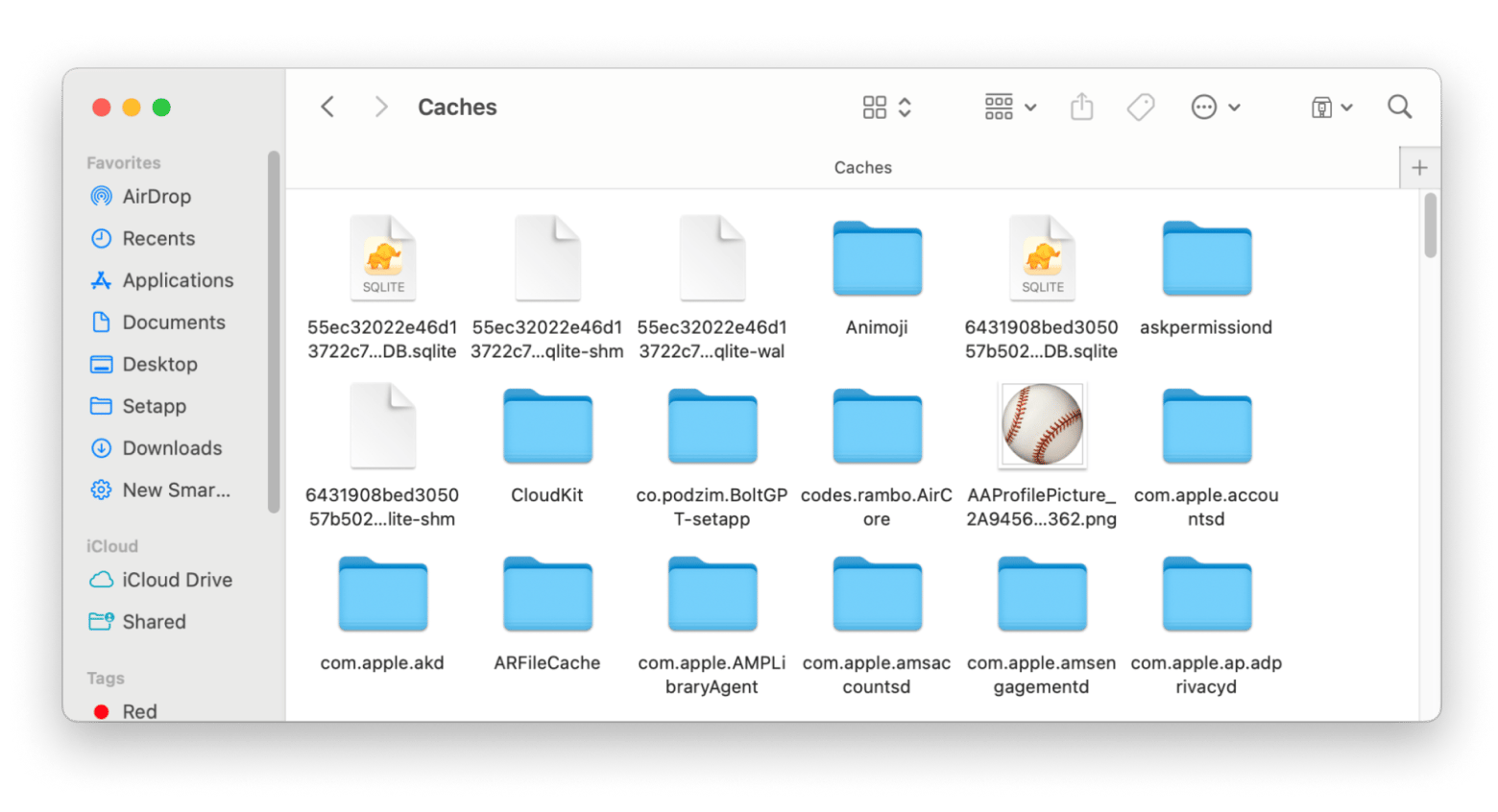
5. Hulu is not loading on Chrome issue
If Hulu isn't working on Chrome, there may be a few different causes:
- An outdated browser
- Issues with browser extensions
- A cached browser data problem
- Potential network connectivity issues
Start by updating Chrome to the latest version and checking out some other fixes. If that doesn't do the trick, try logging into Hulu in an incognito window to see if any extensions are messing things up.
6.Reinstall the Hulu app
In some instances, Hulu not loading issues require you to completely uninstall and reinstall the app to see if that solves the problem. The best move is to uninstall the app and get rid of all its leftovers. You can use that tool I mentioned before — CleanMyMac — it does a great job of clearing out the junk from your Mac.
Here's how to remove Hulu using CleanMyMac:
- Install and open CleanMyMac.
- Click Applications > Scan.
- After that, click Manage My Applications.
- In the Uninstaller tab, find and uninstall Hulu.
- In the Leftovers tab, find and remove Hulu installation files and other data.
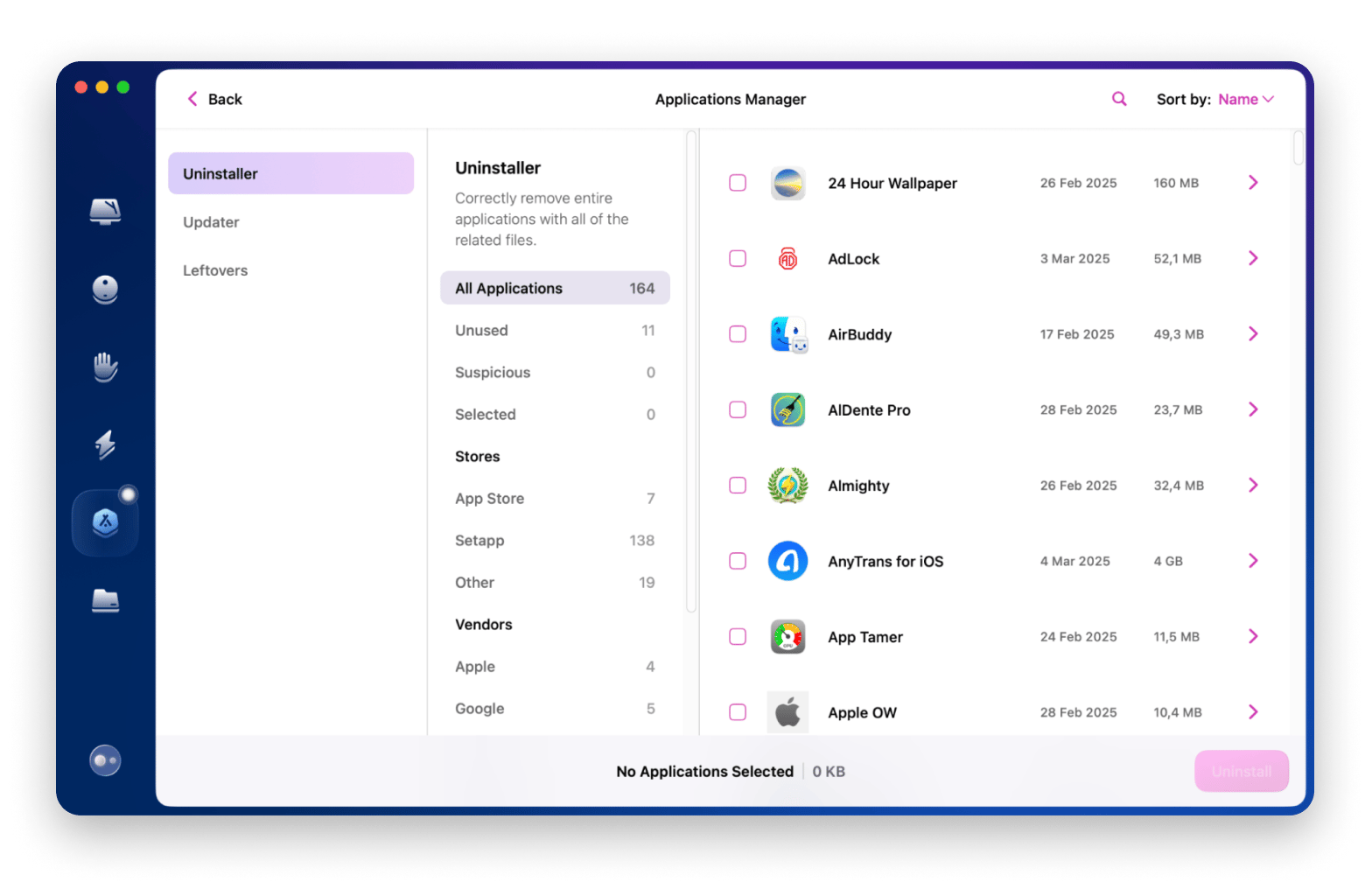
Now, you can upload the Hulu app and proceed with the re-installation.
7.Check Hulu account settings
Take a look at the devices that are currently using Hulu to see if they might be causing any problems. Sometimes, just removing a device and then reconnecting it can fix things up.
To remove devices from Hulu:
- Go to Hulu.com and log in.
- Click Account Settings > Find the Watch Hulu in the Your Devices section.
- Click Manage Devices.
- Find the device you want to remove and click Remove.
Hulu streaming issues are not a problem anymore
As you can see, there are lots of solutions, so try them until you fix the Hulu not working.
If you're facing Hulu issues, start by checking if the service is down through the Hulu Community or social media. Next, verify your internet connection and speed. If you're streaming from outside the US, consider using ClearVPN to bypass location restrictions. Clearing the app cache can resolve glitches, and if Hulu isn't working on Chrome, update your browser or try incognito mode. If problems persist, uninstall and reinstall the app using CleanMyMac. Finally, check your account settings to manage devices.
The apps I mentioned in the article are available on Setapp. It’s a cool platform with dozens of apps designed to help you fix various issues and boost your productivity or creativity. The great thing is that over 250 apps are available under a single subscription, and you can try them all, including ClearVPN and CleanMyMac, with a 7-day free trial!
FAQ
Why is Hulu not working on my Mac?
The most likely reasons why Hulu keeps freezing are issues with your internet connection, outdated browsers, or cached data. You may also have problems with your Hulu subscription or potential network restrictions that block Hulu access and require a VPN.
How do I clear the cache on Hulu?
To clear the cache on Hulu:
- Open Finder > Click Go in the menu bar > Choose Go to Folder.
- Type
~/Library/Cachesand press Return. - Find the
com.hulu.desktopfolder. - Open the folder and delete its contents.
Why does Hulu keep crashing?
Hulu might keep crashing if you have a poor internet connection, are running an outdated app version, or have insufficient device storage.






