How to fix the Your connection is not private error: Easy fix that actually works in 2025
TL;DR:
- Quick fix: Reload the page or try Incognito/Private mode to bypass cache issues fast.
- Advanced fix: Check and manually correct your Mac’s date and time settings if they’re off, as this can cause certificate errors.
- Helpful apps: CleanMyMac (for clearing caches and junk), NetSpot, and WiFi Explorer (to check and improve Wi-Fi security and strength).
Popular browsers inform users when they’re about to visit a website that’s not trusted. Most often, it’s because a website is using HTTP rather than the more secure HTTPS protocol. This means the website was simply not updated to a secure connection, but there’s no point in taking a chance, and your browser doesn’t know whether it’s laziness on the part of developers or a hacking attempt.
I’ll walk you through what it means when you see privacy errors in your browsers, and how to make sure your connection to the internet is secure.
What does the “Your connection is not private” error mean?
The warning is your browser's way of telling you that the connection to the website you’re trying to visit is not secure and poses a cybersecurity threat to you and your computer.
When you visit a website, your browser checks if its security certificate is valid. Most secure sites use HTTPS — a protocol that encrypts communication and verifies the website’s identity. While it doesn’t guarantee safety, it helps protect your data.
Ignoring the "Your connection is not private" warning can put you at risk of hacking, phishing, or data theft. It’s best to avoid sites that trigger this alert.
How to fix the “Your connection is not private” error
When your browser is giving you a warning, it’s often best to accept it as a sign to turn back. If you’ve been thinking, “Great, but how do you fix “Your connection is not private” on Mac?” It’s sometimes best not to.
But if you really do need to visit the website that’s returning a warning, there are some common workarounds. There are the answers to your most common query: “How do I fix Your connection is not private?”
Keep in mind that I’m discussing privacy error Chrome solutions, but each browser has similar workarounds.
Reload the page
Many times, when this issue appears, Mac computers running any browser simply stop trying. There could be a variety of reasons why you’re seeing the “Your connection is not private” Chrome message, but it could simply be a server timing out.
To fix the issue, try reloading the page:
- Go to View in your browser’s menu.
- Choose Reload page.
Also, check out the complete guide on how to fix 504 Gateway Timeout errors.
Go incognito
Why does Chrome keep saying your connection is not private when it is? One of the easiest answers to the “how do I fix your connection is not private” question is to go incognito.
Chrome’s Incognito mode doesn’t log sites into your history or cache, and those may be reasons a website won’t load for you.
Here’s how to activate incognito in Chrome:
- Open Chrome and go to File.
- Choose New Incognito Window.
- Try revisiting the website in incognito.
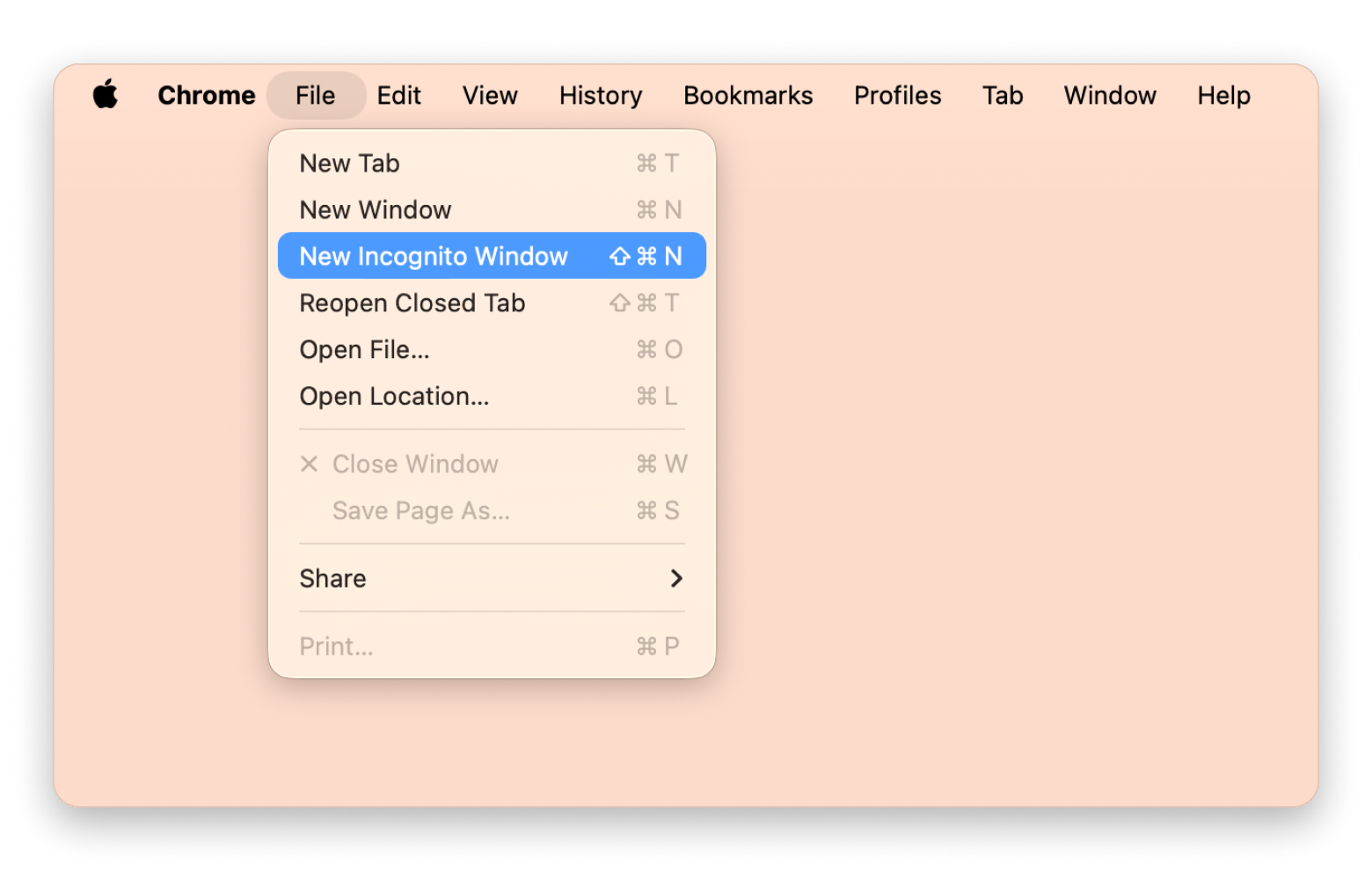
You can try to use the same hack for Safari:
- Open Safari and go to File.
- Choose New Private Window.
- Try revisiting the website in incognito.
Check the date and time on Mac
If there is a mismatch between the Mac’s and the browser’s date and time, it can cause confusion for the browser.
Here’s how to check:
- Click the Apple menu.
- Click System Settings > General > Date & Time.
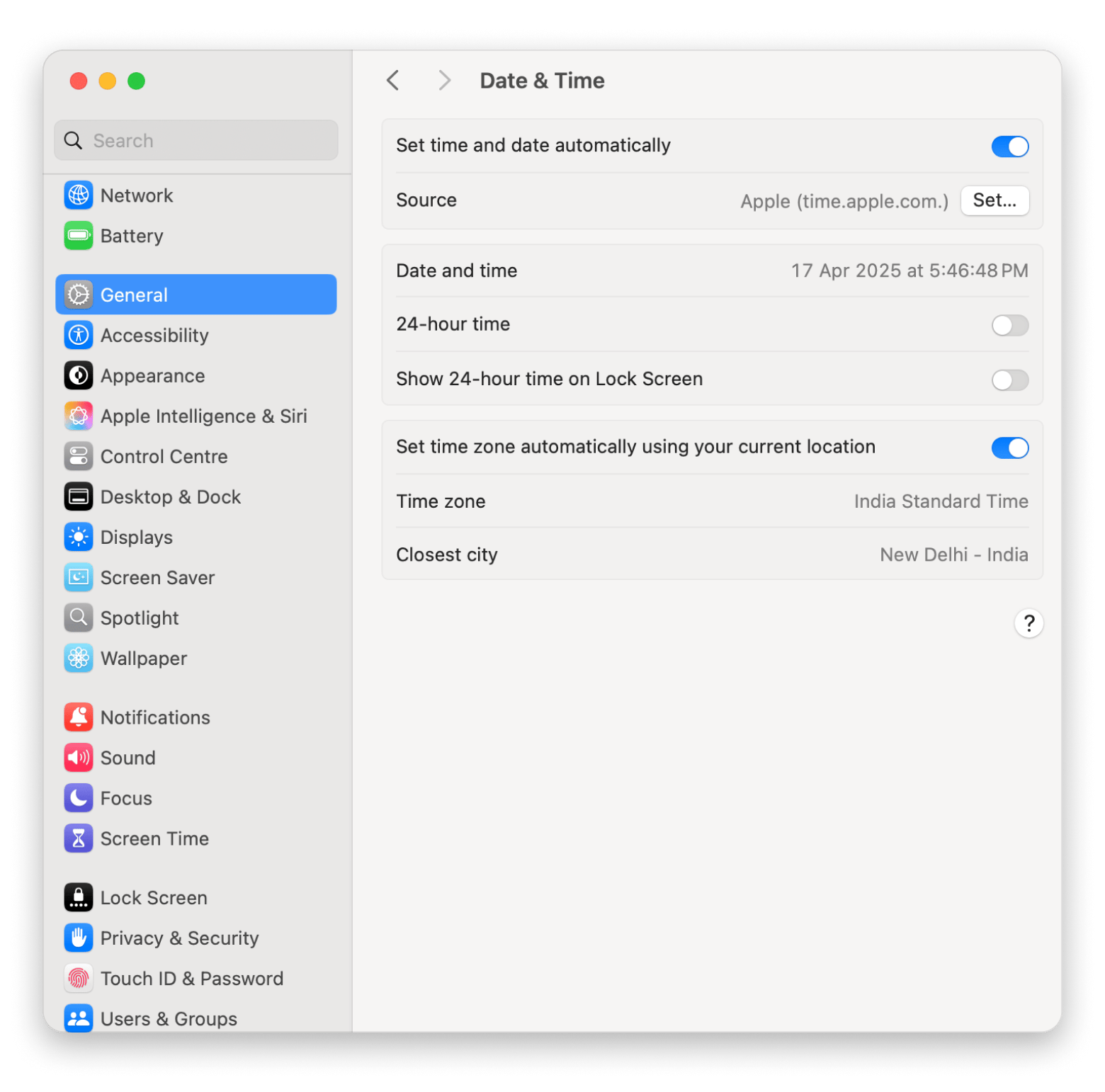
3. Make sure the date and time on your Mac are accurate. If not, follow the following steps to correct them on your device.
4. Turn off the Set time and date automatically.
5. Click Set next to Source.
6. Enter the admin password if prompted.
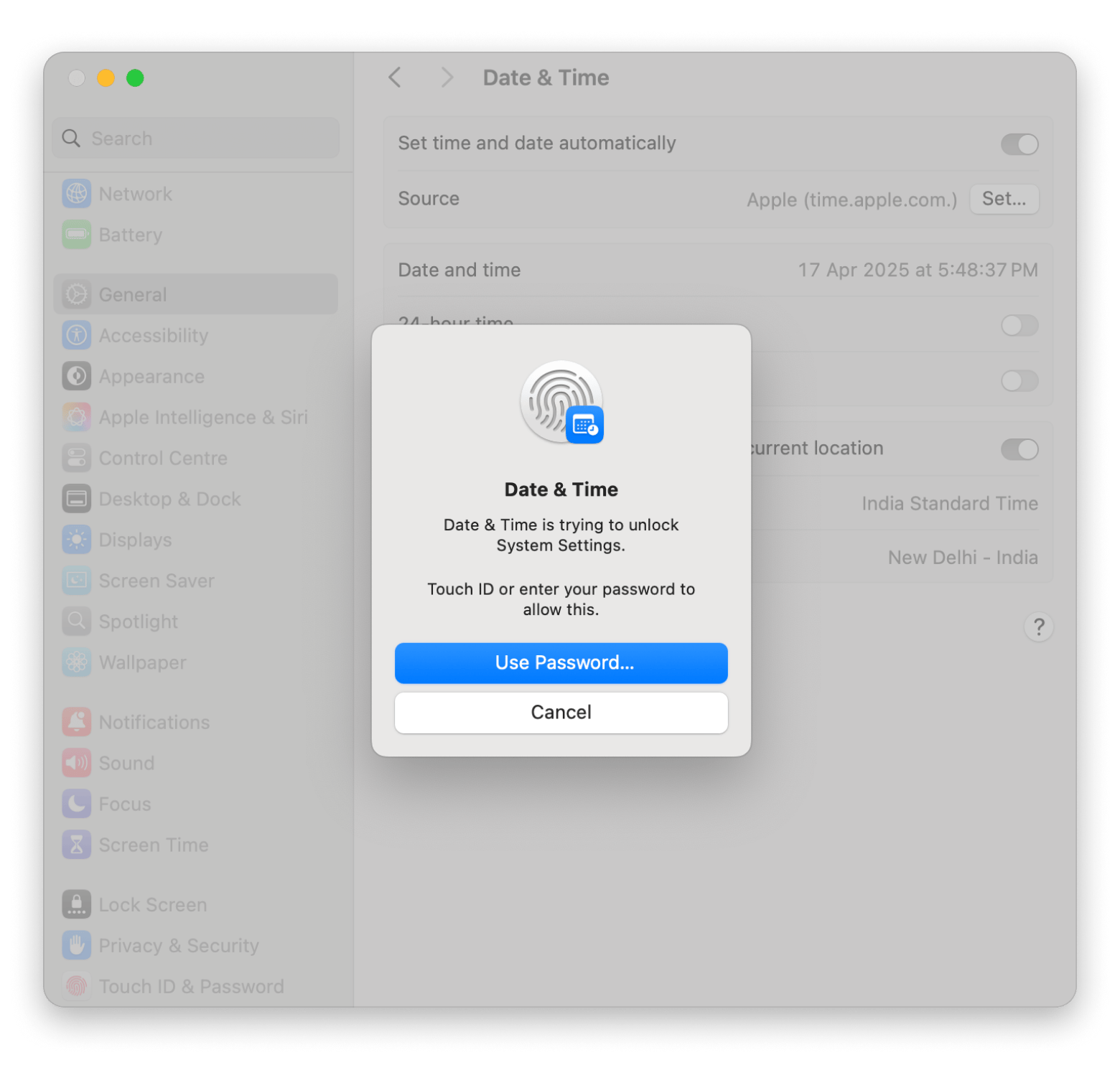
7. Select the right Date and Time.
8. Click Set.
That’s it. See if this resolves the Your connection is not private error.
Read also:
Clear browser cache and cookies
Sometimes, cache can make trouble, so it is always a good idea to clear the browser cache and cookies before trying any other advanced solutions.
Here’s how to do it in Google Chrome:
- Open Chrome in the menu bar > Settings.
- Click Privacy and Security.
- Click Delete browsing data.
- Select the time range.
- Select Cookies and other site data, and Cached images and files.
- Click Clear data.
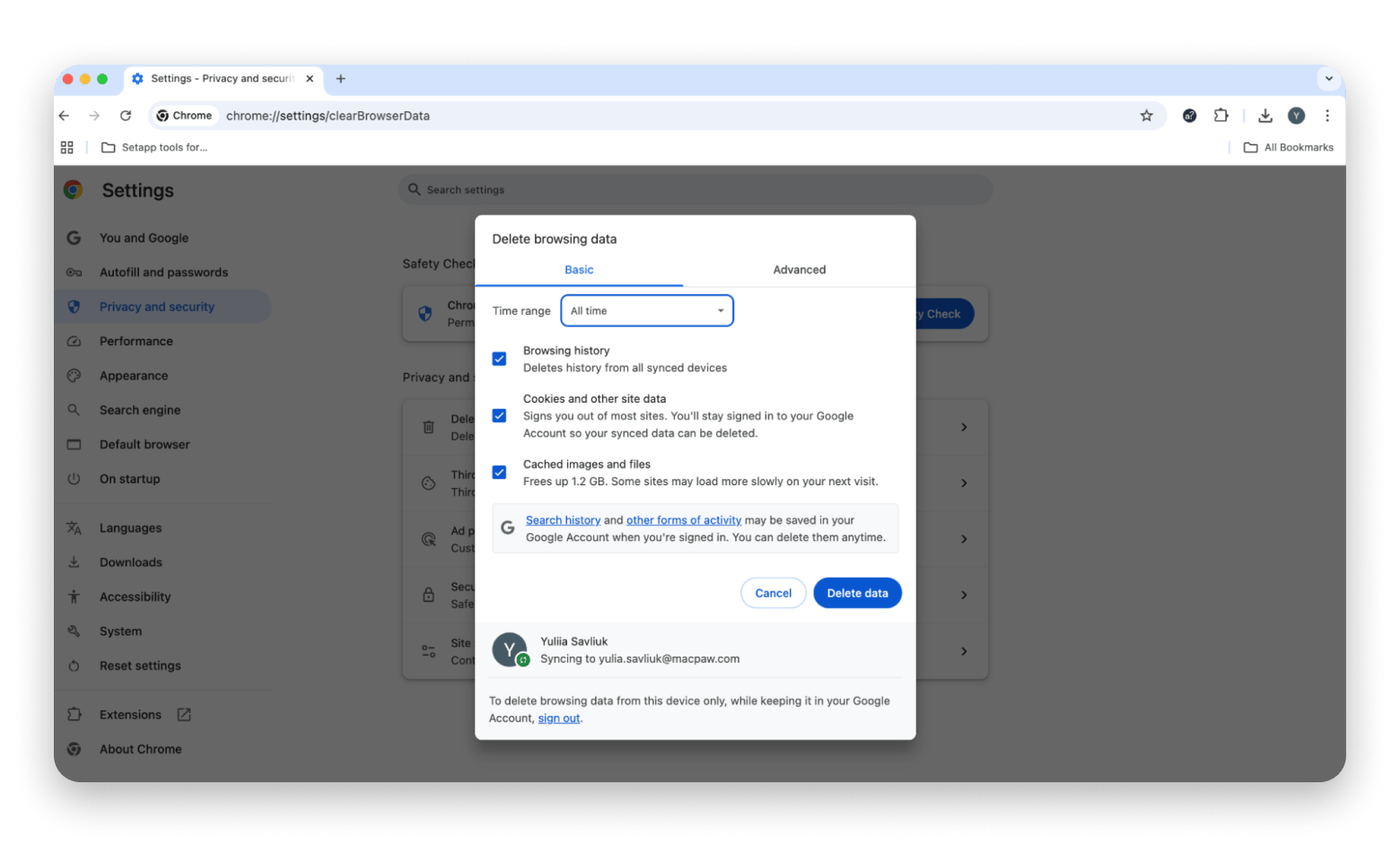
Check your Wi-Fi network
Connection matters, and the answer to your “why do I get this connection is not private?” query may be as simple as you changing Wi-Fi networks. Your Mac does a great job of finding the best network for you, but it doesn’t always make sure it’s the right network.
Two great apps that do a better job of identifying and troubleshooting your Wi-Fi connectivity are WiFi Explorer and NetSpot. These apps identify each connection available for your Mac and tell you if those connections are strong, secure, and viable options for browsing the web. Critically, they let you know if you’ve migrated to an open network, a common issue when Wi-Fi connections are causing issues with navigating to websites.
I recommend starting with NetSpot, which will tell you which spots in your room/office have the best network connectivity potential:
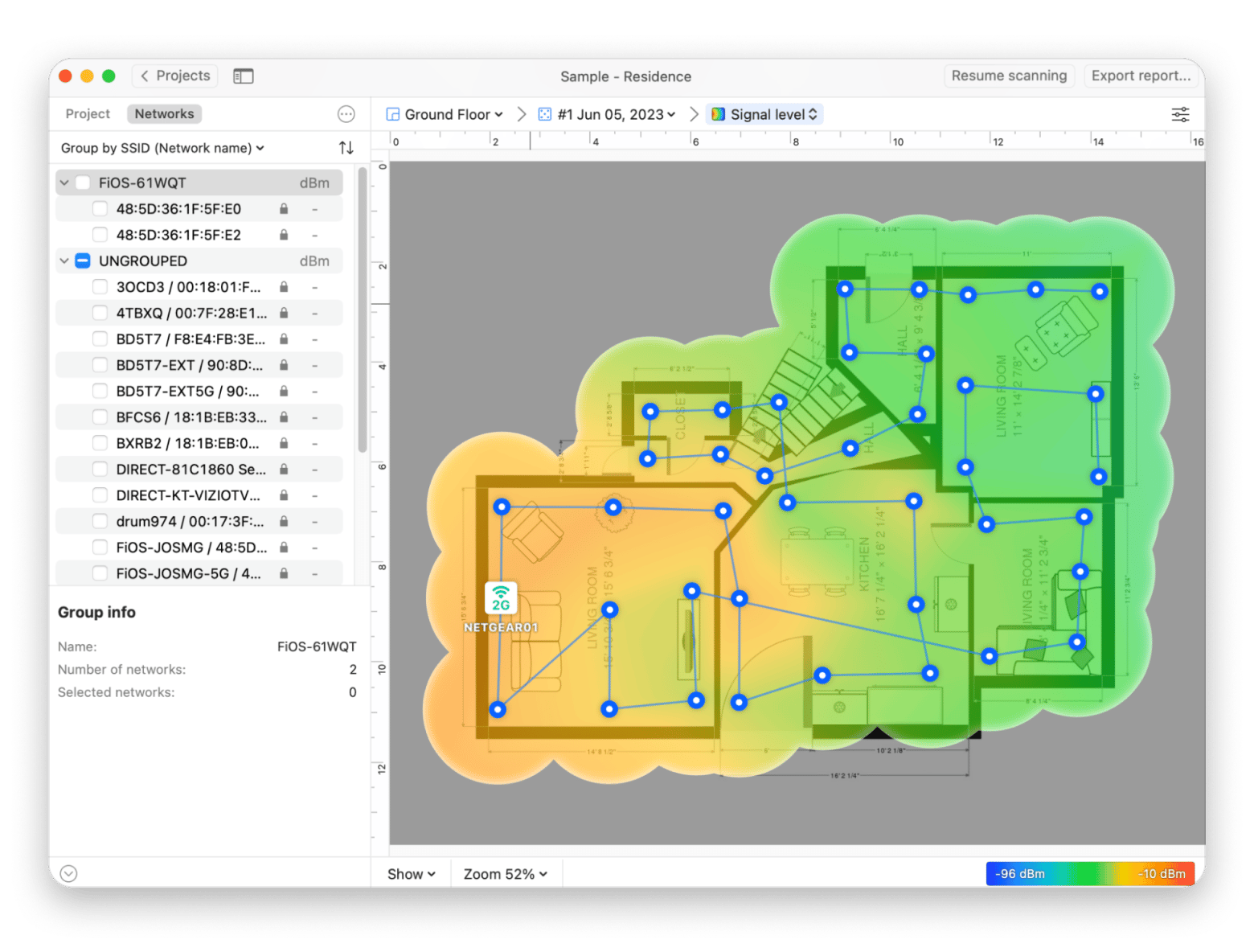
Then, you can try Wi-Fi Explorer to scan your network for potential issues and see if anything comes up:
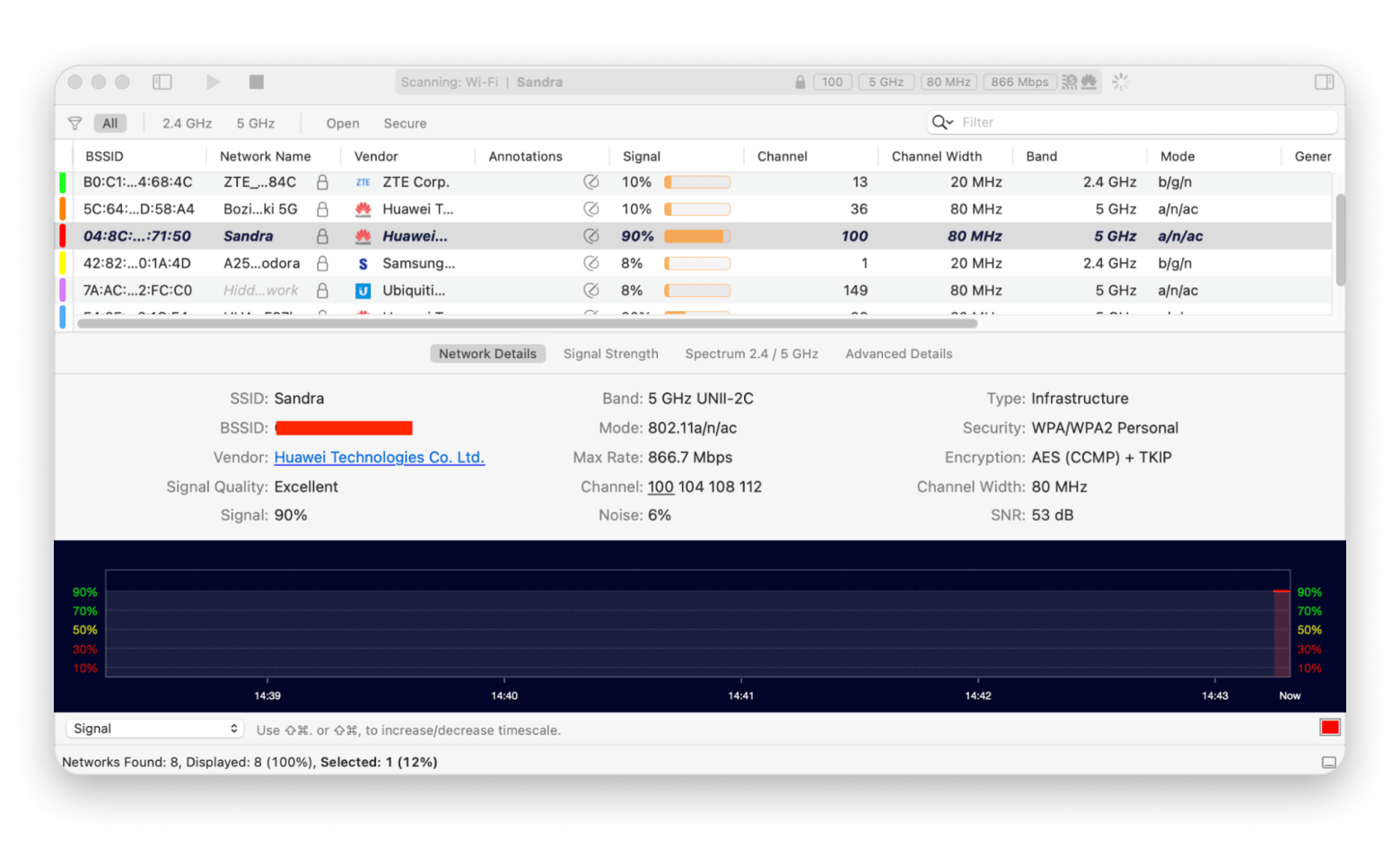
macOS 15 network diagnostics
Starting from macOS 15 Sequoia, Apple has integrated network diagnostics (SSL certificate checks) into Mac’s System Settings > Network.
In macOS 15 Sequoia, Apple has enhanced network diagnostics by integrating SSL certificate checks directly into System Settings. The updated Wireless Diagnostics tool offers in-depth Wi-Fi analysis with actionable recommendations that can help to fix the “Your connection is not private” error.
To run diagnostics:
- Quit all open apps on your Mac.
- Connect to the Wi-Fi network you’re having problems with.
- Press and hold the Option key and click the Wi-Fi icon menu in the menu bar.
- Click Open Wireless Diagnostics and follow the onscreen instructions.
- After that, click the info icon in Summary to check each item in the list.
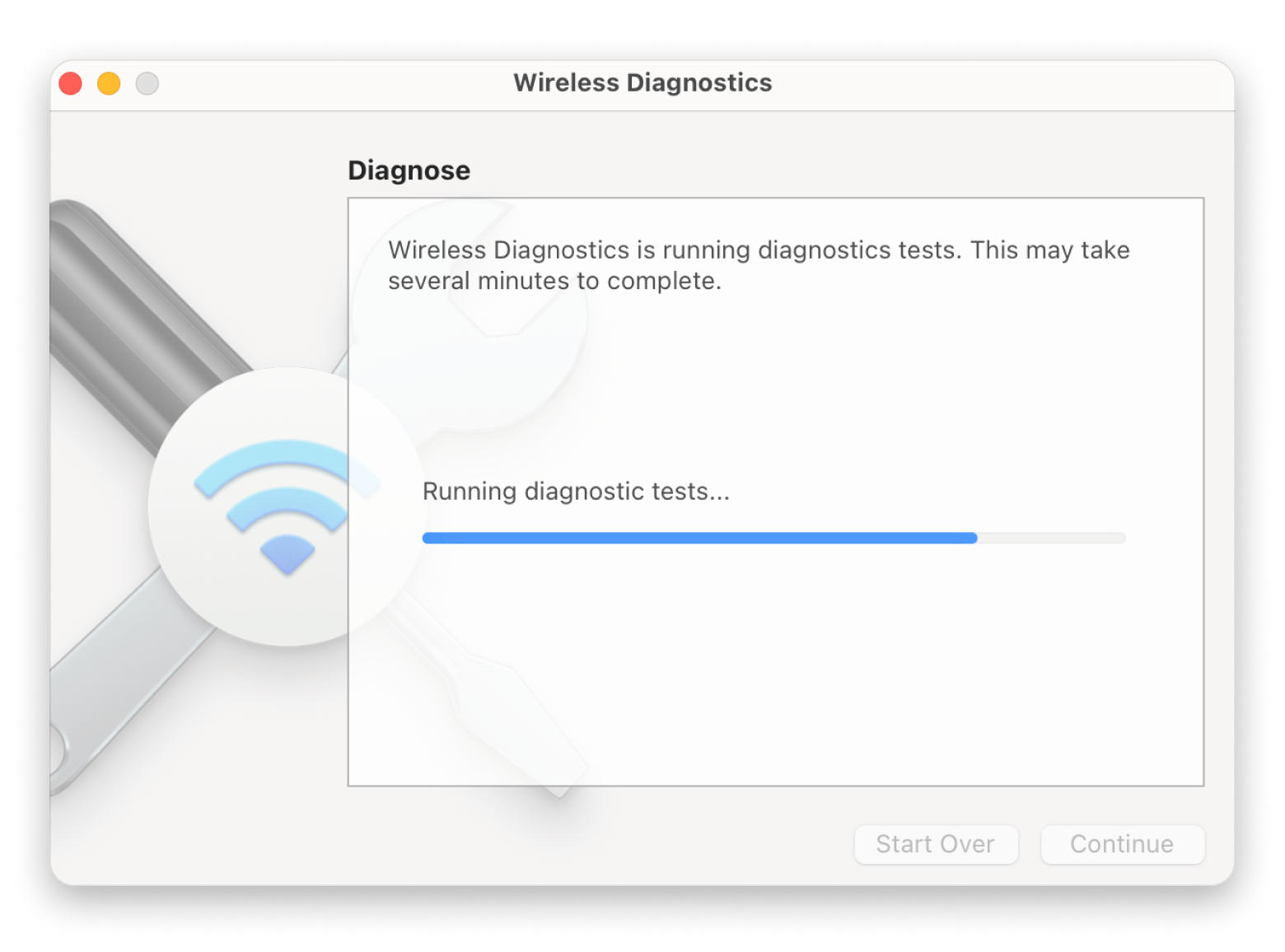
Proceed with the warning
If you look closely, you’ll notice that the warning message in each browser gives you an option to ignore it and proceed to your website. This should be done with extreme caution, though.
If you’re sure the website is safe to visit, here’s how you can override the warning.
In Chrome:
- Click Advanced on the error message.
- Click Proceed.
- Confirm you want to visit the website.
In Safari:
- Click Show Details on the error message.
- Click Visit the website.
- Confirm you want to visit the website in the new pop-up.
In Firefox, you should click Advanced and proceed with a similar flow.
Check your antivirus and firewall
If you have issues visiting certain websites on public networks, you should arm yourself with a VPN tool, such as ClearVPN. This will allow the connection while keeping your data safe.
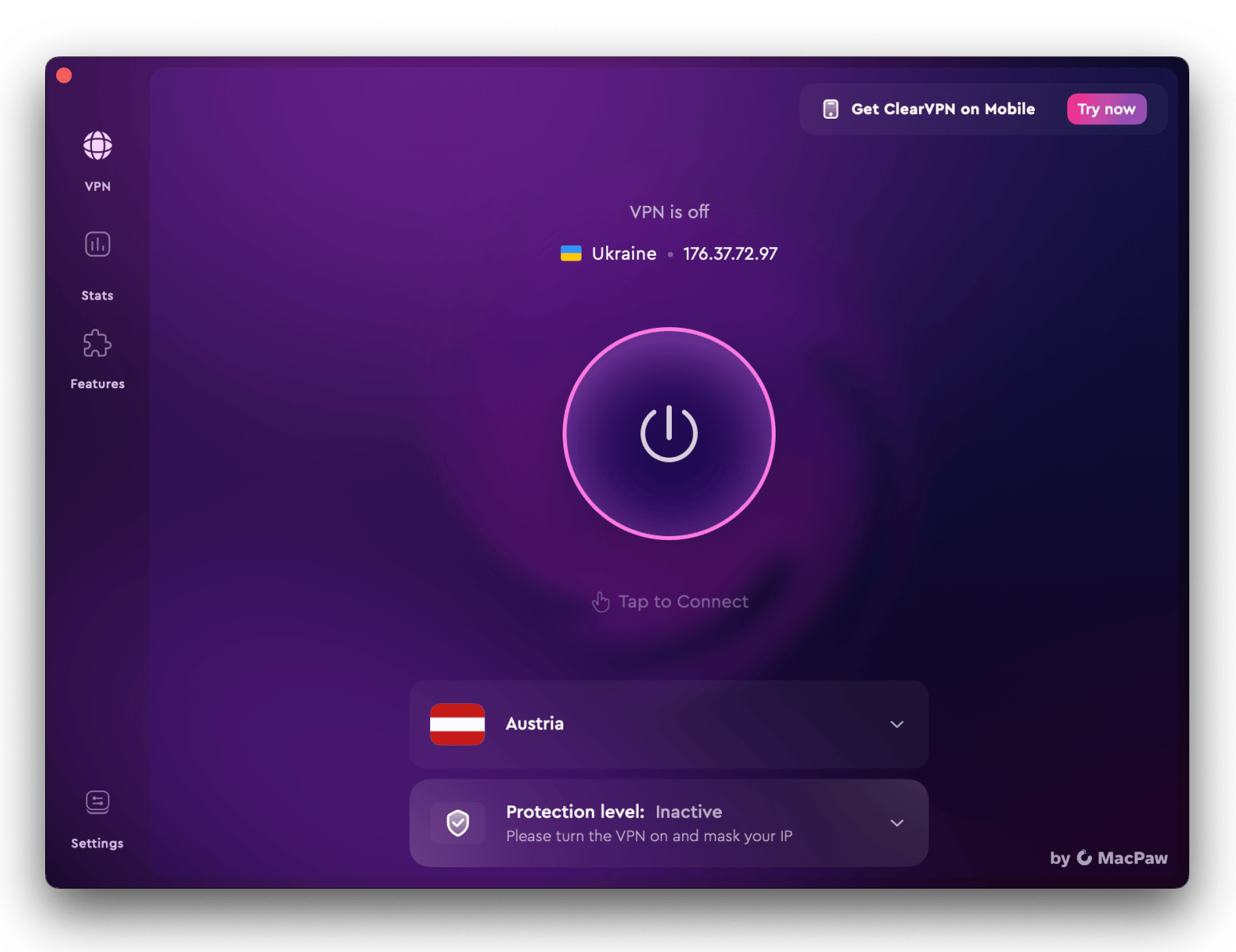
Also, avoid using untrustworthy antivirus and anti-ad software, because those are exactly the types of tools that can mess up your network connection. Here are two secure tools that I can recommend for use instead:
- CleanMyMac for regular malware scans. Use the Protection feature.
- AdLock for anti-ad and anti-tracking. It’ll block annoying, and often malicious, pop-ups, banners, and ads in your browser.
What “Your connection is not private” error looks like in each browser
Let’s take a look at the error warning. Depending on the browser, it might look slightly different for different users, so we need to make sure you recognize it right away.
Your connection is not private in Google Chrome
When you see that your connection is not private, Chrome shows the following image:
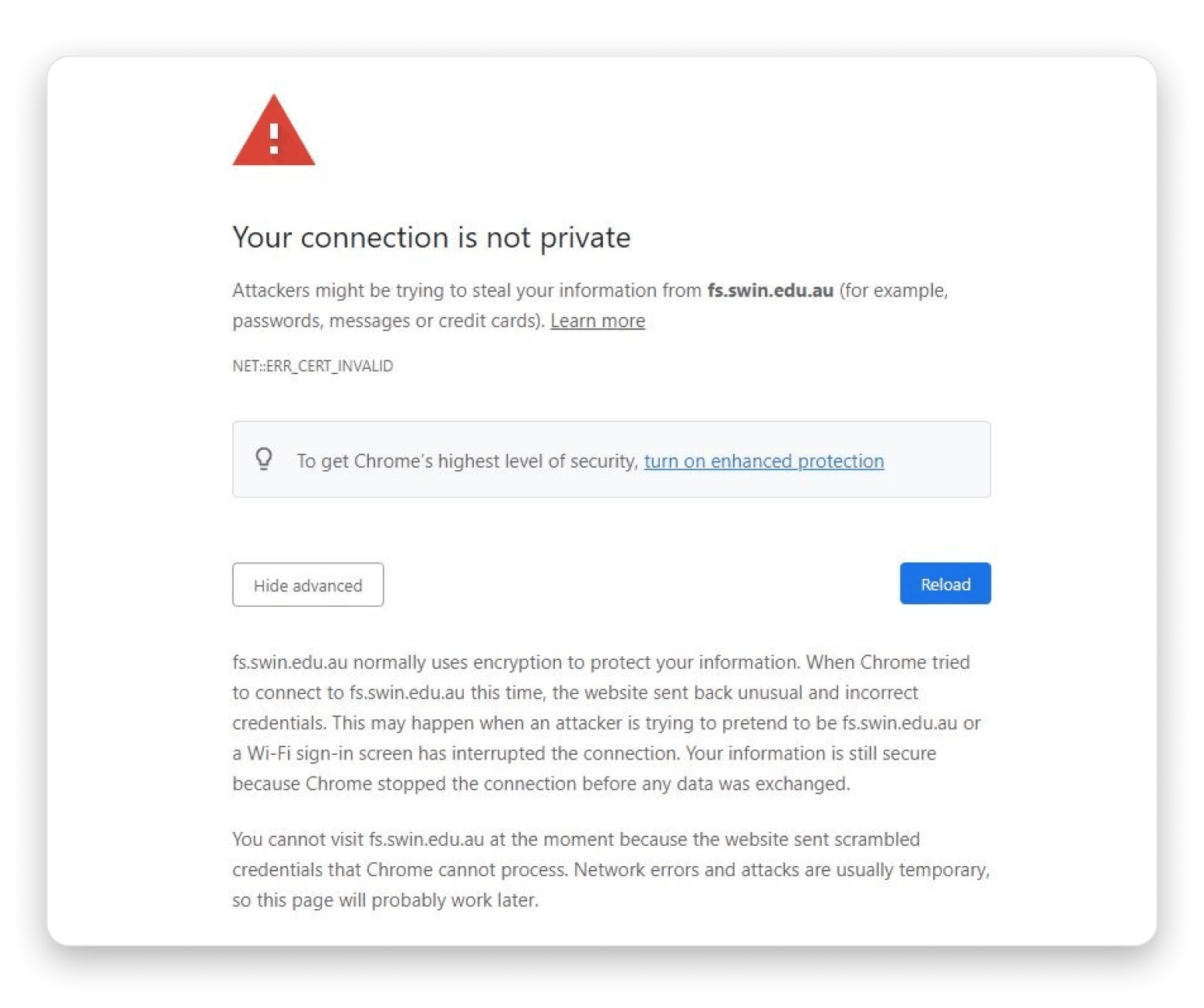
Source: storage.googleapis.com
Your connection is not private in Safari
When you see that this connection is not private, Safari will show you this:
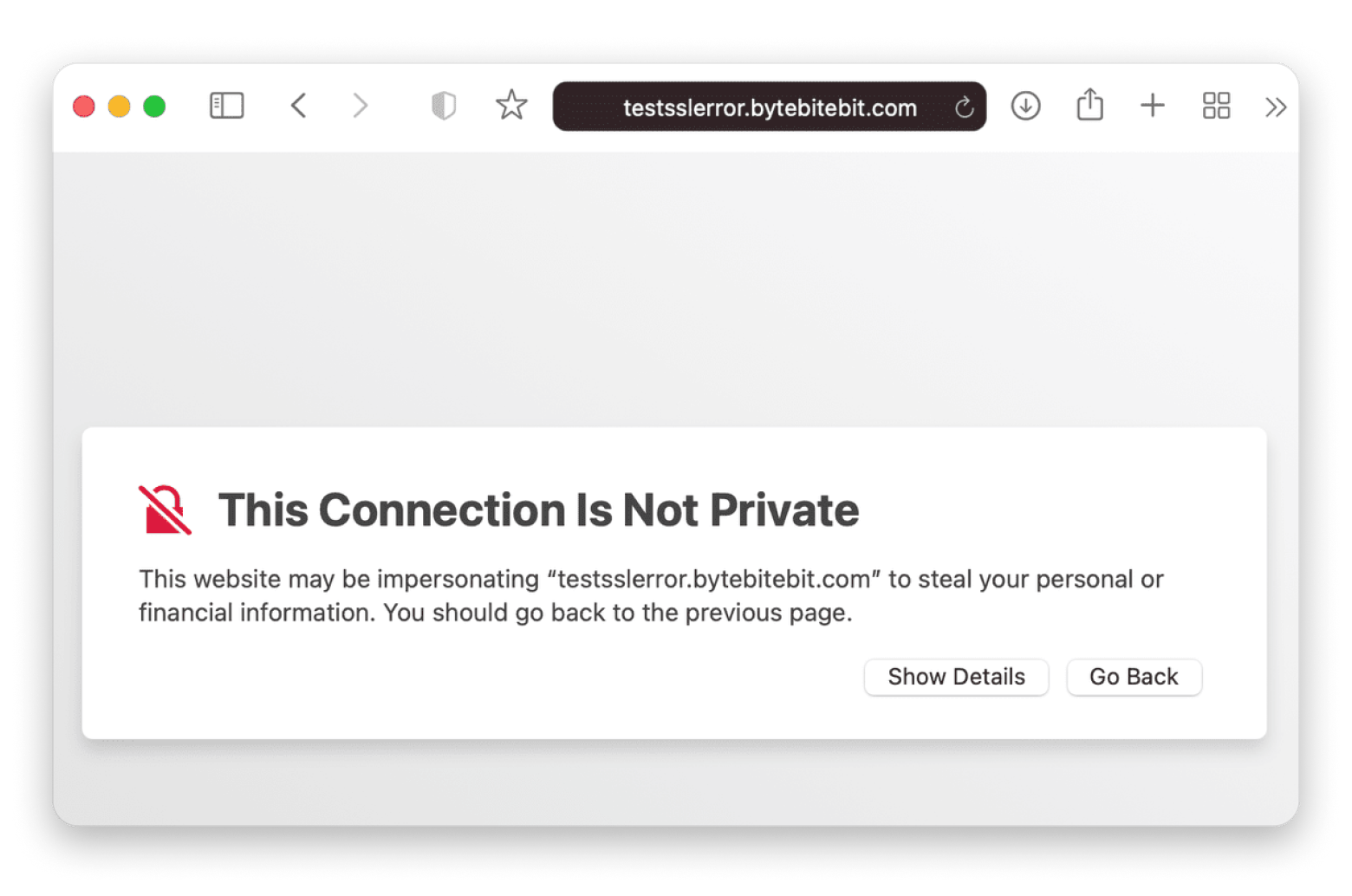
Source: cleanmymac.com
Your connection is not private, Firefox
When a Firefox connection is not secure, you will see this Mozilla notification:
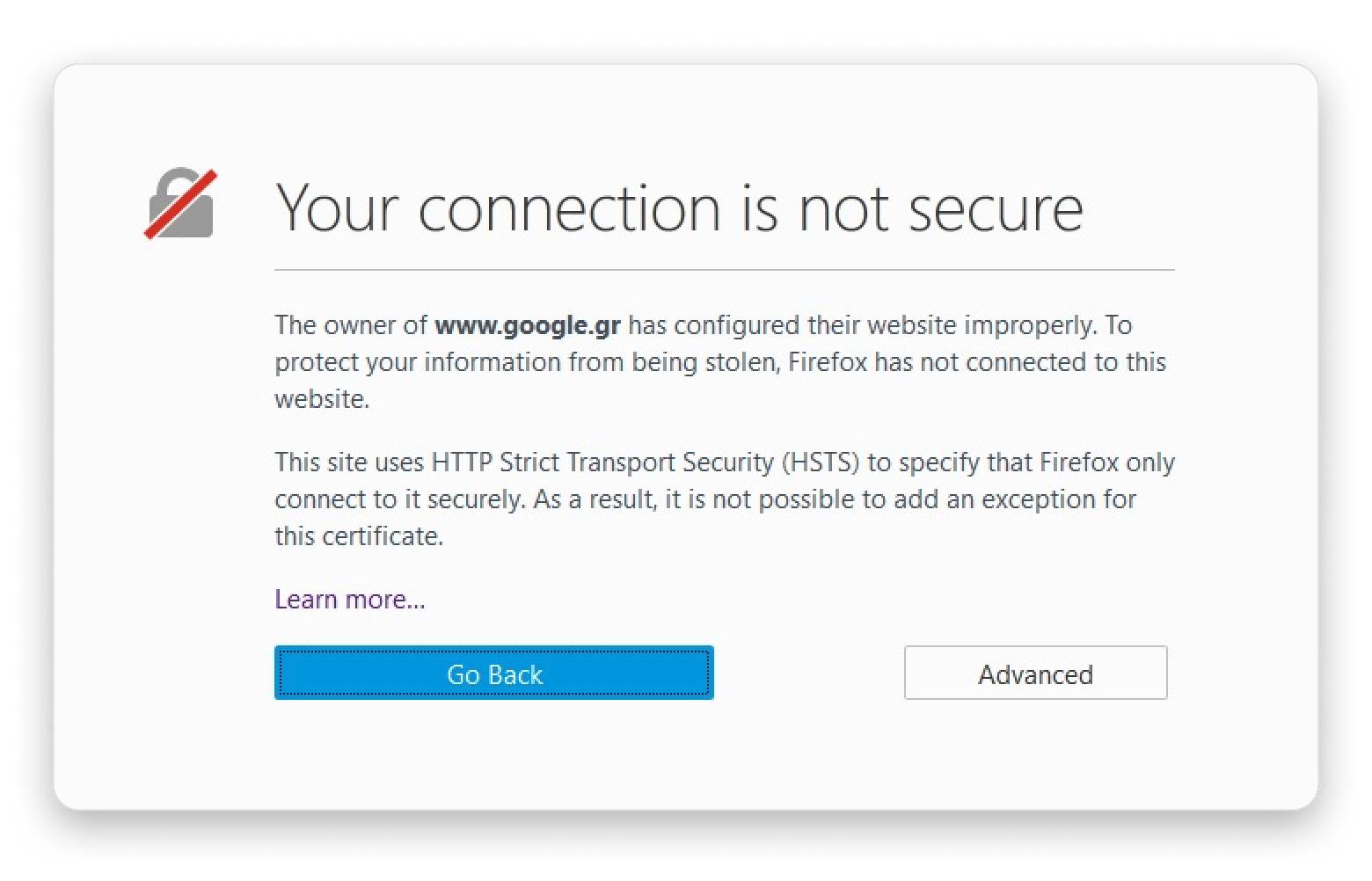
Source: support.mozilla.org
Best tools to keep your internet connection secure
Although browsers and MacBooks come with built-in security features, they offer basic protection. I’ve been using third-party tools to manage a lot of things on my Mac, including for a safe and smooth browsing experience. Below, I’m going to list my three personal favorite tools I mentioned earlier that will surely help you avoid unsafe sites and maintain a secure browsing experience. Here are more details on each.
VPN services
VPN tools help maintain your safety and privacy when you’re browsing the internet. It masks your IP address and encrypts your web traffic, protecting it from malicious and unauthorized access. There are many reliable VPN services, and my personal favorite is ClearVPN — a secure VPN for your Mac. It uses industry-standard encryption AES-256 and enables faster internet connection, while keeping your information, like IP address, browsing history, and DNS queries, safe and anonymous.
Malware protection
Malware protection tools protect your device against malware attacks. But you need a reliable tool backed by proven technologies, and because of this, I trust CleanMyMac. CleanMyMac is an all-in-one Mac care app. Its Protection feature is powered by the Moonlock Engine, which regularly scans your Mac for potential threats and wipes your browser data on demand.
Ad blocker
Intrusive and distracting ads, popups, and banners not only ruin your browsing experience, but they also carry malware and other cyberthreats. So, I strongly recommend using a trusted ad blocker like AdLock. Ad blockers improve your online experience by blocking annoying ads — video, audio or text ads — from displaying on your screen when browsing the web.
From my experience, I could say Ad Lock is best at blocking annoying browser ads. It blocks only the ads you deem dangerous, and it also provides protection against trackers and analytical systems. Ad Lock also helps reclaim your attention and time by removing online chats, notifications, callback forms, and other time-wasters.
Common causes of ‘Your connection is not private’ error
The most common reasons behind the “Your connection is not private” error include:
- Expired or invalid SSL certificates: SSL certificates have an expiration date. When they expire, they become invalid and no longer secure your website.
- Incorrect system date and time: A wrong system date and time can cause the browser to assume that the SSL certification of the website you’re trying to visit is invalid or outdated.
- Browser cache/cookies causing conflicts: Outdated or corrupted cached data and cookies sometimes interfere with secure connections. Learn how to safely clear cache on Mac.
- Antivirus or firewall interference: Sometimes, firewall or antivirus software on your device may conflict with SSL connections.
- Public or unsecured Wi-Fi networks: Public Wi-Fi networks are mostly unsecured and do not support SSL connections. This might be the reason you see the error.
What is an SSL connection error?
When your browser returns an error warning that the SSL connection is not satisfactory, it’s likely due to one (or many) of the following reasons:
- Your browser is not up to date: If you happen to be running a really old browser version, it may not be communicating properly with the website’s SSL. Check out how to update Safari on your Mac.
- There is a server issue: Websites are hosted on servers, which also handle SSL certification checks. If there’s an issue with the server, the SSL check can’t happen, and your browser will think there’s an error.
- Antivirus settings are wrong: If your computer is running antivirus software, it could be interfering with your browser’s secure connection.
- The website has a missing or expired certificate: This is the most common cause for SSL connection errors.
Your connection is not private error [Resolved]
A stable connection is the backbone of everyday productivity. With the various fixes I showed, you can solve the “Your connection is not private” challenge, find out where it’s best to put a Wi-Fi router in the place you work from, and speed up your Mac in general.
The apps I mentioned here today — CleanMyMac, ClearVPN, NetSpot, WiFi Explorer, and AdLock — are all available for free as part of a seven-day trial of Setapp, a suite of productivity apps for Mac and iPhone. P.S. You’ll also get access to dozens of other excellent apps. So, why wait?
FAQ
How do I fix my connection isn't private?
To fix the “Your connection is not private” error, try the following methods:
- Reload the web page
- Open the website in the Incognito window
- Check the date and time on your system, and correct it if it's wrong
- Clear browser cache and cookies
- Check your Wi-Fi network with NetSpot or WiFi Explorer
- Run Network Diagnostics
- Proceed with the warning if you’re sure the website is safe
- Check your antivirus and firewall
- Use third-party tools like ClearVPN, CleanMyMac, and AdLock for safe browsing
Why is my Chrome saying the connection is not private?
The possible reasons why your Chrome is saying the connection is not private are:
- Expired SSL certificates
- Incorrect system date and time
- Browser cache and cookies
- Antivirus or firewall interference
- You’re using a public Wi-Fi network
Why is 192.168.1.1 not private?
The IP address 192.168.1.1 is actually private (not public). But it’s not secure because many routers use it as a default gateway. It doesn’t require encryption for data transfer, so you don’t see the SSL encryption warning for it. Because of these reasons, 192.168.1.1 is an easy target for cyberattackers when left with default credentials. That’s probably the reason it’s not considered private.
How to fix net :: err_cert_authority_invalid?
The net :: err_cert_authority_invalid error occurs when your browser fails to connect with a website’s server. Here are some ways to fix this error:
- Restart your router
- Reboot your device
- Ensure that the Firewall is not blocking the connection
- Disable browser extension
- Clear browser cache and cookies
- Troubleshoot your internet connection
- Cross-check network proxy settings






