Malwarebytes for Mac and its alternatives: automated prevention, detection, and malware deletion
Do you assume MacBooks are safe from malware, viruses, and other threats? Some users think the Mac is an impenetrable fortress – until malware runs rampant, corrupts their files, and triggers endless security alerts. While Apple includes some security features in MacBook and iMac, installing anti-malware software like Malwarebytes is often the wiser move.
Yet, is Malwarebytes safe? Can it offer the protection you need to prevent viruses, malware, ransomware, and other threat variants? Check out this Malwarebytes review and learn how it helps Mac users like you.
What is Malwarebytes?
Malwarebytes is a lightweight antivirus software that offers robust malware protection to Mac users. Despite its simplicity, Malwarebytes can detect, isolate, and remove viruses, malware, worms, trojans, and spyware from any device running macOS 10.12 or higher.
You can use Malwarebytes for free but limited to basic malware scanning. If you need access to features that make Malwarebytes a favorite antivirus amongst Mac users, you must subscribe to its paid plans.
Going beyond the paywall gives you real-time protection, browser protection, VPN, and ransomware protection. However, the Malwarebytes subscription still doesn’t provide firewalls, password managers, or Wi-Fi protection. These features are handy when you’re plugging your Mac to public networks.
So, is subscribing to Malwarebytes enough to keep viruses at bay? Do you need more to protect your Mac from malware infection? You’ll soon find out.
Let’s first look into key features you’ll find in Malwarebytes.
What does Malwarebytes offer?
As an antivirus software, Malwarebytes has many good security features you can rely on. Here is what Malwarebytes offers:
Virus scanner
Whether paying or using Malwarebytes for free, you get a decent virus scanner that detects and removes infected files. More importantly, the Malwarebytes scanner is reasonably fast and doesn’t hog up too much of your Mac resources.
There are three types of scanning modes you can choose from:
- Quick scan does a brief but accurate check. It sweeps Mac’s startup objects and memory for viruses.
- Threat scan goes deeper into the Mac’s system. It looks for known and unknown threats hiding in the device.
- Custom scan lets you decide the places where Malwarebytes scans for viruses. It needs more time to complete but helps detect malware in deep-hidden directories.
Malwarebytes automatically runs a daily threat scan for paying users. But you need to run them manually if you’re on the free plan. Note that Malwarebytes for Mac only allows users to run Quick Scans. You cannot run threat or custom scans, which Windows users can.
Real-time protection
Some threats disrupt your Mac immediately before you can run a manual scan. For example, you download a file infected with ransomware. When you open the file, it locks your screen immediately. There is no opportunity to activate a virus scanner when you’re hit with malicious attacks that kick in instantly.
But Malwarebytes’ real-time protection allows you to overcome such ordeals. Available only to paid subscribers, the feature actively looks for threats from downloaded files, websites, and malicious browser scripts. Then, it blocks these threats before they can harm your files or steal sensitive data.
Exploit protection
Not all threats come in the form of phishing emails tricking you into downloading malware-infected files. Some vulnerabilities have been hiding in files and applications on your Mac – waiting to be exploited. Think of them like a backdoor to your MacBook, which hackers can manipulate to slip into the system.
Thankfully, Malwarebytes can scan and prevent suspicious or vulnerable apps from running. When it detects malicious codes exploiting an application, it shields and quarantines the latter to protect your Mac. That way, hackers cannot manipulate security vulnerabilities they find to their advantage.
App Block
Some apps are designed to steal your data or for other malicious purposes. App Block is a feature that automatically disables existing and new apps from unethical developers. Unlike exploit protection, App Block turns off the app instead of quarantining it.
Of course, you can still allow apps you trust to run, but only if you know the risks involved.
Browser Guard
Browser protection comes in handy when you’re on Malwarebytes’ free plan. With only manual scanning, there is limited protection when surfing the web. The Browser Guard is a free extension installed on Chrome, Firefox, Edge, and Safari.
By enabling the Browser Guard, you can browse websites safely. The extension prevents malicious scripts and pop-ups from executing. Browser Guard automatically checks and blocks phishing sites before you stumble onto them. For example, it prevents you from visiting fake websites that trick you into revealing sensitive data.
Besides stopping browser-based attacks, Browser Guard also improves browsing speed. It puts an end to annoying and unwanted pop-ups that consume much of your bandwidth.
Malwarebytes says your browser will load 4x faster with the Browser Guard extension turned on.
Malicious website protection
You can enable this feature if you subscribe to Malwarebytes’ paid plan. It provides you with similar protection to that offered by the Browser Guard. The only difference is you’re protected beyond browsers.
For example, Browser Guard cannot protect you when you click on a phishing link in your email. By turning on malicious website protection, the anti-malware program blocks access to the scam website.
Privacy VPN
Malwarebytes is one of the few antivirus software that comes with a VPN. On top of malware protection, you can use Malwarebytes Privacy VPN to access the internet without revealing your IP address. This allows you to stay hidden from hackers, authorities, and spies.
Available only to paid users, Privacy VPN uses the Wireguard protocol to encrypt your connection with servers in 30+ countries. Wireguard is the latest VPN protocol that promises security while ensuring high-speed data transfer.
You can also use the VPN for torrenting. While we don’t condone sharing copyrighted content, the feature is useful when using P2P agents for legitimate purposes.
Tip: Consider using a Virtual Private Network (VPN) to encrypt your traffic and help protect your privacy online. Using a VPN can also help prevent fileless malware from infecting your system by making it harder for cybercriminals to target you.
Of course, not just any VPN will do. You want to make sure you choose a reputable VPN service that uses strong encryption and has a good privacy policy. We recommend ClearVPN because it ticks all these boxes and more. Plus, it’s extremely easy to use, with one-click shortcuts that make it a breeze to connect to the fastest server available.
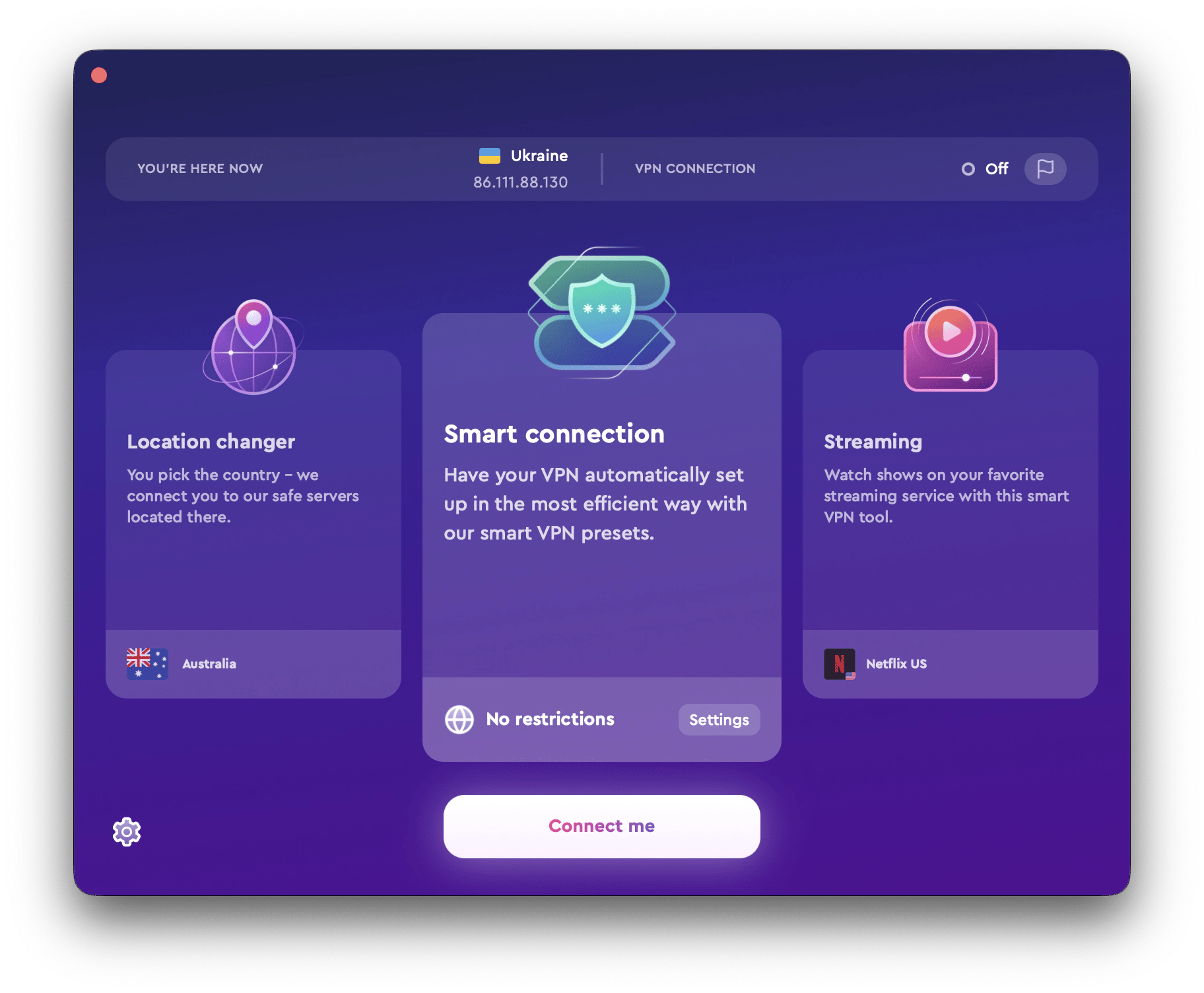
What makes Malwarebytes special?
It’s no secret that Malwarebytes is a fan favorite amongst many antivirus software for Mac. A free-to-try model and strong protection features make Malwarebytes a decent software for basic security needs. But there’s more.
Near zero CPU usage
Malwarebytes doesn’t consume as much CPU power as most antivirus programs do. You can start a scan and run other applications without a noticeable impact. Malwarebytes runs silently in the background with almost no involvement on your part.
Privacy-assured VPN
If you want to hide your online activities, Malwarebytes Privacy VPN is a good option. According to its privacy policy, the VPN doesn’t store logs that can identify users and their browsing histories. Moreover, it has a kill switch you can enable to disconnect from the internet if the VPN service is disrupted.
Detect unknown viruses
Conventional antivirus software detects viruses by comparing files with matching signatures in a database. However, this method cannot capture new viruses that are yet to be registered. To overcome that, Malwarebytes uses advanced artificial intelligence technology.
The app can detect and isolate infected files even if a database check is negative. It does so by analyzing the file or application’s behavior and looking for signs that malware possesses. Then, Malwarebytes isolate the suspicious files before they can damage or corrupt your system.
With scheduled, automated, and manual scans, you can use Malwarebytes to remove malware infection that slows down your Mac. However, Malwarebytes cannot solve performance issues caused by junk files, idle apps, and more.
However, that’s not all. CleanMyMac X also has a malware removal tool that safeguards your files from malicious threats.
Using CleanMyMac X for Mac virus scans is just as easy:
- Open the app and navigate to Malware Removal.
- Click Scan.
- Remove anything suspicious found.

Malwarebytes pros and cons
So, where does Malwarebytes excel? And where does it fall short? We share our thoughts below.
Let’s start with the pros.
Pros of Malwarebytes
Multilayer malware protection
Malwarebytes protects files and folders in your Mac in every possible way. It blocks:
- Suspicious web traffic that might take over your MacBook.
- Application vulnerabilities you didn’t know existed.
- Phishing websites accidentally launched from email links.
- Viruses, trojans, worms, and other malicious programs downloaded to MacBooks.
Quick malware scan
Malwarebytes’ virus scanning speed is exceptional. It takes the anti-malware approximately 30 seconds to complete a quick scan. That’s enough time to load a game on your back, walk away for a short break, and get back to your seat. More importantly, it uses less than half the resources of most antivirus programs.
Zero-day detection
Zero-day is a term that describes the vulnerabilities hackers find in apps before software vendors do. Malwarebytes uses smart AI technology to stay ahead of zero-day threats. Instead of waiting for security updates, the app checks for abnormal app behavior and shields them from being manipulated against you.
User-friendliness
You can download, install, and use Malwarebytes anti-malware within minutes. The app itself is easily navigable – with controls located in visible spots.
Responsive customer support
Like many anti-software vendors, Malwarebytes makes it easy for users to get help. If you stumble into issues using the anti-malware, you can try their live chat to contact customer support. Usually, you’ll be connected to their chat agent within minutes.
Now, let’s move to Malwarebytes’ cons.
Cons of Malwarebytes
Cannot achieve 100% protection
As much as we’re impressed with Malwarebytes’ speed, we wish it could do more to protect Mac devices. While you can detect most threats with Malwarebytes, it can’t meet the 100% detection rate charted by more accomplished antivirus programs. This means there’s a slight chance that some malware will slip into your Mac – even when you turn on real-time detection.
Scanning your MacBook for malicious programs that slipped through may not always have positive results. Like real-time detection, Malwarebytes cannot detect all threats. And if you’re using the free plan, there are limits to the types and scope of threats the antivirus program can detect.
It doesn’t support a full scan
Malwarebytes doesn’t scan your entire Mac, whether you’re a paid user or not. Apparently, Malwarebytes for Mac intentionally limits scans to files and apps in specific locations. It believes the move helps reduce false positives – apps mistakenly classified as malicious.
Yet, we feel that allowing Mac users the option for a full scan is a wiser move. Many other antiviruses let users decide whether to run a full or quick scan. Moreover, Malwarebytes virus detection rate falls short of 100%. Restricting Mac users to only quick scans may risk undetected threats.
It lacks advanced security features
Another issue with Malwarebytes is that it doesn’t bundle in essential security features that premium antivirus software does. For example, you can’t set up a firewall to prevent web traffic from specific IP addresses. Neither does it offer a parental control password manager or data breach alerting tool.
Looking for a simple way to protect your Mac? Security apps like Pareto Security can help. They check your Mac device for any settings that might impact safety. For instance, if you mistakenly leave File Sharing on, Pareto Security will assess the risk and alert you.
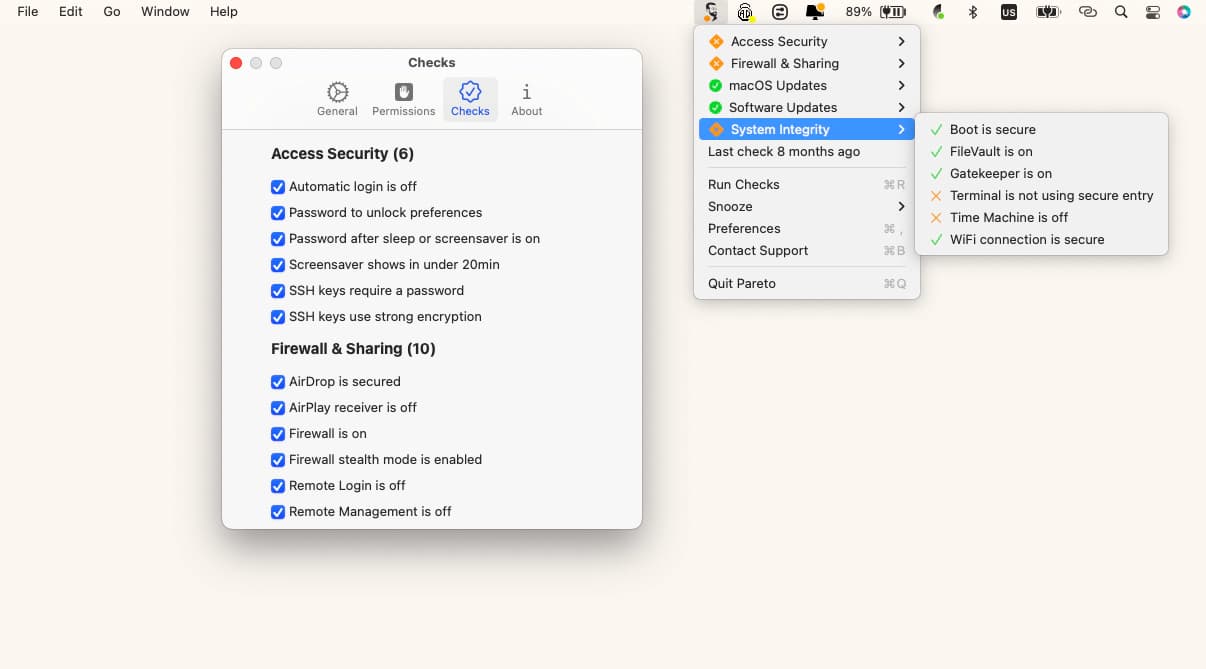
How much do Malwarebytes cost?
You can download Malwarebytes for free or upgrade to its Standard or Plus plans.
Malwarebytes Free
With the free version of the Malwarebytes app, you can run basic manual scans and enable web protection to protect your Mac from phishing attacks. Once signed in, you can also enjoy a 14-day trial of all premium features.
Malwarebytes Standard
Starting from $3.75 per month, Malwarebytes Standard offers you real-time protection, exclusive Browser Guard features, threat detection, and other premium perks we mentioned. However, this plan doesn’t include the Privacy VPN and supports only 1 device. To protect 3 devices, you pay $5.00 monthly, but that doesn’t include the Privacy VPN.
Malwarebytes Plus
This plan costs you $5.00 per month onwards for 1 device and comes with all the features in the Standard plan on top of the Privacy VPN. You pay $6.67 per month if you need protection for 3 devices.
What are Malwarebytes alternatives?
When you sign up for its premium plan, Malwarebytes gives you robust malware protection and a basic VPN. However, you’ll need more security features and apps to truly protect your Mac. And this means spending more on top of the Malwarebytes’ premium subscription.
But what if you can get dozens of apps that secure MacBooks for only $9.99 + tax per month? Setapp is a subscription that helps you get 240+ powerful apps for your Mac, iPhone, and iPad. For starters, we recommend you install the following tools via Setapp:
- CleanMyMac. Declutter your Mac by removing junk files and caches you don’t need. Also comes with a malware remover.
- ClearVPN. Helps your IP address and allows you to browse the web anonymously.
- Pareto Security. Check if you’re using all the security features that Mac provides. Gently alerts you if your Mac is at risk.
- Secrets 4. Store sensitive information safely on your Mac with ultra-strong encryption. Comes with a password manager.
Setapp AI-based Assistant will help you find an app for almost any task on your Mac you can imagine. Just tell it what task you need to be done.
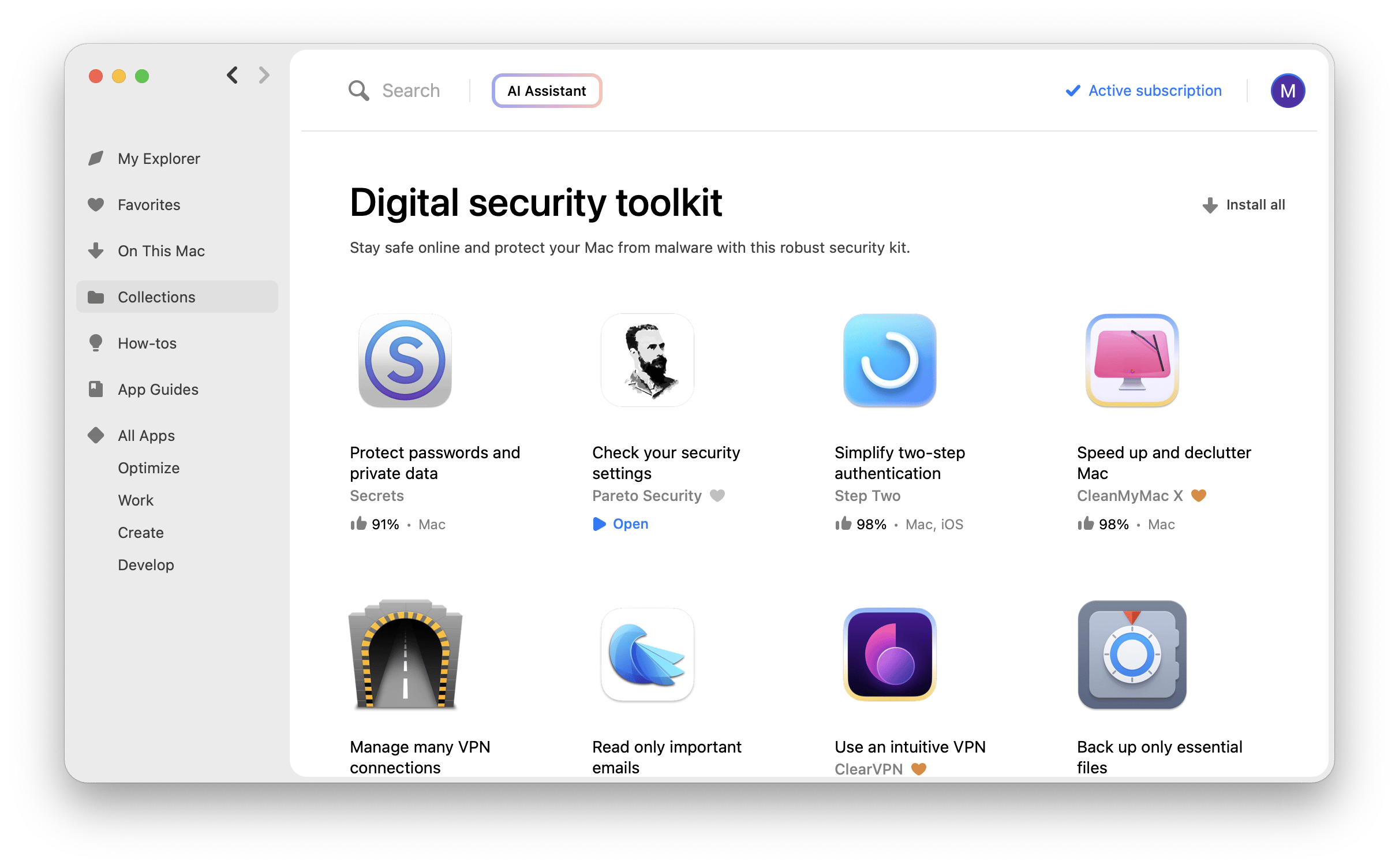
Verdict: Can Malwarebytes protect your Mac?
If you’re looking for a lightweight malware removal tool, Malwarebytes is an option, but it is not a complete security solution for your Mac. Malwarebytes doesn’t offer password managers, parental controls, and other features that premium antivirus does. Besides, its VPN slows down on distant servers.
If you want to protect your device better, we recommend you try Setapp to get all the apps you need – for one price. Setapp gives you access to 260+ apps that add more value to your work, including boosting Mac security. You can try Setapp for seven days at no cost and explore which security apps go well with your Mac.
FAQ
Is Malwarebytes safe?
Yes. Malwarebytes is safe and doesn’t disrupt your Mac in any manner. It’s a trusted anti-malware that millions of Mac users have installed over the years.
Does Malwarebytes actually remove malware?
Of course. Malwarebytes removes malware with a scan, detect, and isolate strategy. Malwarebytes compares possible infected files with a database of known malware information. Also, it uses advanced AI technologies to detect unknown malware and isolate them on Macbooks.
Can viruses avoid Malwarebytes?
Some viruses can bypass Malwarebytes’ malware scanner. Malwarebytes falls short of the 100% detection rate that some premium antivirus programs charted.






