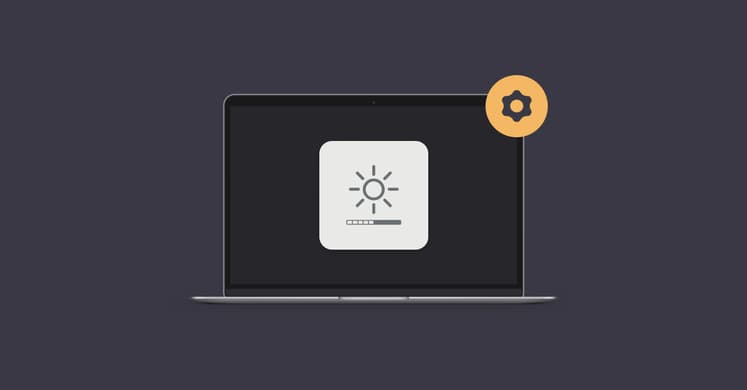How to activate Apple Card
If you struggle to activate your Apple card, you’re not alone. While I love Apple’s minimalist approach, I wish the envelope for your titanium Apple card was more instructive. Besides the card and the packaging, there isn’t any other guide to help you activate the card. So, it’s understandable if you want a more detailed Apple card activation guide.
In this article, I’ll address all concerns about activating and linking your titanium card to Apple Wallet.
How to order an Apple Card?
To order a titanium Apple Card, you must first apply for a digital Apple Card through your Apple Wallet app. It's important to note that the titanium card is a physical credit card available only to existing Apple Card holders, while the Apple Card itself is a digital card stored in Apple Wallet.
Both options are only available to U.S. residents.
If you're in the U.S., here’s how to request a titanium card:
- Open the Wallet app and choose Apple Card.
- Tap More > Card Details.
- Tap Get a Titanium Apple Card.
- Follow the on-screen instructions.
How to activate an Apple card?
Like everything Apple, the package containing your Apple Card is sleek, simple, and unassuming. You’ll find the titanium card neatly tucked inside as you open it. But to use it, you’ll first need to activate it. Note that you need a compatible Apple Pay iPhone with the latest iOS version to activate your card.
Here’s how to activate a physical Apple card:
- Open your Wallet app.
- Tap More > Card Details icon.
- Tap Activate Your Card under Titanium card.
- Tap Having trouble activating your card, then tap Do Not Have Card Packaging.
- Follow the on-screen instructions.
Wondering if your titanium card is working? It’s pretty simple — you should be able to pay just like you would with any other credit card. The cool part is that the titanium card is tied to your Apple Card, so all your spending shows up in the Apple Wallet app.
If you’re into keeping track of your finances, you’ll love it when Apple puts all your transactions in one handy app. But you can expand on that further with an app like Chronicle.
Chronicle is a financial planner that lets you keep track of your bills on Mac and iPhone. You can create recurring bills, set reminders, and log the payment with a receipt. On top of that, you can compare your expenses with income so you know your finances are in good health.
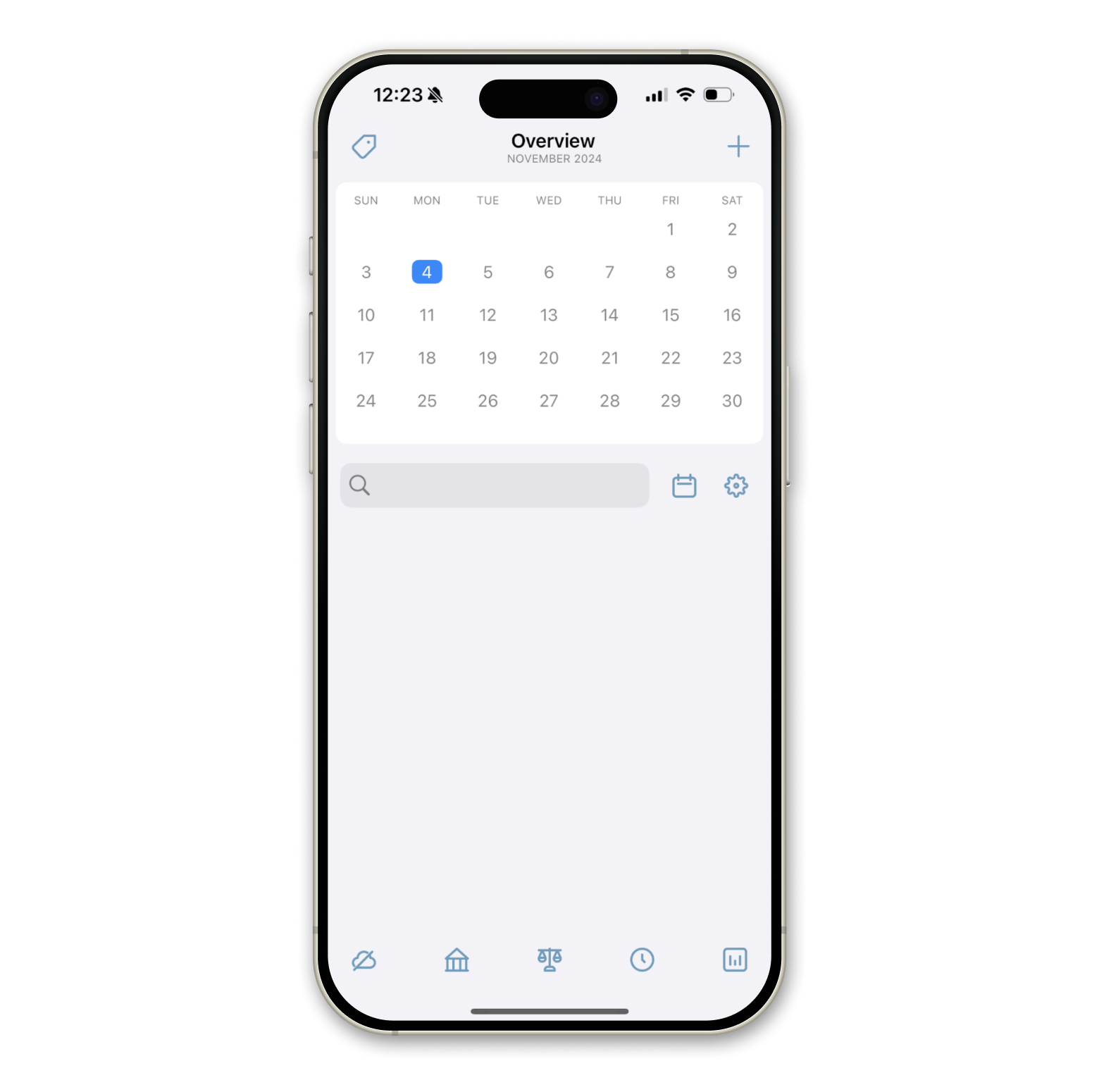
How to activate Apple card without iPhone
If you don’t have an iPhone or iPad, you won’t be able to activate the titanium card. No. Not even with the Wallet on Mac. Apparently, there’s no workaround to this, as Apple intended the titanium card to be an extension of your device. Also, you need an iPhone or iPad first to request the titanium card. Without a supported device and an active digital Apple Card, you won’t be able to do so.
So, if you’ve requested a card and lost your iPhone, you can’t activate it. Not until you’ve bought another phone and logged in with your Apple ID.
How to find your Apple card number?
Your physical Apple Card bears your name and the Apple logo but nothing else. Unlike typical credit cards, you won’t find the card number, security code, and expiry date imprinted on it. Instead, all information, including card numbers pertaining to the physical card, is stored on the Wallet app.
Here's how to find your Apple card number on an iPhone.
- Open Wallet > Tap Apple Card.
- Look for the card number icon. Tap and authenticate to gain access. If you don't see it, update to the latest version of iOS.
- You'll find your virtual card number next to Card Number.
- Then, tap Additional Card Numbers to see the last 4 digits of your titanium card.
To see your Apple Card number on an iPad, follow these:
- Open Settings.
- Scroll down and tap Wallet & Apple Pay.
- Tap Apple Card > Info > Card Information.
- Authenticate to see the virtual card number.
If you need the last 4 digits of your titanium card, tap Additional Card Numbers.
How to Make Payments with Apple Card
You’ve got all the answers to questions like ‘how to I activate my Apple card?’ Now comes the part where you use it to pay bills and make purchases. And it’s quite simple.
Payment method | How to pay |
Apple Pay | Double-click the side button (iPhone with Face ID) or place your finger on the Touch ID button (iPhone with Touch ID) at the contactless payment terminal. |
Virtual card number | Find your card number, security code, and expiry date. Then, fill in the payment details. |
Titanium card | Present your physical card at retail stores. |
Now, the Apple Card definitely comes in handy when making purchases. But do keep track of your expenses. Otherwise, you might rack up a considerable amount in your total payable. While Apple doesn’t charge a late payment fee, you’ll still be charged an interest on the amount due. To be more mindful of spending, I use Expenses. The app lets me have an overview of all my expenses on both iPhone and Mac. I can also categorize my spending based on their type. For example, I keep a close eye on food & drink, entertainment, and groceries so I don’t overspend.
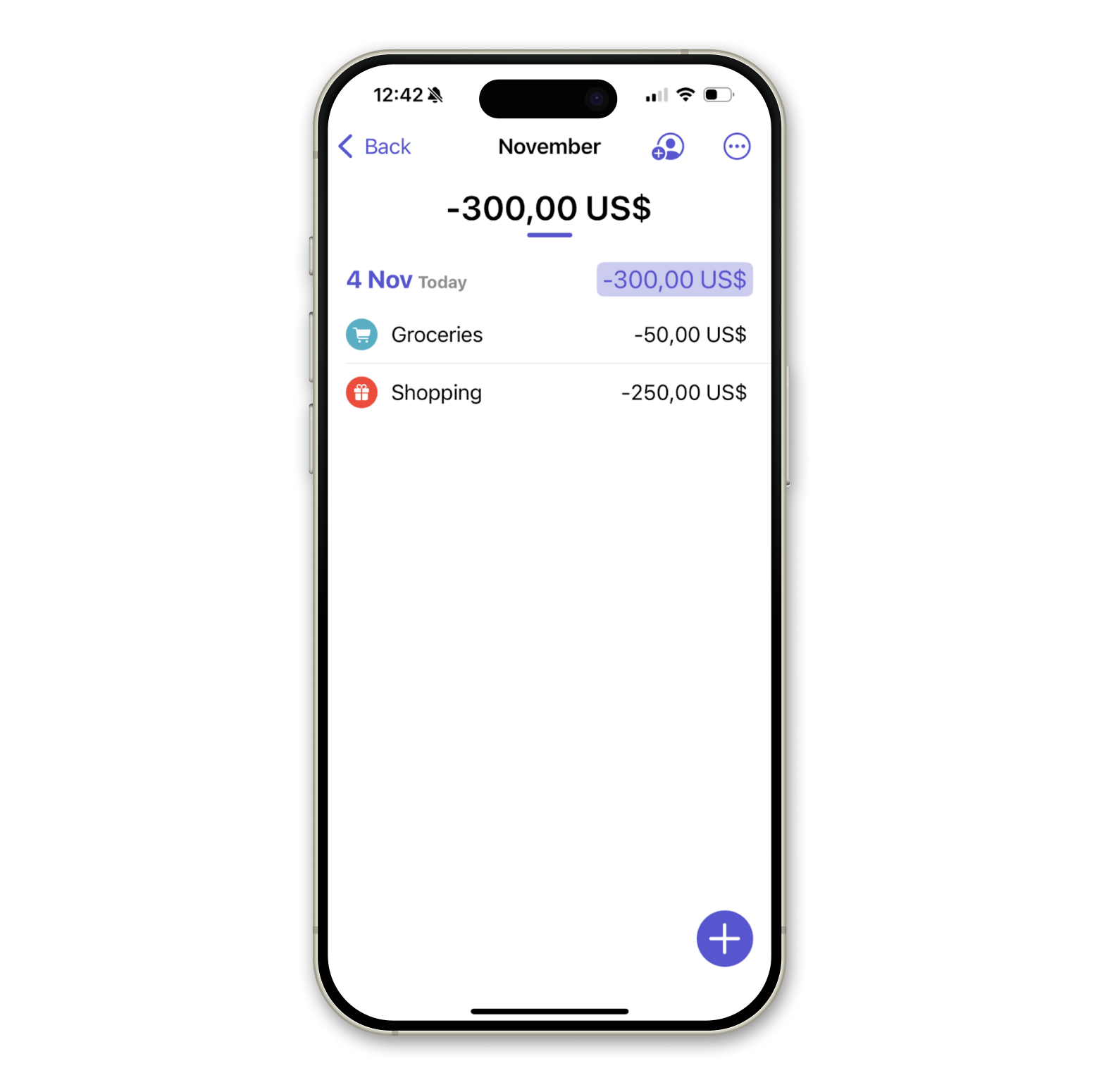
How to activate Apple card without packaging
If you have a habit of discarding envelopes and packaging right after opening them, you might stumble into some trouble activating the card. Still, there’s a workaround. To do that:
- Open Wallets on your iPhone.
- Tap Apple Card > More > Card Details.
- Look for Titanium Card and tap Activate Your Card.
- Then, tap Having trouble activating your card.
- Select Do Not Have Card Packaging.
Follow the on-screen instructions to activate your card. If Apple card activation is not working, contact Apple support here.
Meanwhile, if you’ve managed to get your Apple Card working, consider keeping track of your expenses. GreenBooks, in this case, can be a great helper. Besides letting you monitor where your money goes, the app can also analyze your expenses from different accounts and currencies to discover trends in your spending behaviors.
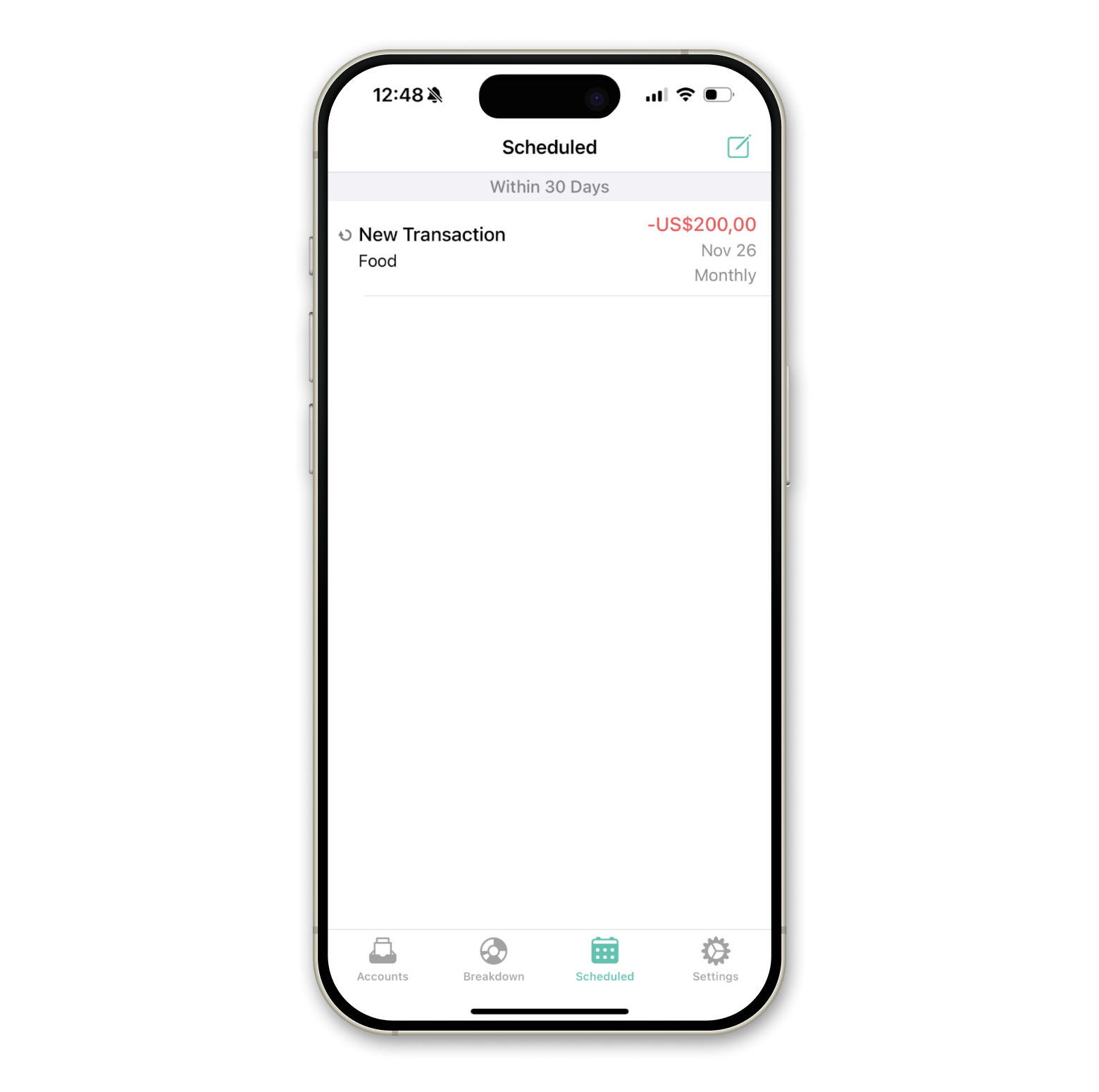
Now, you know how to activate Apple Card
There are strict limitations to Apple card activation. The pre-requisite, is that you should have an iPhone or iPad, and with the Wallet app installed. Of course, this is also assuming that you’ve added the digital Apple Card to the Wallet and applied for a physical card.
As long as you meet the criteria, activating the Apple card shouldn’t be an issue. What’s important is keeping your expenses in check because the convenience that Apple Card offers might lure some of us into overspending. To prevent that, use the apps I mentioned to manage your finances.
- Chronicle lets you create reminders so you won’t forget to pay bills again.
- Expenses allow users to list their spending into individual sheets.
- GreenBooks is great for managing personal finances and analyzing spending behavior.
You can download the apps on Setapp, along with others that make budgeting easier. Try them 7 days without costs now.
FAQs: Apple Card
How do I apply for an Apple Card?
To apply for an Apple Card:
- Open the Wallet app on your iPhone or iPad.
- Tap Apple Card > More button > Card Details.
- Scroll down and select Get a Titanium Apple Card.
How can I tell if my Apple Card is activated?
The easiest way to check if your Apple Card is activated is to use it for a purchase. If the transaction goes through, your card is active. If not, contact Apple Card support for confirmation.
How do I start an Apple Card?
To start using an Apple Card:
- Submit a request through the Apple Wallet app.
- Ensure you meet the requirements: be a US resident, at least 18 years old, and satisfy other mandatory criteria.
- Once approved, you'll receive a digital Apple Card. You can then request a physical Titanium Apple Card if needed.
Can you reactivate an Apple Card?
Reactivating an Apple Card is possible but not guaranteed. The best approach is to contact Apple support and explain your situation. They will guide you through any steps that might help reactivate your card.