How to turn on a Mac computer
So, congrats on your first MacBook! Let me help you take your first steps into the Mac ecosystem and show you how to turn on the Mac desktop or MacBook model you now have.
How to turn on MacBook Pro and MacBook Air
When you first start working with a new computer, everything might feel unfamiliar, so it’s normal to not know how to turn on MacBook Pro or MacBook Air when you just get them from the store. Every Mac has a power button of some sort that you need to press for it to boot. That power button will be located somewhere slightly different, depending on which Mac model you’re using.
The MacBook Pro and MacBook Air power buttons are located in the upper-right corner of the keyboard. Once you press it, your Mac should start up with a recognizable chime. Turning on the MacBook Pro or Air can also be as simple as opening the screen, which should then light up with the Apple logo and a progress bar to show your Mac is booting up.
Once you’re able to use your Mac, you can schedule for it to turn on at a specific time by modifying a few settings in Battery or Energy Saver.
How to turn on MacBooks with Touch ID sensor
If you have a newer Mac model and are wondering how to turn on a MacBook Pro with the Touch ID sensor, it’s simple. The power button is in the same location, in the upper-right corner of the keyboard. The only difference is that it looks like a blank space without a power icon.
Since every user wants their Mac to run smoothly and live a long, healthy machine life, there are numerous tools out there to help monitor your device’s performance. One of the best such tools is iStat Menus.
Information is power, and iStat Menus is a fully-equipped system data collector that lives in your menu bar and provides vital statistics about your Mac’s key indicators. Get timely info on the state of your CPU and memory load, disk usage and available space, temperature, fan sensors, battery life and cycles, weather, and much more! With iStat Menus, you can easily keep an eye on your Mac’s activity and take preventative steps to avoid issues.
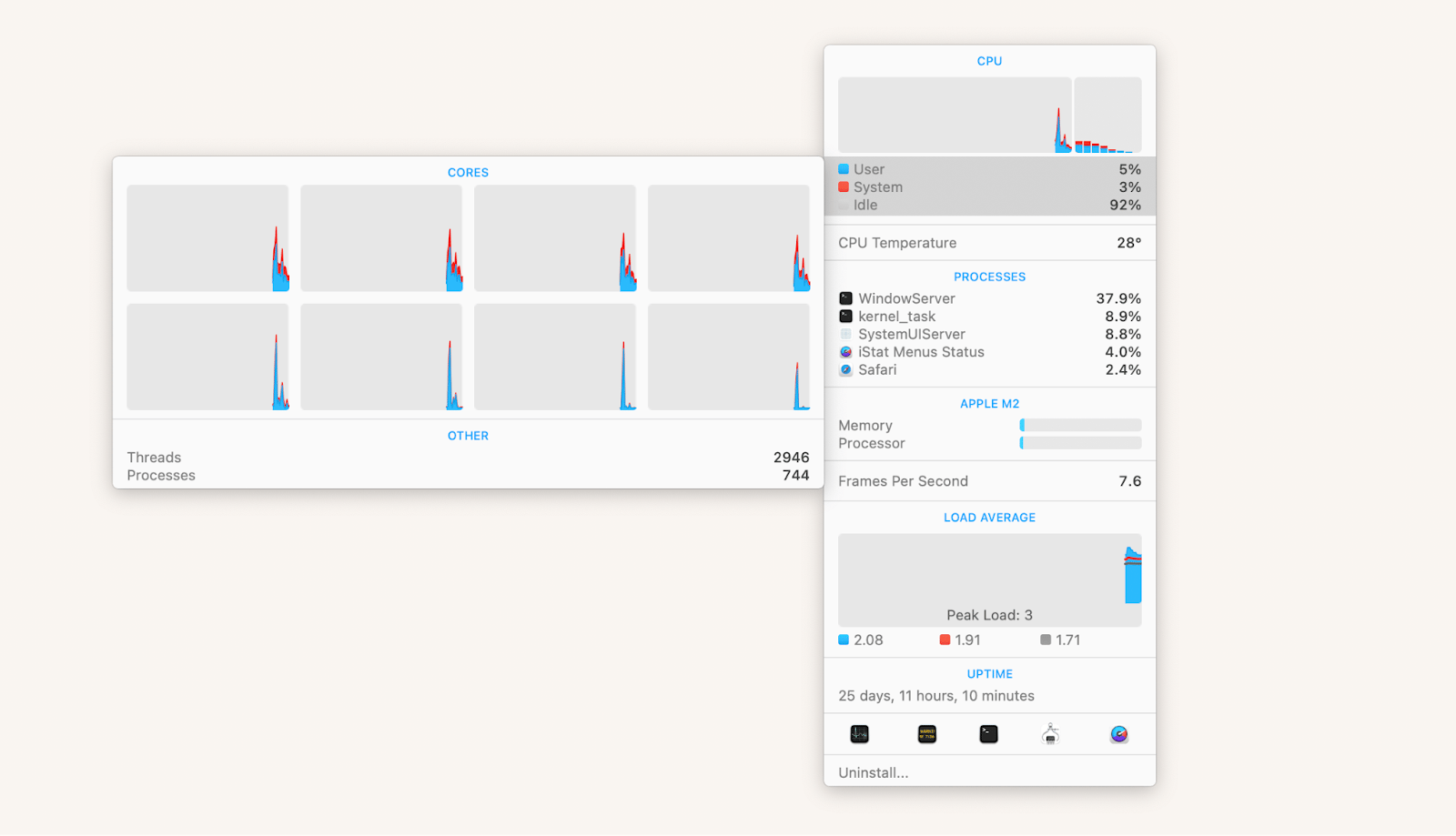
How to turn on iMac
Since its launch in 1998, the iMac model has been one of the most popular Apple desktop computers. Because it evolved through seven distinct forms over the years, even experienced users sometimes wonder, “Where is the power button on an iMac?”
The circular, concave power button is located on the back, bottom-left corner of an iMac’s monitor. It’s the same color as the device’s frame and has a power symbol on it.
Now you know how to turn on iMac, and once you begin using it more, it might get filled up with files, which would slow down its performance. To continue using your Mac as if it was brand new again, try a powerful cleaning and optimization tool like CleanMyMac.
CleanMyMac is a one-click solution for getting rid of large or unwanted files and malware on your Mac, boosting its speed, and fixing any lags or other software issues. Use CleanMyMac's Smart Care feature to locate and delete anything that’s not serving you and your device, or choose Performance from the menu to troubleshoot any potential problems.
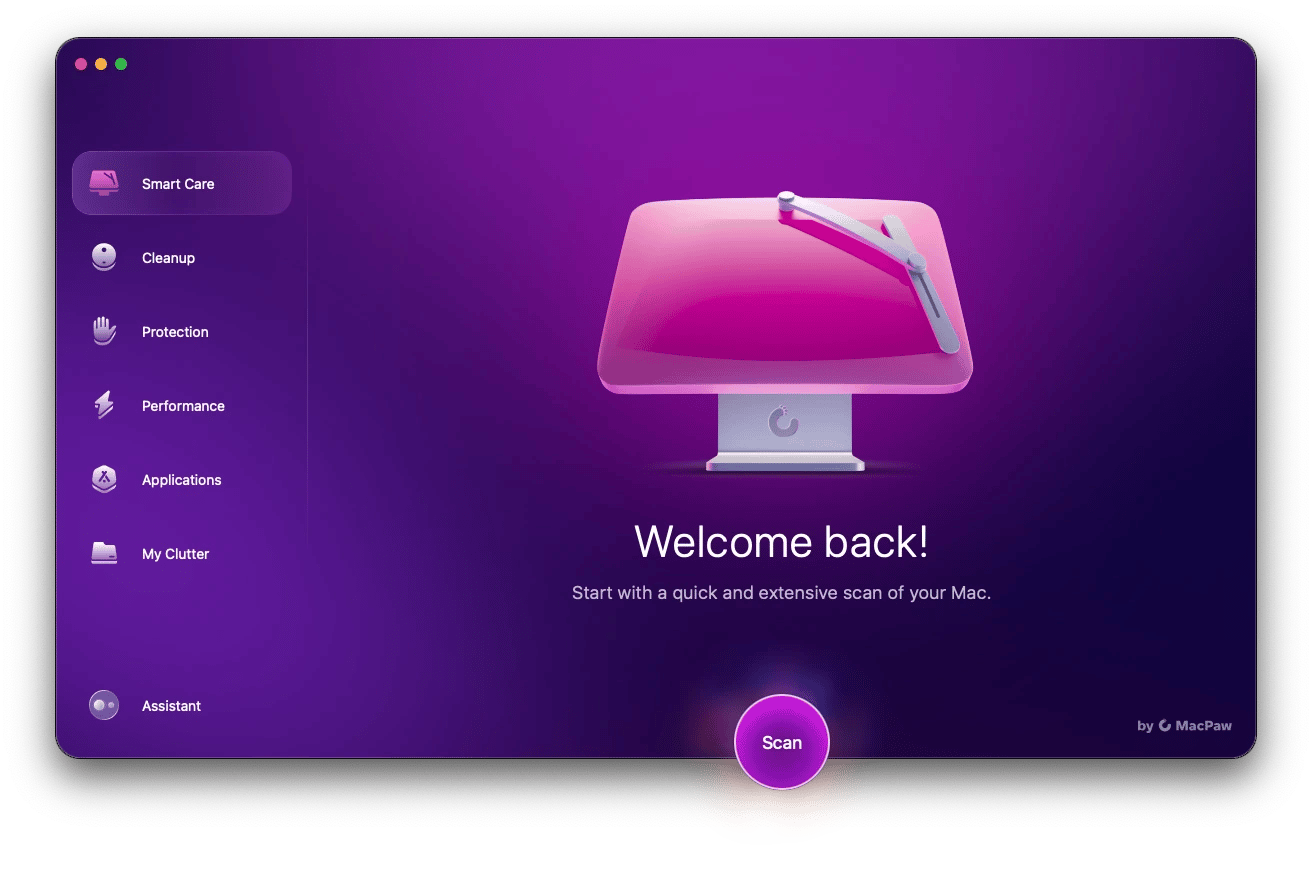
How to turn on Mac desktop
There are a few types of Mac desktop computers, with Mac Pro and Mac Studio being two of the most popular. So how to turn on Mac desktop if you have one of these models?
The Mac Pro’s design has continuously changed over the years, and the power button moved to a new spot with each one. Older Mac Pros, released in 2012 or earlier, feature a power button at the front of the computer tower, above the USB ports.
If you have the black Mac Pro design from 2013, you’ll find the power button above the power cable on the back. And if your Mac Pro is one of the newer models from 2019 or later, the circular power button will be between the handles, on top of the computer tower.
Things are a bit more simple with a Mac Studio, this model features its circular power button on the back left side, next to the 3.5mm headphone jack. It has a power symbol on it so you won’t miss it.
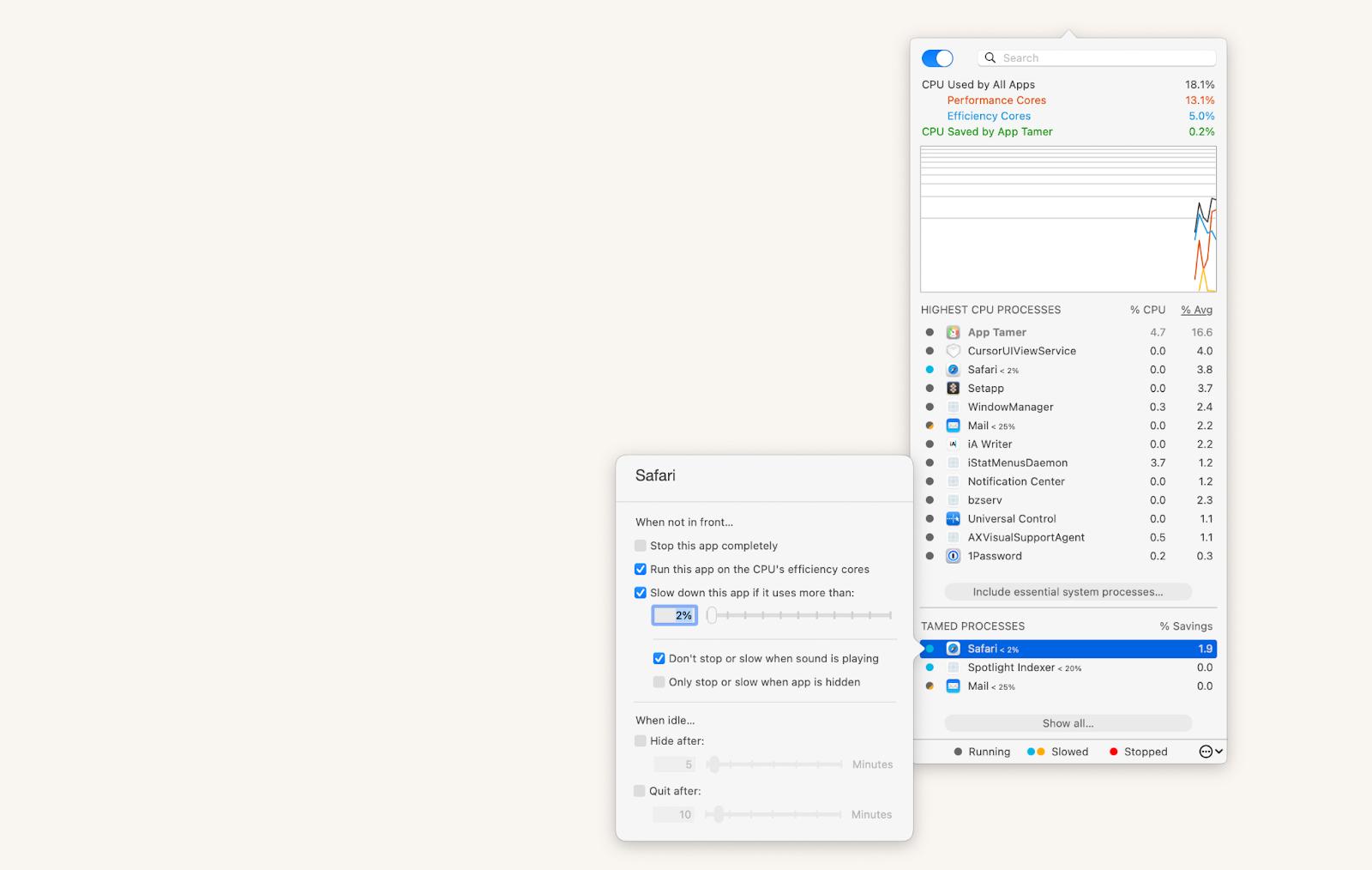
How to turn on Mac Mini
The first Mac Mini was released in 2005 and has shipped without a display, keyboard, and mouse since then. So, if you’re wondering how to turn on a Mac Mini, you’re not alone.
Check the machine’s backside for a small circular power button located to the left of the power wire. The button is color-coded and has a white power symbol on it.
What to do if your Mac won’t turn on
Pressing the power button or its alternative should be all you need to do to turn a Mac on. In case that doesn’t work, check that your laptop is charged, or connect a desktop computer to power. New Macs rarely have startup issues, it’s more likely to face those with an older device, when macOS might crash. That’s when you can read the "How to fix a MacBook won't turn on issue" article with all the troubleshooting tips and solutions you’ll need for a Mac that won’t turn on.
Now that you know how to turn on an Apple computer of any model, it’s a good time to upgrade your device’s performance from the get-go by tracking its key performance indicators with iStat Menus, reducing CPU usage with App Tamer, and boosting your Mac’s speed with CleanMyMac.
Great news! All three apps — iStat Menus, App Tamer, and CleanMyMac — are available to you for free through a seven-day trial of Setapp, a curated platform with more than 250 utilities for Mac and iOS. Monitor your Mac’s health, improve your productivity and creative flow, streamline routine tasks, and much more with the assistance of your favorite Setapp apps!
FAQs about turning on MacBook Pro and other Mac models
In addition to the above guide describing where is power button on iMac and the rest of Mac models, here are some answers to the most common questions about how to turn on a Mac.
How do I turn on my MacBook Pro when the screen is black?
If your MacBook starts up to a black screen, it may simply be out of power. Connect it to a power source and wait for it to charge to at least 10 percent. If you know that’s not the problem, press and hold the power button for about 10 seconds, then press and release the power button again to see if your Mac starts up.
How do you turn on a completely dead MacBook?
Unplug your laptop from the charger and peripherals, then hold down Shift + Control + Option keys, and the power button for 10 seconds. After you let go of the keys, reconnect the charger and press the power button to turn on your Mac.
How do I force my MacBook to start without the power button?
Connecting the power adapter to your MacBook automatically boots up the device if it has enough power. If that doesn’t work, try performing a System Management Controller reset by holding down Shift + Control + Option and the power button for 10 seconds.






