How to write better emails (with examples)
Emails are the most popular form of professional communication. Over 300 billion emails get sent around every day. These days, it’s common for people to get hundreds of emails, which take hours to process.
In the situation where we’re drowning in emails, nothing annoys people more than receiving verbose messages with no clear purpose. If you want your emails to be read and replied to in a timely manner, you need to know how to write better emails and learn to avoid common email mistakes.
What are the essentials of email writing?
People with good email writing skills are not necessarily talented writers. They simply follow a few email etiquette tips and guidelines, and think about what they want to say before they say it.
Here are five essential parts of effective emails:
- Descriptive and updated subject lines. Emails threads can veer off the original subject quickly. Ensuring that the subject line stays updated to the subject being discussed is key to keeping all the people engaged.
- Clear structure. Your email at a glance should look like it can be dealt with in a few seconds. Make sure the formatting and styles are consistent. Start with a purpose (for new emails) or an answer to a previous question. Add new information. Finish with an ask or confirmation.
- Short paragraphs. Unlike novels, paragraphs in emails should contain no more than two sentences. Ideally, one. Write the main sentence first and add any supporting information in the following sentence, if needed.
- Call-to-actions. Every email must have a call-to-action or confirmation. Be specific. Ask someone to do something by a certain date. Or say that you’ll do something by a certain date.
- Contact info. It’s helpful when your interlocutor knows how to contact you in alternative ways. Have a signature with your name, title, email, phone number, and physical address. Don’t include any other information (e.g. logos or quotes).
While there’s an infinite number of ways you can write an effective emails, here’s an example following the guide above:
Subject: Team office cleaning on Thu, Aug 17
Hi Sarah,
At 10am this Thursday, August 17, all teams are getting together to clean the office.
Every team will be responsible for their area to organize their desks, water the plants, take out the garbage, etc. All necessary cleaning supplies will be provided.
Please let me know today how many people from your team will be present.
Thank you,
Jeff Atwater | Office Manager
[email protected] | 411-1111-1111
15-300 Burrard St, Louisville, KY
How to improve your email writing skills
Once your emails contain the essential five-part structure, you might still be wondering how to improve your actual writing skills.
Let’s discuss a few skills you might want to work on and some apps that can help you get there faster.
Think more than you write
When you start writing before you think through what the email is going to be about, you’re likely adding a lot of unnecessary information.
Thinking, paragraph by paragraph, what to include and what to keep our will help you keep your emails brief and to the point.
Pausing to think through the email might feel unnatural at first, but with enough practice it will become second nature, and your emails would only get better as a result.
Use text expanders for fast, consistent responses
In the fast-paced world of email, efficiency is key. A powerful tool to increase your productivity is a text expander, which allows you to insert pre-defined blocks of text using simple keyboard shortcuts.
A great example of such a tool is Rocket Typist.
This app can dramatically speed up your email process by allowing you to save and quickly insert common paragraphs and responses. Whether you're responding to frequent inquiries, confirming appointments, or sending standard updates, Rocket Typist ensures that your messages remain consistent and professional without the need to retype repetitive text. This not only saves time, but also reduces the risk of errors that are common with manual typing.
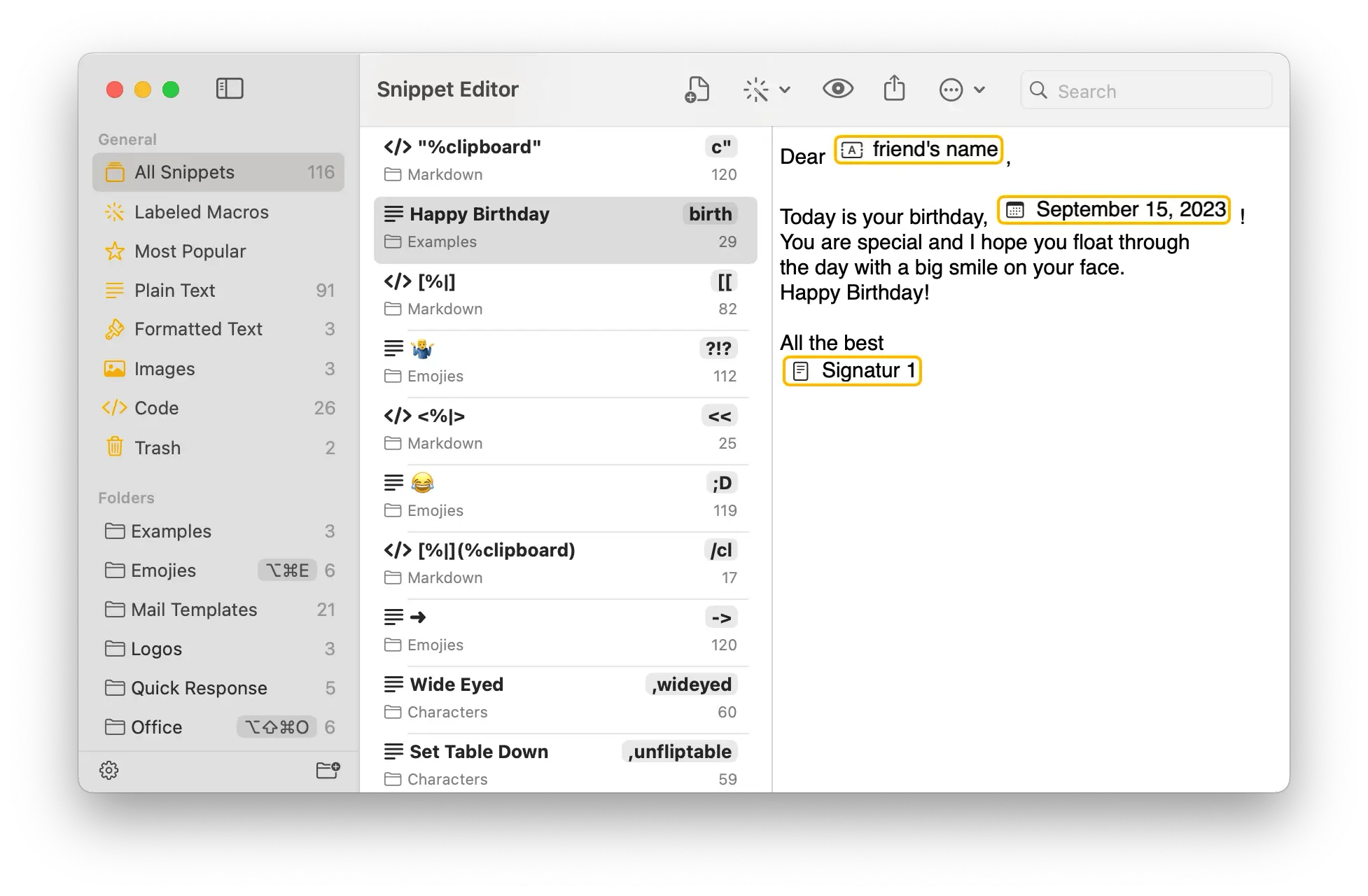
Proofread your emails for clarity and grammar
Re-reading emails before you send them for clarity, typos, grammar, and style is a must. If you find yourself not catching many errors, try reading your emails out loud — it’s much more difficult to skip over words and sentences that way.
In addition, use the power of AI to help you out. AI-powered apps like Plus can proofread your emails instantly and accurately.
Plus is an AI-writing assistant that works in any app. Just call up its command interface and ask it to summarize, explain, translate, or proofread your text. Using Plus requires no distractions and the results are instant. It’s the perfect solution when you want to scan your emails for typos.
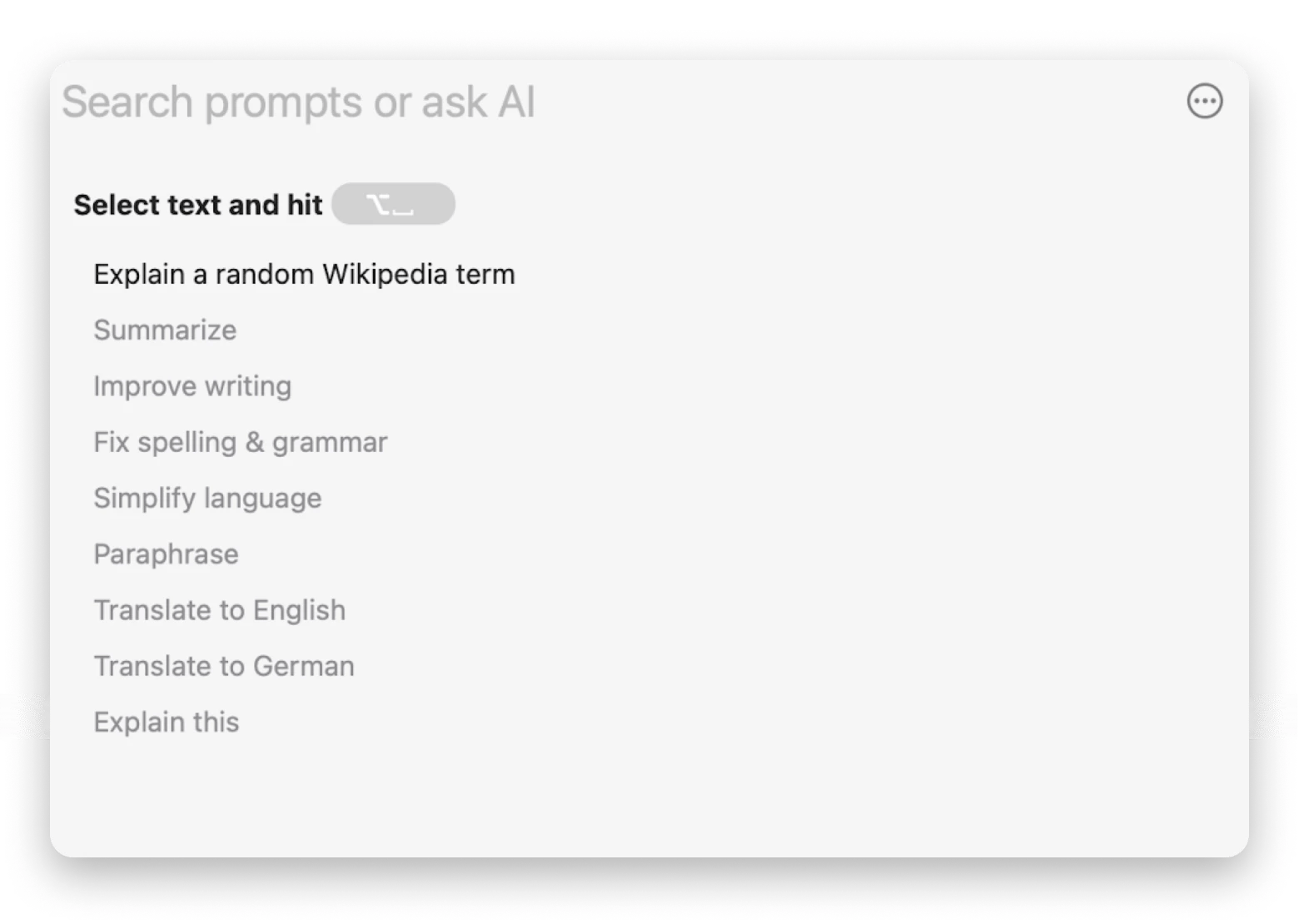
Use AI email writing assistants
If you have to write dozens or hundreds of emails a day, doing so manually will inevitably lead to a decrease in quality. This is where AI email writing assistants really shine. They are able to give you an instant foundation to build upon and highlight your email writing skills, cutting down on the time it takes you to compose every email.
There are lots of AI writing apps available today. ChatGPT is one of the most famous ones. It features a chat-based interface where you can ask it to write anything from a tagline to a screenplay.
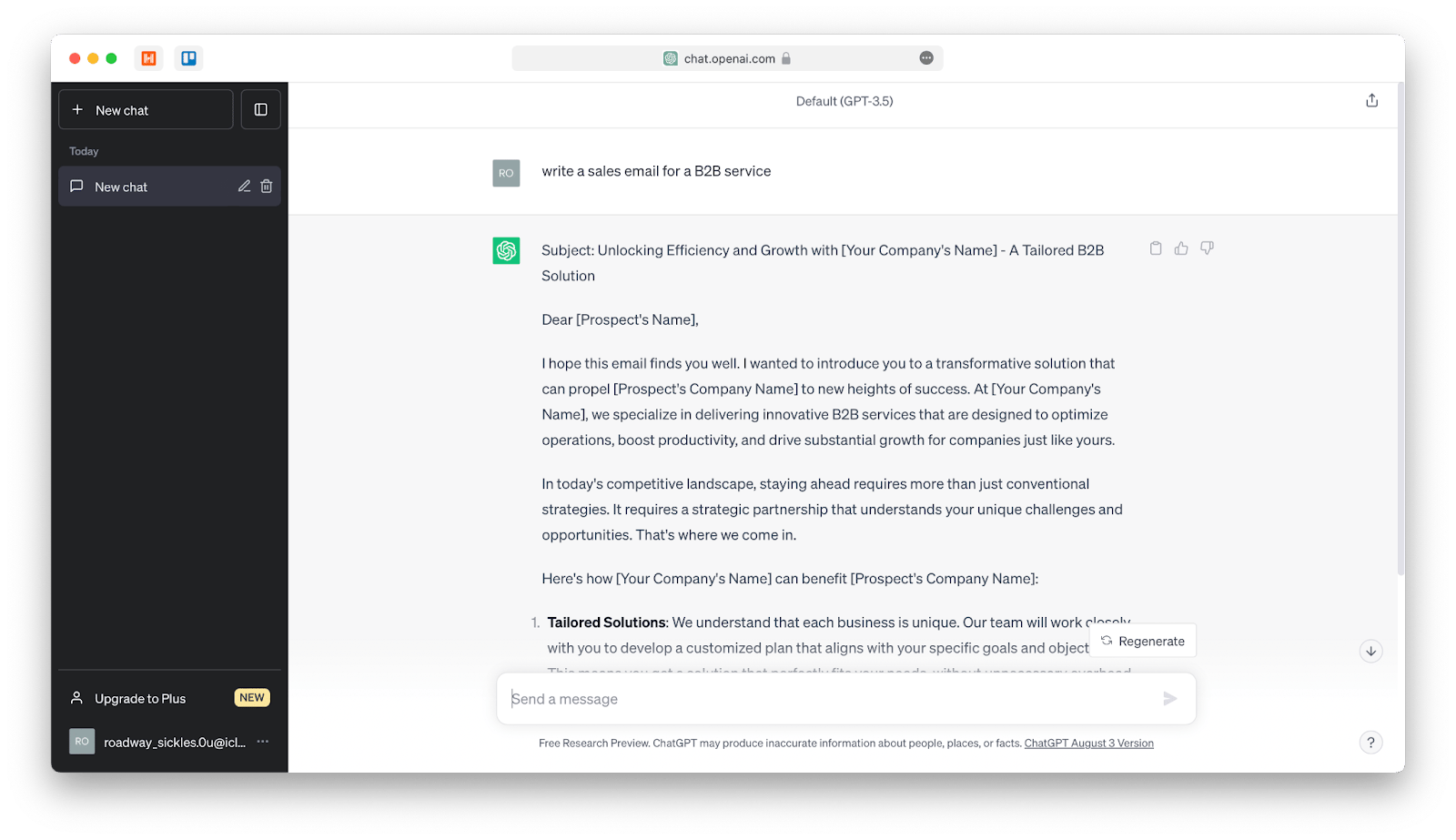
Another popular tool is GrammarlyGO, which is based on the ubiquitous Grammarly browser extension. While Grammarly is used to check your writing style and spelling, GrammarlyGO can generate any type of text, from emails to presentation notes to fiction stories.
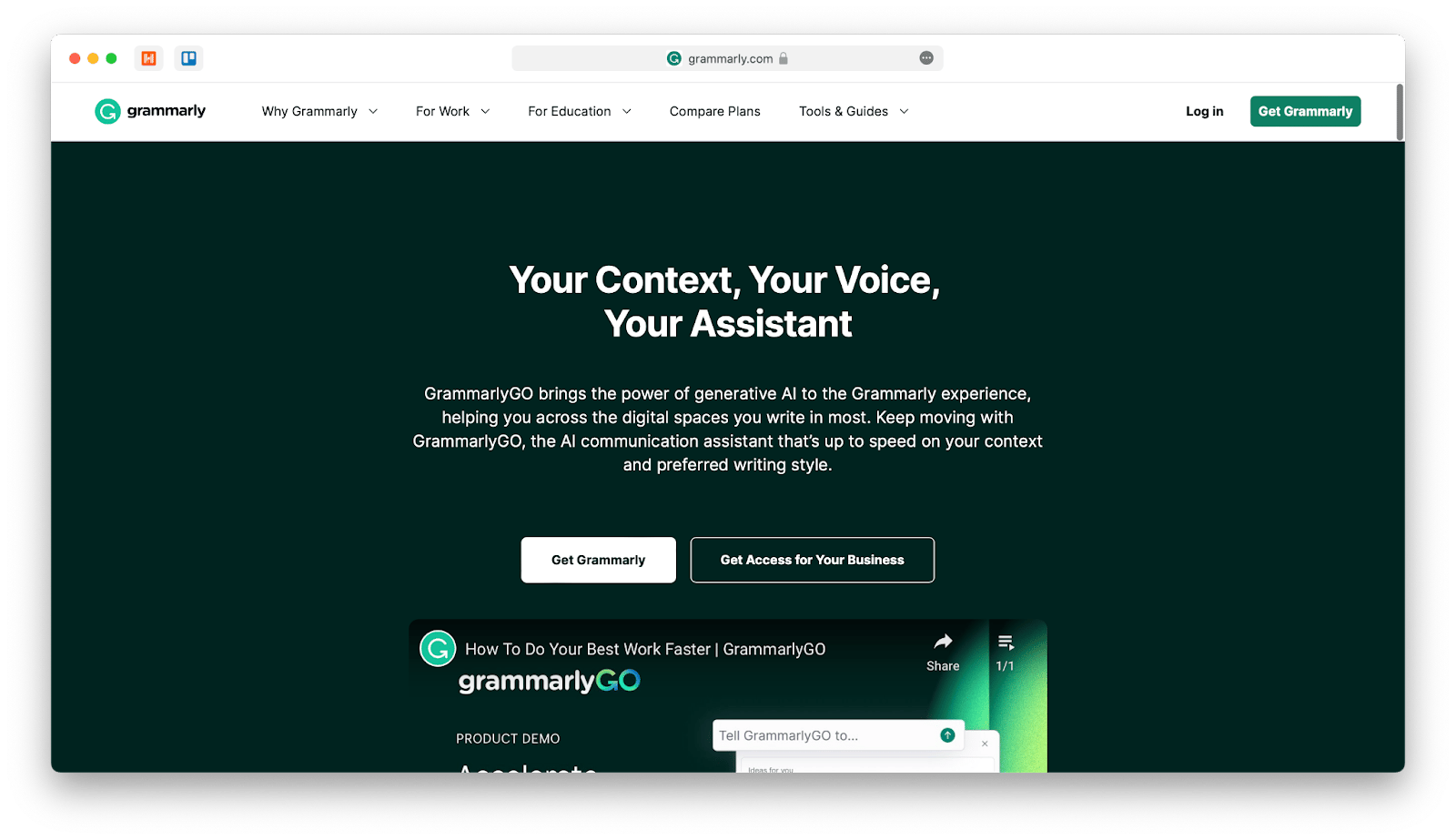
However, our favorite AI writing app is Elephas.
Elephas is a Mac and iOS app that will change the way you write once and for all. You can train Elephas on your own documents and data, and then generate writing in any app, from email clients to Microsoft Word.
With Elephas, you can write catchy subject lines and clear text, generate engaging ideas, and proofread any document.
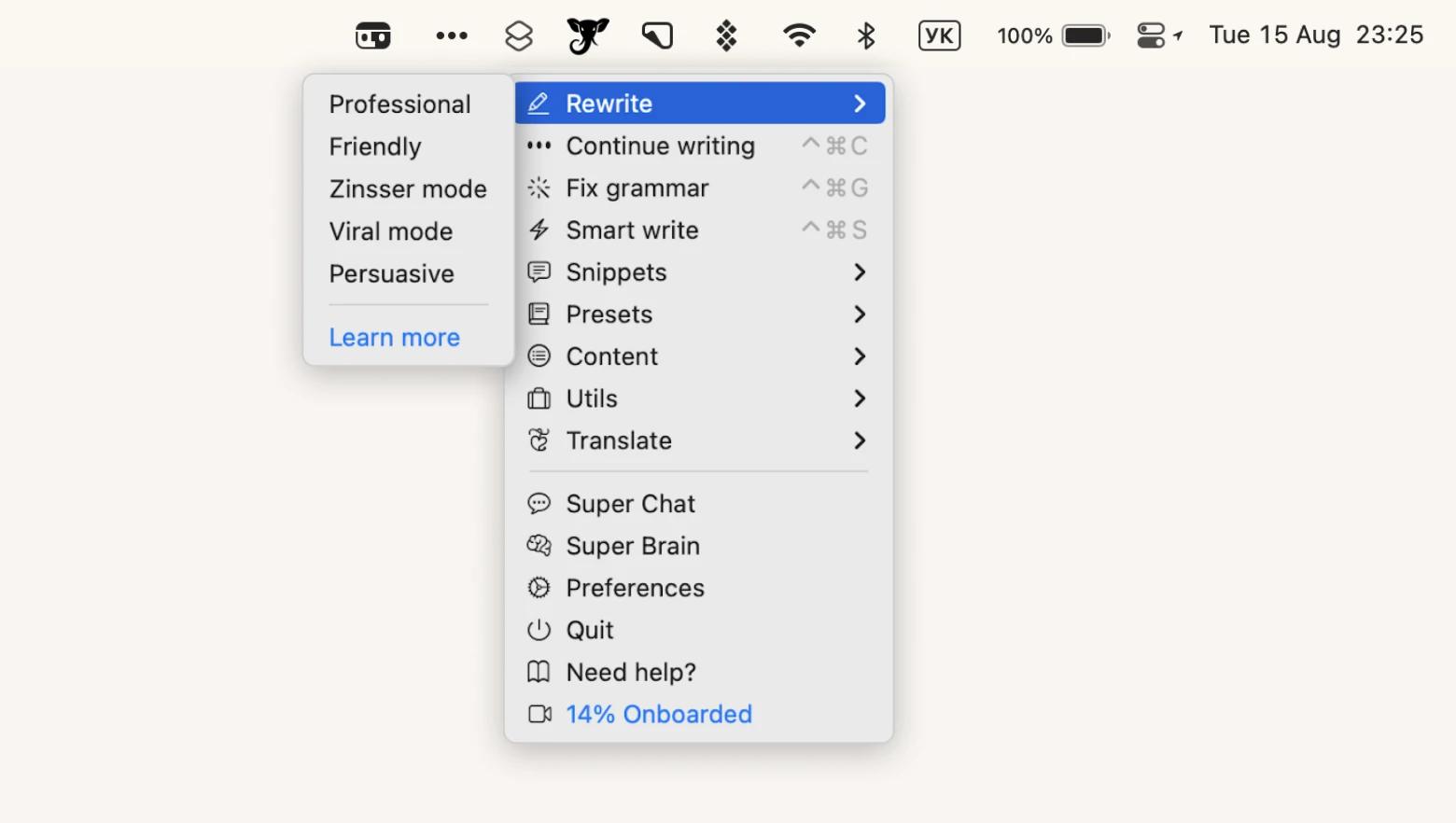
One more interesting writing tool is Canary Mail.
Canary Mail is a full-featured email client that values efficacy, privacy, and minimalism, but not at the expense of power. It highlights important emails for you, allows you to delegate or postpone them, unsubscribes you from newsletters, and suggests to batch your actions.
The best feature of Canary Mail is Copilot. When composing an email, you can click on Copilot, and it will generate a perfect response based on your input. You don’t have to change your workflow at all — just keep answering and writing emails 10 times faster.
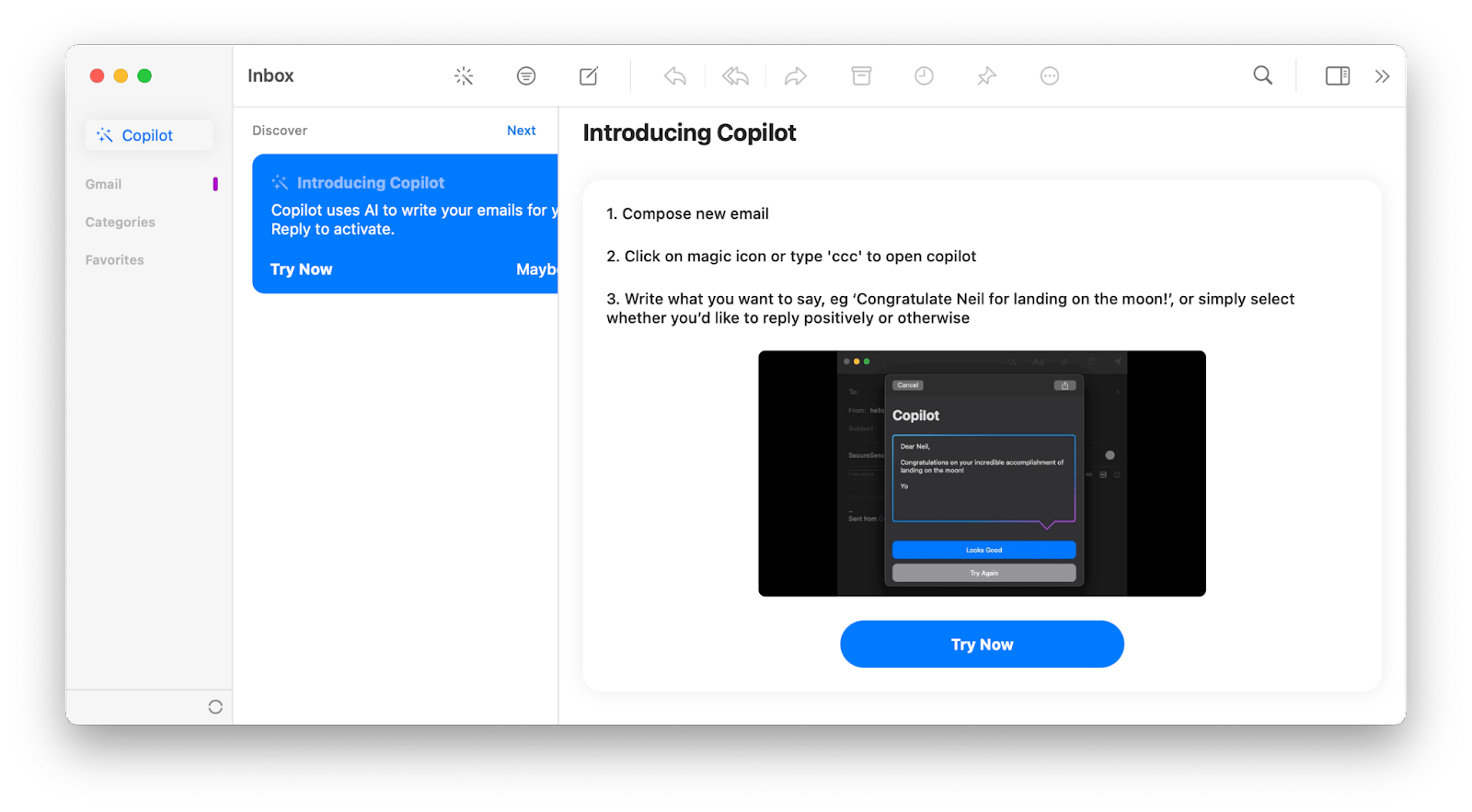
You may also want to try Spark Mail's AI assistant. With its help, you can create drafts, summarize, rephrase, expand, or shorten your text. Use it to proofread your email drafts and quickly change the tone of the text to be more friendly or formal.
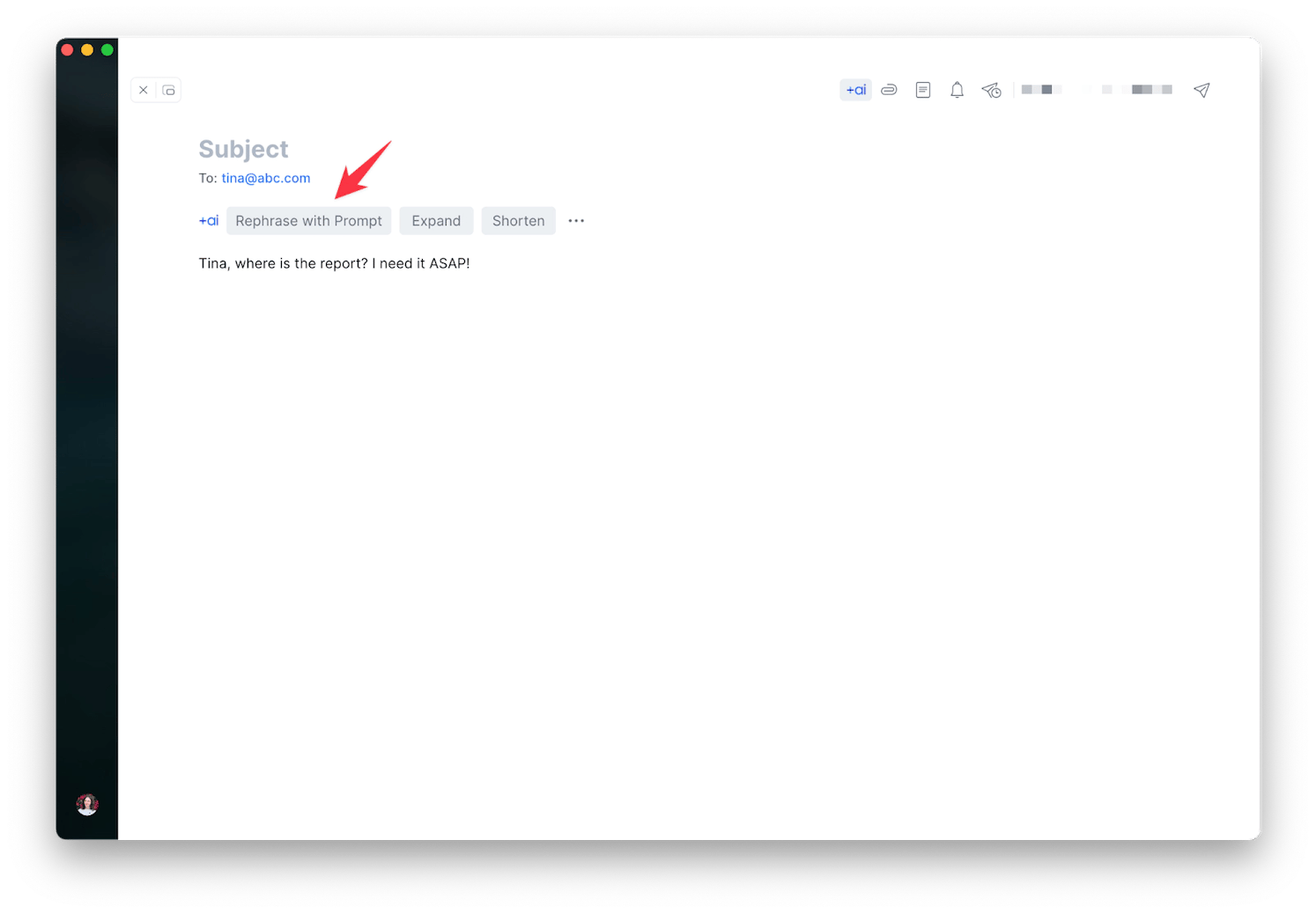
Finally, meet Ready to Send. It is an AI-powered email assistant for Gmail that automatically generates personalized draft replies. Best of all, the email sounds like you. Ready to Send intuitively adjusts your unique voice and tone based on your past emails, creating pre-written responses that really resonate. To see what makes AI responses feel so authentic, check out this video from Brad, the creator of Ready to Send.
Write follow-up emails after meetings
When written well, follow-up emails can be very effective. They summarize what happened and establish next steps to avoid any confusion.
While it’s best to send an email meeting follow up quickly, you don’t always have the time to do it. And after some time has passed, you might not remember all the details. Backtrack could help.
Backtrack is an essential utility that records everything that’s happening on your Mac so you can rewind later on and rewatch important moments during meetings, etc. Now you don’t have to distract yourself with taking notes — you can have all the information you need later on. Plus, you can even get AI notes and transcripts based on your conversations.
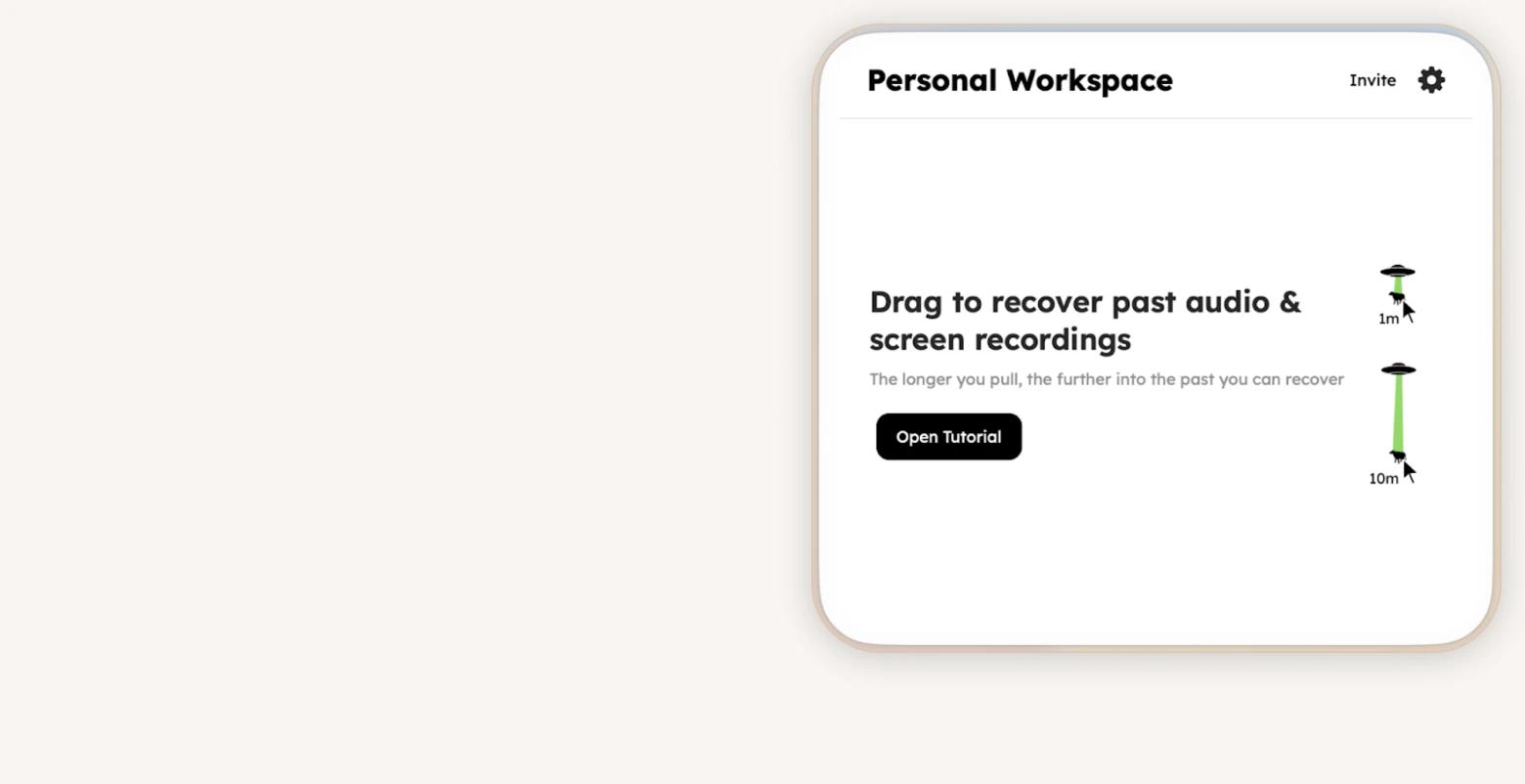
Avoid common email writing mistakes
The tips above should set you up for writing clear and effective emails quickly with the help of AI. However, there are a few common email mistakes that you should avoid:
- Writing too many emails. Unless you’re following up, avoid sending more than one email to one person before they reply.
- Discussing separate issues in the same email. That said, if you need to discuss separate issues, send separate emails, don’t combine them into one.
- Using more than one tone. Make sure that the tone of your message lands well with all the recipients and keep the same tone throughout the email thread.
- Not providing the context. If you’re not sure that your recipient remembers you or your problem, make sure to summarize it in the first sentence so they don’t have to spend time researching.
As you can see, writing better emails is just about following a few essentials and tips. Using AI helpers will speed up the process as well. Try Plus for proofreading and summarizing, Elephas or Spark Mail's AI assistant for writing emails from scratch, Canary Mail and Ready to Send for quick AI replies, and Backtrack for AI notes from your past meetings. Another favorite is Rocket Typist that helps you save time typing with text snippets. Give it a try, too.
Use these apps for free during the seven-day trial of Setapp. Setapp is a unique platform of more than 240 best-in-class Mac and iOS apps to solve any problem that you can imagine. Try every Setapp app at no cost today and surprise yourself with a few hidden gems you didn’t know about.
FAQ
How do you start a professional email?
The most important part of the email greeting is addressing the person by name. The actual greeting you use (e.g. hi, hello, hey) doesn’t matter as much and will depend on your tone.
What is a good professional email?
A good professional email states the purpose, gives context, and features a clear ask or confirmation of next steps.
What is a typical professional email?
A typical professional email leaves much to be desired. It’s often too long, off-topic, tries to deal with multiple issues, and includes too many people.






