How to scan and read QR codes on Mac
Sometimes I feel surrounded by QR codes. They seem to be present everywhere, from business cards to take-out menus to event invitations. Plus, don’t forget all the QR codes online too, such as the ones that appear when you try to enable 2FA (two-factor authentication).
On your phone, scanning a QR code is trivial, since that functionality is built right into the camera app on iOS and Android. But how do you scan a QR code on Mac?
Is there a QR reader for Mac?
Macs don’t natively support QR code scanning. However, it doesn’t make it impossible to read QR codes on MacBooks or iMacs. To turn on unlimited QR code scanning possibilities, you just need to install a good QR code reader app.
There are at least three ways you can perform QR capture on Mac:
- Take a screenshot already on your Mac using a specific app.
- Scan a QR code with your iPhone by focusing on it with its camera and use Apple’s Continuity feature to open the link on Mac.
- Upload the image with a QR code to an online QR code scanner platform.
All these options work well for various use cases. Let me walk you through each one, so you know how to fire them up when needed.
How to scan a QR code on the Mac screen?
When you can see a QR code on your Mac screen — downloaded as an image or featured on a website — use an OCR (optical character recognition) tool to read it.
Scan QR codes using OCR with TextSniper
TextSniper is an essential Mac utility that effectively extends the features of the built-in screenshot tool. TextSniper also works as a QR code scanner:
- Download and install TextSniper.
- Press Shift + Command + 2.
- Select any area with a QR code (or with text) whether it’s in a browser, document, or presentation.
- Wait for the notification “Copied to Clipboard” and paste your link anywhere.
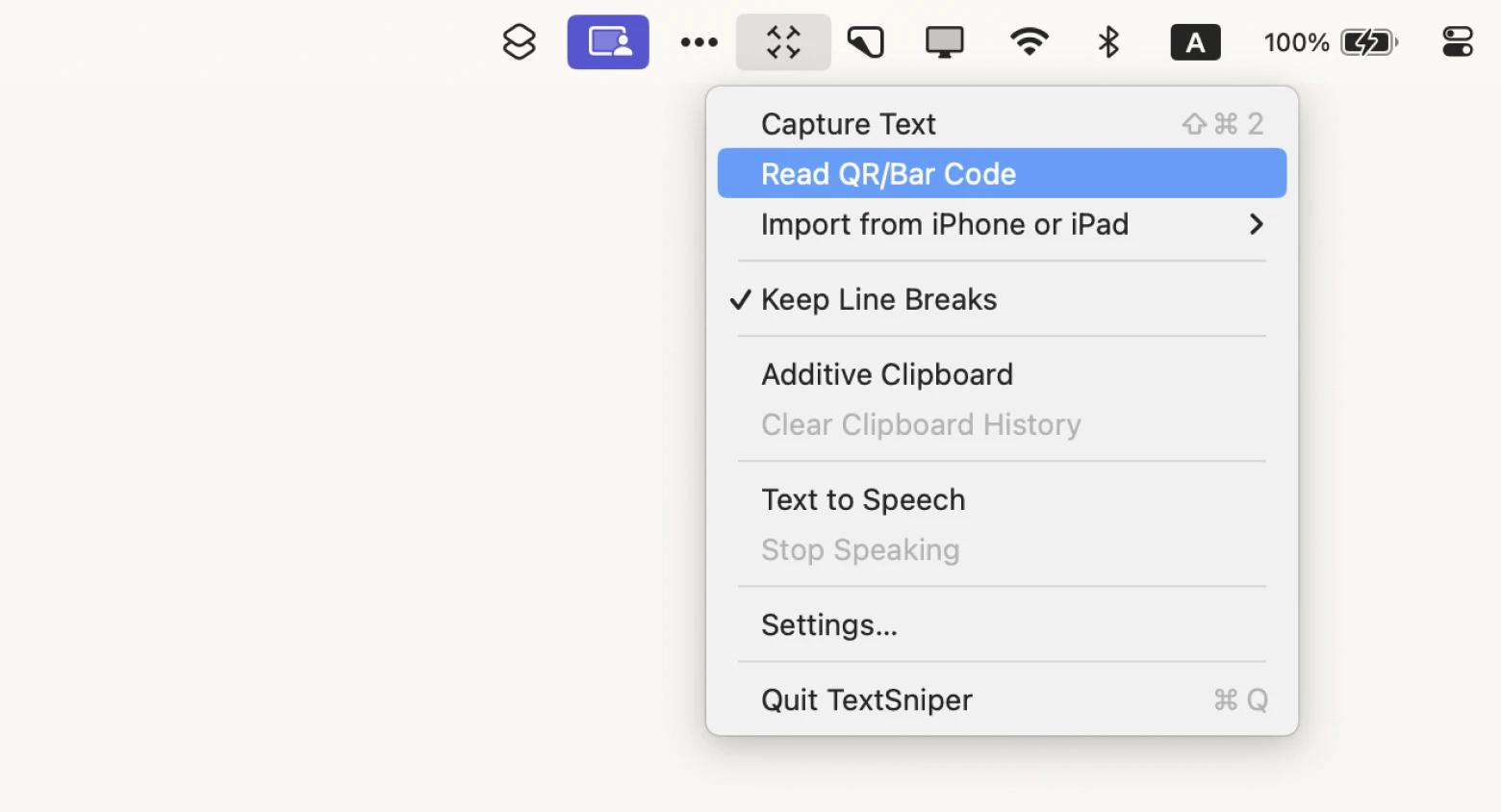
Available via a shortcut and menu bar, TextSniper never gets in the way, is lightning-fast, and works anywhere on your Mac screen. It’s also one of the easiest ways to incorporate QR code decoding into your daily work.
Plus, you can use TextSniper with over 12 languages (e.g. English, French, German, Spanish).
Upgrade the default screenshot tool with CleanShot X
While TextSniper is an OCR utility that does one thing well, CleanShot X adds the OCR functionality to its roster of tools for screenshotting in a bid to replace the default screenshot utility.
CleanShot X works perfectly as a QR code reader:
- Download and install CleanShot X.
- From the menu bar choose CleanShot X icon > Capture Text (OCR).
- Capture the QR code and open the link in a browser.
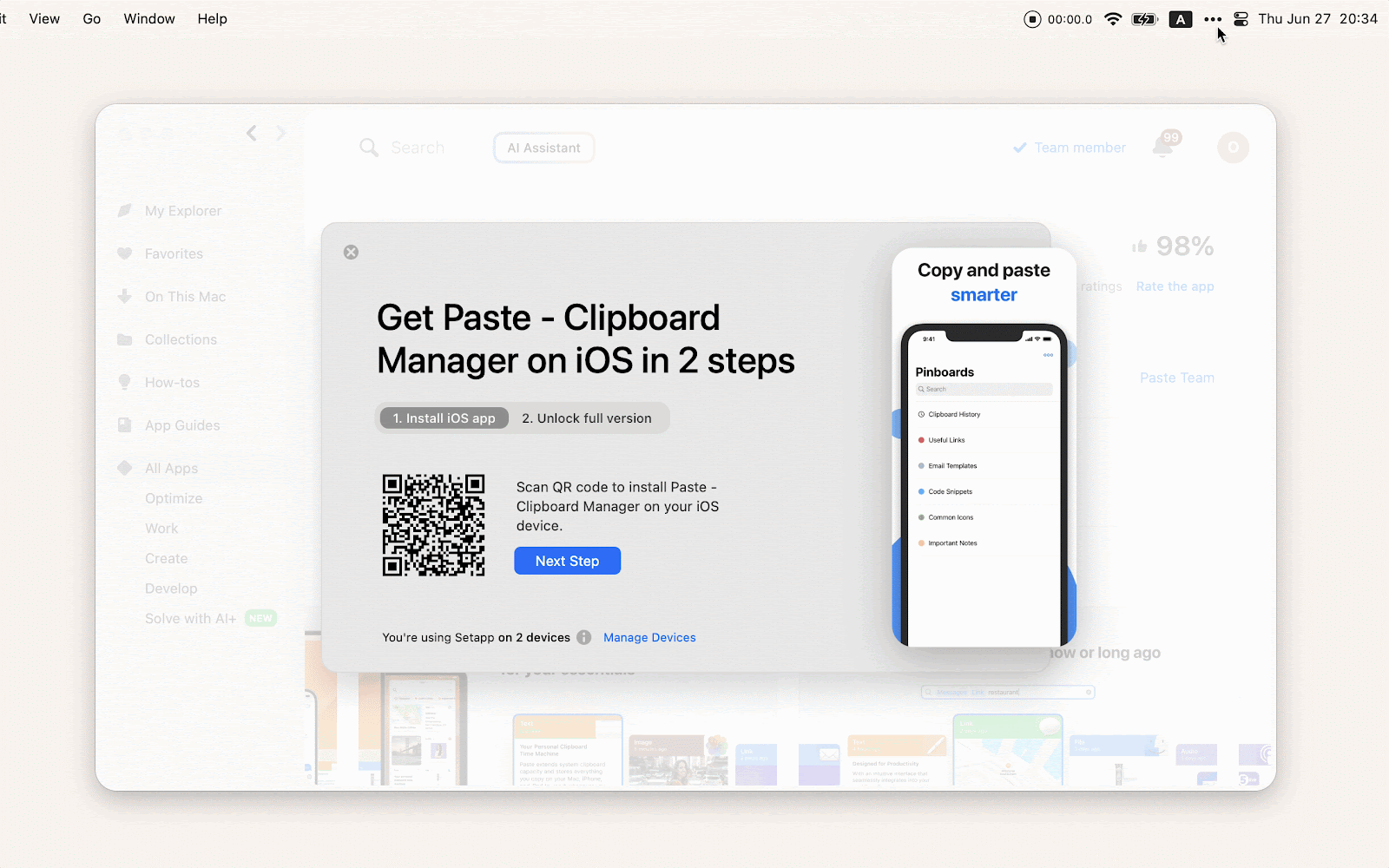
If you scan QR codes often, I recommend creating a shortcut for this function. If you look at the GIF above again, you’ll notice that mine is Shift + Command + O (O as the first letter in OCR).
CleanShot X has been my go-to screenshot tool for a few years now, and I dare say this QR code scanning method is the most comfortable out there.
And in general, CleanShot X is everything that power Mac users wanted the default screen-capturing tool to be. It does all the basic captures using the same keyboard shortcuts but adds more features, such as a scrolling capture (for long webpages) and self-timer. You can also hide Desktop icons, go back in history, and leave comments and annotations.
One of CleanShot’s best power features is its direct integration with the CleanShot Cloud, which saves all your screenshots and provides an instant link for sharing with others — no tinkering with email attachments required.
Use screenshots, QR codes, and storage with Dropshare
In a way, Dropshare is a mix of the two apps above with the additional integration of storage. You connect Dropshare to any storage provider you use (e.g. Google Drive, Backblaze, OneDrive), and it will instantly upload any file you drop into it and provide you with a shareable link.
Plus, Dropshare has extensive screen-capturing and annotation capabilities, including reading QR codes from the screen.
When you need to read a QR code on a computer:
- Download and open Dropshare.
- Have a QR code visible on your screen.
- Click the Dropshare icon in the menu bar, select the settings cog, and pick Read QR code.
- Drag a rectangle around the QR code and release.
- Paste in the QR code result from your clipboard.
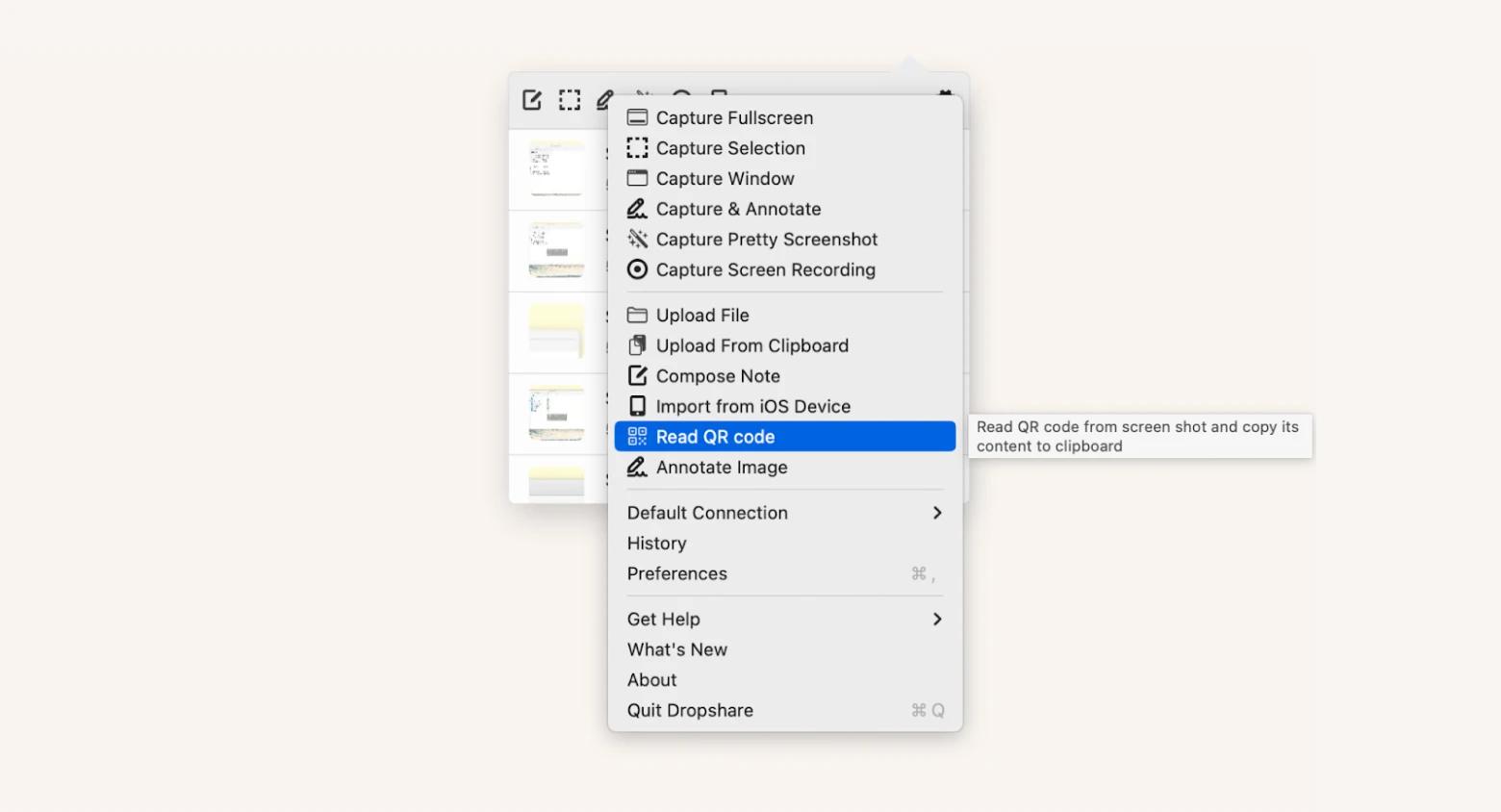
You can see that TextSniper, CleanShot X, and Dropshare all enable you to scan a QR code on a Mac in a similar way. The difference between these apps comes down to what other features you want to go along with it. If you just want OCR and QR code reading, pick TextSniper. If you’re keen to replace your default screenshotting utility, try CleanShot X. If you want to not only read but also drag and drop a QR code into cloud storage, Dropshare will be your best bet.
Scanning and reading QR codes on a MacBook
If you rarely need to capture QR codes and have no need for a separate app but still want to know how to scan them, you can use your iPhone. Its iCloud’s Continuity mode can send resolved links to your Mac.
Here’s how it works:
- Scan a QR code with your iPhone’s camera and wait until it loads the link.
- Open your Mac and wait for Safari with a phone icon to appear in the Dock.
- Click on Safari with a phone icon to open the QR code link on your Mac.
How to scan QR codes from photos
You might wonder how to scan QR codes from photos without using your phone. If you have a QR code business card that you need to scan, and your phone is out of reach, you can still scan the information with this trick:
- Enable the camera on your Mac by opening Photo Booth.
- Hold the QR code up to the camera and take a photo.
- Open the new image in Photos.
- Use any of the QR code reading tools above for scanning.
While this method tends to work well, it involves so many steps that you might begin to question the convenience of QR codes.
How to scan a QR code on Mac: Solved
As you can see, there are a variety of ways to read QR codes on MacBooks. To find out the one you like best — try them all. TextSniper is an unbeatable OCR utility. CleanShot X has all the screen-grabbing features you need. And Dropshare makes uploading and sharing any files a breeze.
Get all these apps for free on Setapp. You can start a free seven-day trial and download the whole Setapp collection of more than 240 apps for Mac and iOS. Why not discover a few new favorites?
FAQs
What is a QR code?
A QR (quick-response) code is a type of barcode that contains specific actions and is meant to be read by smartphone cameras. The most common QR code action is linking to a specific webpage. Other options include activating a specific smartphone app, connecting to a Wi-Fi network, and displaying a text message.
How to scan a QR code on a Mac online?
There are websites that can scan QR codes from pictures. Open the platform, upload a QR code image, and get the result (usually a link or text) in the same window. Be careful if the QR code can store private information, as information uploaded to unknown servers can be exposed to unauthorized persons.




