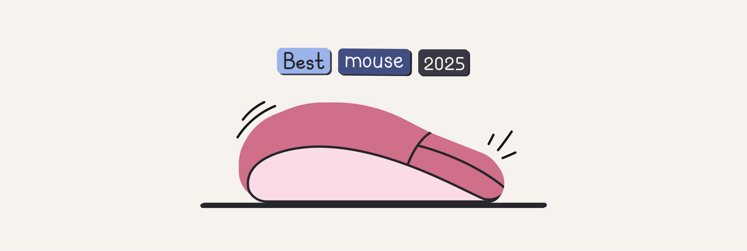How to sell your MacBook: A step-by-step guide for maximum value
I recently needed to sell my MacBook Air and realized that I’d never done it before! So, I thought it’d be a great idea to put together a proper guide on how to sell a MacBook for everyone who's in the same boat.
In my case, I needed some extra cash to cover moving expenses. But honestly, most people probably sell because they’re ready to upgrade.
I’ll take you through all you need to know from selling to trading in, and how to "deep clean" so that you know you've removed every trace of your personal data.
Ready to sell your old MacBook? Here's a quick recap of what you need to do:
Your to-do | How to handle it |
Back up your data | Back up all your important files to protect data and prepare for a clean reset. Use tools like Get Backup Pro. |
Sign out of all Apple services | Sign out of iCloud, iMessage, and your Apple Account to avoid activation lock issues for the new owner. |
Erase and restore macOS | Factory reset your Mac using Disk Utility, then reinstall macOS for a fresh start. CleanMyMac can help with file cleanup. |
Check your MacBook’s condition | Check battery health, screen, and keyboard condition. Clean up the device and use iStat Menus to monitor system health. |
Return all accessories to the original packaging | Include the charger, box, and any extras to boost listing value. Be honest about what’s included and if anything’s missing. |
Preparing your MacBook for sale
The next step is to make sure your MacBook is clean, secure, and ready for its new owner. So, what are the most important things to think about? It’s making sure your data is protected, cleaned and backed up properly. After that, the next stage is ensuring it’s aesthetically clean and presented in the best possible condition.
Let me walk you through the key steps.
Back up your data
I can’t stress this enough! It's important to back up your Mac from time to time, whether you're planning to sell it or not. But if you are selling it, backing up your data is critical. Why? Because by backing up, you protect all your data, like photos, music, documents, and more.
It also protects you from hardware failures and helps keep you safe from malware. And when it comes time to sell your Mac, it’s literally about wiping the slate clean for the next user, too.
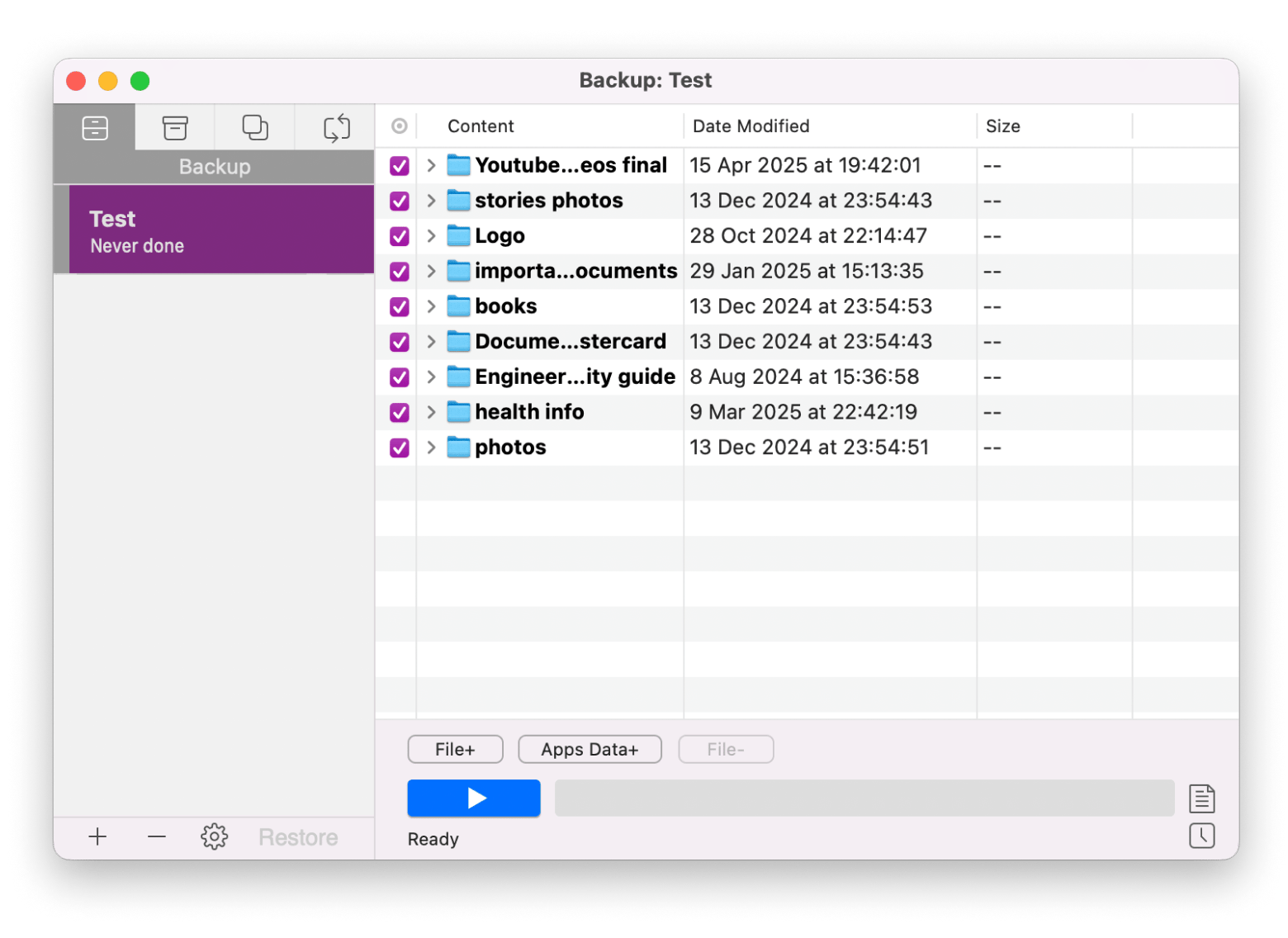
Sign out of all Apple services
The number of friends I’ve talked to who were about to sell an Apple MacBook without signing out of their accounts honestly shocked me. So, let me say this clearly: logging out of iCloud, iMessage, and your Apple Account is non-negotiable if you want to avoid activation lock issues for the next owner.
Here's how to sign out of iMessage:
- Open the Messages app (you can find it in your Dock or via Spotlight search).
- Click Messages in the menu bar > Settings.
- Go to the iMessage tab.
- Click Sign Out.
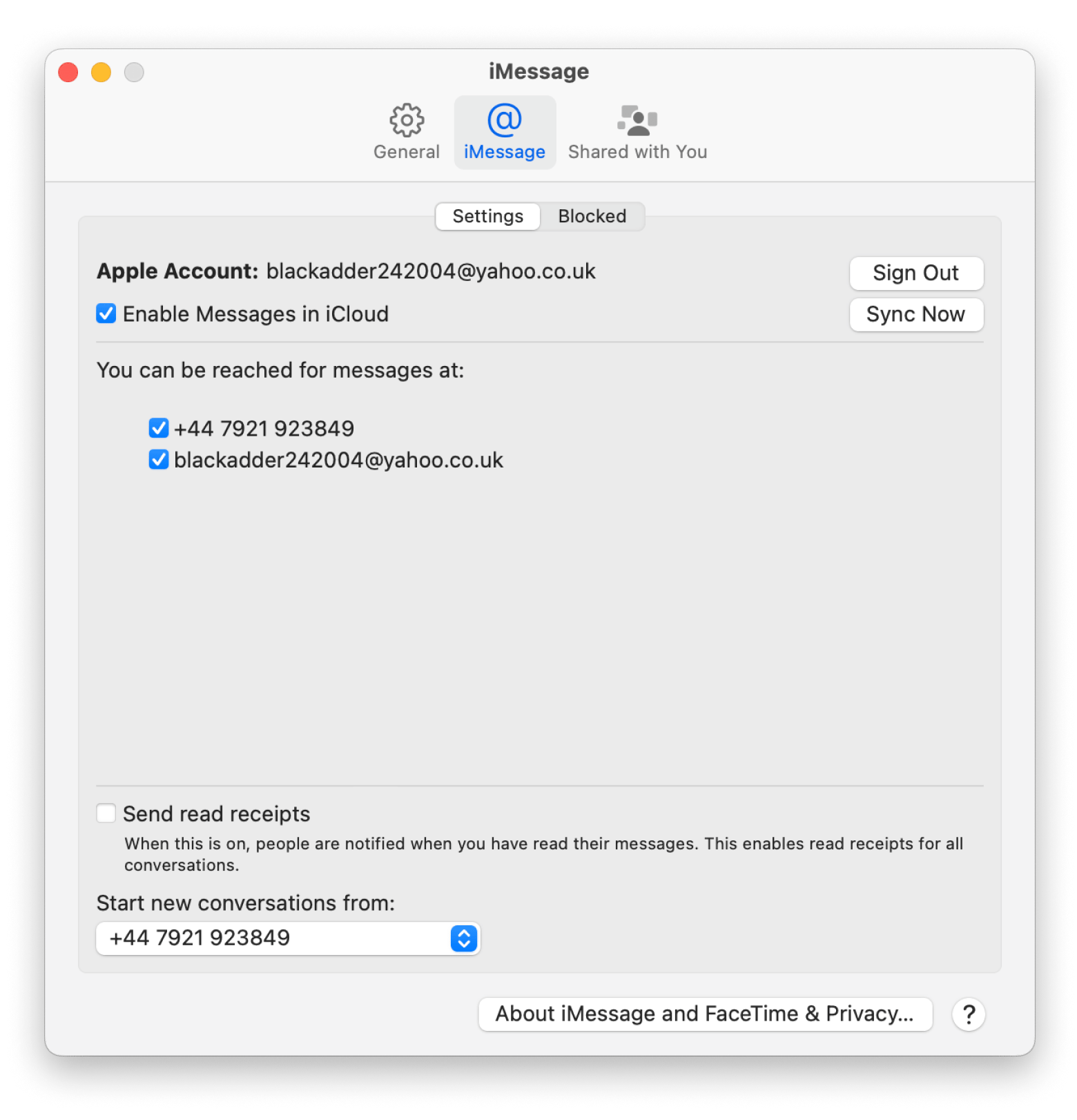
Here's how to sign out of iCloud and your account after that:
- Click the Apple menu > Settings.
- Click Apple Account.
- Click iCloud > Turn off Access iCloud Data on the Web.
- Go back to the Apple Account page.
- Scroll to the bottom > Sign Out.
- You'll be asked if you want to keep a copy of your iCloud data on this Mac — choose accordingly.
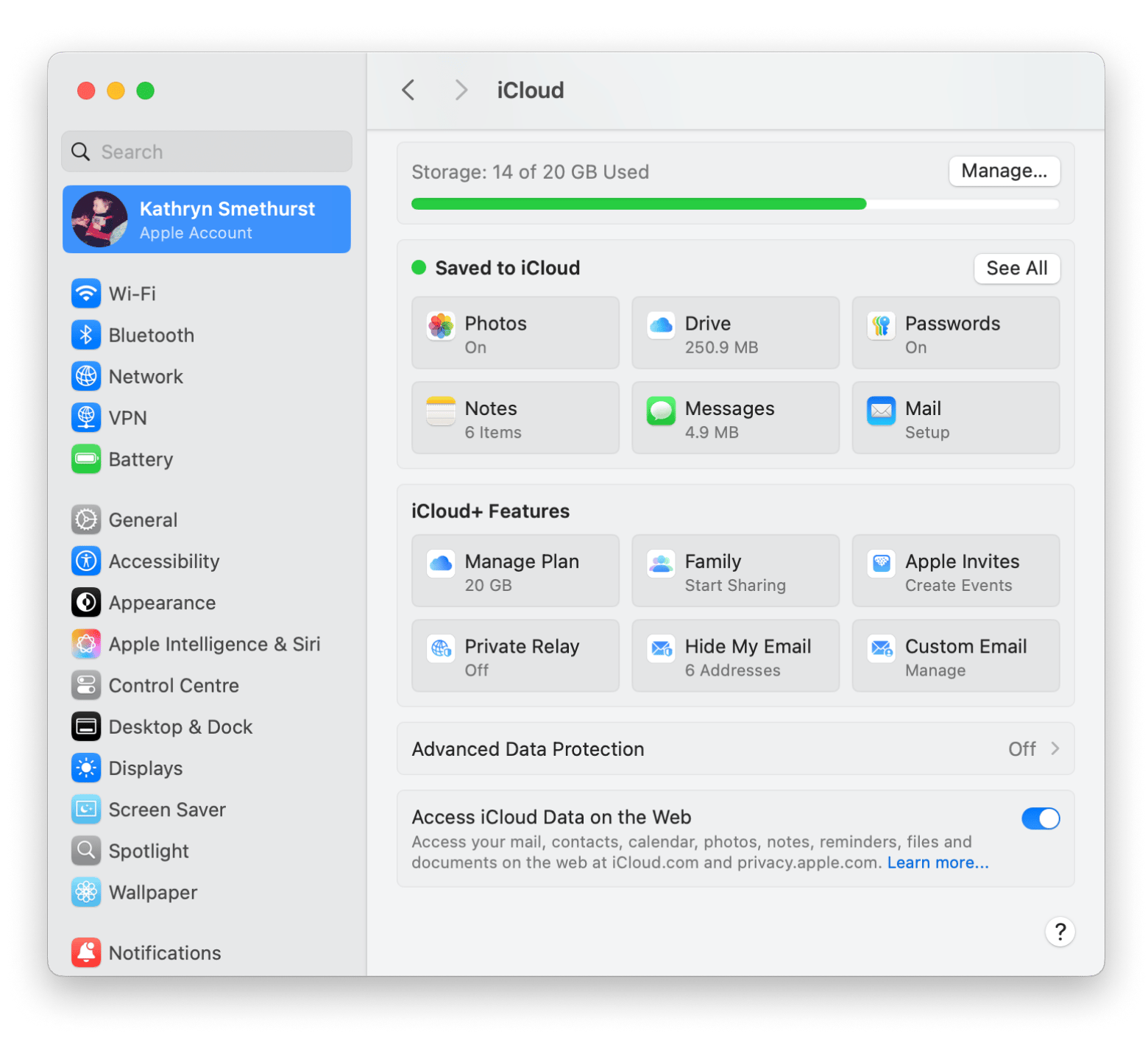
Erase and restore your macOS
Your Mac needs a fresh start when it’s being sold. So it’s a great idea to factory reset your MacBook using Disk Utility, then reinstall macOS to keep it sweet.
Here’s how to erase and restore your Mac:
- Shut down your Mac completely. Make sure the screen is black, and there are no lights on.
- Enter recovery mode:
- For Intel-based Macs: Press and hold Command + R, then press the power button.
- For Apple silicon Macs: Press and hold the power button until you see the startup options, then select Options and click Continue.
3. Wait for the recovery mode window to appear.
4. Select Disk Utility from the list.
5. Click Continue.
6. Choose your startup disk (usually named “Macintosh HD”) and click Erase.
7. Select a format (usually APFS or Mac OS Extended, depending on your macOS version), then confirm to erase.
8. Quit Disk Utility when you're done.
9. Reinstall macOS by selecting Reinstall macOS from the main Recovery screen and following the prompts.
10. Restart your Mac once the installation is complete.
If you're trying to free up space before wiping your Mac, you might also want to check out how to clear purgeable space on macOS.
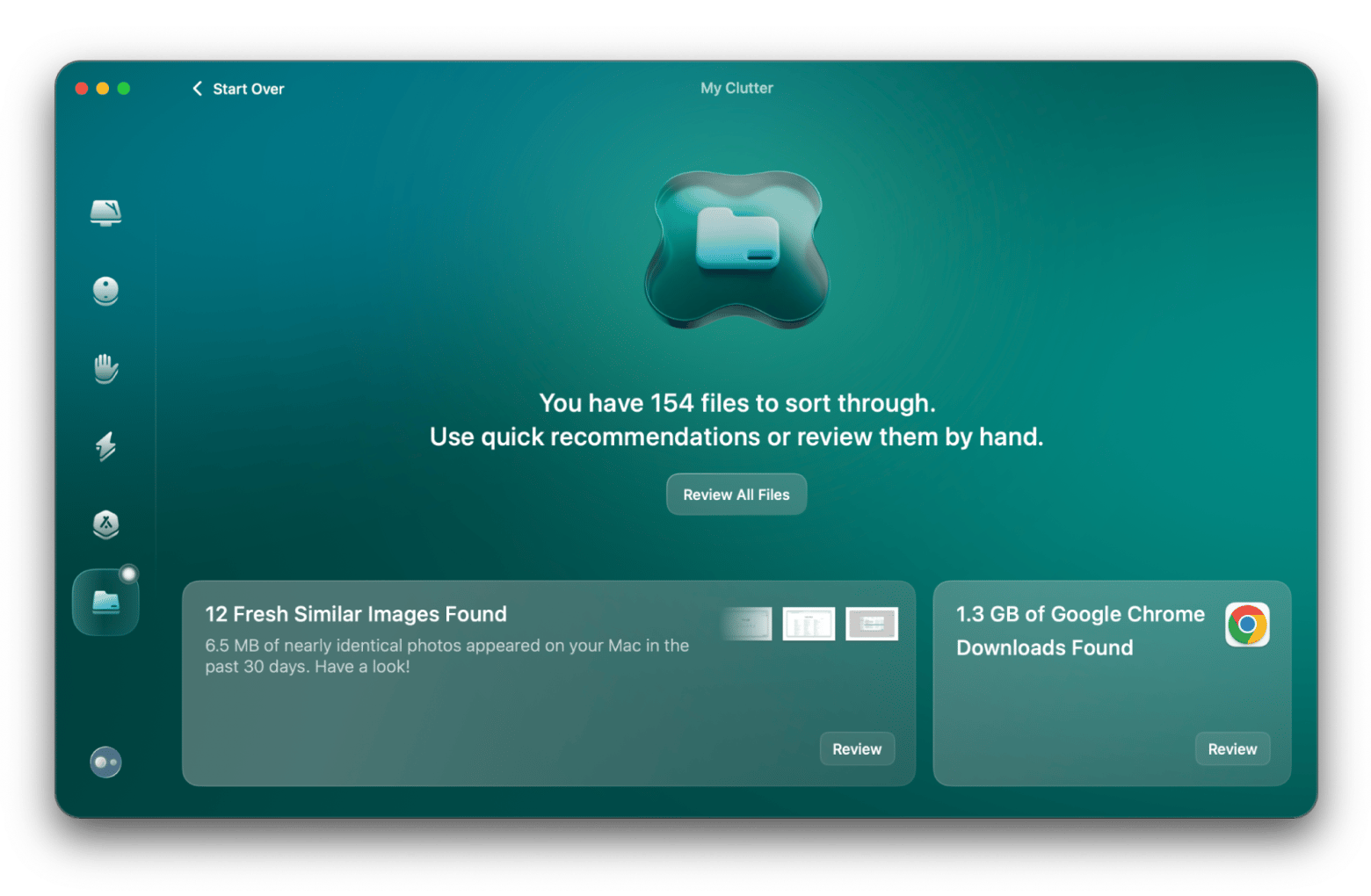
Check your MacBook’s condition
Next up: check your battery’s health. It’s a useful stat that potential buyers will want to know.
Here's how to check your battery health:
- Open System Settings from the Apple menu.
- Click Battery in the sidebar.
- Click the information “i” icon next to Battery Health to view details like Maximum Capacity and whether your battery is functioning normally.
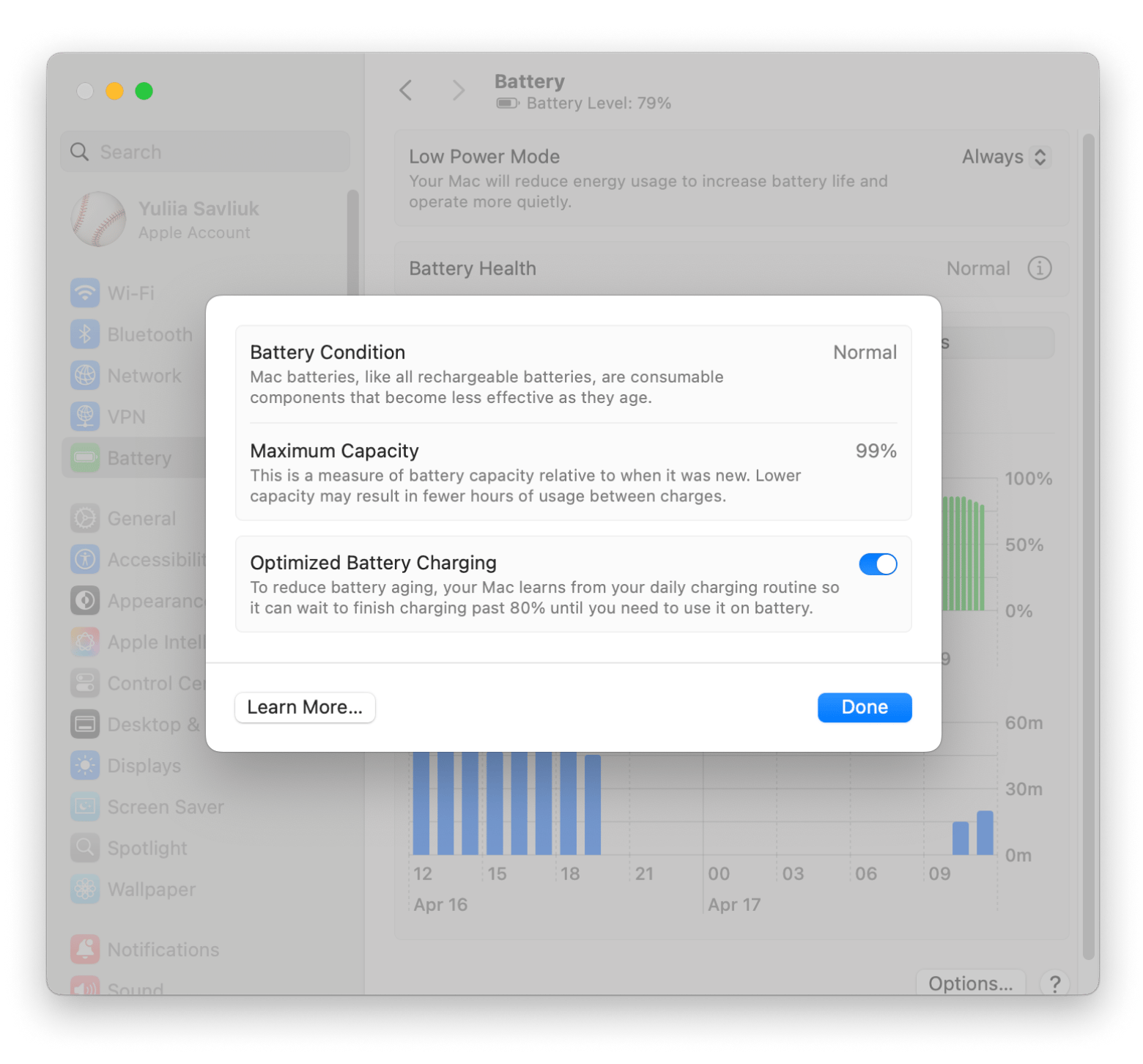
Check your screen and keyboard
It’s a good idea to check that the screen and keyboard are in decent shape. If there are any scratches or scuffs, make sure to mention them in your listing. And while you’re at it, give everything a quick wipe-down so it looks its best.
Here's how to clean the screen and keyboard:
- Disconnect your Mac from the power source.
- Wipe the screen and keyboard with a soft microfiber cloth.
- Use a cloth lightly dampened with 70% isopropyl alcohol to remove greasy smears or stubborn stains.
- Clean the keyboard: If there’s any trapped dirt or debris, use compressed air to gently dislodge it, then wipe it away.
- Check out the detailed instructions on cleaning on Apple Support.
In addition to checking the health of the battery before you sell, I think checking the health of the CPU matters, too. An app that can help with this is iStat Menus. I love the simple layout and the fact that it presents all the relevant information, such as the temperature of your Mac and how it’s performing, in an easy-to-understand layout.
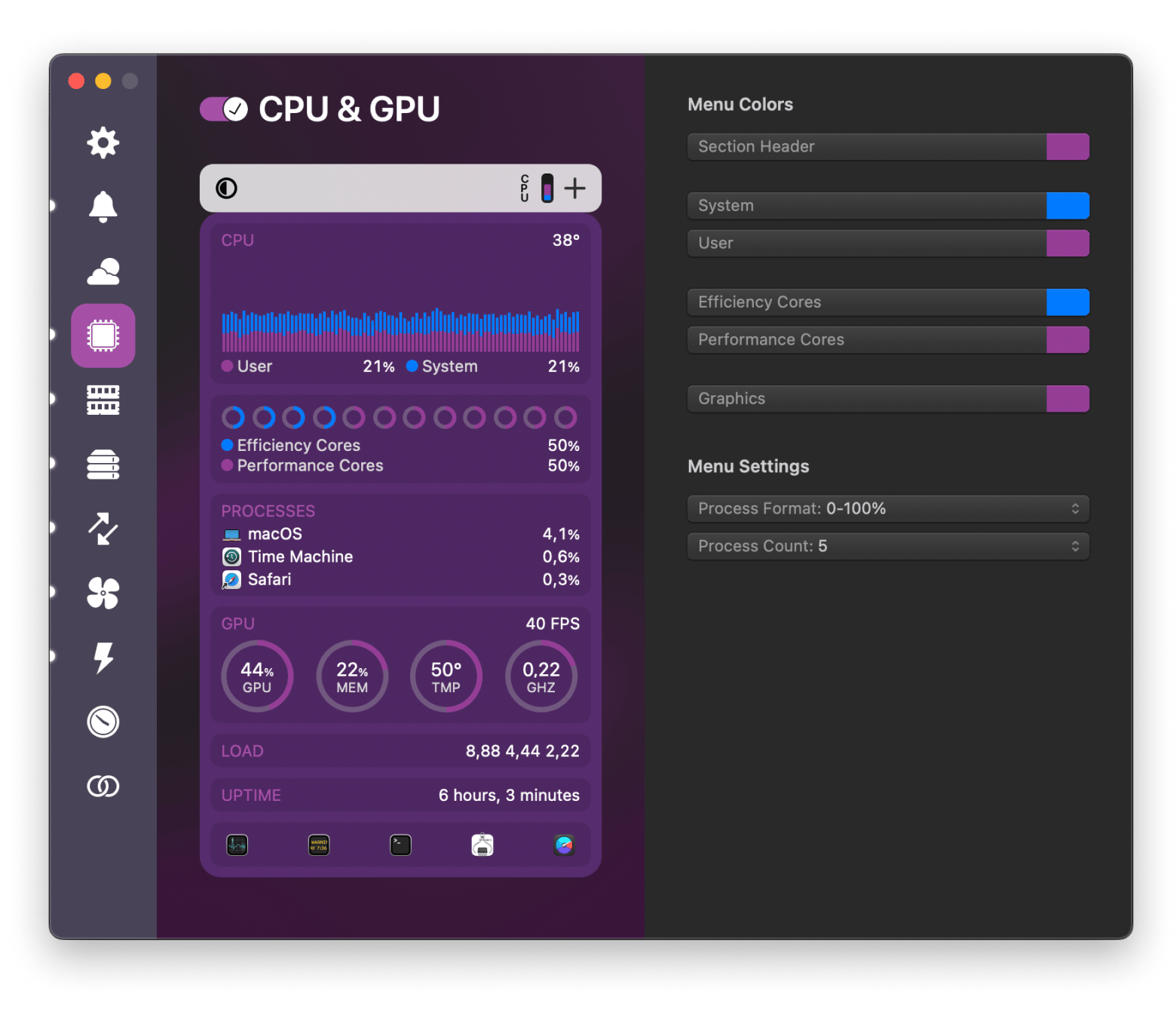
Return all accessories to their original packaging
If you want to get a good deal on the sale, then including the laptop box, charger, and any extras is a must. The idea is to make your listing look like a brand-new MacBook. And, of course, stay true to facts and clearly describe what’s included in your listing.
Read also:
- Upgrade Your Mac
- Clean Install Catalina
- Upgrade to Macos 11 Big Sur
- What Are The Macos 11 Big Sur System Requirements
How much is your MacBook worth?
One of the best ways to estimate the resale value of your MacBook is to use Apple's own online trade-in tool. You can simply enter all the details of your device, and it’ll give you an estimated price based on that information.
The amount you can sell for or receive can depend on many variables. For instance:
- What model do you have?
- What is its condition?
- Does it come with all its accessories?
Also, I think it’s worth pointing out the current market demand. Newer models are more likely to sell for higher values. Also, those with higher RAM, better storage capacities, and faster processor speeds.
Where to sell your MacBook for the best price
I think getting the best possible price for your Mac means finding the right place to sell it that works for you. Everyone’s needs will be different.
Here are some of the best ways at a glance:
Where to sell | Why choose this option? | What to watch out for |
Trade-in program | Easy to sell. Apple’s process is smooth and professional. | Lower payout. Quick but not the highest return. |
Independent re-seller | They handle the sale for you. | Make sure they’re legit. Lower price, plus they take a cut. |
Private sale/online marketplace | Set your own price. Customize the listing. Sell on your terms. | More effort. No seller protection. Can take longer. |
It ultimately depends on how quickly you want to sell and whether you feel confident enough to tackle it yourself.
How to sell a broken MacBook
OK, so all of this is great, but what if your Mac is broken or beyond repair? Is there a market value to sell a broken MacBook? I think you can, and there are a few options worth exploring.
You could try:
- Selling for repair: List it privately at a lower price and let any potential buyers know that it's faulty and needs TLC/attention.
- Selling for parts: List it as broken and intended for use as spare parts only.
- Buyback programs: Some Mac buyback platforms will purchase your device and resell it either as a repairable or for parts.
You may not get a lot of money from doing it this way, but it’s worth a try, especially for seasoned Mac pros.
Best tips for a fast and profitable MacBook sale
Finally, what’s the best way to get a fast sale for your Mac that gives you a great return? There are three main tips to think about:
- Optimizing listings: If you’re selling your Mac privately, keep your listing concise but informative. Include all the key details: specs, the age of the machine, its overall condition, and whether it’s being sold as broken. Keep it short and to the point but still detailed enough to answer buyers’ questions.
- Taking high-quality photos: Snap plenty of photos in good lighting. Make sure to show the Mac’s condition clearly. Include shots of the screen, keyboard, and any noticeable wear or defects.
- Setting the right price: Be realistic about what you can sell it for. When selling privately, you’re setting the price, but be ready for buyers to haggle. If you’d rather skip that hassle, going through a reseller or Apple’s trade-in program might be the way to go.
Should you sell or trade-in your MacBook?
When it came time to sell my MacBook, I narrowed it down to three main options. Here’s a quick breakdown:
- Sell privately: Use a third-party seller like eBay or a social media marketplace to list your Mac for sale.
- Use an Apple trade-in program: Apple has its own trade-in system, and it’s super easy. You get a valuation, ship it off, and they handle the rest.
- Use a refurbished Mac reseller: There are independent Mac resellers who will buy from you. Make sure you check their credentials before you go ahead.
Of course, choosing the right option depends on how fast you want to sell and what feels easiest for you.
Are you ready to sell your old MacBook?
Now you know everything you need to sell your MacBook and score the best price. Just make sure you’ve backed up your data, cleaned it up properly, and signed out of all your Apple services.
To make the whole process easier and faster, you can use a few helpful apps I mentioned earlier. Get Backup Pro is great for safely backing up your files, CleanMyMac helps you clear out clutter and make your Mac feel fresh, and iStat Menus gives you a clear look at your device’s health so you know exactly what you’re selling.
The best part? You don’t have to buy these apps separately. They’re all included in a single Setapp subscription, a hub with 250+ Mac and iOS apps. It’s a more affordable way to access the tools you love while also discovering and trying out new ones. Even better, there’s a free 7-day trial, so be sure to give it a try.
FAQ
How to sell my MacBook?
You can sell your MacBook privately via an online marketplace or use a trusted third-party seller. You can even make use of Apple’s own trade-in service.
What to keep in mind when selling a MacBook?
When selling a MacBook, consider realistically the price you can get for its condition and age. Consider whether you want to sell it for spares or repair it only if it's very old and broken.
Where can I sell my MacBook?
There are plenty of places where you can sell your MacBook, like eBay, Facebook Marketplace, or other social media platforms. You can also go with buyback programs if you prefer a simpler option.
Can I sell a broken MacBook?
Yes, you can sell a broken MacBook. You can sell it for repairs and spare parts. These are sometimes bought by pro-Mac users who want to make modifications to their own machines.