How to turn off iMessage and notification on your Mac and iPhone
Free chatting, automatic saving of important conversations, and access to them from any device are the benefits of Apple's iMessage service. iPhone users do not need to be asked which instant messenger is the best — they love the built-in app and enjoy using it.
But there are times when you need to turn off iMessages. They often arrive on your Mac, iPhone, or iPad at work and distract you from urgent tasks. This is especially true if you have an active social life.
This article explains how to turn off iMessage on Mac or disable sound notifications. We will also discuss how to manage your chats, delete unnecessary conversations, save important ones, and generally keep your correspondence clean and organized.
How to turn off iMessages on your Mac
Most people use their smartphones primarily to send messages. The use of computers for the same purpose is less common but still exists, such as when we need to communicate about work matters while in the office. As a result, we typically keep iMessage enabled on our Macs.
The problem arises when our friends and family members start texting us during business hours. In such circumstances, it's better to disable iMessage.
So, here's how to deactivate iMessage on a Mac:
- Open the iMessage app. It's pinned to the Dock, and you just need to click on the icon (a green text bubble).
- In the menu bar, click on Messages and choose Settings from the drop-down list.
- Click the iMessage tab. Log in and find your Apple ID.
- Under Apple ID, uncheck Enable Messages in iCloud.
- Confirm your choice in the pop-up window. After that, messages will stop coming to your Mac.
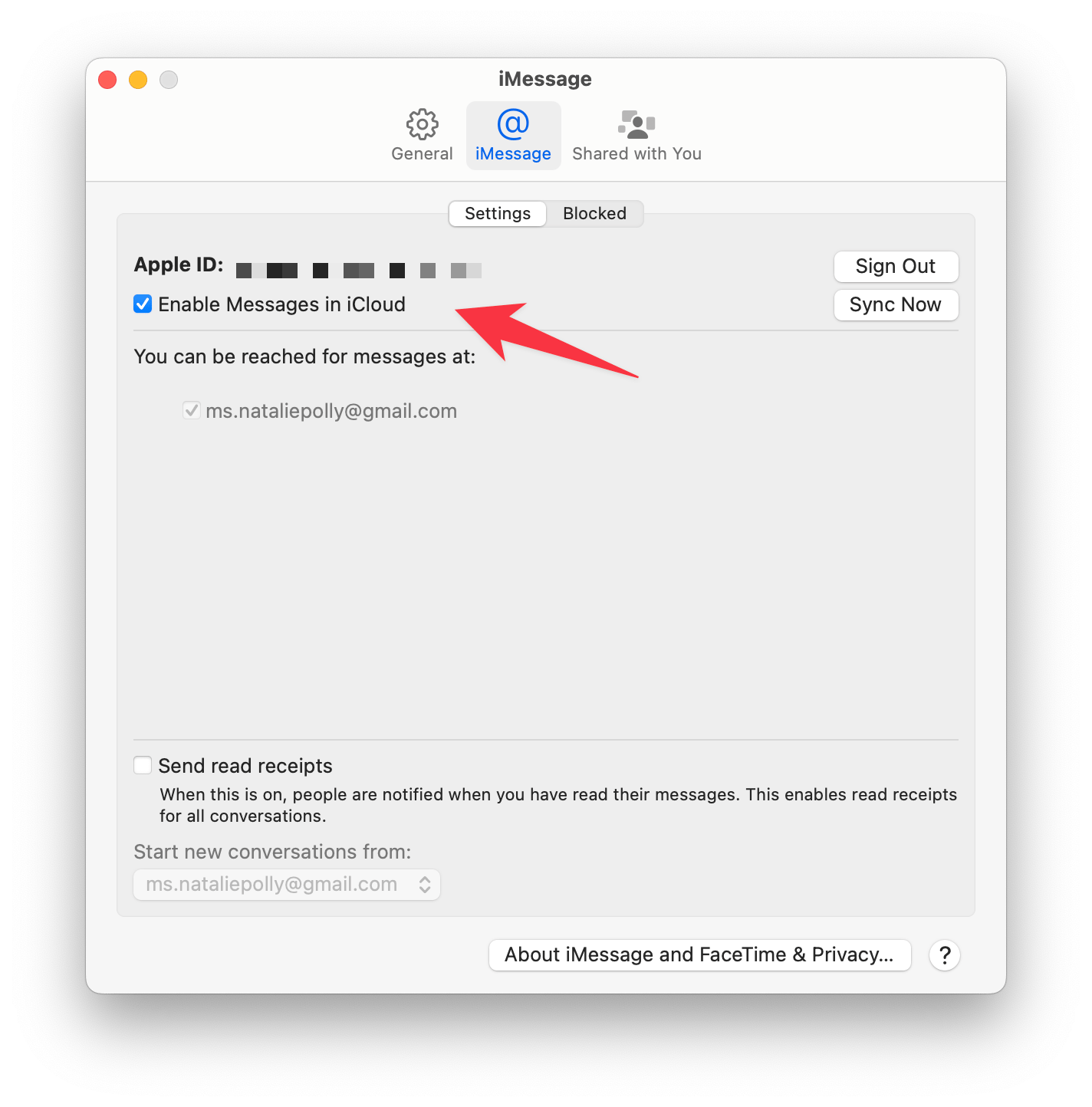
You can also sign out of the iMessage app to stop getting iMessages on your Mac.
Here's how to sign out of iMessage:
- Open the iMessage app. It's pinned to the Dock, and you just need to click on the icon (a green text bubble).
- In the menu bar, click on Messages and choose Settings from the drop-down list.
- Click the iMessage tab.
- Click the Sign Out button next to your Apple ID.
- Confirm this action.
Tip: Each app should help, not hinder. That's why it's important that apps don't control your attention and that you decide what you want to focus on. If you want to get rid of unnecessary information on the screen, the Bartender app will help you with this. It allows you to customize the top menu bar and remove distracting icons from there.
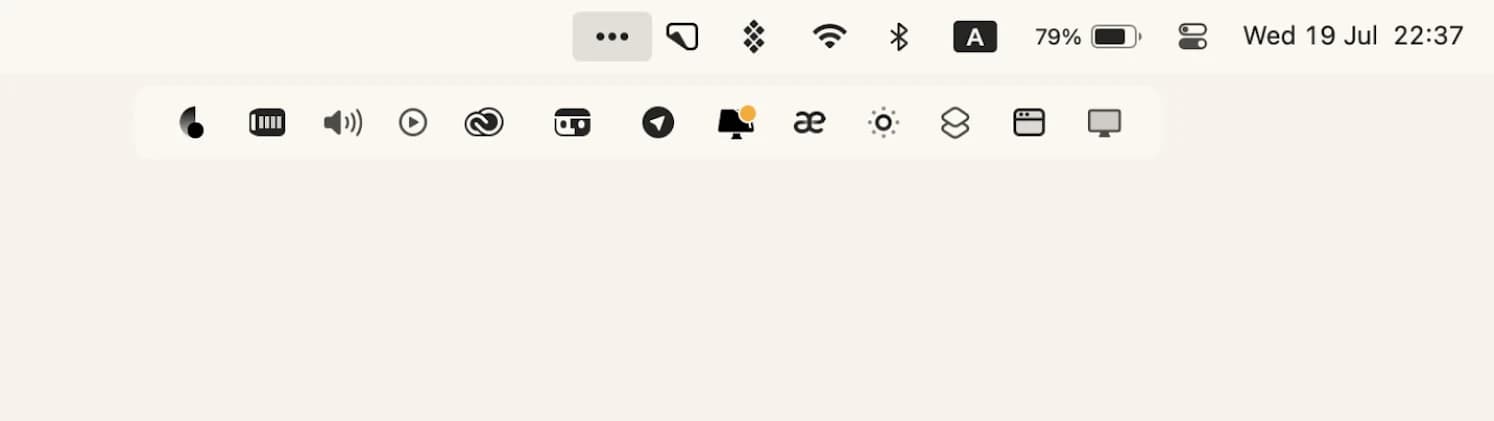
Bartender becomes a very important tool if you have a lot of programs installed. And if you're using a standard 11-inch or 13-inch Macbook, there might not be room for their icons. The utility creates a separate submenu in which you can hide all unused apps. Bartender clears the top bar and helps you focus only on the window you are currently working in.
Disable iMessage on your iPhone
Despite the convenience of the iMessage service, some users refuse it. There can be many reasons for this: other messengers, switching to non-iOS devices, etc. If you need to disable iMessage on iPhone, here's how to do it:
Make sure the app is not active on the computer. To learn how to log out of iMessage on Mac, see the previous section.
- Go to the iPhone Settings app.
- Tap Messages.
- Then look for iMessage and turn off the toggle.
- You may need to restart your phone for the changes to take effect.
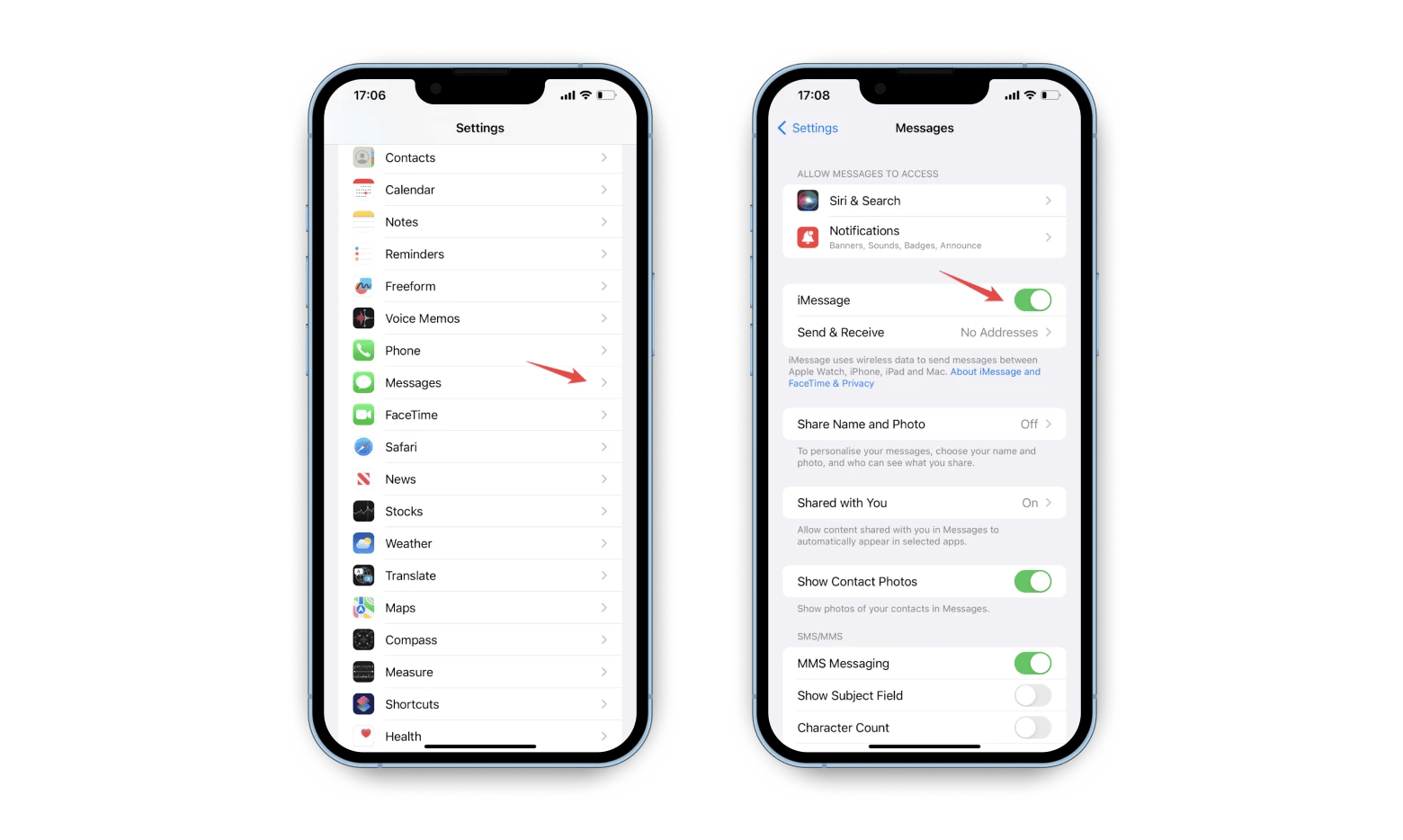
How to turn off notifications from iMessages
iMessage is a great way to stay connected and chat with other Apple users for free. Its distinctive feature and main plus is that you can send and receive messages from any gadget linked to your iCloud account.
But every coin has two sides, and the downside of iMessage is the notifications, which can be very frequent and annoying. You may be sending important emails or developing complex software while your spouse, children, or friends bombard you with texts.
If you don't want to completely turn off iMessage on Mac and cut yourself off from your loved ones but still need to focus on work, there is a simple solution — turn off notifications. You will read correspondence during breaks and not be distracted by annoying sound signals.
Here's how to get rid of messages on Mac (alerts only):
- Go to the Apple menu > System Settings.
- Click on Notifications.
- Scroll down to Messages, click on it, and then turn off the toggle next to Allow notifications.
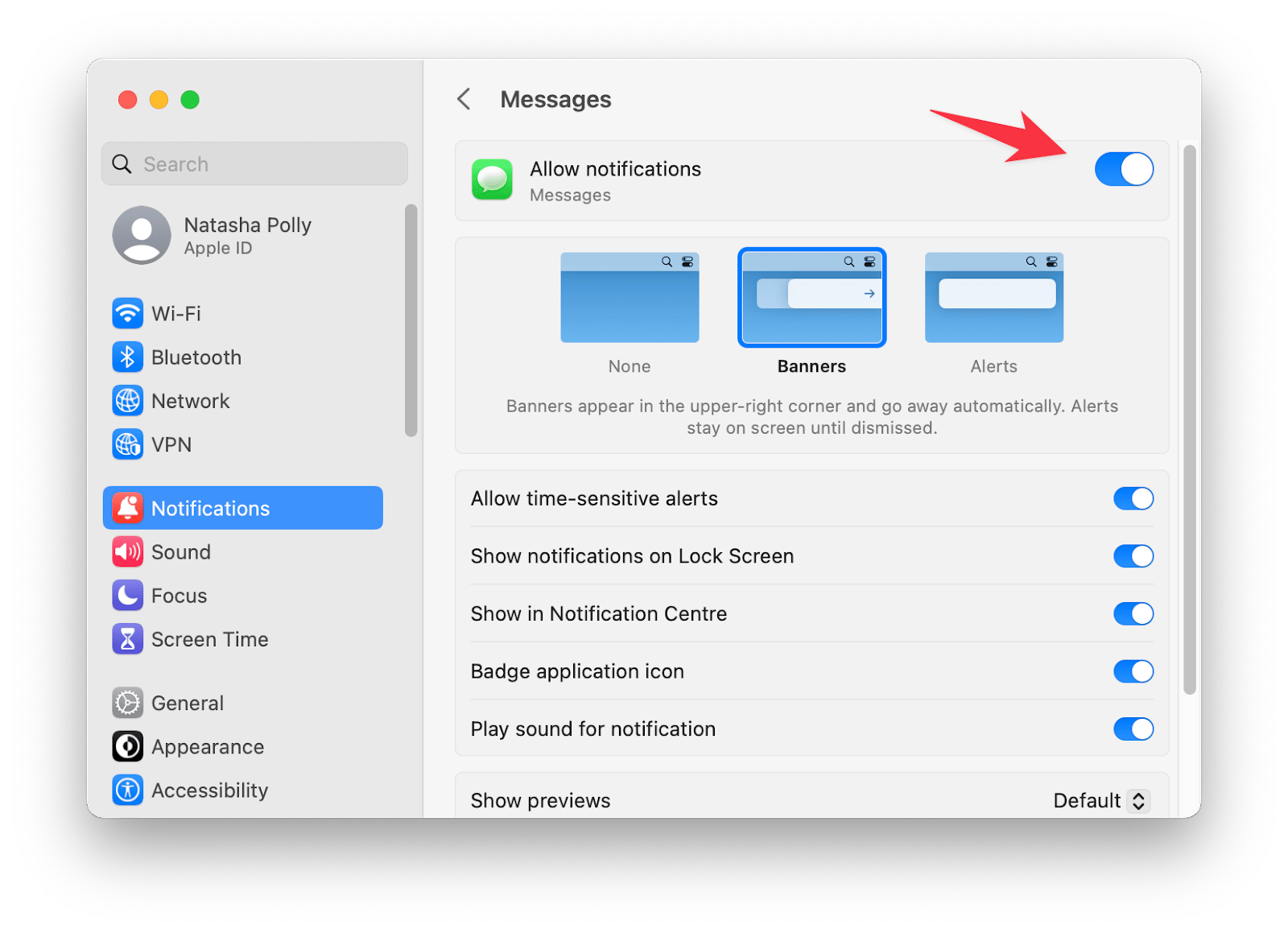
You can also silence iMessage on Mac in the app itself. This method is as simple as the previous one:
- Open the Messages app.
- In the menu bar, click Messages and then Settings.
- Click on the General tab.
- Uncheck Play sound effects.
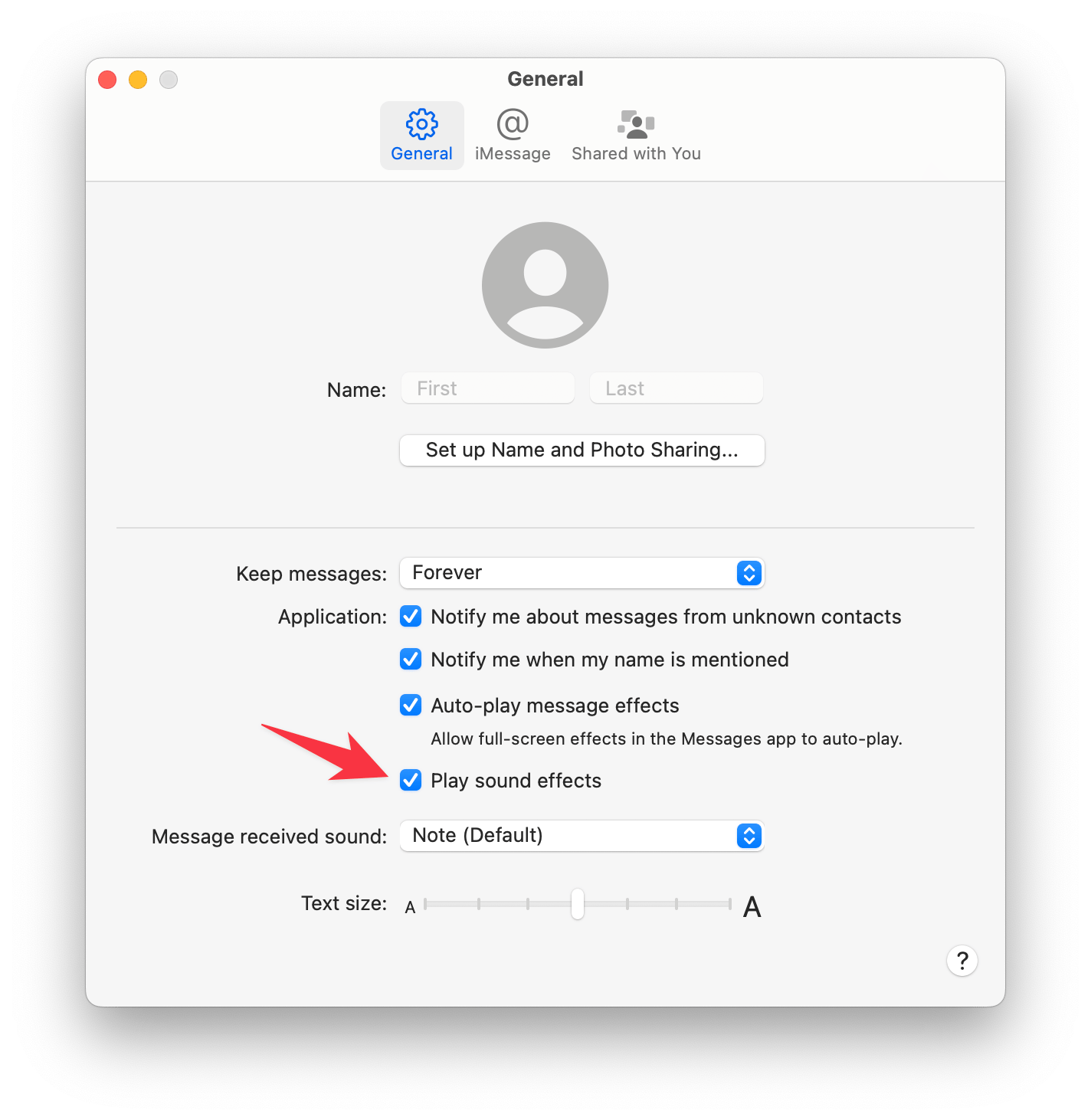
Tip: Try Serenity to selectively mute notification sounds with a click, rather than going the long route and trying to configure settings on your Mac.
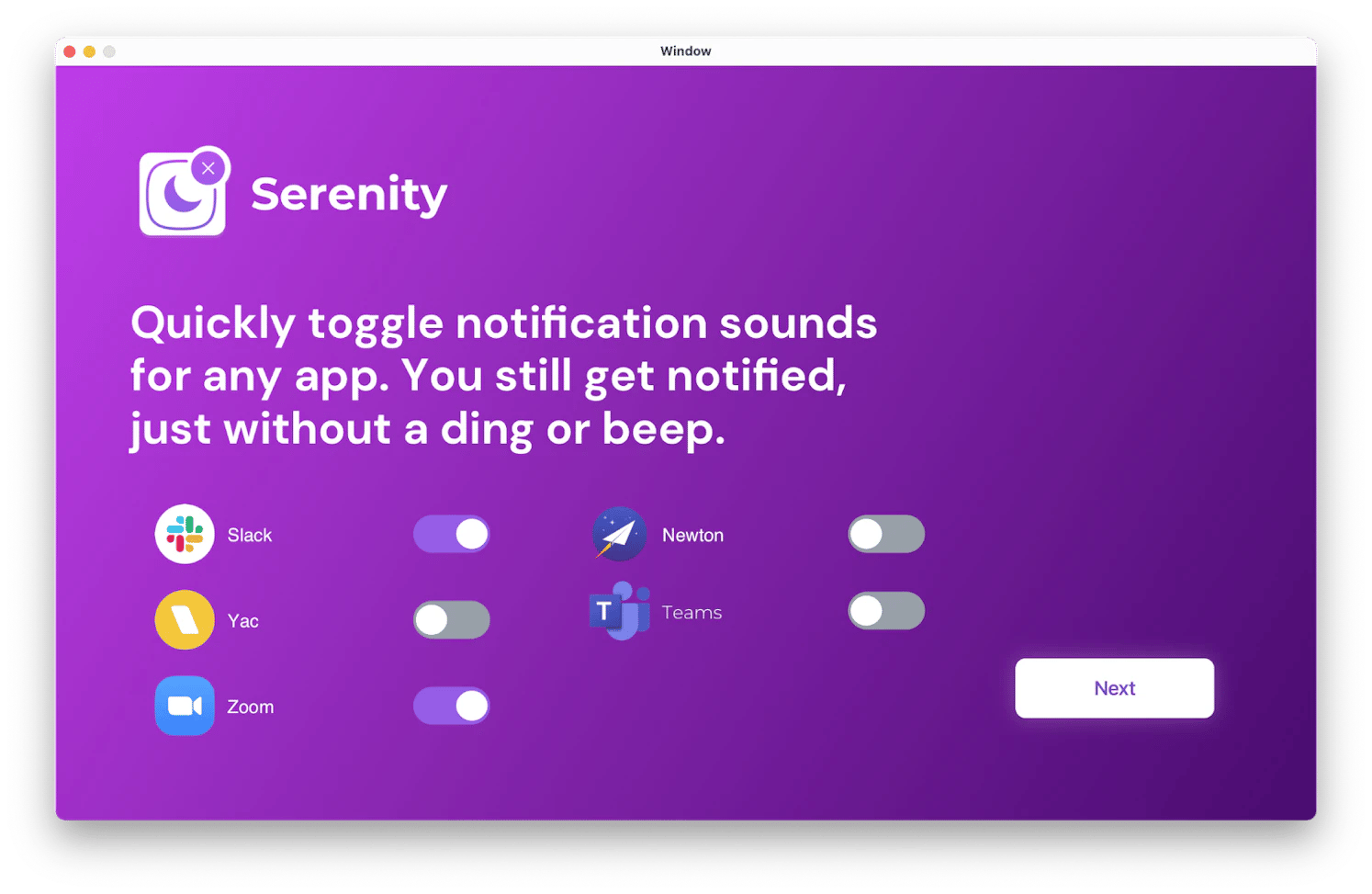
How to delete an iMessage conversation
Everyone who has been using the same messenger for years knows how many chats can accumulate in the app. Sometimes it's hundreds or even thousands. In some conversations, the last messages were sent several years ago. Most likely, you do not need most of them and want to remove junk. This is very easy to do.
Here's how to delete messages on iPhone:
- Open the Messages app.
- Swipe left on the conversation you want to delete.
- Click on the bin image.
Here's how to delete conversations on a Mac:
- Choose the conversation you want to delete.
- Right-click and choose Delete Conversation.
- Confirm your choice in the pop-up window.
These simple steps will help you keep your app organized and save only the important messages.
Bonus tip: How to backup Messages/iMessage on iPhone
This article covers topics on how to turn off iMessage notifications on Mac. However, the opposite question, "How to back up messages on iPhone," also comes up frequently in the Apple community. The answer is obvious enough. Backing up any data on the iPhone is possible using iCloud storage.
Here's how to do it:
- Go to the iPhone Settings app.
- Tap on your Apple ID at the top of the page.
- Tap iCloud
- Tap on Messages and turn on the toggle.
Your messages will be saved to the cloud when you have a stable internet connection.
Not all users enjoy using iCloud and especially iTunes. If you are one of them, then there is another quick and reliable way to backup your iMessages. Try the AnyTrans app. The peculiarity of this utility is that it allows you to selectively save messages from different instant messengers and even individual conversations. You can also choose different formats for saving: .html, .txt or .pdf. In general, AnyTrans can quickly tackle almost any task related to transferring data between macOS and iOS.
Here is a backup process:
- Install and open the AnyTrans app.
- Connect your iPhone with a USB cable.
- Click on Devices.
- On the right side of the window, click on Messages.
- In the window that opens, you can configure the backup settings and execute it.
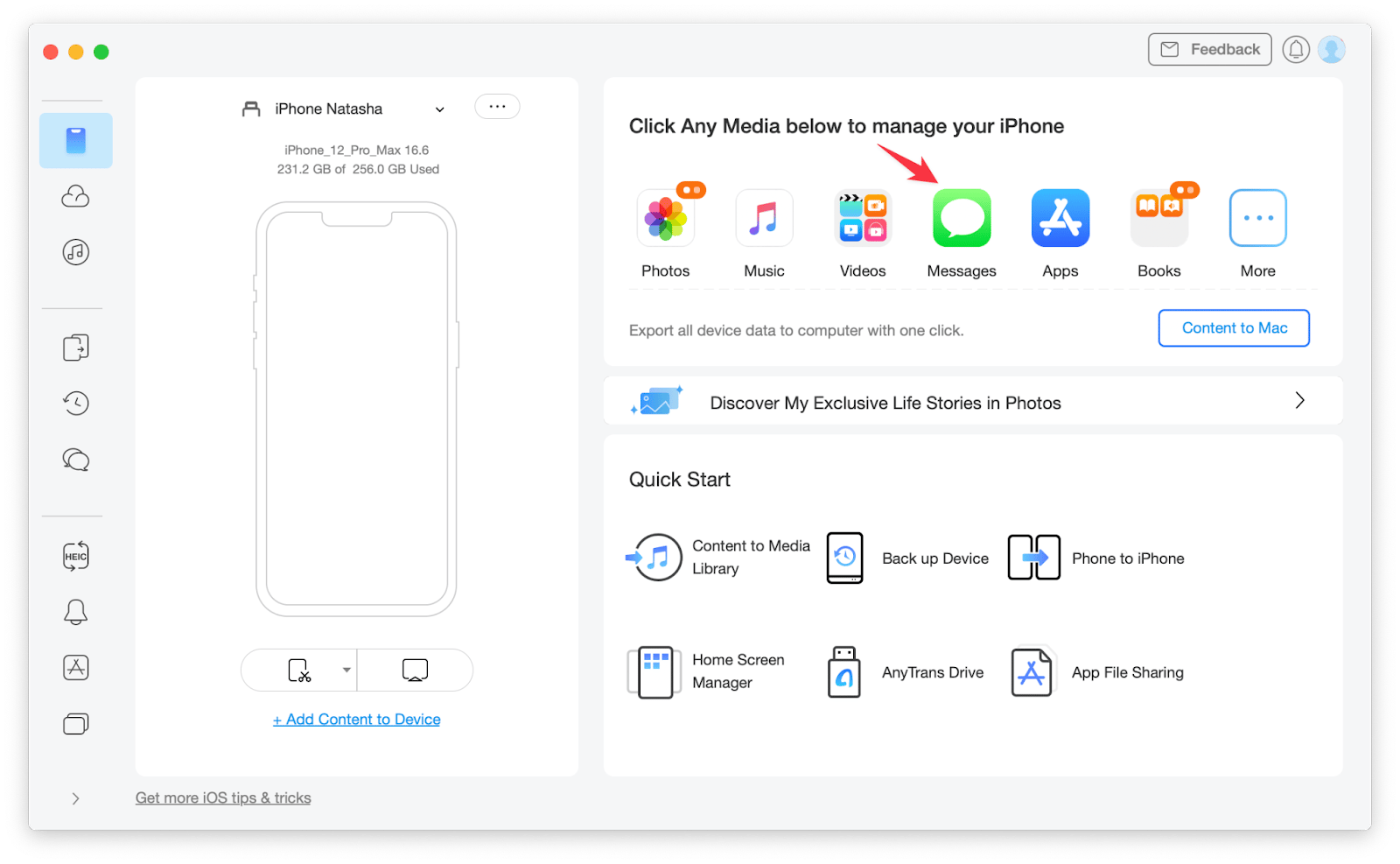
The main value of this app is that it makes it easy to transfer files between your devices, bypassing iCloud, and allows you to save only what is really important.
What to do if iMessage is not working properly
If the question is "How to disconnect messages from Mac" due to the app's bugs, then read on. Indeed, iMessage doesn't always work perfectly. Sometimes, we encounter situations when messages are not sent, or the app does not respond at all. Below, we will mention several reasons why this can happen and show you how to resolve the issue:
- The person you're trying to send a message to is not registered with iMessage. You will be notified about this by a pop-up window with a corresponding warning. In this situation, you can only use another messenger.
- Unstable internet connection. If you have poor Wi-Fi, the message will not be sent. Connect your iPhone to another network or switch to 4G/5G internet.
- Messages are not synced with other devices. This can happen if you have unchecked "Enable Messages in iCloud."
- Sometimes, programs slow down due to technical issues with the computer. A simple reboot often helps.
- Old software. An outdated version of the operating system can cause application malfunctions. Go to System Settings > Software Update. If there are pending updates, install them.
- Almost every action we take on the internet results in cache files being stored on our hard drive. Clean up your Mac, and all apps will start working much faster.
The last problem can be easily solved, but you will need additional software. You can try the CleanMyMac app. It will not only clear the cache but also deep scan your Mac and optimize its performance.
CleanMyMac has a beautiful modern interface and tons of features. In our case, you will need a Smart Care. The Smart Care page will open immediately after launching the utility.
Click the Scan button and wait while the app analyzes your system. After the scan is completed, you will be prompted to delete the cache and unnecessary junk, empty the bin, etc.
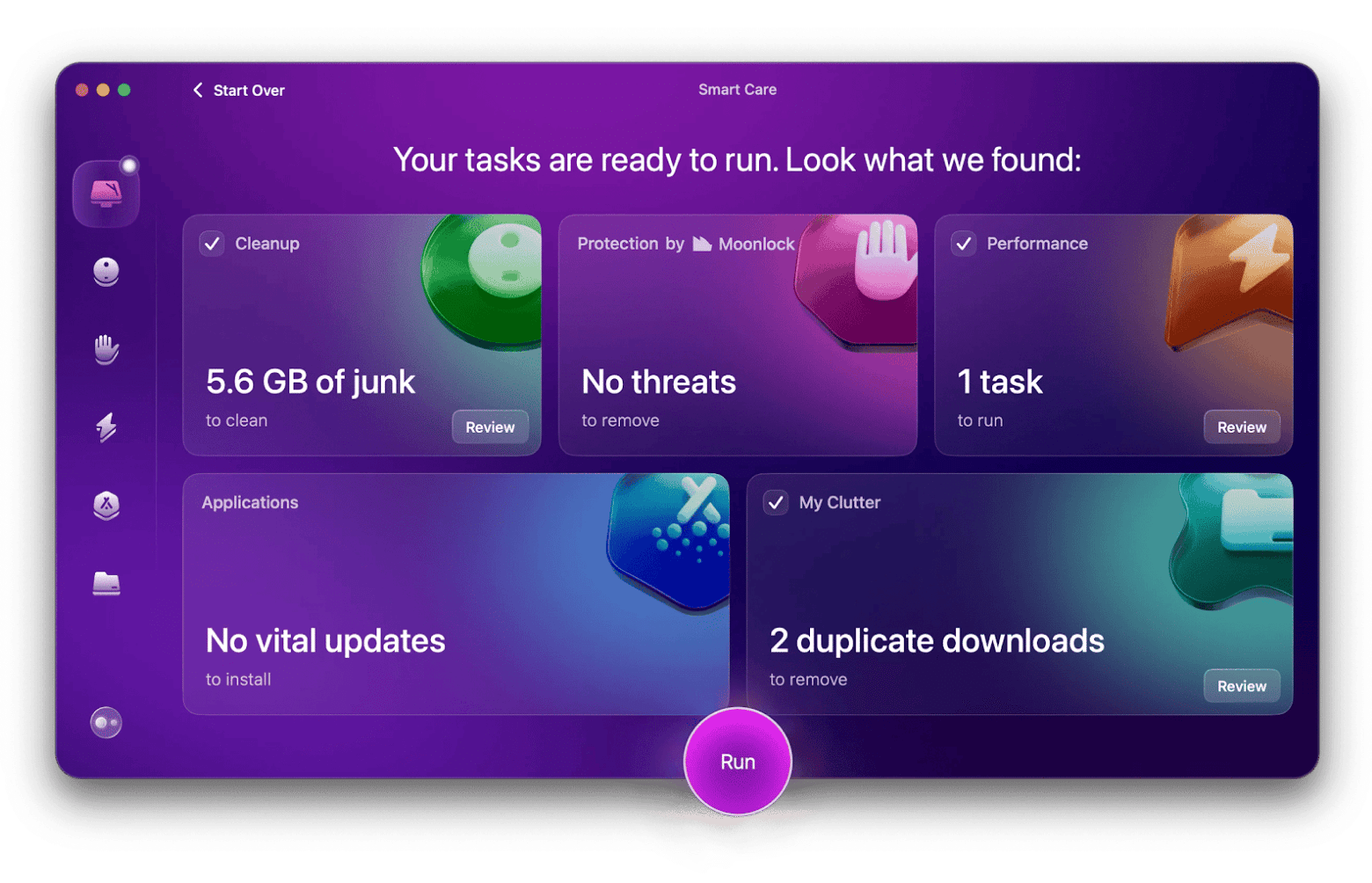
You can agree with everything or tick the boxes you need. After that, click Run and enjoy your Mac’s boosted speed and its clean, tidy space.
Final thoughts
iMessage is a great tool that makes it incredibly easy for Apple device owners to communicate. However, sometimes, we still need to disable messages or notifications. Most often, we do so if we don't want alerts to distract us from work.
In this article, we explained how to stop getting messages on Mac and iPhone. Also, you learned how to mute messages on Mac.
We also mentioned some useful apps you can use to improve your Mac experience, boost your machine's performance, and solve other technical problems. For example:
- Use Serenity to turn off app notification sounds in one click.
- Try Bartender to clean up the menu bar and eliminate additional distractions.
- Use CleanMyMac to clear the cache and speed up your computer.
- Install AnyTrans to quickly backup messages or any other data on your iPhone.
You can try them for free for seven days on the Setapp platform, where you will also find 240+ other useful apps for your Mac, iPhone, and iPad.
FAQs:
How do I unlink my iMessage from my Mac to my iPhone?
To deactivate iMessage on a Mac:
- Open the iMessage app. It's pinned to the Dock, and you just need to click on the icon (a green text bubble).
- In the menu bar, click on Messages and choose Settings from the drop-down list.
- Click the iMessage tab. Log in and find your Apple ID.
- Under Apple ID, uncheck Enable Messages in iCloud.
- Confirm your choice in the pop-up window. After that, messages will stop coming to your Mac.
How do I turn off iMessage on my desktop?
To prevent pop-up messages from appearing on your desktop and interfering with your work, go to your Mac's system settings and choose the Notifications section. In the window that opens, find the Messages app and turn off notifications.
How do I stop my family from getting my text messages on my Mac?
Turn off message sharing between your different devices from iPhone to iPad or your Mac computer:
- Go to the iPhone settings app.
- Tap on your Apple ID at the top of the page.
- Tap iCloud.
- Tap on Messages and turn off the toggle.
Will deleting iMessages on my Mac delete them from my phone?
Messages in iCloud is a setting that lets you sync your messages across all your devices that are signed in to the same Apple ID. With this setting enabled, if you delete messages on your Mac, they will also be deleted on all of your other devices.
If you want to delete messages on your Mac but keep them on your other devices, you'll need to turn off Messages in iCloud.
To deactivate Messages in iCloud:
- Open the iMessage app. It's pinned to the Dock, and you just need to click on the icon (a green text bubble).
- In the menu bar, click on Messages and choose Settings from the drop-down list.
- Click the iMessage tab. Log in and find your Apple ID.
- Under Apple ID, uncheck Enable Messages in iCloud.
- Confirm your choice in the pop-up window. After that, messages will stop coming to your Mac.





