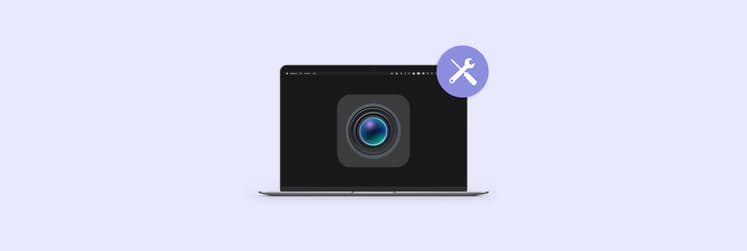How to use Google Meet app for Mac
It's no surprise that we spend most of our workdays right now videoconferencing. From quick standups to brainstorming to presentations — everything has gone online.
Naturally, there's a variety of tools that are ready to accommodate the recent surge in video calls, from old-timers like Skype and WebEx to relatively new players like Zoom and Whereby. All of them compete on slightly different feature sets, support slightly different devices, and use slightly different pricing models.
One of the most interesting recent additions to the video chat ecosystem has been Google Meet. Let’s take a look at how does Google Meet work and ways you can use it to become more productive.
What Is Google Meet?
It’s hard to follow every Google’s foray into chat-based services. You might remember Google Allo, Google Hangouts, Google Talk, Google Spaces, Google Duo, Google Chat, and probably more.
Most recently, Google Meet vs Hangouts differences have confused a lot of people. While Hangouts was launched in 2013 as part of Google+, it was split into Google Chat (for messages) and Google Meet (for video calls) in the last few years. So Google Chat and Meet are now targeted at the enterprise customers while Google Hangouts Meet is only supported for free Gmail users.
Is Google Meet free? Yes. The Google Meet pricing model has changed over the years, and the app became free in 2020. You can meet with up to 100 people simultaneously, and the time limit is one hour.
Another software people often compare Google Meet to is Zoom. It’s true that these two apps are quite similar in all the basic functionality, but differ slightly on the edges. For example, you can’t do a Google Meet recording natively (unless you use an app like Capto to record your screen). At the same time, you don’t need to download Google Meet for it to work, since it’s based in your browser. Additionally, Zoom has been plagued by security issues as of late, and lots of organizations have been switching away from it as a result.
So here’s how to schedule a Google Meet with your coworkers right now.
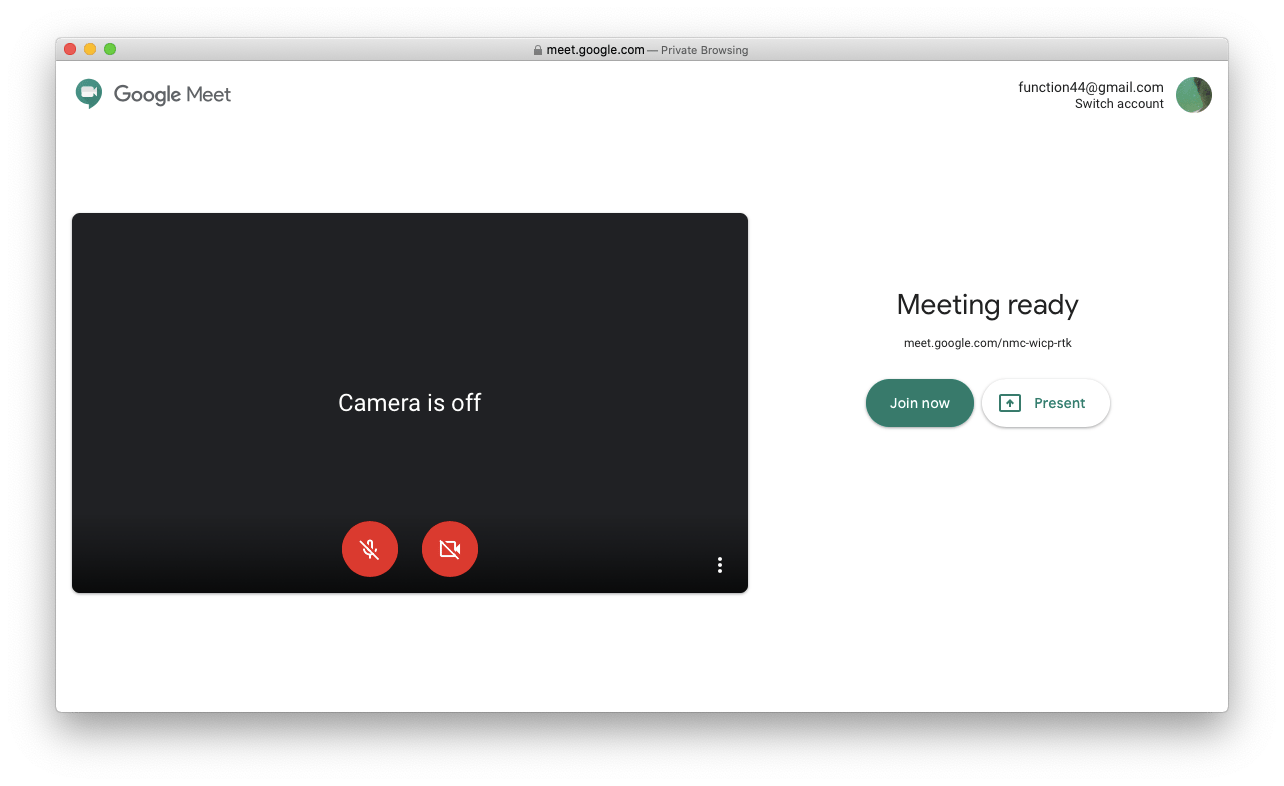
Does Google meet work with Mac?
As for Google Meet features, while there’s no call recording, you can use Google Meet share screen for presentations, closed captioning for automatic voice recognition, and end-to-end encryption for all users.
You can use the app right from your Gmail account or by visiting it directly in a browser. While Google Meet technically supports Safari, the audio quality can be quite spotty, so it’s better to use Google Chrome or Firefox.
The easiest way to turn on the Google Meet app is from your Gmail:
- Open your mailbox at gmail.com
- On the sidebar, under the Meet heading, choose either “Start a meeting” or “Join a meeting.”
- When you start a meeting, you’ll be redirected to a screen where you can test your camera and microphone, and then either select “Join now” or Present to start sharing your screen
- If you click “Join a meeting” instead, you’ll see a pop-up window where you should paste your meeting code and then click Join.
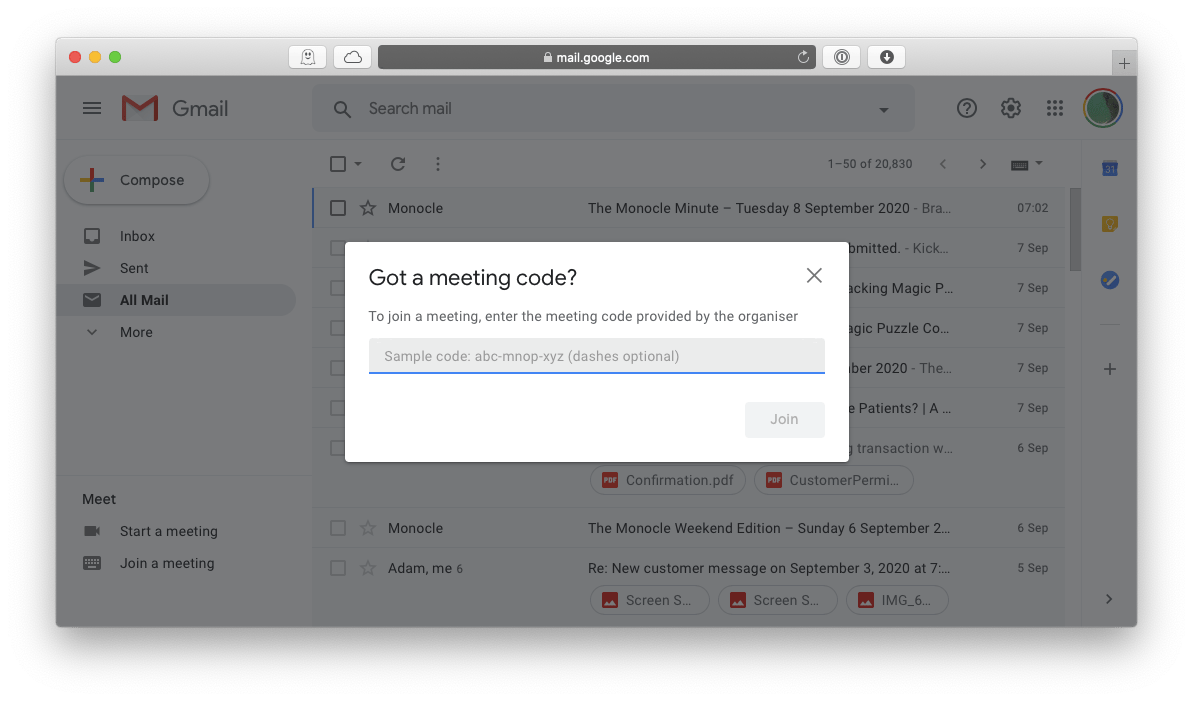
Alternatively, you can visit meet.google.com and then either paste the link and Join or start a new meeting from there. If you have a paid G Suite account, your meetings will automatically be sourced from your Google Calendar, which is very handy.
While you’re in a meeting, you can let in any other participants or “Deny entry” to someone who wasn’t invited. You can also change the way participants are displayed by clicking on the three dots in the corner and selecting “Change layout.” The options here are to display the speaker only, display the speaker and others as thumbnails, or display everyone as tiles.
Additionally, you can click on the participants tab to see who’s currently in the meeting and even mute someone. You, of course, can mute yourself or turn off your camera as well at any time. To end a meeting, just click the red phone icon.
How to use Google Meet with Google Calendar
One of the most convenient Google Meet features is its seamless integration with Google Calendar, which rules the enterprise world. As soon as anyone schedules a meeting in Google Calendar, a Google Meet link will be automatically added to the event for everyone.
Once you click “Join with Google Meet,” you’ll be redirected to the Google Meet app and see all the same options to do a Google Meet share screen, turn on captions, chat, etc.
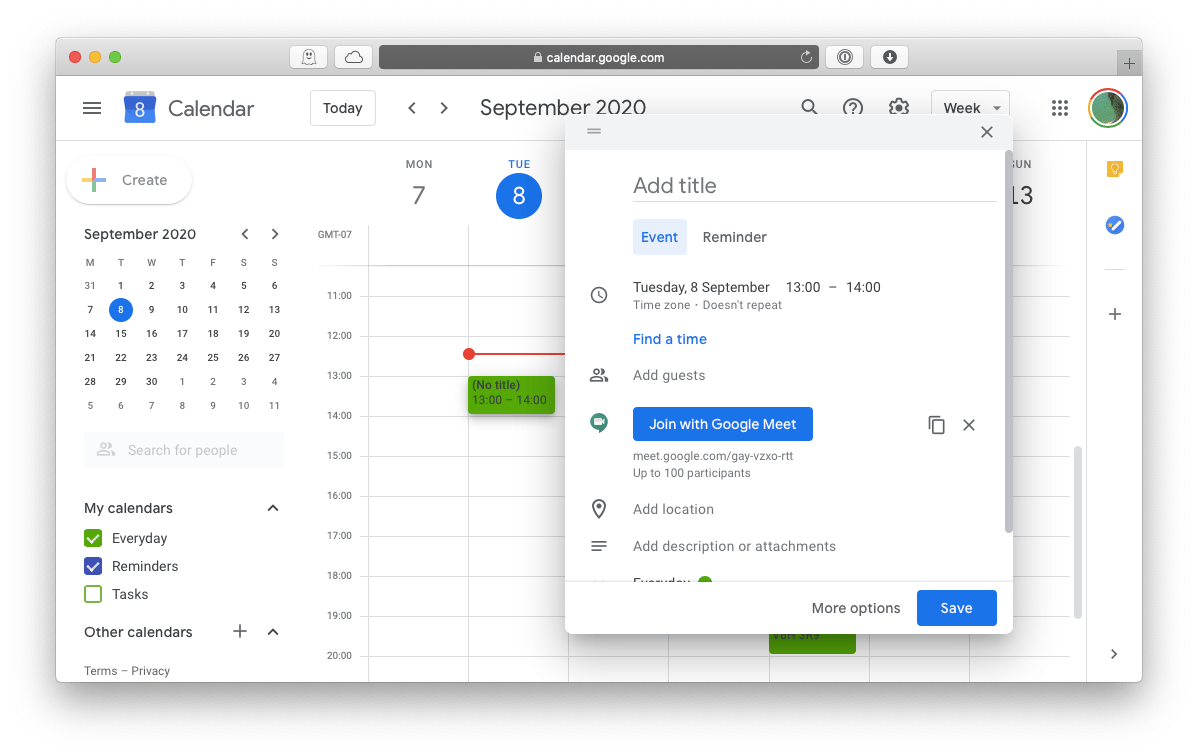
Tip: Tired of copying and pasting meeting links? With In Your Face, you don't even have to open Calendar to find a path to your next video call. This meeting app puts all the information about your upcoming calls in one place and sends you notifications with clickable meeting links. It is a great addition to any video conferencing platform you use.
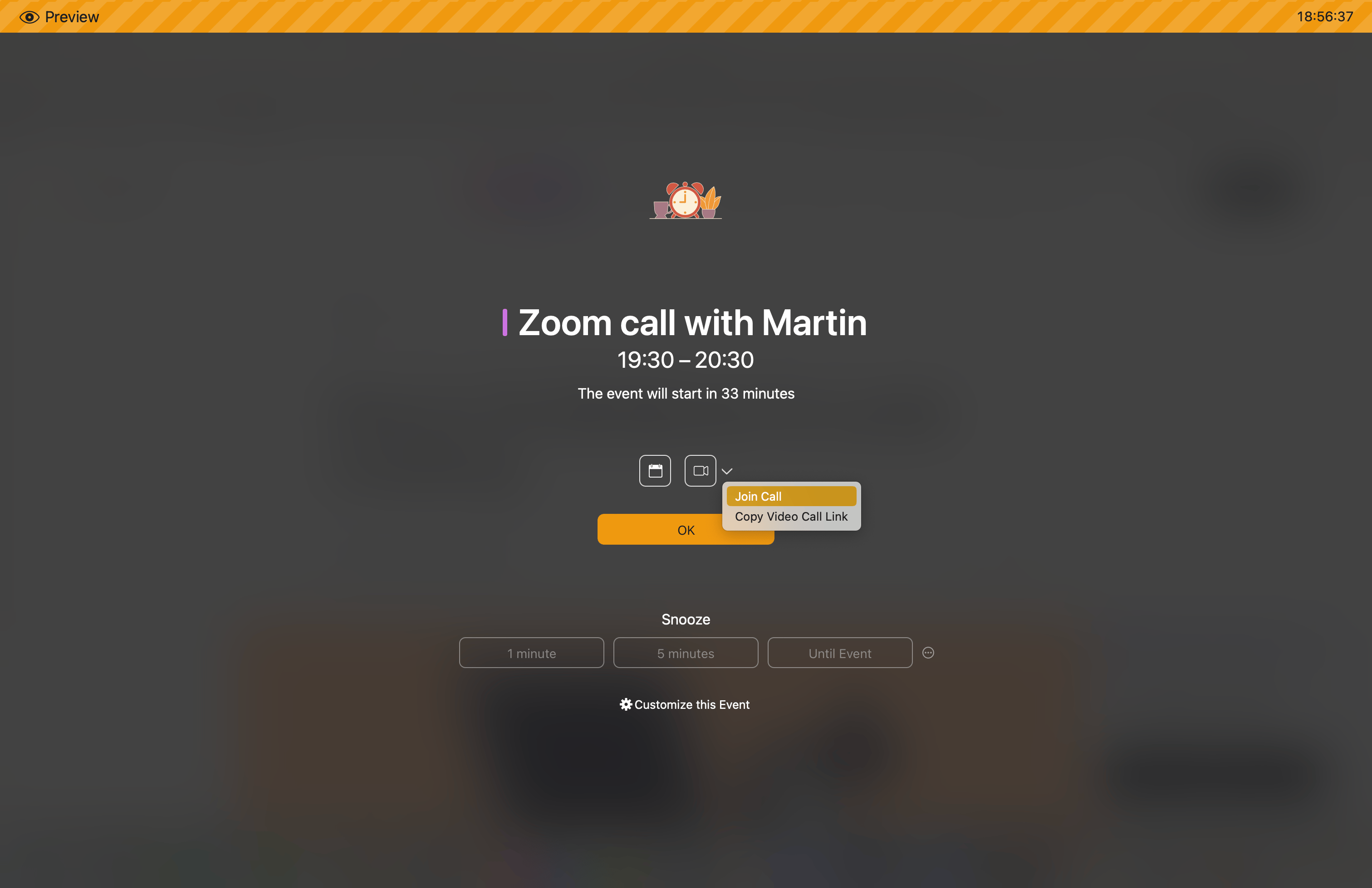
How to download Google Meet app
If you’d like to join meetings on the go, a Google Meet download is available for both iOS and Android mobile devices. But what about using a Google Meet app on Mac?
As mentioned above, in Google Meet vs Hangouts vs Zoom, Google’s primary difference is that it’s based purely online. That doesn’t, however, mean that there are no other tools that do the job.
Enhance Google Meet screen sharing
Screen sharing is the feature most users are looking for in video conferencing services. Obviously, the ability to show your screen can save you a lot of time. Google Meet has some basic screen sharing functionality — which you can upgrade with PliimPRO and Vidrio.
PliimPRO is a custom presentation mode for Mac that you can enable in one click. Before you start sharing, turn on PliimPRO and it will make your Mac “clean.” The presentation mode removes desktop clutter, disables notifications, hides active apps, and more. Nothing can distract your audience while you’re presenting.
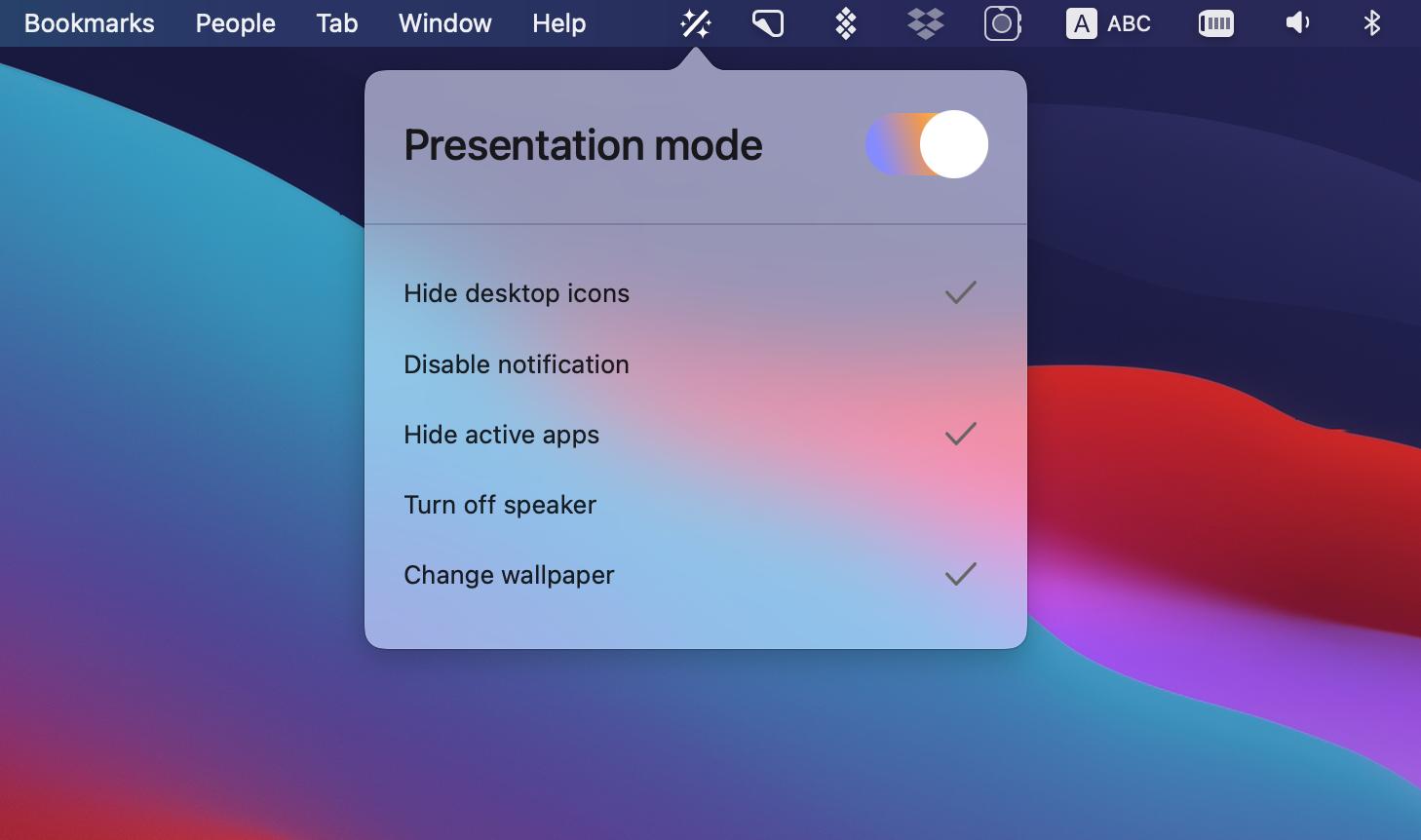
There may be situations where you need to display an app during a meeting. Instead of navigating through multiple open windows on live screen share, CleanPresenter allows you to directly select and share the specific app window of your choice from the menu bar. This makes for a smoother, more efficient presentation.

Whether you're presenting a quarterly report, a product demo, or a live coding session, CleanPresenter ensures your presentation is always sharp and focused. You can select an appropriate background from an array of beautiful wallpapers to further accentuate your content.
How to manage multiple messengers
Since the answer to, “Is google meet free?” is a resounding yes, you can imagine that the app is quite popular. Still, not everyone is using it. First, you need to have a Google account to do so. Second, some organizations might already have another default video chat solution in place, such as Zoom, Skype, Telegram, etc.
How do you manage to stay on top of all the day’s updates and calls when you have so many apps to monitor?
IM+ is an all-in-one messenger solution that seamlessly incorporates any chats and video apps you might be using, whether in your professional or personal life. Finally, you don’t have to switch apps and contexts — just manage everything you need, whether it’s Slack, Facebook, or WhatsApp, from a single window.
With a straightforward interface, IM+ supports all the features you’ve come to expect from native apps, from file sharing and custom notifications to status updates and keyboard shortcuts. You can even separate the apps you use for work from the ones you use at home and assign different styles to them, so you always know how urgent any message is.
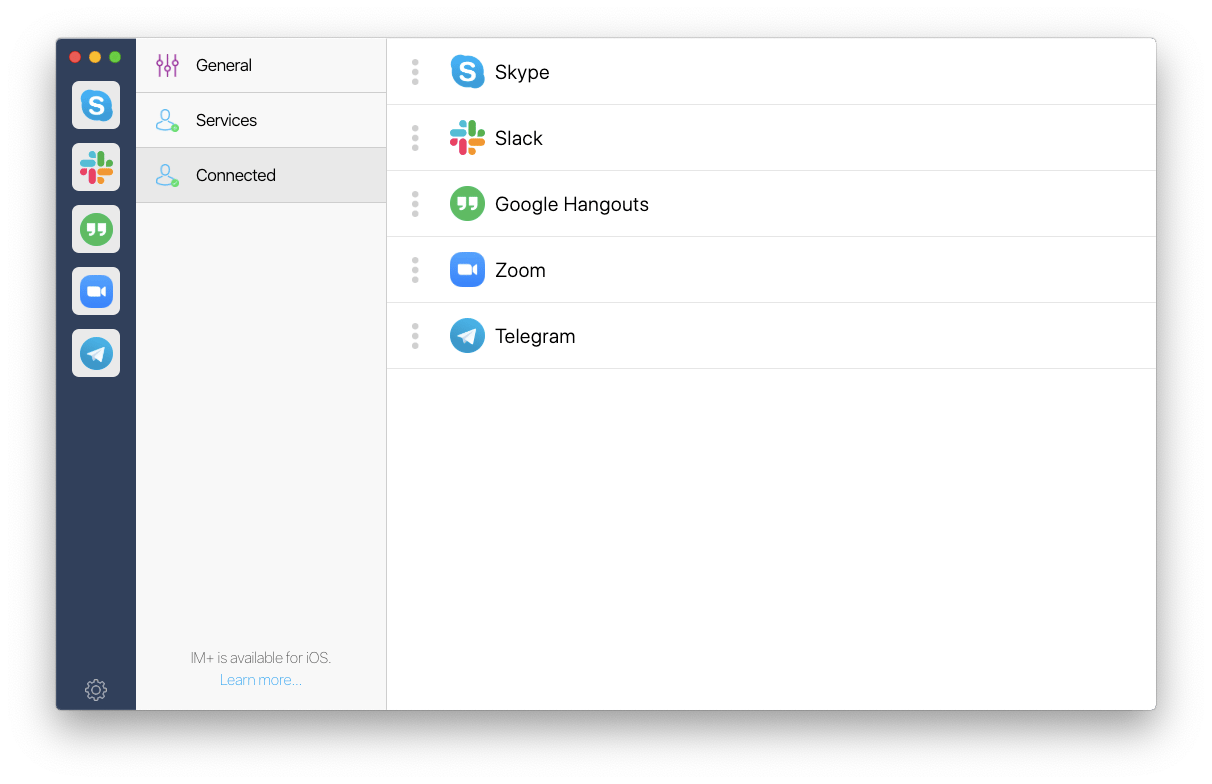
Now that you know what is Google Meet and how to schedule a Google Meet call from either your Gmail or Google Calendar, you can be much more productive at work and keep in touch with everything without interrupting your flow. Add In Your Face to the mix to never miss any important event, upgrade screen sharing with PliimPRO and CleanPresenter, and collect every other chat inside IM+ to reduce the number of distractions.
Best of all, In Your Face, PliimPRO, CleanPresenter, and IM+ are all available to you absolutely free for seven days with a trial of Setapp, a platform for nearly 240 useful Mac, iOS, and web tools and apps — all designed to make your day as productive and efficient as possible. Take a look and try any at no cost and see where you could be missing out!