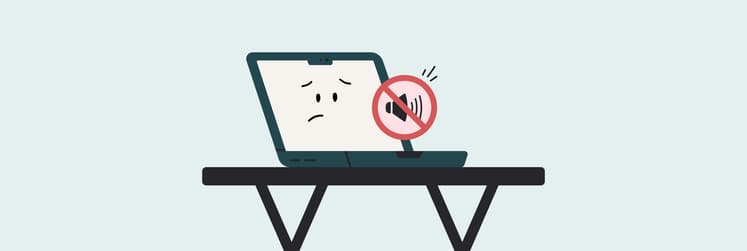Escape key not working on Mac: Try 6 quick fixes
It started like any other workday. I had my coffee, my 37 Chrome tabs, and a deadline breathing down my neck. Then, out of nowhere, my Escape key stopped working on Mac. I pressed it once. Nothing. Again. Still nothing. I tried quitting Slack, backing out of a full-screen video, and even force-quitting a frozen app, but nothing happened.
If your Escape button is not working on Mac, I’ve been there. Before you resign yourself to using workarounds or an external keyboard, let’s go through some fixes. The good news? In most cases, it’s software-related, and a few quick steps can bring your Esc key back to life.
Here’s everything you need to try.
What does the Escape Key do on Mac?
The Escape key (Esc) is one of those underrated keys you don’t realize you need — until it stops working.
You can use the Escape key to:
- Force quit frozen apps (though there’s a better way — more on that later).
- Cancel ongoing operations (like stopping a file transfer or closing a pop-up).
- Navigate apps (like dismissing menus or exiting full-screen mode).
- Control certain macOS features like Mission Control and Siri.
It's part of the frequently used force-quit shortcut (Option + Command + Esc), so there's no chance you can keep ignoring the issue for too long. And you shouldn't.
Why is the Escape Key not working?
Before you panic, let’s figure out whether you’re dealing with a software glitch or a hardware failure. Here’s your step-by-step Escape key is not working on Mac checklist.
Hardware issues
First, could it be hardware damage? Ask yourself:
- Did you spill any liquid on your keyboard recently?
- Has your Mac been dropped, and has the Esc key been acting up ever since?
- Did you accidentally drop something heavy on your keyboard?
If you answered yes to any of these, there’s a strong chance your Escape button not working on Mac is a hardware issue. A repair might be necessary.
To check if the problem is your physical keyboard, use the virtual keyboard:
- Go to the Apple menu > System Settings > Accessibility.
- Scroll down, choose Keyboard, and turn on Accessibility Keyboard.
- Try pressing Esc on the virtual keyboard.
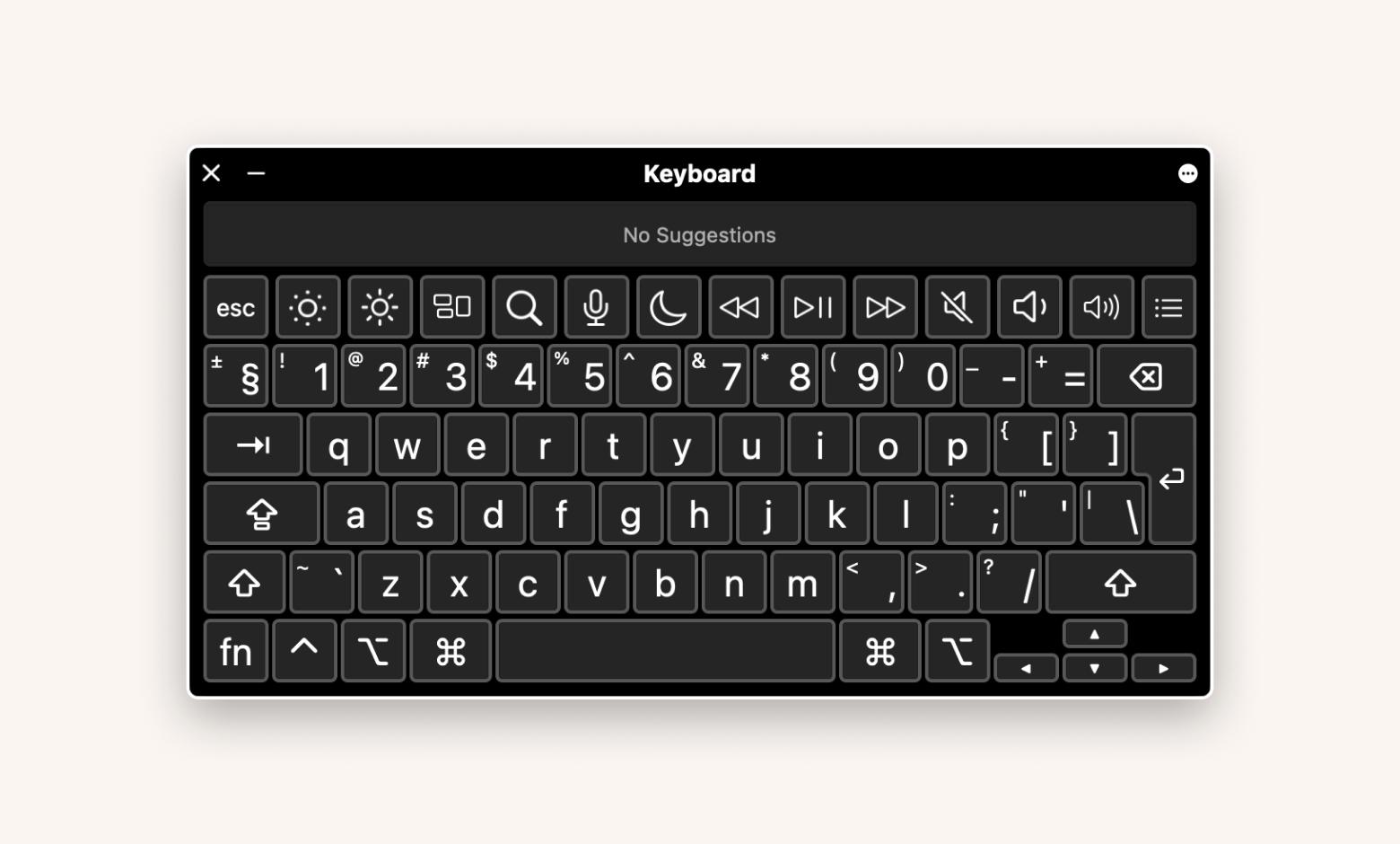
If Esc works here, that means the issue is with your physical keyboard, not macOS. If it doesn’t, you’re likely dealing with a system glitch.
Software issues
If it’s not a hardware problem, then check for these signs:
- Are there macOS updates waiting in System Settings > General > Software Update? Sometimes, a macOS bug is the culprit.
- Is your Mac running slower than usual, with apps freezing or quitting unexpectedly?
- Have you neglected Mac maintenance for a while?
If any of these apply, the issue is likely software-related — which is good news because software issues are easier to fix.
Now, let’s get into the fixes.
What to do if the Esc button not working on Mac
Hardware issues are usually harder to fix than software ones. You might need to replace some hardware components, and if there's physical or water damage, you'll have to take your computer to the repair center.
If, however, you've figured out the Escape button not working Mac issue is of a software nature, try the following tips:
| Possible issue | Try this! |
| Software bug or outdated macOS | Update macOS: System Settings > General > Software Update. |
| Frozen or unresponsive app | Use QuitAll or Option + Command + Esc to force quit. |
| High CPU usage causes lag | Use App Tamer to check and limit CPU-heavy apps. |
| Keyboard settings misconfigured | Go to System Settings > Keyboard > Modifier Keys and check if Esc is mapped correctly. |
| Minor macOS system glitches | Run Maintenance Scripts in CleanMyMac. |
| Siri interfering with keyboard input | Turn Siri off: System Settings > Siri > Disable Siri. |
| Physical keyboard issue | Try an external keyboard — if Esc works there, it’s hardware-related. |
| Escape key is broken | Remap another key to function as Escape in System Settings > Keyboard > Modifier Keys. |
In most cases, one of these steps should get your Escape button working again. Here’s a more detailed breakdown of what you can do.
1. Update macOS
I used to ignore macOS updates like they were spam emails. Then my Escape button stopped working on Mac, and updating actually fixed it. Turns out, outdated software can mess with keyboard functions.
Here’s how to check:
- Open System Settings > General > Software Update.
- Let your Mac check for updates.
- Click Upgrade Now if one’s available.
- Restart your Mac when it’s done.
One time, I delayed an update for so long that my Mac refused to open a single app without crashing. So trust me, just update — it’s faster than troubleshooting a hundred other things that might not be the problem.
If you need more guidance, here’s our article on how to update macOS.
2. Try a different way to Force Quit apps
If your Escape key is not working, the issue might not be the key itself — it might be the app you’re trying to close.
Before you start blaming your Escape key, consider this: the problem might not be the key at all — it might be the app you’re trying to close. Instead of wasting time force-quitting apps one by one, I use QuitAll to handle everything in seconds:
- Install and open QuitAll.
- Click the QuitAll menu bar icon.
- Select the apps you want to quit, or just hit Quit All.
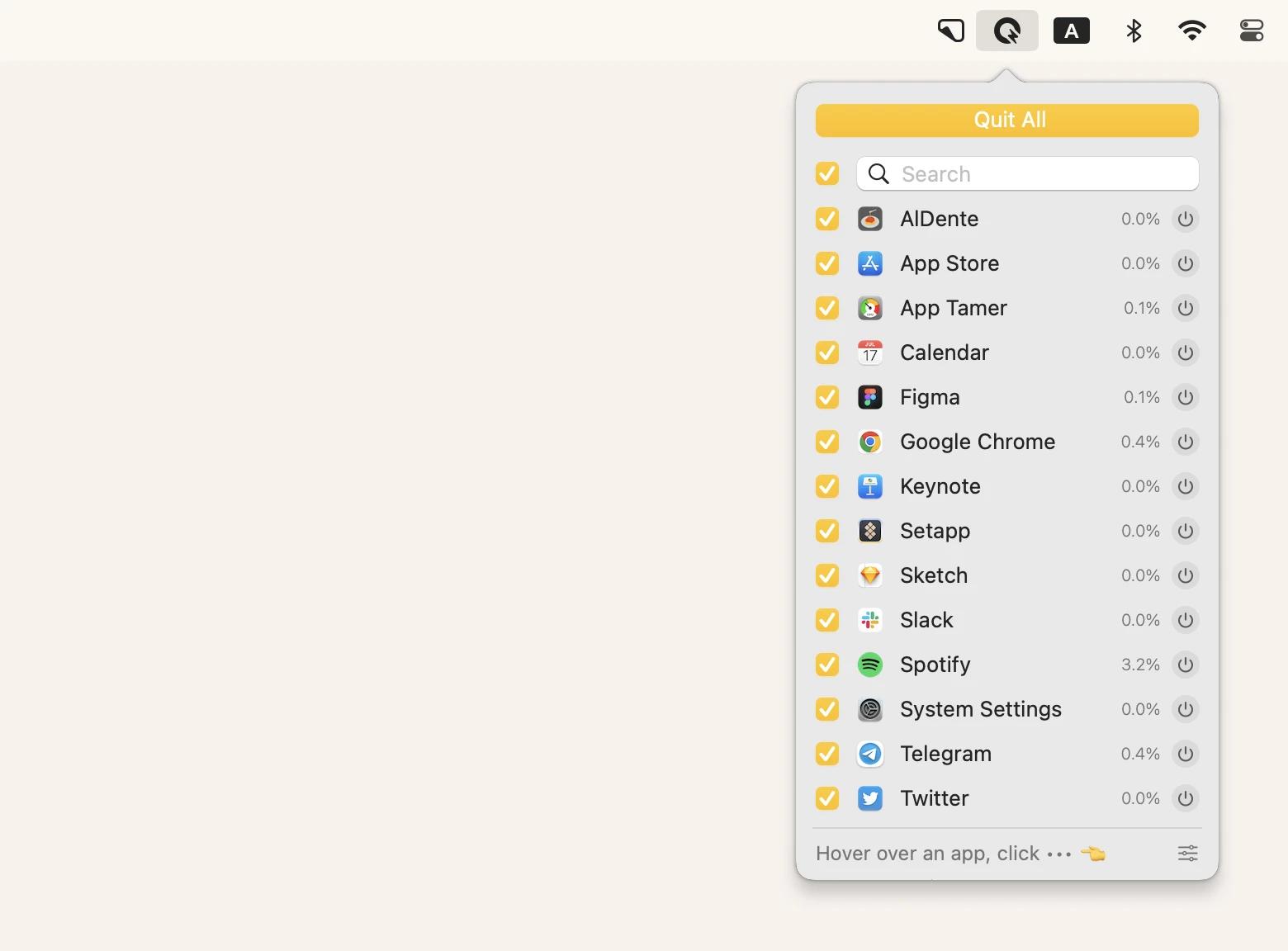
No more digging through Activity Monitor or waiting for my Mac to magically fix itself. This little app has saved me from at least 100 unnecessary restarts, and honestly, I don’t know how I functioned without it.
3. Restart your Mac
I know. It’s the most overused advice in tech. But restarting your Mac actually works more often than you’d think.
- Click Apple menu > Restart.
- Let your Mac reboot.
- Test your Escape key.
4. Run Maintenance Scripts with CleanMyMac
If your Escape button is not working on Mac, it could be due to small system glitches messing with your keyboard. I learned this the hard way when my Mac started acting up — random lag, unresponsive keys, weird system slowdowns.
I ran CleanMyMac’s maintenance scripts, and just like that, everything was back to normal. No digging through system files, no reinstalling macOS — just a few clicks.
Here’s what to do:
- Install and open CleanMyMac.
- Go to Performance > Click Scan.
- Run the recommended Maintenance Tasks.
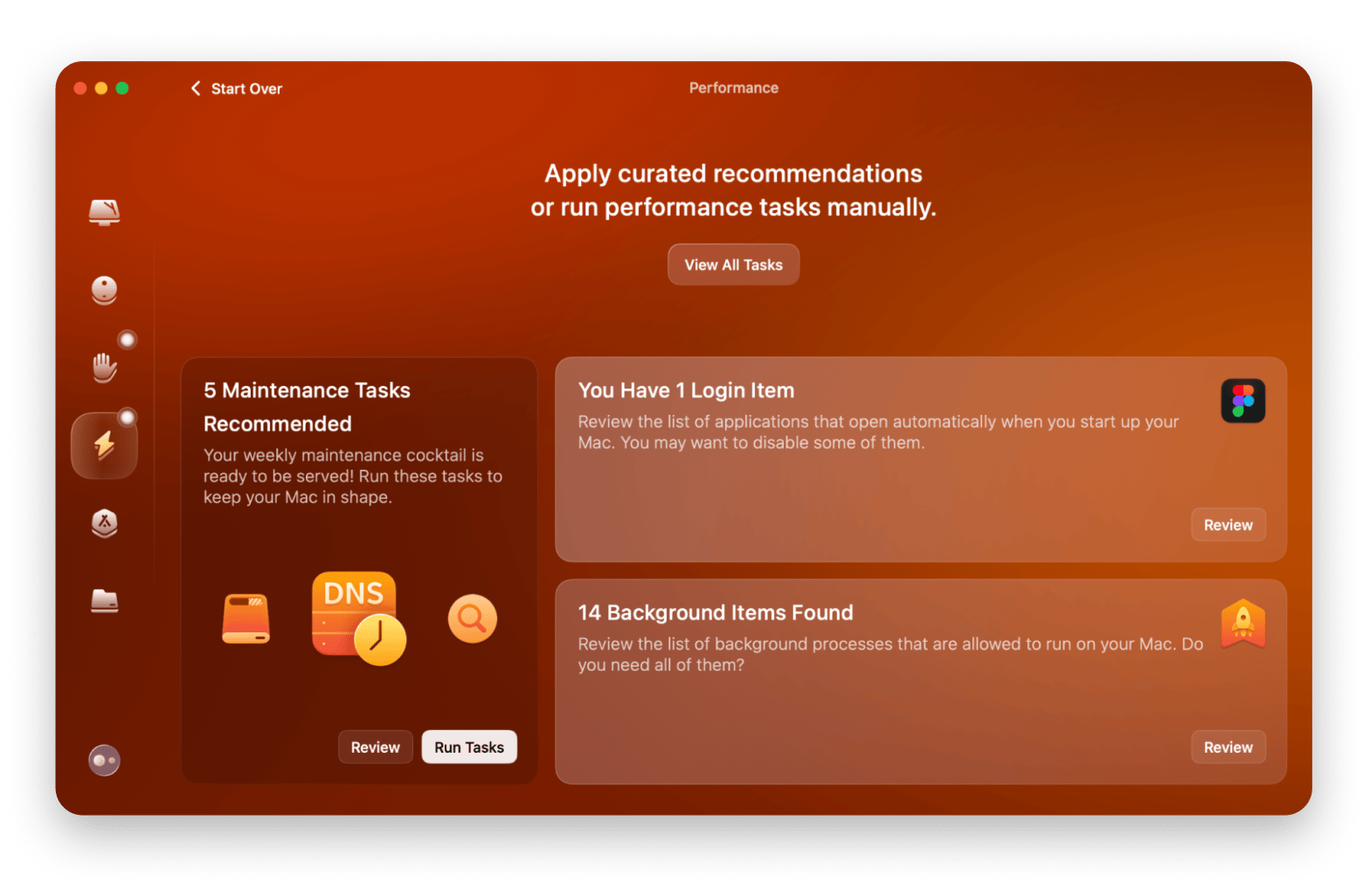
5. Check Siri
I wouldn’t have believed this one either if I hadn’t experienced it myself. But after some deep Reddit scrolling (and my own trial and error), I realized that when Siri glitches, the Escape key stops working. No idea why. Maybe Siri gets stuck in some weird loop and decides to take Esc down with it.
If you use Siri, try this:
- Go to the Apple menu > System Settings > Apple Intelligence & Siri.
- Turn off Siri.
- Wait a few seconds, then turn it back on.
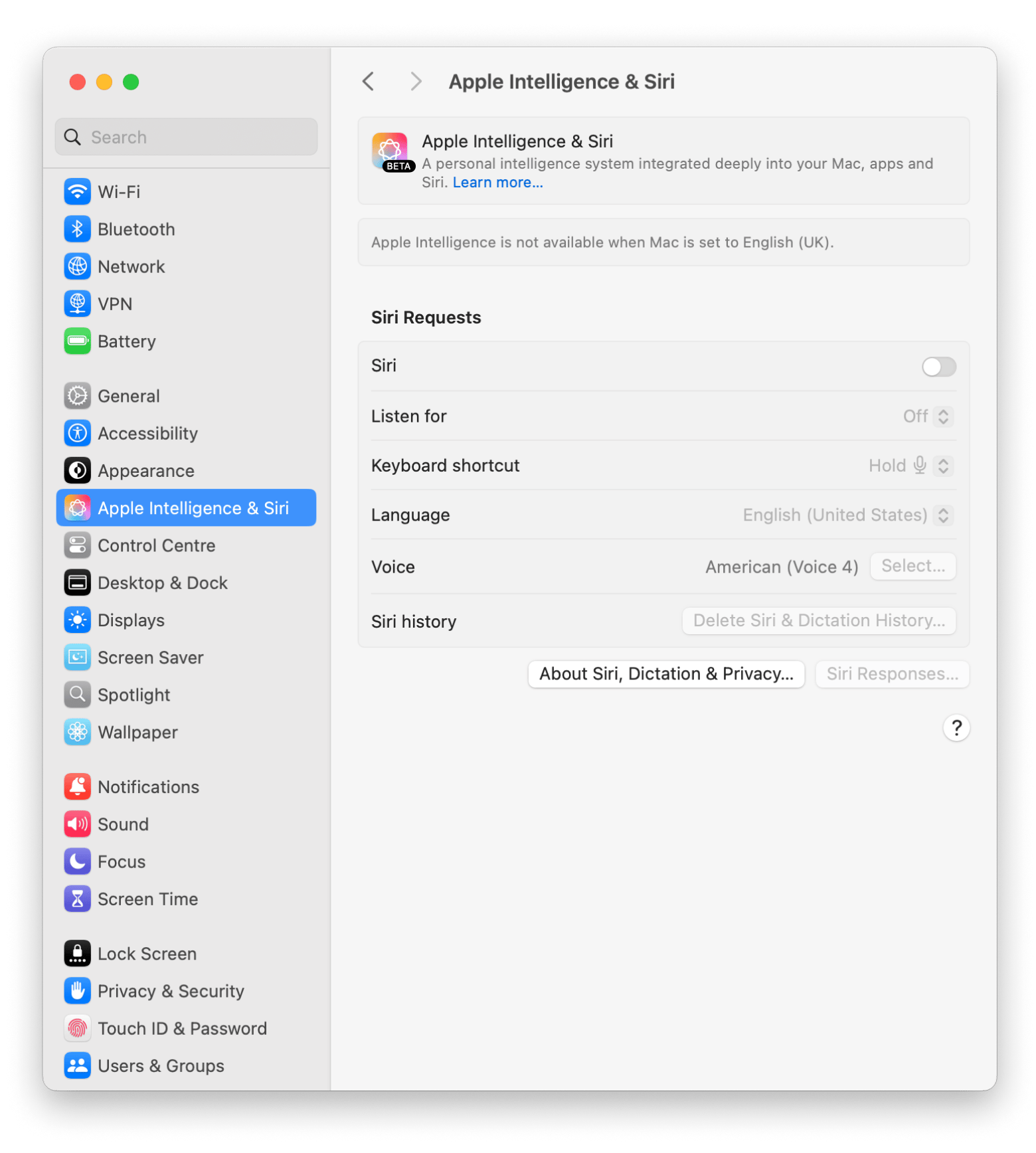
That’s it. If your Escape key on Mac wasn’t working because of some strange Siri bug, this should fix it. If not, well… at least you ruled it out.
6. Use an alternative Escape key
If your Escape key isn’t working on Mac, you don’t have to put your work on hold while you troubleshoot. There are still ways to quit apps, cancel commands, and keep moving without it.
Quick workarounds:
- Command + . (Period) — Works as an alternative to Escape in most apps.
- Option + Command + Esc — Opens Force Quit, no Escape key needed.
If you’re in the middle of something and don’t have time to troubleshoot, just turn another key into Escape for now:
Open System Settings > Keyboard > Keyboard Shortcuts > Modifier Keys > Change Caps Lock (or another key) to Escape.
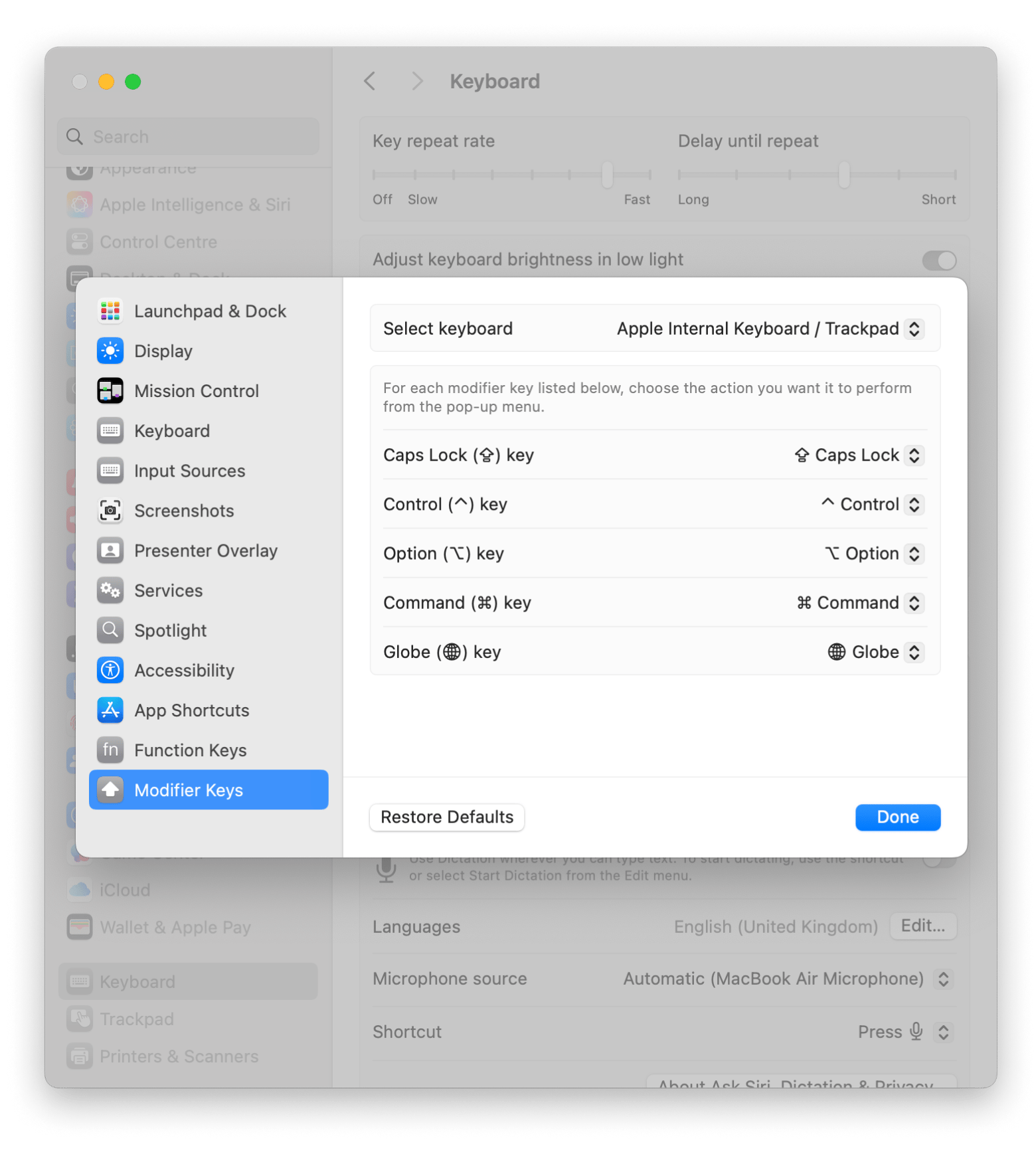
Not perfect, but it’ll keep you going until you have time to fix the real problem.
How to fix Escape Key on Mac: Recap
A broken Escape key on Mac is frustrating, but it’s almost always fixable. Before assuming the worst, check if the issue is an unresponsive app — tools like QuitAll can shut down frozen apps instantly, while App Tamer helps prevent CPU overload that might be slowing down your keyboard.
If it’s a system issue, CleanMyMac can run maintenance scripts to clear out glitches and get things running smoothly again. And when in doubt, a quick restart or even an SMC reset can work wonders.
No need to waste time-fighting with an unresponsive keyboard — try these tools free with Setapp’s 7-day trial and get your Mac back to normal in no time. Setapp is a subscription service that gives you access to 250+ Mac and iOS apps in one place. So, don’t hesitate to try now.
FAQ
What is the alternative to the Esc key on a Mac?
The alternative to the Esc key on a Mac is Command + . (Period) as an alternative in most apps to cancel the ongoing actions.
Why is the Escape key not working on my Mac?
The Escape key might not work on Mac due to app freezes, keyboard settings issues, or system glitches. Restarting your Mac or checking keyboard settings usually helps.
How do I disable the Esc key on my Mac?
To disable Escape, go to System Settings > Keyboard > Modifier Keys and remap it to another function.