How to refresh the Mail app if emails are not updating
An overwhelming number of Mac users rely on Mail, and I get why: it's simple and convenient. But even reliable software can run into issues. One of the most common issues is Mail not syncing on Mac, which means recent emails don’t show up.
In this article, I’ll explain what to do if your email isn’t syncing and how to refresh Mail on your Mac to solve the issue. I’ll also dive into the "why" — why Mac Mail is not updating — and offer some useful tips to help prevent this problem in the future.
| How to refresh Mail on Mac | What to do |
| Click envelope icon | Open the Mail app on Mac → View → Show Tab Bar → Click the icon to complete the refresh. |
| Use keyboard shortcut or menu option | Press Shift + Command + N. Or open the Mail app on Mac → Mailbox → Get New Mail. |
| Make sure Mail is online | Open Mail → Check Mailbox → Click Take All Accounts Online. If it doesn't work, check your network with WiFi Explorer. |
| Update Mail | Install and open CleanMyMac → Applications → Scan → Manage My Applications → Updater → Mail → Update. |
| Use Mail alternatives | Use third-party email apps like Canary Mail and Spark Mail. |
Tip: If you need help with crafting a detailed, thorough email, try this Business Writing AI Assistant (Free).
Why have my emails stopped coming through?
Before we move on to troubleshooting, let’s briefly overview the common reasons for email not updating:
- There might be an issue with a server or internet connection
- Your account might be offline or disabled
- Your Mail app activity might be hampered by firewall
- You might have blocked the sender or applied some filters that prevent you from seeing certain messages.
While you can check some of these things to fix Apple Mail issues — for example, take a look at your list of blocked contacts — it’s hard to verify most of them. But worry not. Next, I present some universal solutions that will help you refresh Mail on Mac and find all the emails you’re missing.
Refresh Mail using the envelope icon
The first and easiest thing to try when email is not syncing is to refresh Mail on Mac. Where is refresh button? The envelope icon in Mail is an equivalent to a refresh button:
- Open the Mail app on Mac.
- Find the envelope icon in the top bar, next to the Create new message icon.
- If you can’t locate the envelope icon, go to View > Show Tab Bar.
- Click the icon and wait a few seconds until Mail refresh is complete.
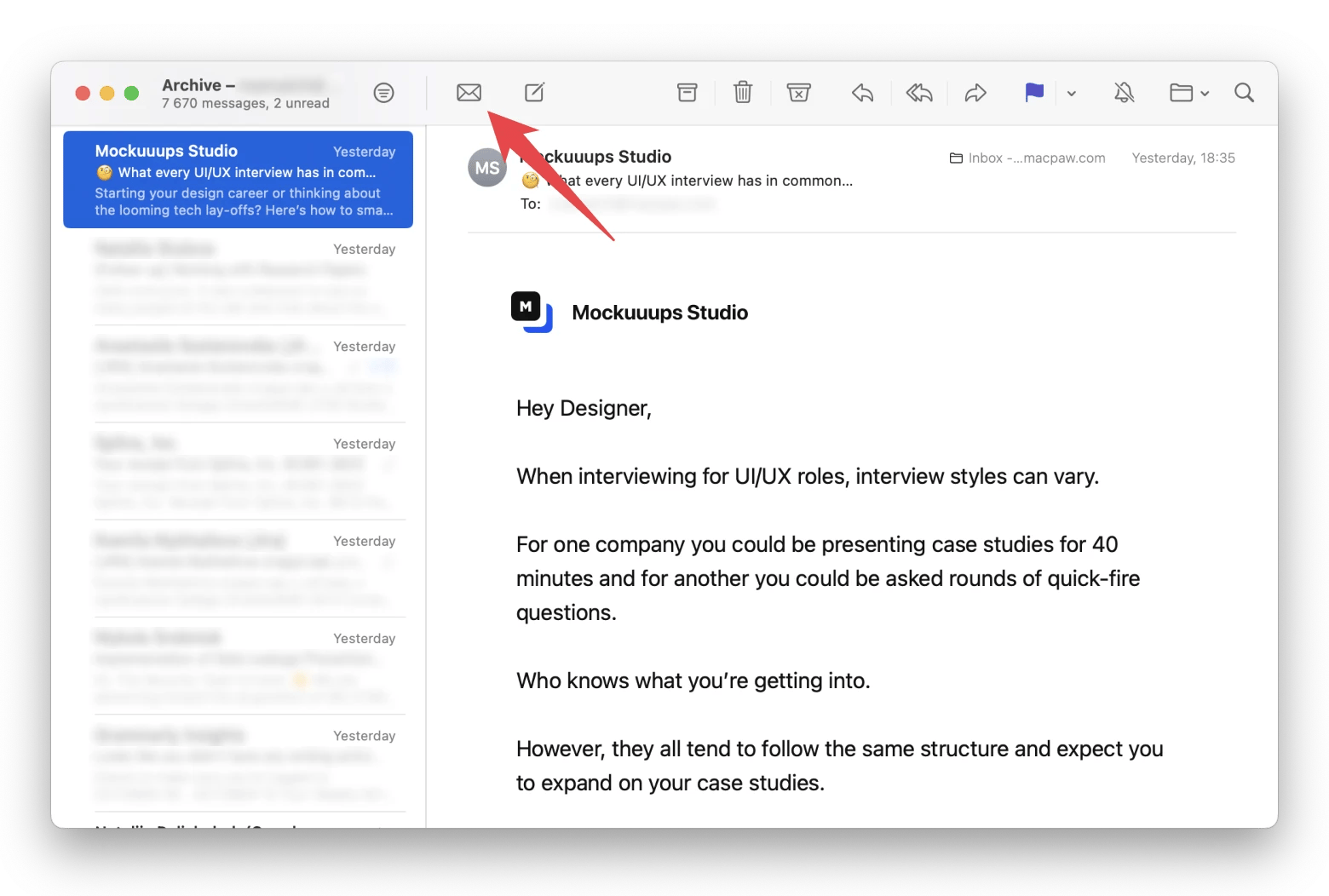
How to refresh Mail with a keyboard shortcut or menu option
There are other methods to run a manual refresh of the Mail app. For example, you can use the following keyboard shortcut: Shift + Command + N to refresh your email inbox. Or, you can do the same via the Mail menu. Here’s how to refresh email on Mac using the latter method:
- Open the Mail app on Mac.
- Click Mailbox in the menu.
- Choose Get All New Mail.
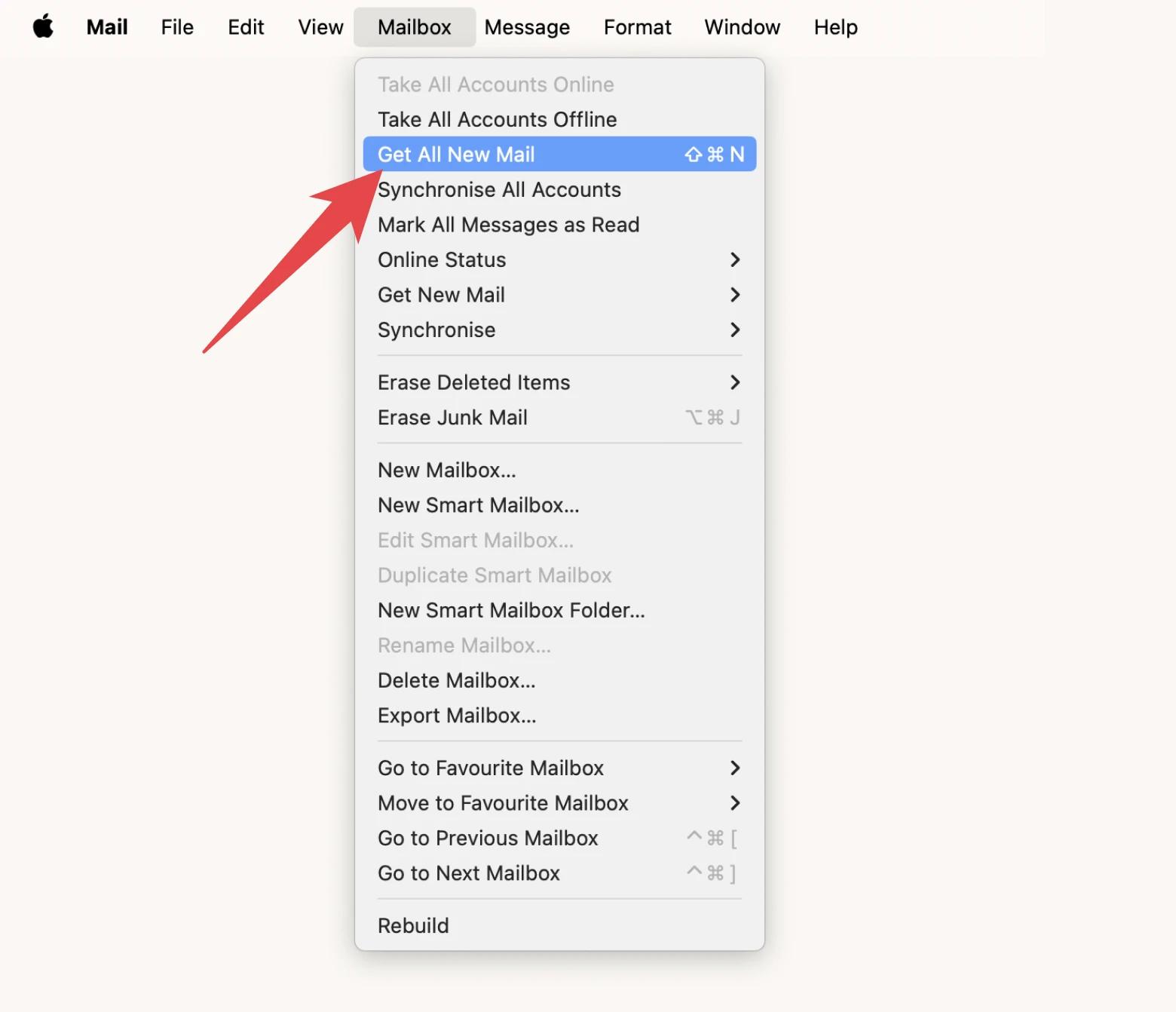
macOS Mail app fails to download messages — what to do
No luck? Don’t lose hope. First — are you sure your account is online and your Mac is connected to the internet?
Open Mail and choose Mailbox in the menu. If the option Take All Account Online is active, you should click it.

If that doesn’t help refresh Mail, let’s dive deeper into your network connection.
Sometimes, it might look like you’re connected to the internet, but there’s a hidden issue. The best way to check this is to run a network connection scan with WiFi Explorer:
- Open WiFi Explorer via Setapp.
- View all the active networks available nearby.
- Click your current network connection and go to Network Details. Make sure your network is not sharing a channel with too many other networks — this could be the reason behind poor Wi-Fi. Also, check signal strength and quality. If the quality is low, you might need to switch to a different network.
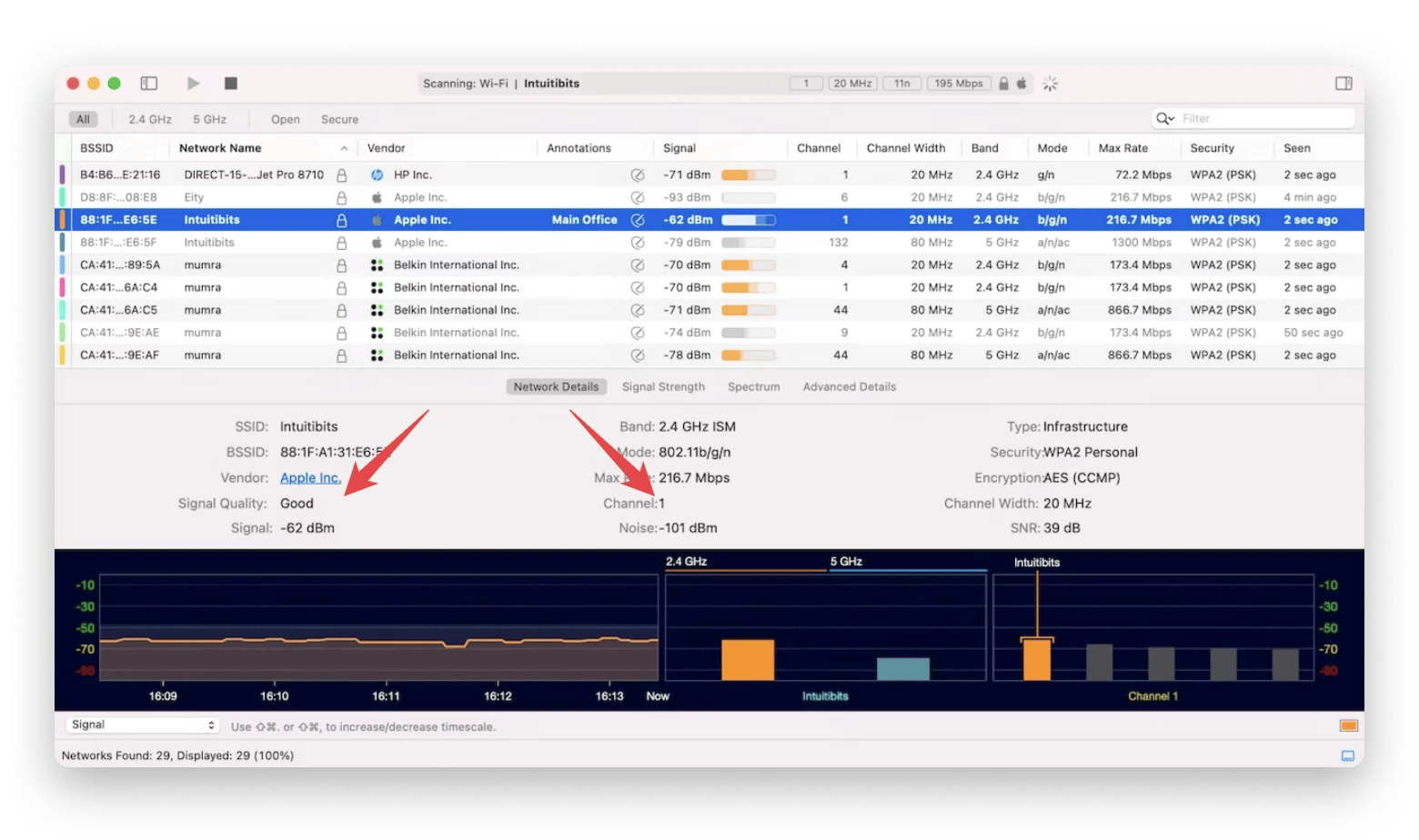
Another issue you might be dealing with is that your Mail app simply needs an update. The most common case would be not seeing your incoming emails, although when you try to refresh Mail, it says there are new emails. The fastest way to update Mail is the following:
- Open CleanMyMac via Setapp.
- Click Applications (on the left sidebar) > Scan.
- Click Manage My Applications > Updater.
- Select Mail and click Update.
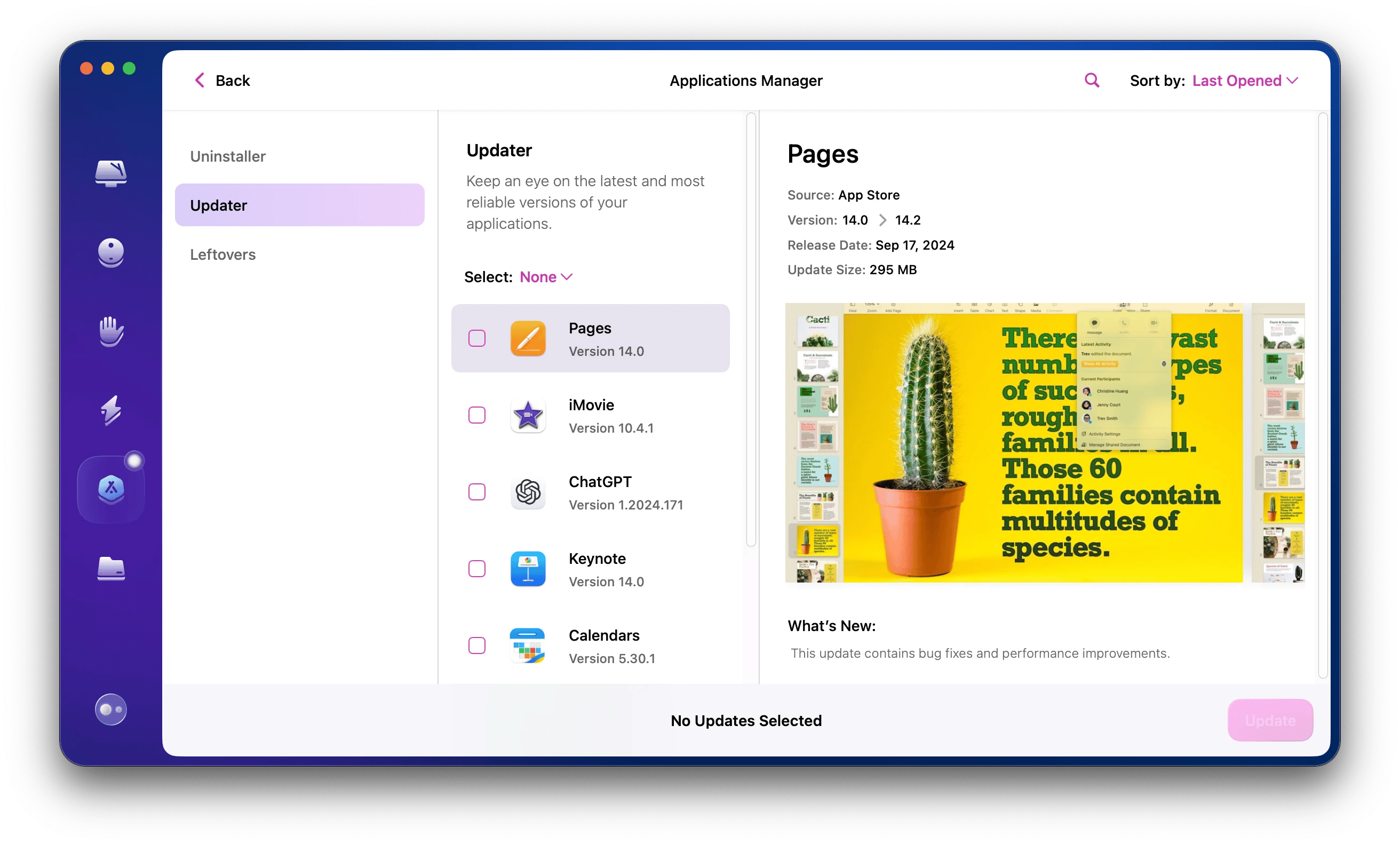
Another method to fix your Mail app is to reset it using CleanMyMac. This will remove files related to the app, which may help resolve the issue and get it working properly again.
Note! Before you start working with a system app, make a small tweak. Open CleanMyMac and go to Settings > Ignore List > Uninstaller. At the bottom, you'll see Ignore System Applications — uncheck the box. Then, follow this guide to reset the Mail app:
- Open CleanMyMac.
- Go to Applications and run a scan.
- Click Manage My Applications.
- Find Mail and select all its files except binaries.
- Click Remove.

Tip: Want to declutter your Mail? Go to Cleanup > Scan. Then click Review All Junk > Mail Attachments. Before hitting Clean, review details to check if you’re not deleting anything important.
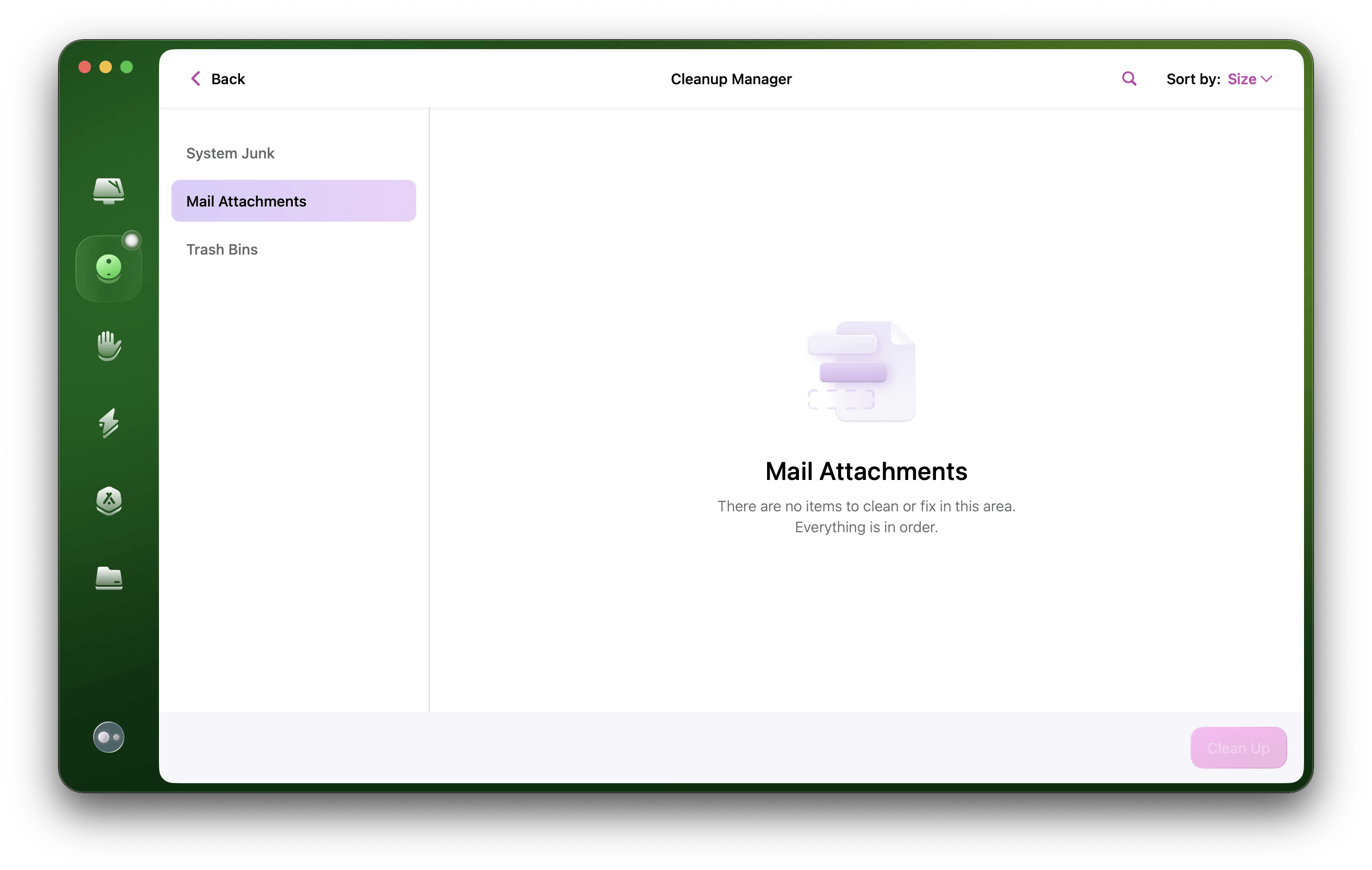
Try an alternative email client for Mac
If the tips above helped you figure out an answer to the question, “Why have my emails stopped coming through?” — I'm beyond happy! If not, did you know there are other email clients you could replace Mail with? Some of them are even superior to Mail! Here are our favorites.
Canary Mail is a security-focused email app with outstanding encryption and a SecureSend feature that lets you revoke sent emails or set them to expire. Moreover, it has an AI assistant that helps you draft emails, summarize long messages, identify tasks in your emails, and more.
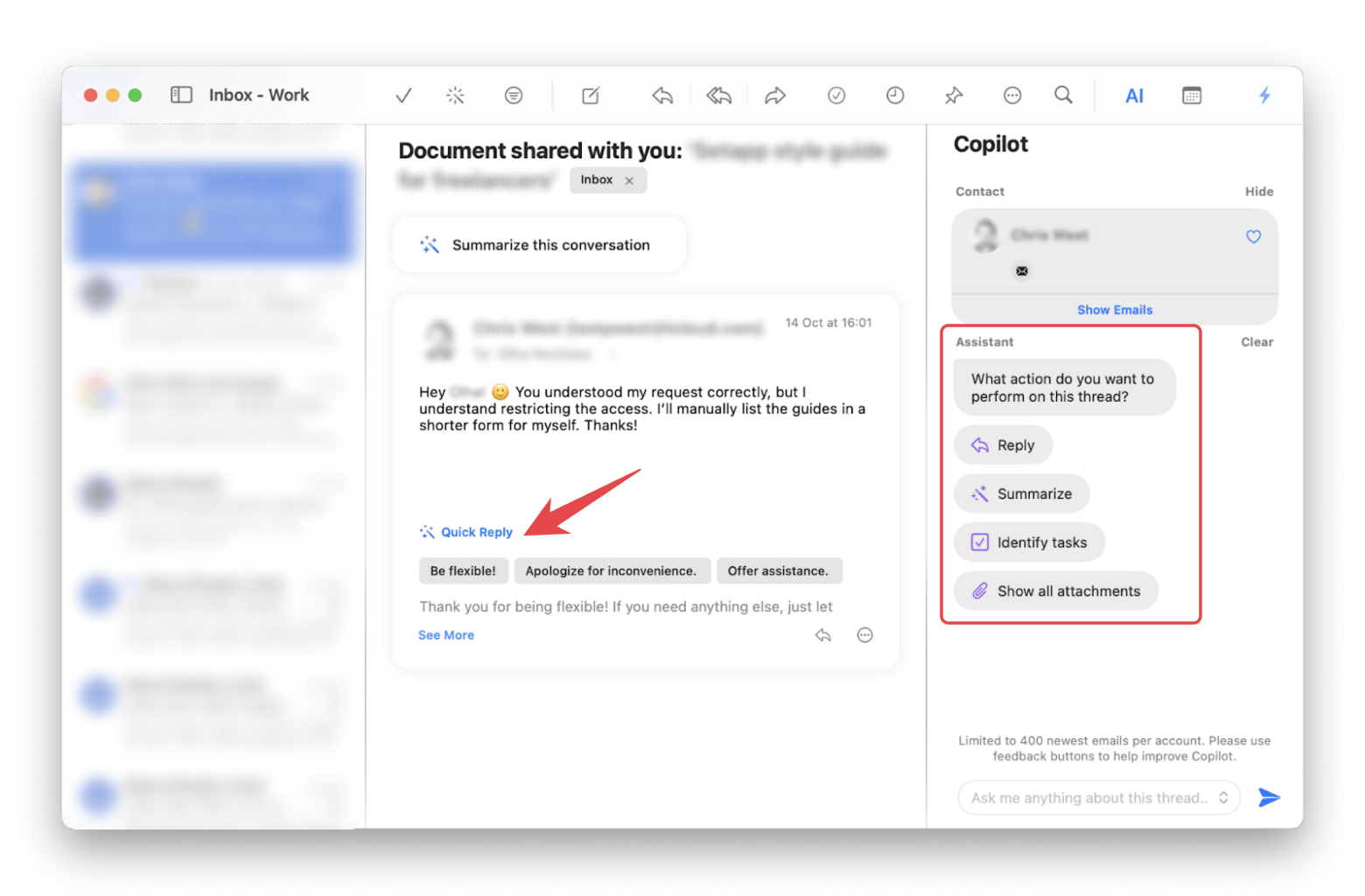
Spark Mail is a fast, cross-platform email that filters out the noise – so you can focus on what matters. The app separates priority emails from non-priority ones, highlights priority senders for quick identification, bundles emails from preferred senders for easy access, and much more. My favorite features are Gatekeeper and +AI. The first time someone emails you, Spark's Gatekeeper checks the sender and gives you the option to accept or block future contact from that sender. +AI is an email assistant that helps you create the perfect email in seconds. Rephrase, correct grammar, adjust tone, and more.
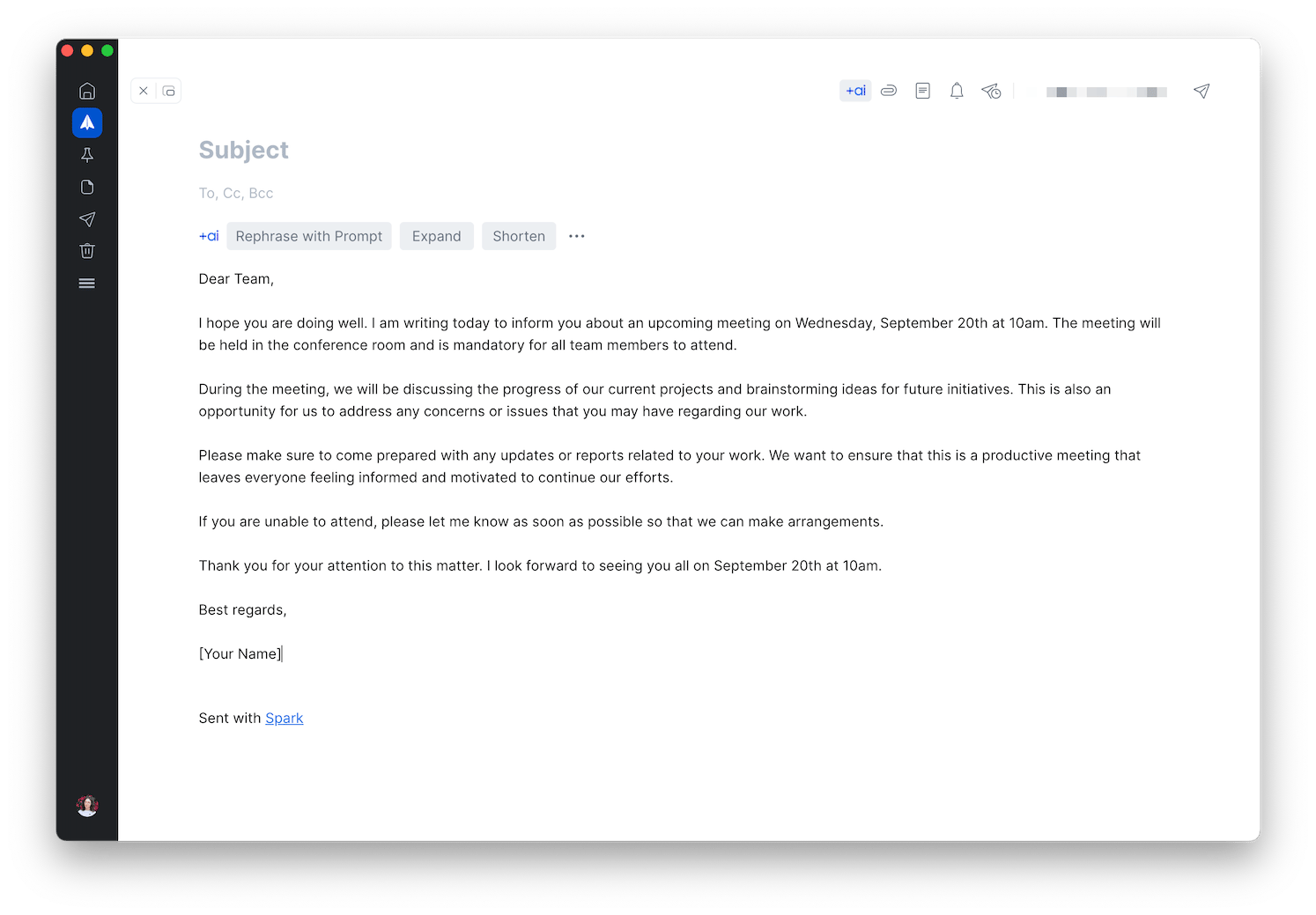
What to do if email is not syncing: The ultimate checklist
Let’s quickly recap what you should do to fix that annoying “my emails are not updating” issue:
- Learn how to refresh the email app via Mail menu, keyboard shortcut, or the envelope icon.
- Update the email app with CleanMyMac. If necessary, reset or reinstall it.
- Take your account online and check your network connection with WiFi Explorer.
- Try alternative email apps for Mac, such as Canary Mail and Spark Mail.
- Install Setapp to save money and time on Mail troubleshooting. Setapp is an app subscription service that gives you access to CleanMyMac, WiFi Explorer, Canary Mail, Spark Mail, and dozens of other Mac, iOS, and web apps. Setapp is free for seven days, then $9.99 + tax per month.
That’s it! I hope the tips above help you make Mac Mail not syncing the issue of the past.
FAQ
Why is my Mail not refreshing on Mac?
Your Mail app may not refresh on your Mac for several reasons, including a poor internet connection, an offline email account, or firewall settings blocking incoming mail. Additionally, filters, blocked contacts, or incorrect account settings could also prevent new messages from appearing.
Is there a way to refresh Mail on Mac?
Yes, click the envelope icon in the top bar of the Mail app, choose Get All New Mail from the Mailbox menu, or press Shift + Command + N. If refreshing doesn't work, check your network connection with WiFi Explorer to diagnose any issues.
Why is my Apple Mail not loading?
Apple Mail may fail to load messages if the app requires an update or if there's a connection problem. You can resolve this by updating Mail through CleanMyMac, ensuring your account is online, or resetting the app if necessary. CleanMyMac also helps with system cleaning and troubleshooting.
How do I make Apple Mail refresh more often?
To adjust how often Apple Mail checks for new messages, go to the Mail app's Settings > General and modify the Check for new messages frequency. Alternatively, consider using third-party email clients like Spark Mail or Canary Mail for improved performance and customization options.






