Mail app quit unexpectedly on Mac: Quick fixes
Imagine you’ve just typed a ridiculously long email…and then Apple Mail quit unexpectedly. Apps crashing on Mac is not only counterproductive, it could be indicative of some underlying Mac performance issues, or even malware. This is why, instead of typing all your emails in a text editor to avoid the risks, we recommend that you learn how to solve Mail quit unexpectedly Apple issue. We’ll help.
Why does my Mail quit unexpectedly?
Fair question. There are so many things you can do to try and fix the issue, but you’ll be able to fix it so much faster if you know what stands behind it. So why does my Mail quit unexpectedly — Mac bug? Corrupted files? Malware? — let’s look at the most common reasons:
- Outdated app. You might need to update your Mail for it to function properly.
- macOS bugs. Is your Mac running a macOS beta or a freshly released macOS, by any chance? Early macOS bugs are very common — here’s more.
- Account glitches. Your Mail app might be okay, but a certain email account crashes.
- Corrupted preference files could lead to Mail app misbehaving.
- Malware. Maybe you’ve accidentally downloaded a malicious file or program to your Mac.
Reasons for Mail quitting unexpectedly | The solution |
Malware threats | Use CleanMyMac to scan your Mac for malware. |
The email list needs a refresh | Rebuild mailboxes through the Mail app menu > Mailbox > Rebuild. |
An issue with a particular email account | Re-enable email account. Go to System Settings > Internet Accounts > Choose email account > Turn off Mail. |
Mail app needs updating | Install and open CleanMyMac > Applications > Manage My Applications > Updater > Select apps > Update. |
Corrupted preference files | Finder > Go > Folder > Type ~/Library/Preferences > Go > Locate and delete com.apple.mail.plist and com.apple.mail-shared.plist. |
Mail’s cache folder error | Finder > Go > Go to Folder > Type ~/Library/Saved Application State/ > Go >Delete the folder named com.apple.mail.savedState. |
Mac system glitches | Boot in Safe Mode. For Intel Mac: Turn off Mac > Press and hold the power button + Shift > Log in. For Apple Silicon Mac: Turn off Mac > Press and hold the power > Choose startup disk > Press and hold Shift and click Continue in Safe Mode. |
Network connection issue | Use WiFi Explorer to scan and fix connection issues. |
Mail quitting issue | Use Canary Mail or Spark Mail as an alternative. |
Let’s look at how you can fix each of these issues step by step.
How to fix “Mail quit unexpectedly” issue
Whether your Mac Mail keeps crashing repeatedly or it’s something you’ve encountered for the first time, there’s a way to make this issue a thing of the past. Follow these steps.
Check for malware
CleanMyMac has a malware scan feature built-in, so you don’t have to install any expensive antivirus software or take your Mac to the nearby service center. Just hit one button and see the results:
- Open CleanMyMac via Setapp.
- Choose Protection and click Scan.
- If CleanMyMac finds any malware threats, click Remove to get rid of them.
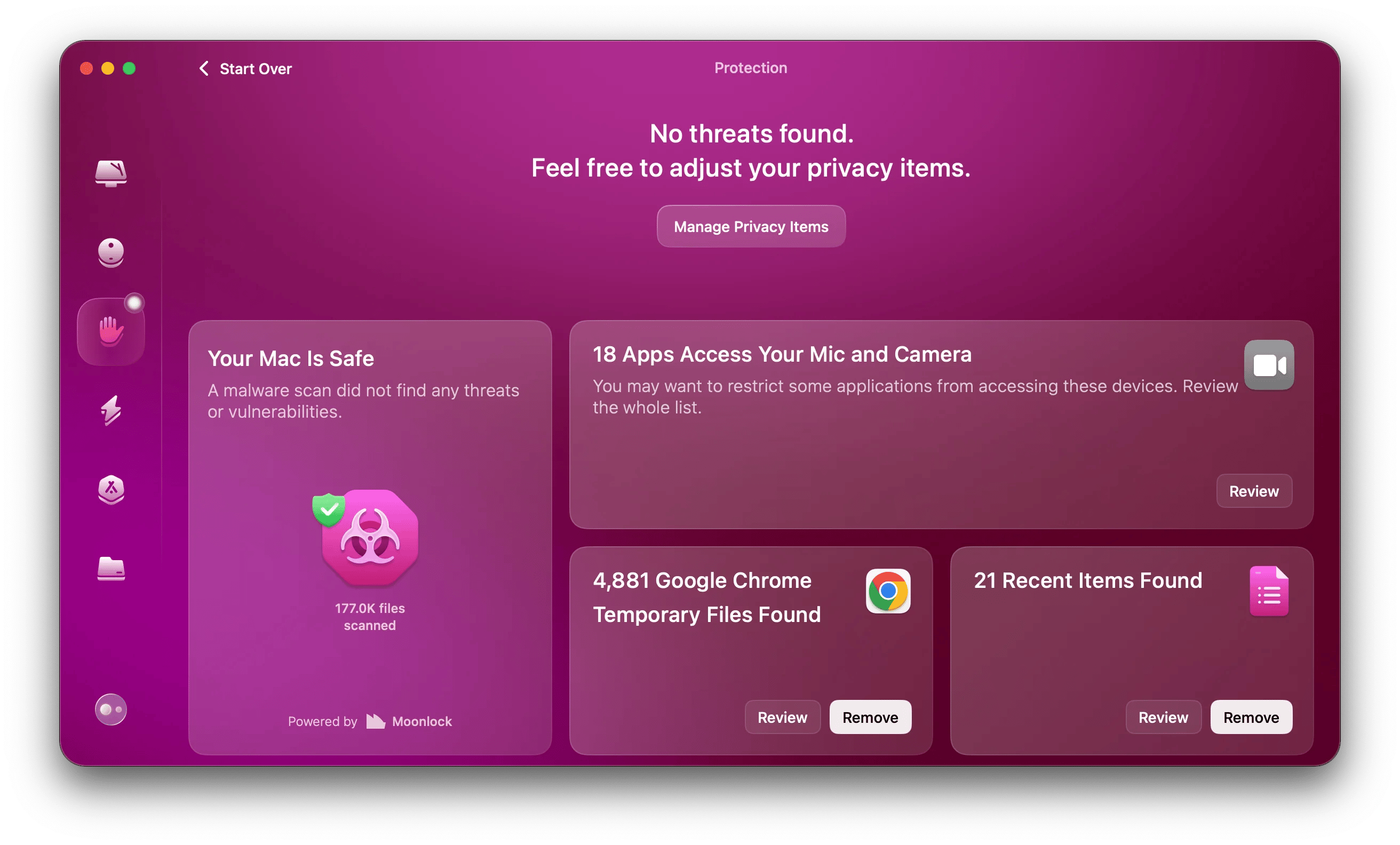
Rebuild mailboxes
This is a great tip for those who can still access their Mail app after quitting. Rebuilding mailboxes is essentially used to retrieve all your emails and attachments from the mail server. It’s also been known as an effective troubleshooting method for the Apple Mail quits unexpectedly issue. Because it refreshes your email list, it can prevent Mail quitting.
Here’s how to rebuild mailboxes:
- Open Mail on Mac.
- In the menu, choose Mailbox.
- Scroll down and click Rebuild.
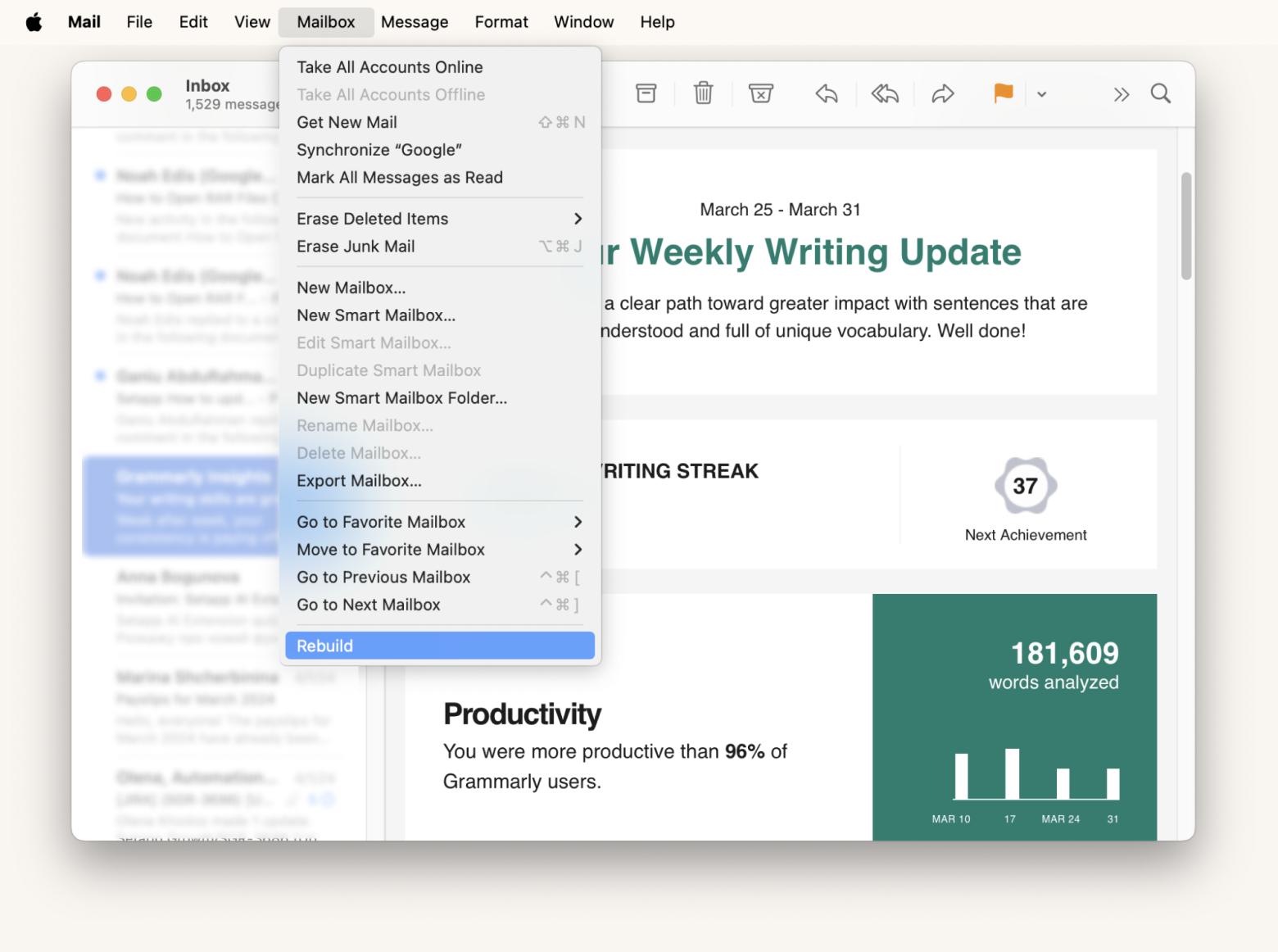
Disable and re-enable Mail accounts
There could be a problem with one of your email accounts, not the Mail app per se. Luckily, there’s a handy shortcut for disabling and re-enabling email accounts, which could potentially fix the issue of Mail quitting. Here’s how to use it:
- Open System Settings and choose Internet Accounts.
- Choose the account.
- Turn off Mail.

Now that you’ve disabled one of the accounts go back to Mail and check if it’s working better now. If it doesn’t work, you can re-enable the account and proceed with further troubleshooting.
Update Mail app
It’s very common that Mail quits unexpectedly on Mac because it’s outdated or incompatible with the current macOS system. A simple Mail app update will help.
You can update Mail by updating your macOS (System Settings > General > Software Update) — but it might take a while. Unfortunately, with system apps like Mail, that’s the only option.
A faster way to update other apps on Mac — and even multiple apps at once — is to use CleanMyMac:
- In CleanMyMac, navigate to Applications and click Scan.
- Click Manage My Applications > Updater.
- Select the apps you want to update and click Update.
We love it that CleanMyMac also lets you read about what’s new in the app before you update it. A one-stop updater section that makes app updates so convenient!
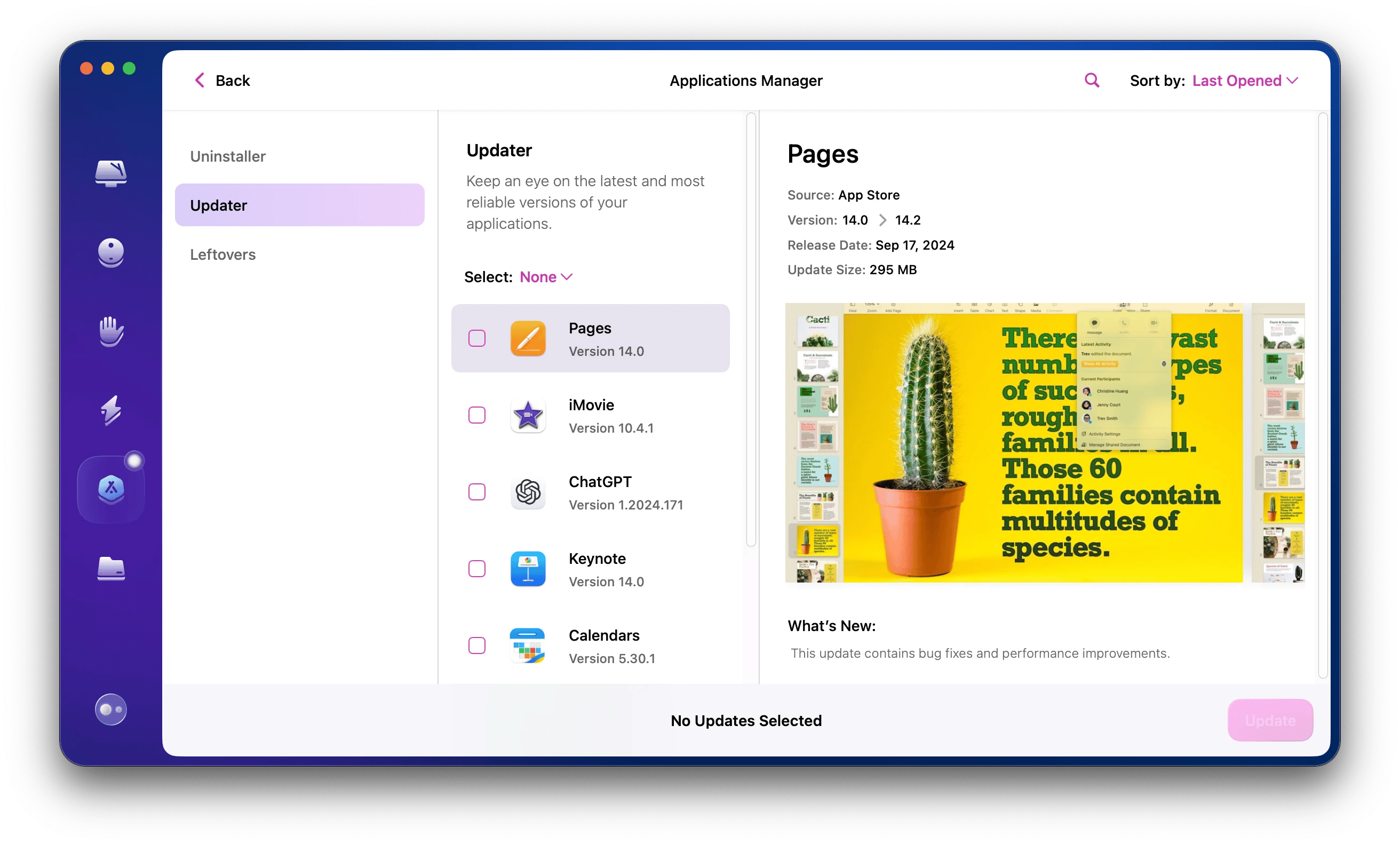
Delete Preference files
There are settings that you can manage, and then there are those hidden under the hood. Preference files hold the instructions for how your apps should work, which means if these files are corrupted, your apps might start acting weird.
If Mail keeps crashing on Mac, try deleting its Preference files:
- Open Finder.
- Click Go in the menu.
- Choose Go to Folder.
- Type the following path: ~/Library/Preferences and click Go.
- Locate the files named com.apple.mail.plist and com.apple.mail-shared.plist and delete them.

Deleting Preference files basically resets your Mail app. We love this method because it helps reset app defaults and repair so many annoying issues. You can instantly reset your apps without digging into preferences with CleanMyMac:
- Open CleanMyMac.
- Click Applications > Scan.
- Click Manage All Applications > Uninstaller.
- Select the app you want to reset and click the Show arrow.
- Select all items except for binaries.
- Click Remove.

Delete Mail saved folder
Here’s one important symptom you should look for: does your Apple Mail quit unexpectedly when you open it for the first time or is it rather random? If it tends to quit right after opening, there might be an issue with your Mail’s saved folder — a special cache folder responsible for reopening your Mail app after you quit it.
Delete the saved folder to stop Mail from quitting unexpectedly:
- Open Finder.
- In the menu, choose Go > Go to Folder.
- Type ~/Library/Saved Application State/ and click Go.
- Delete the folder named com.apple.mail.savedState.
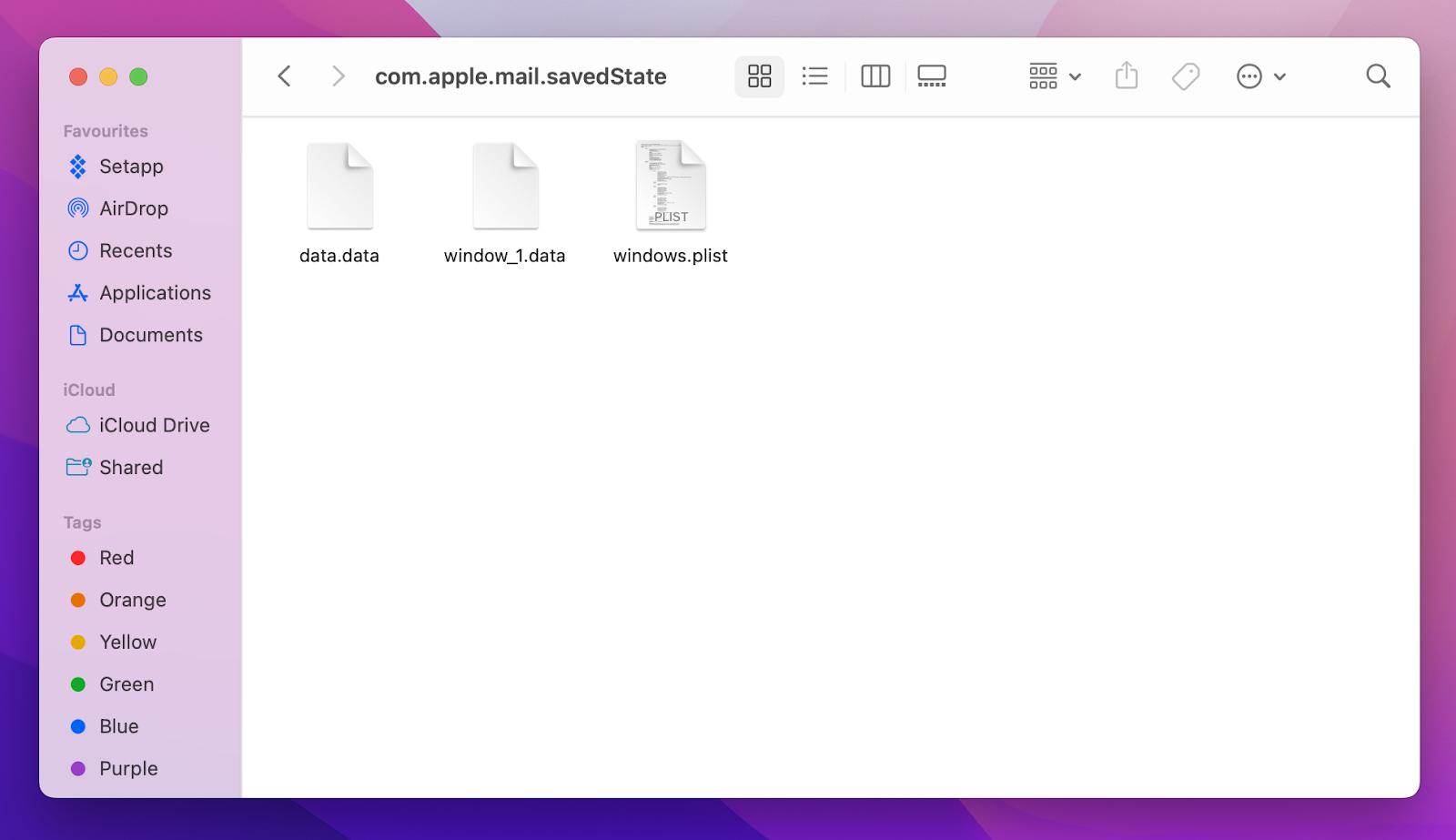
Restart your Mac
“Mail quit unexpectedly” Apple issue could be a Mac glitch that can be fixed by a simple computer restart. Sounds too easy? Don’t brush it off until you try it!
Boot in Safe Mode
Another thing to try is to reboot your Mac in Safe Mode. It helps stop all the third-party software from interfering with your system processes, repairs hard drive, and clears caches. This might be just what you need to fix the Mail issue.
Here’s how to boot in Safe Mode if Apple Mail quits unexpectedly on an Intel Mac:
- Turn off your Mac.
- Press and hold the power button + Shift until you see the login screen.
- Log in and try using Mail.
Here’s how to boot in Safe Mode on an Apple Silicon Mac:
- Turn off your Mac.
- Press and hold the power button until you see the screen with startup options.
- Choose your startup disk.
- Press and hold Shift while clicking Continue in Safe Mode.
- Check if Mail works better now.
Run a network check
The quality of network connection is a big factor when it comes to the Mail app. If the connection is unstable, you’ll have issues such as emails not updating in your inbox, or worse, Mail quitting unexpectedly. The easiest way to inspect your network connection is the following:
- Open WiFi Explorer via Setapp.
- Find your current network and click it.
- Go to Network Details and look for the warning signs: maybe your network shares a channel with too many other networks, or the signal quality is too low.
- Switch to a different network if your current one doesn’t function properly.
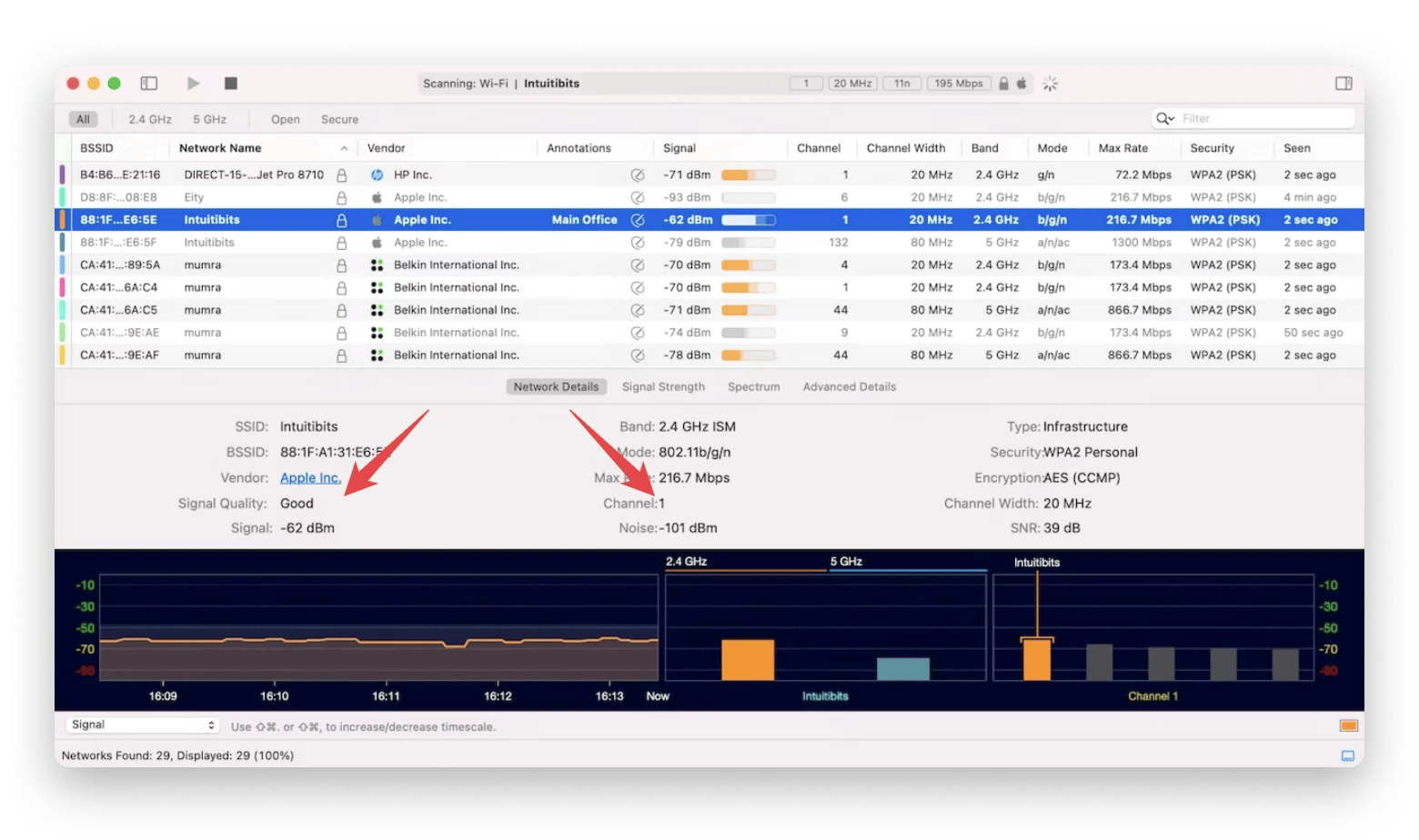
If you’re not a Setapp subscriber and can’t access WiFi Explorer, try disabling and enabling Wi-Fi, forgetting your current network, and check if your email account is online (Mail menu > Mailbox > Take All Accounts Online).
Try alternative email clients for Mac
Apple Mail quits unexpectedly and you can’t fix it? Take it as a sign from the universe that it’s time to try out some alternatives! There’s a plethora of advanced email clients designed specifically for Mac. Let’s take a look at our favorite.
Canary Mail is a security-focused email client with an AI assistant designed specifically for Mac and iPhone. Its top-tier encryption and SecureSend feature let you revoke emails or set them to expire. You’ll also love the interface, from email templates to pinned emails to newsletter management.
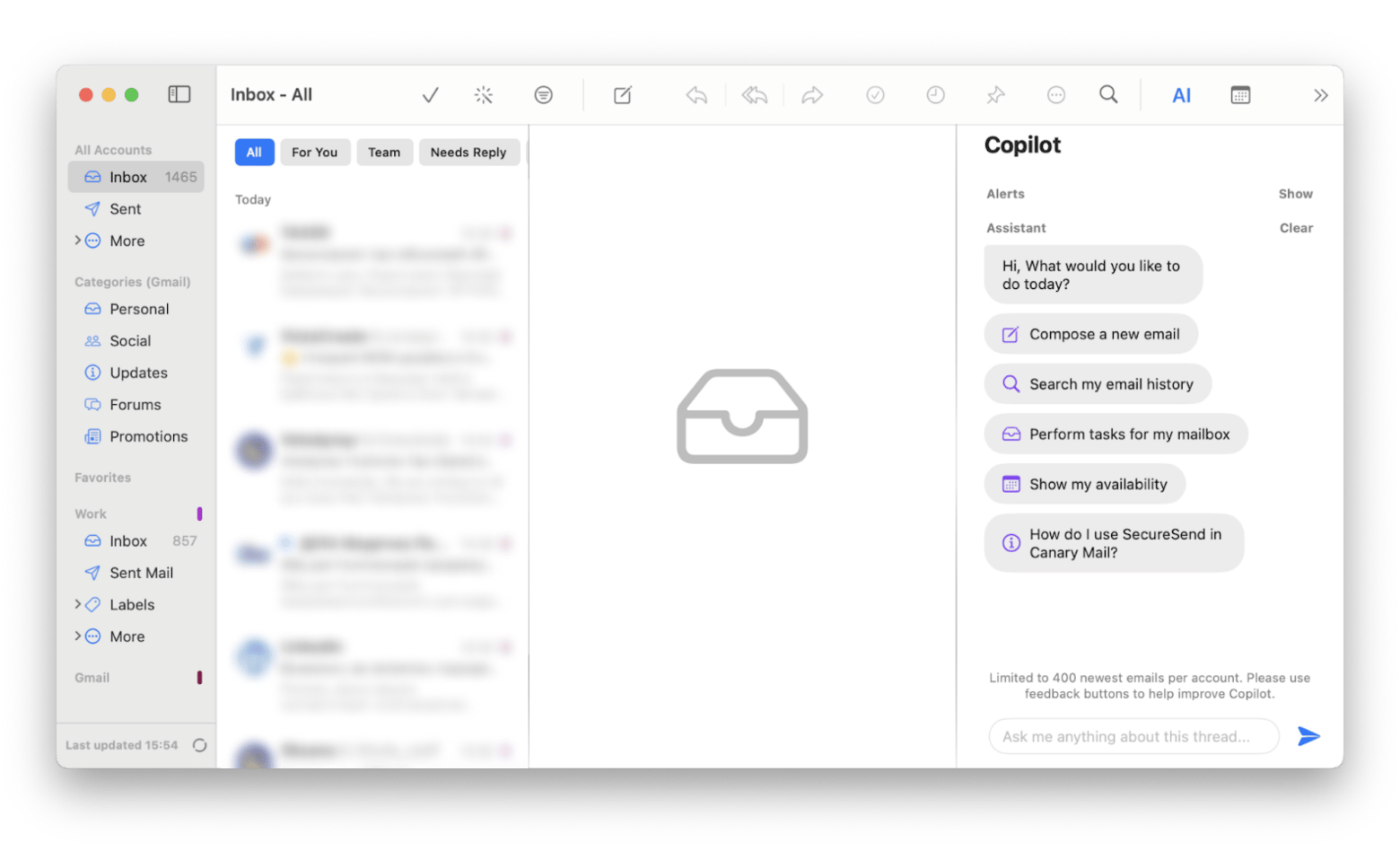
Alternatively, we recommend you try Spark Mail. It is a desktop email client designed to improve your relationship with email. It supports Gmail, Outlook, Microsoft 365, iCloud, Yahoo! Mail, Exchange, and IMAP email accounts, so it can probably work with any email you have.
Spark Mail is packed with features designed to make email more enjoyable and less overwhelming. Almost every app now has snooze and delayed send, but Spark goes even further. The Command Center (accessed with Command + K) lets you quickly navigate your email accounts and learn keyboard shortcuts. The new Home screen hides your inbox between set hours so you don't get distracted by the influx of messages. You can also pre-screen new senders, so the senders you don't want to hear from don't clog up your inbox. There's even Smart Sorting, which organizes your inbox by automatically putting notifications and newsletters in their own silos, and the ability to prioritize your different contacts and group all their emails.
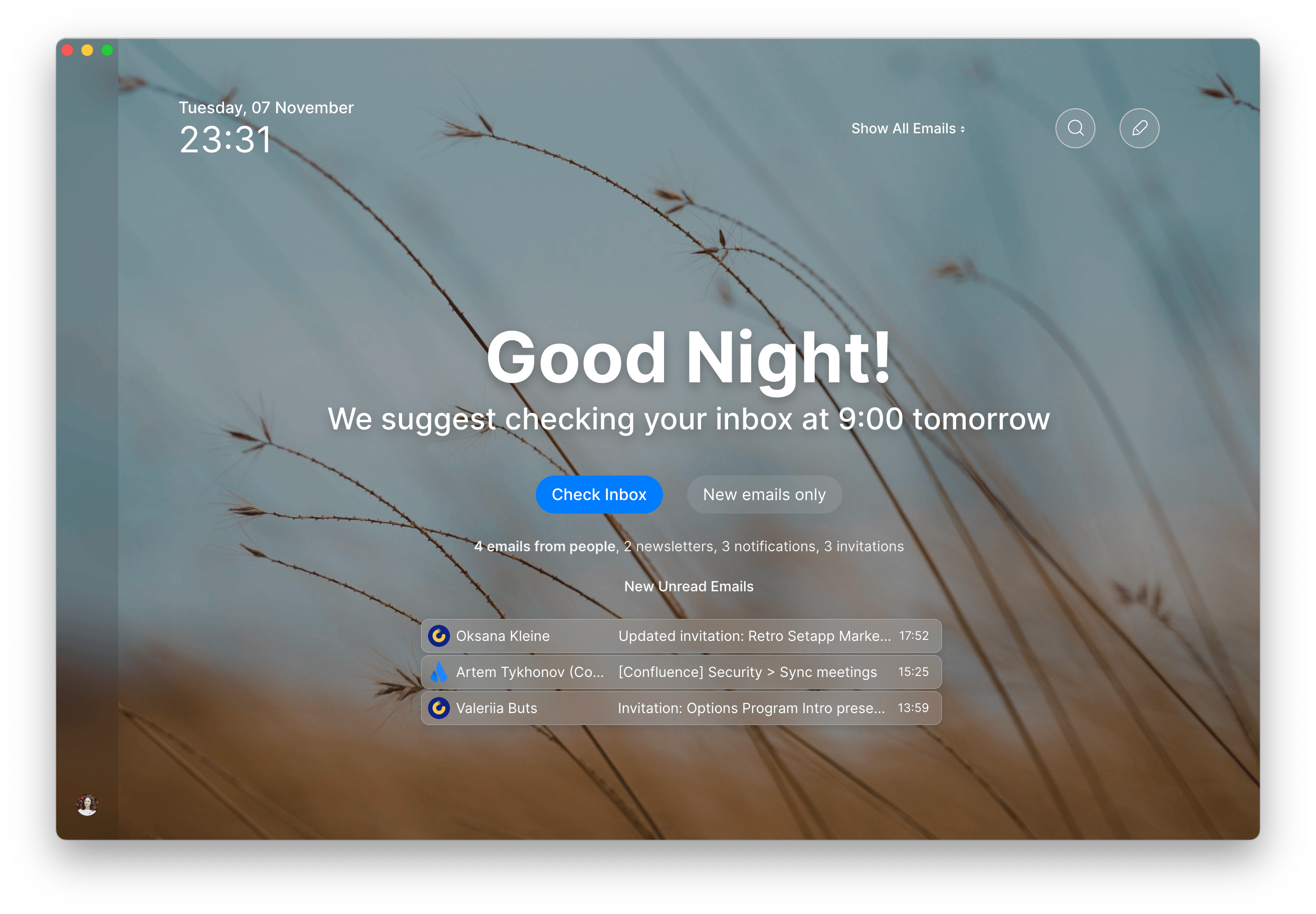
Mail quits unexpectedly on Mac — get it fixed fast
We love how Apple keeps updating and refining Mail. The recent macOS versions brought along improved security, Hide My Email, undo send, and tons of other important Mail enhancements. This is why the “Mail quit unexpectedly” Apple issue feels so frustrating.
Setapp, an app subscription service for macOS and iOS, is home to many apps that can help fix Mail issues and even offer you an alternative email client. Sign up for a free trial and get instant access to WiFi Explorer, CleanMyMac, Canary Mail, Spark Mail, and dozens of other useful tools, all in one place.
FAQ
Why does my Mail keep crashing on my Mac?
Common causes include receiving a corrupted email, a faulty attachment, or the app needing an update. Consider checking for software updates, removing problematic emails, or resetting the app settings to resolve the issue. As an alternative, use Canary Mail or Spark Mail.
How to fix Mail quitting unexpectedly on Mac?
Scan for malware threats with CleanMyMac, disable and re-enable the email account, or troubleshoot potentially corrupted preference files by deleting com.apple.mail.plist and com.apple.mail-shared.plist in Mac’s folder. These files can be found in the Library folder under Preferences.
Why have my emails stopped coming through on my Mac?
Emails may stop coming through on your Mac due to several common issues, including an unreliable internet connection, outdated software, a temporary outage with the email provider, or misconfigured email settings. Checking these factors can help you identify and resolve the problem.





