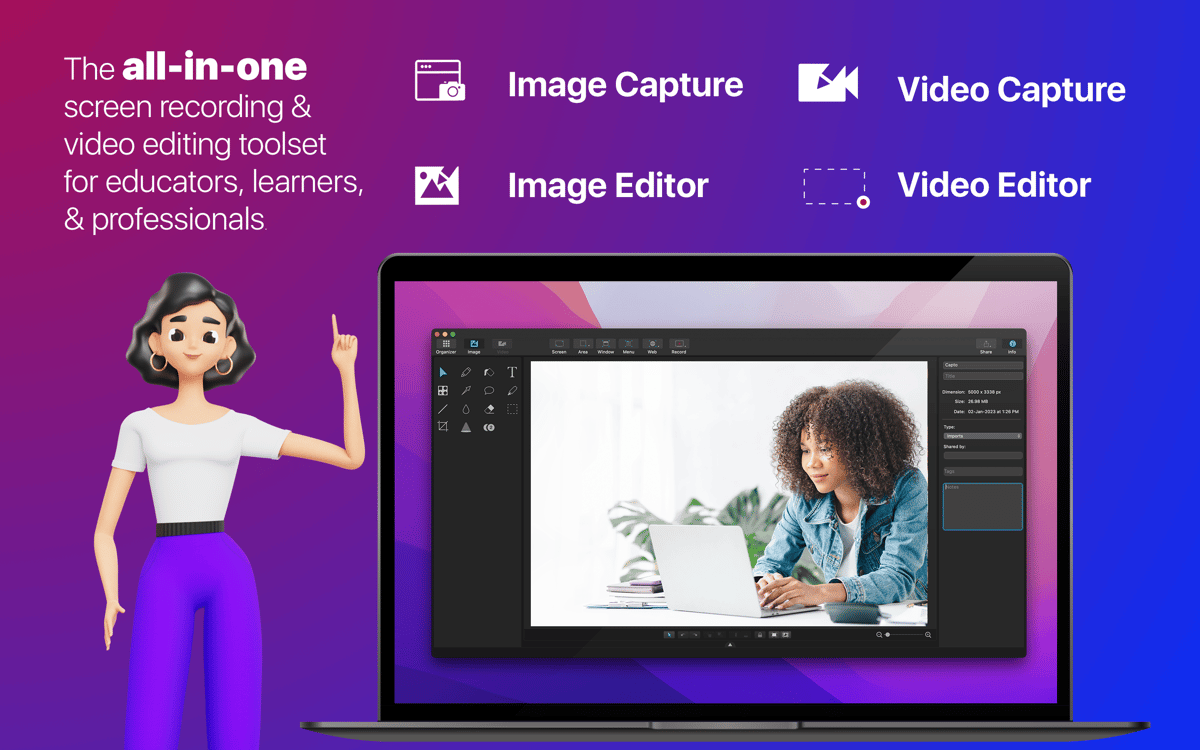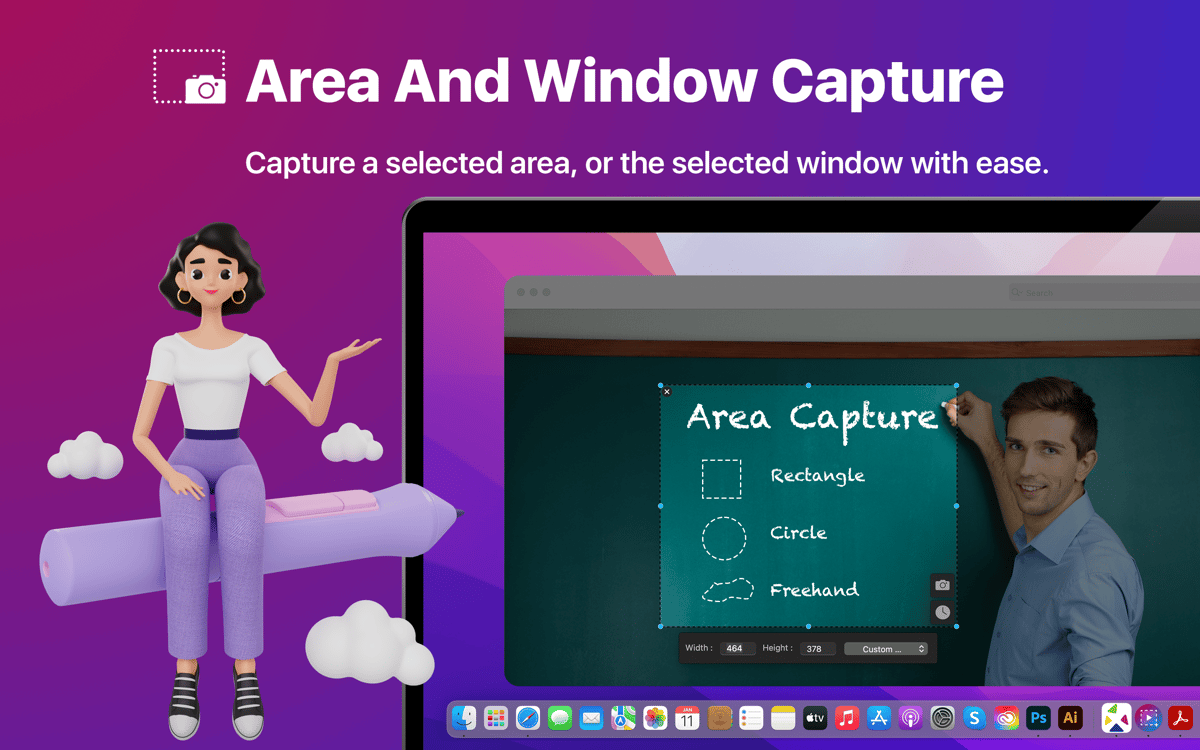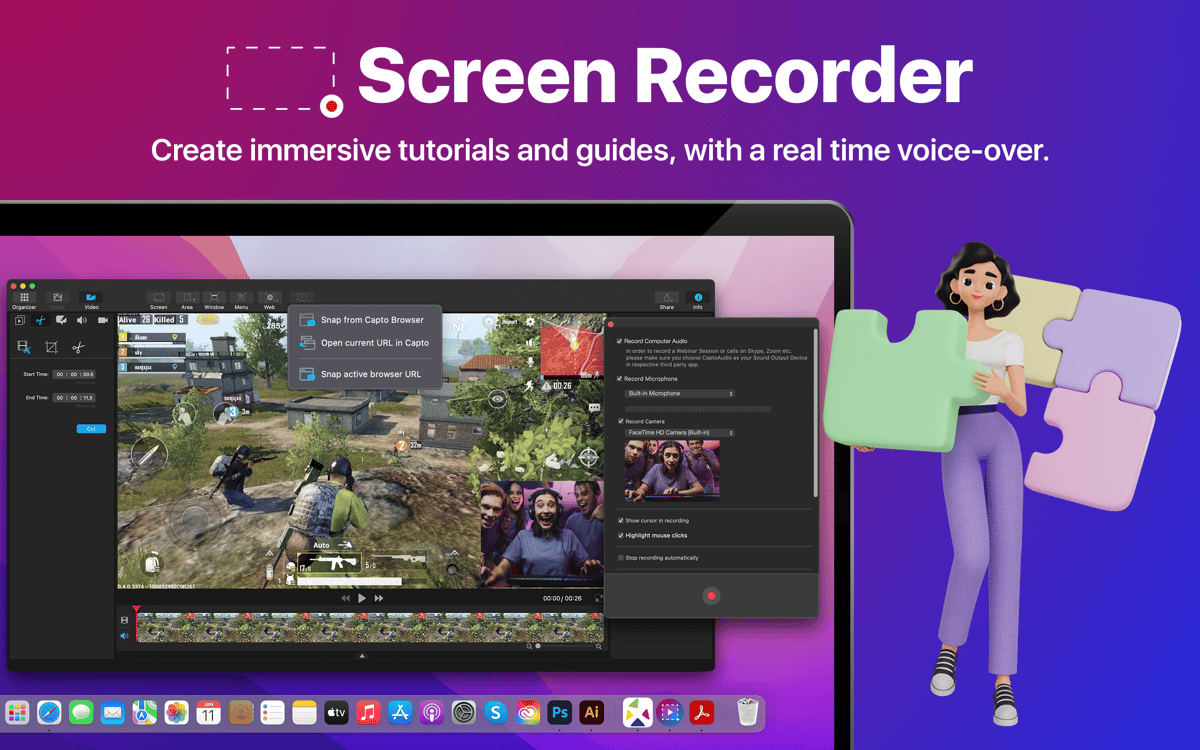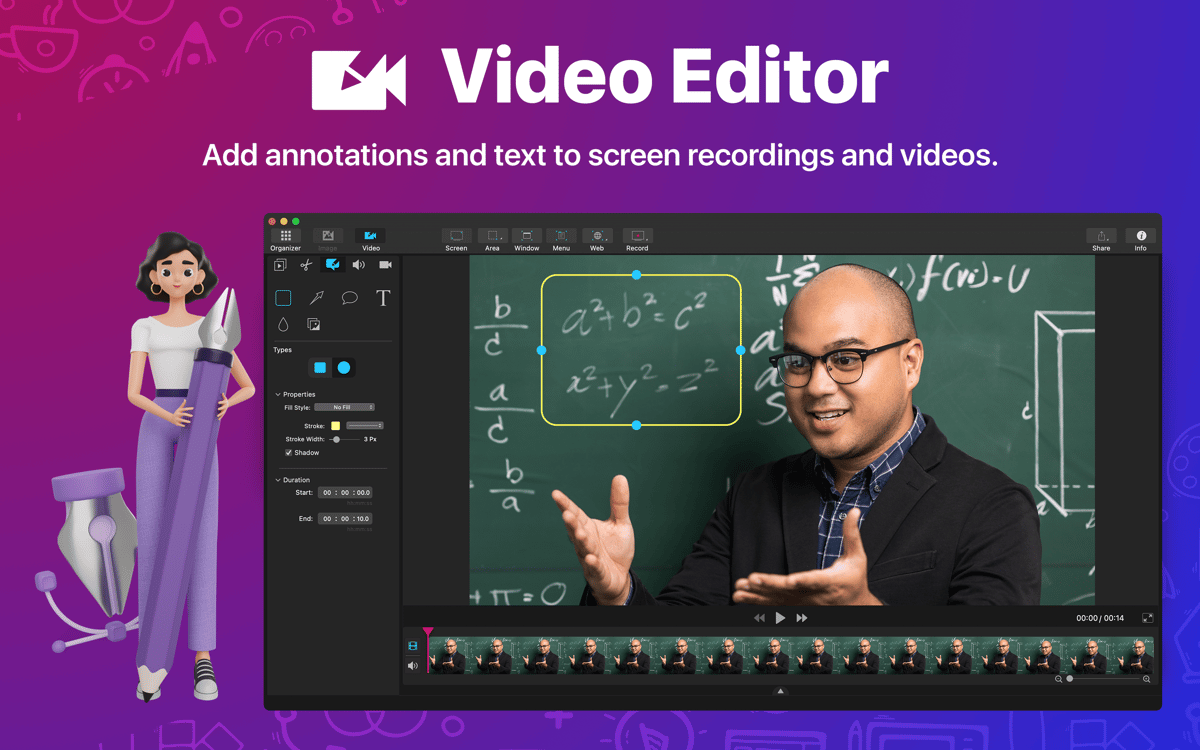Capto
Записуйте та редагуйте відео
Mac
Версія 2.1.4
macOS 10.14 чи новіша
156.3 MB
7 мов(и)
Capto — один із найпростіших способів запису відео з екрана вашого Mac. Якщо ви працюєте над покроковим посібником або просто потребуєте повноекранного відео з анотаціями та голосом за кадром – ви знайшли те що треба. Capto має масу зручних функцій для обробки відео прямо під час його запису. Наприклад, редагування фінальної версії, додавання звукових доріжок, обрізання або вирізання для поєднання з наступним фрагментом. Крім того, ви можете робити та редагувати знімки екрана. По суті, це універсальний інструмент захоплення екрана + швидкий редактор.
Записуйте відеоуроки, майстеркласи тощо
Фіксуйте на екрані все що необхідно
Обрізайте та додавайте звуковий супровід
Створюйте знімки екрана та редагуйте їх
Можливості Capto
Записуйте екран або його частину
Налаштуйте що саме ви хочете записувати лише у кілька кроків. Ви можете записати певне вікно на вашому Mac, лише браузер або весь екран. Також, ви можете призначити область будь-якого розміру, яка захопить будь-яку конфігурацію вікон. У будь-якому випадку, параметри Capto для запису екрана завжди відповідатимуть вашим потребам.
Створення відеоінструкцій
Capto — ідеальне рішення для запису екрана для навчальних інструкцій. Серед усього програмного забезпечення для захоплення екрана це, очевидно, найпростіше та найшвидше для цієї задачі. Ви можете створювати розширені посібники з озвучуванням і записом обличчя з камери.
Робіть знімки екрана
Capto також уміє швидко та легко робити знімки екрана на Mac. Ви можете швидко зробити знімок екрана, відредагувати його, обрізати, додати текст на зображення та миттєво завантажити його в одну з багатьох соціальних мереж, які безпосередньо інтегруються до Capto.
Приховуйте робочий стіл під час запису
Поки ви зайняті записом відео, у вас можуть виникнути проблеми з безладом на робочому столі. Capto має налаштування для запису на цей випадок: не перемикайтеся на інший робочий стіл, а просто активуйте його приховування. Усі файли та папки не відображатимуться у записі.
Редагуйте відео та зображення
Якщо вам також потрібне програмне забезпечення для редагування відео, Capto з цим впорається. Обрізайте картинку, скорочуйте, налаштовуйте плавний вхід та завершення аудіодоріжки, додавайте закадровий голос і анотації — усе це досить просто. Просто додайте відео або зображення, і розпочинайте редагування після подвійного кліку.
Обмінюйтесь онлайн
Ще однією цікавою можливістю для ваших медіафайлів у Capto є швидке завантаження до майже будь-якого ресурсу. Від звичних Dropbox, YouTube, Facebook і Tumblr до всіх можливих сховищ спільного доступу, включаючи FTP/SFTP сервери.
Отримайте сотні програм з Membership
Підпишіться на Setapp і користуйтесь сотнями чудових застосунків.
Перші 7 днів безкоштовно, а далі – в єдиному простому плані.
1
Завантажити Setapp на Mac
Знайдіть в Setapp макОС, іОС або вебпрограму, що допоможе вирішити ваше завдання.

2
Установіть знайдену програму
Виконайте завдання за допомогою новенької програми зі Setapp.

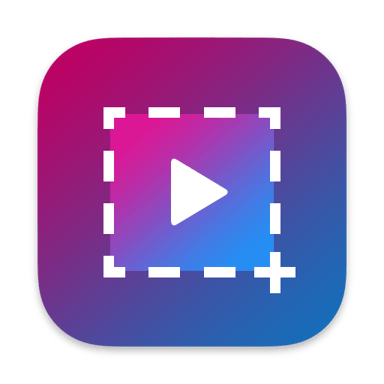
Capto
3
Заощаджуйте свої гроші та сили
Підписка допоможе виконати будь-яке завдання без переплат.

1
Завантажити Setapp на Mac
Знайдіть в Setapp макОС, іОС або вебпрограму, що допоможе вирішити ваше завдання.

2
Установіть знайдену програму
Виконайте завдання за допомогою новенької програми зі Setapp.

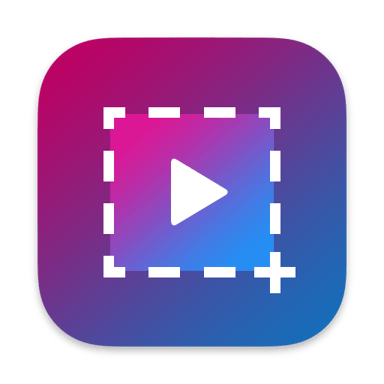
Capto
3
Заощаджуйте свої гроші та сили
Підписка допоможе виконати будь-яке завдання без переплат.

Нагору
Від планування та рутинних завдань до програмування і творчості – працюйте ефективніше зі Setapp.

TypingMind
ШІ зі зручним інтерфейсом
генеруйте й обробляйте текст
користуйтеся бібліотекою
ШІ

Spark Mail
Упорядкуйте імейли
ШІ

CleanMyMac X
Видаляйте тільки непотрібне

Bartender
Налаштуйте меню під себе

CleanShot X
Робіть будь-які скриншоти

Luminar Neo
Редагуйте фото
ШІ

ClearVPN
Безпечний звʼязок

Craft
Робота з документами
ШІ
Capto
Записуйте та редагуйте відео