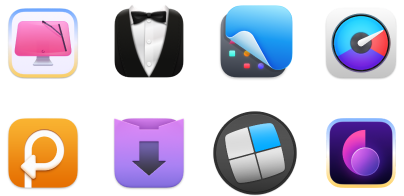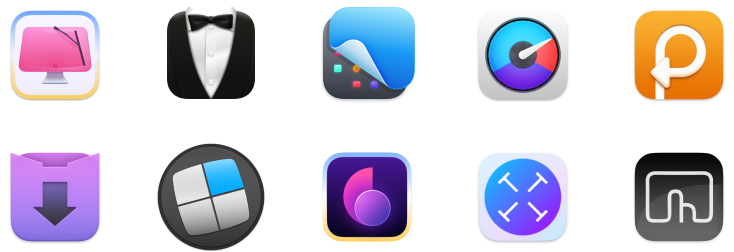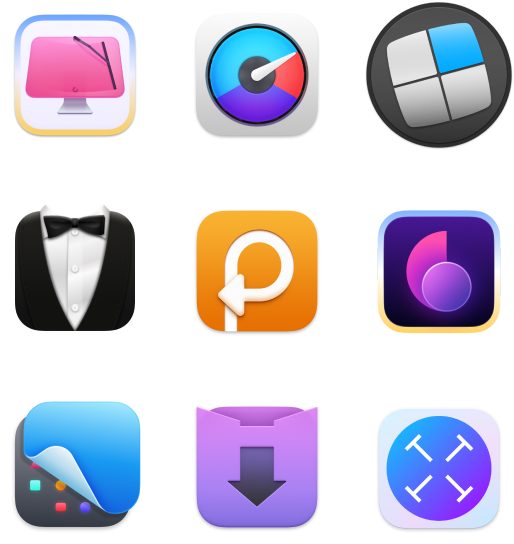How to use System Settings on a Mac: Everything the beginner needs to know
- To open System Settings, click the Apple menu > System Settings
Alternatively, type “System Settings” in Spotlight search field (Command + Space), or find it in the Applications folder or Dock. - You can customize your Mac’s look and feel
Use the Appearance, Wallpaper, and Desktop & Dock settings to change themes (Light, Dark, Auto), adjust Dock size and position, and set dynamic wallpapers. - System Settings includes powerful privacy and account controls
Under “Privacy & Security,” you can manage app permissions, while “Users & Groups” lets you handle user access. You can also manage your iCloud and Apple subscriptions by clicking your name at the top of the sidebar. - Apps like CleanMyMac, QuitAll, and Almighty simplify system management
Instead of digging through menus, use CleanMyMac to optimize and fix performance issues, QuitAll to close all or selected apps at once, and Almighty to customize your Dock and control system behavior. All are available on Setapp, with a 7-day free trial.
If you are a Mac user, you're probably familiar with the powerful capabilities of System Settings (ex System Preferences). It lets you control and personalize virtually every aspect of your computer.
In this guide, I'll walk you through how to find System Preferences on Mac and customize and control various preferences to get the most out of your Mac. This tutorial works for all Mac models, including MacBook Pro, MacBook Air, iMac, and Mac mini.
What is System Settings in Mac?
Every operating system has a control panel for configuring apps and system settings. On Windows, this is the Control Panel; in macOS Ventura, Sonoma, Sequoia, and upcoming Tahoe, it’s System Settings. In macOS Monterey and earlier, it was called System Preferences.
Where is System Settings on Mac?
You can go into System Settings in a few different ways. Let's explore each of the approaches.
Apple main menu
Click the Apple menu (which looks like an Apple logo) in the top left corner of your Mac. Then, choose System Settings.

If you're running an older version of macOS, click the Apple menu > System Preferences.
Finder
You can also access System Settings from Finder. Here's how:
- Open Finder (the blue smiling face at the bottom left corner) and choose the Applications folder from the left sidebar.
- Scroll down to find System Settings.
- Double-click System Settings to open it.
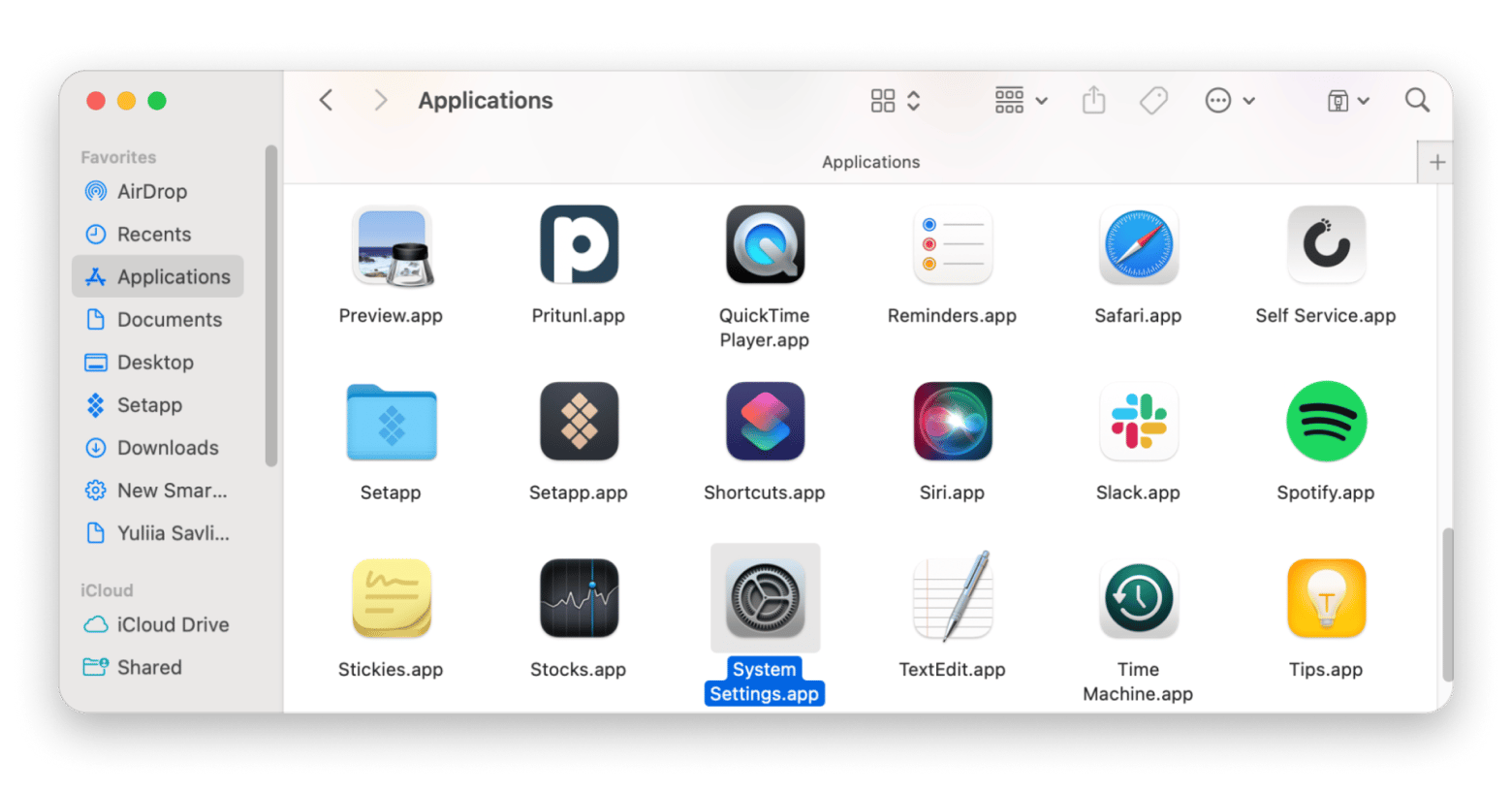
Dock
You can also find the System Settings app icon in your Dock. Just look for the gear icon and click it.
If the icon isn’t there, you can add System Settings to the Dock manually. Just open it using any method described above, then right-click its icon in the Dock, go to Options, and select Keep in Dock. From now on, the System Settings icon will remain in the Dock even after restarting your MacBook.
TipOrganizing apps by task or usage helps you open them faster. Almighty lets you group apps in the Dock and add spacers to separate them. It offers 50+ useful tweaks to customize your Mac’s workflow. 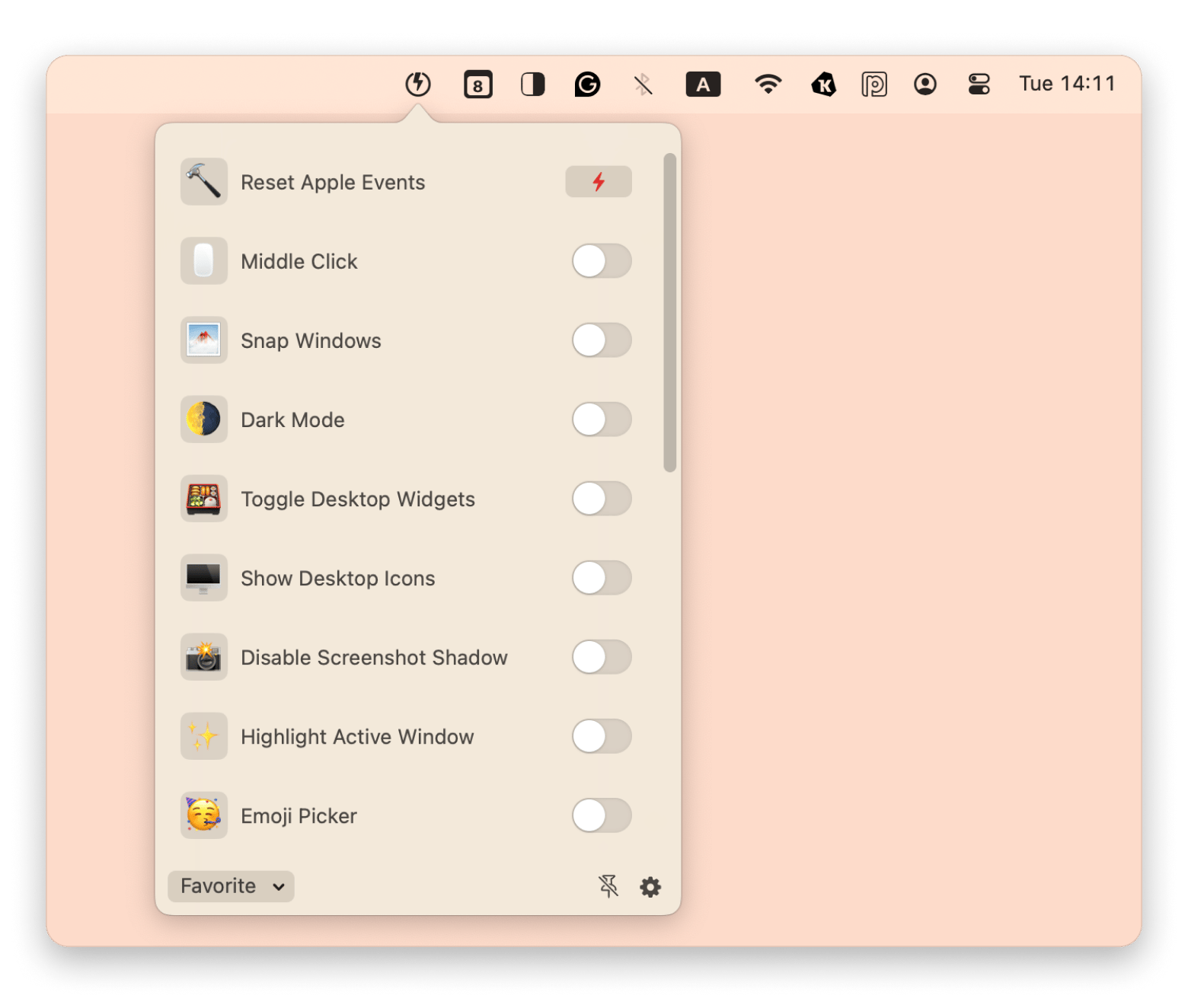 |
Launchpad
See the icon with nine colored squares in your Dock? That’s Launchpad — a tool that organizes all your apps, including System Settings, which you’ll typically find on the first screen.
By the way, Launchpad also lets you organize apps into folders. I like grouping mine by theme, like Games, Finance, Passwords; or by tasks, such as Writing an article or SEO research. It’s a simple way to keep everything easy to access and visually tidy.
Spotlight
Spotlight is the tool that can find just about anything on your Mac, including System Settings. To access it, press keyboard shortcut Command (⌘) + Space and type System Settings, then press Enter. You’ll be taken straight into the System Settings app.
Alternatively, you can press the F4 key (often marked with a magnifying glass) in the top row of your keyboard. This typically opens the Spotlight search bar as well.
Read also:
- Fix software update not showing on Mac
- Fix Error code 36
- Fix random shutdowns on Mac
- Change login password on Mac
Exploring key Mac System Settings categories
Despite its size, Mac’s System Settings is easy to navigate with a scrollable sidebar on the left. Each item opens to reveal more options and menus:
Connectivity settings: In System Settings, click the Wi-Fi icon to view or switch networks. Use the Bluetooth section to connect and manage your wireless devices.
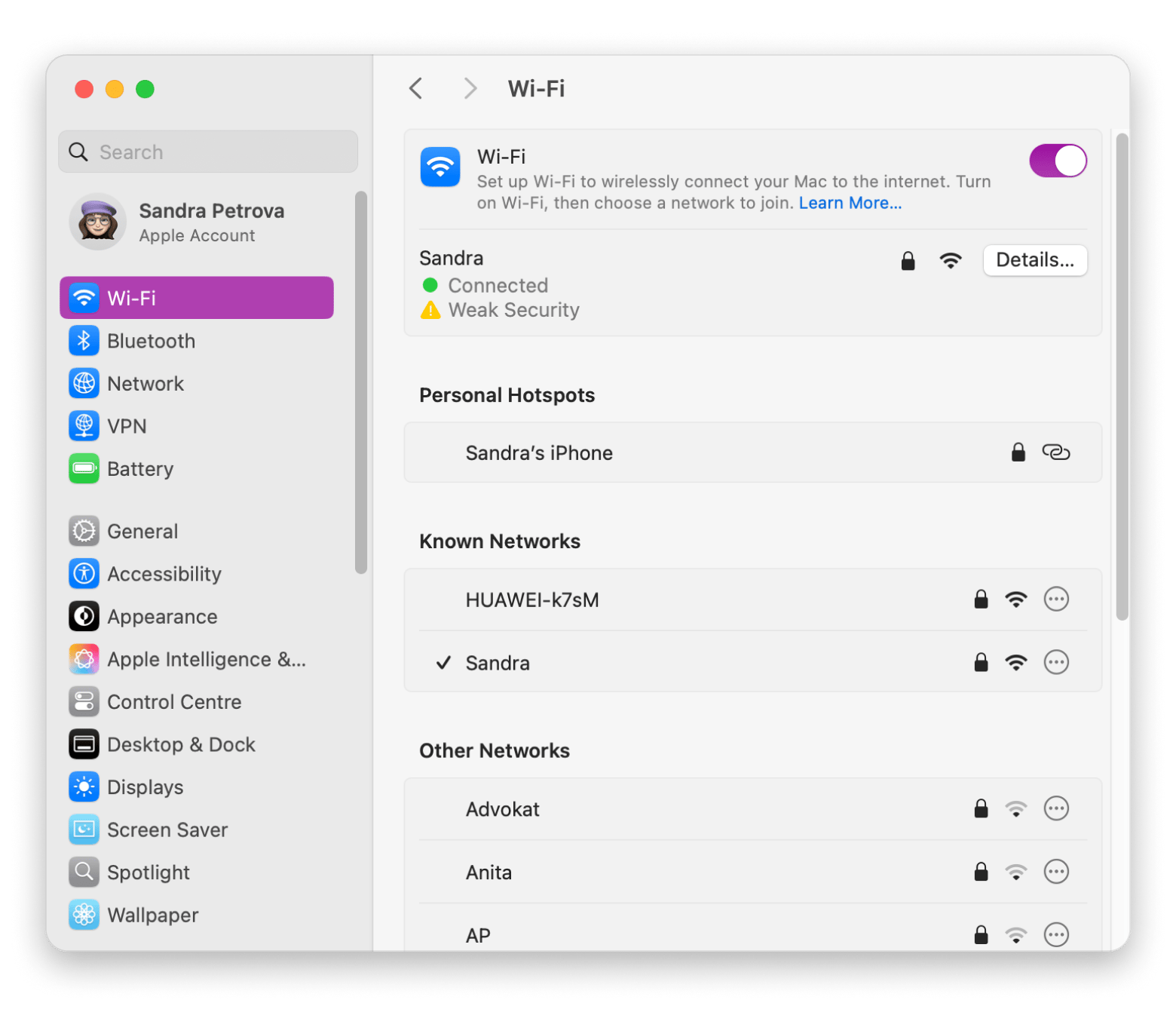
Apple Account (ex Apple ID). Click the icon with your name to manage your Apple user account (or accounts, if you have more than one). This is where you can update your personal information, change your profile image, manage your iCloud storage, adjust family sharing settings, and handle everything related to media, purchases, and payments. You can also update your shipping address for Apple Store orders. By the way, these settings will automatically sync with your iPhone or iPad as long as you're using the same Apple Account on those devices. I definitely recommend exploring this section: click around, open each tab, and see what options are available.
Personalization settings: You can customize your Mac’s look by heading to System Settings, selecting Wallpaper from the left-hand menu, and picking your favorite background or screen saver.
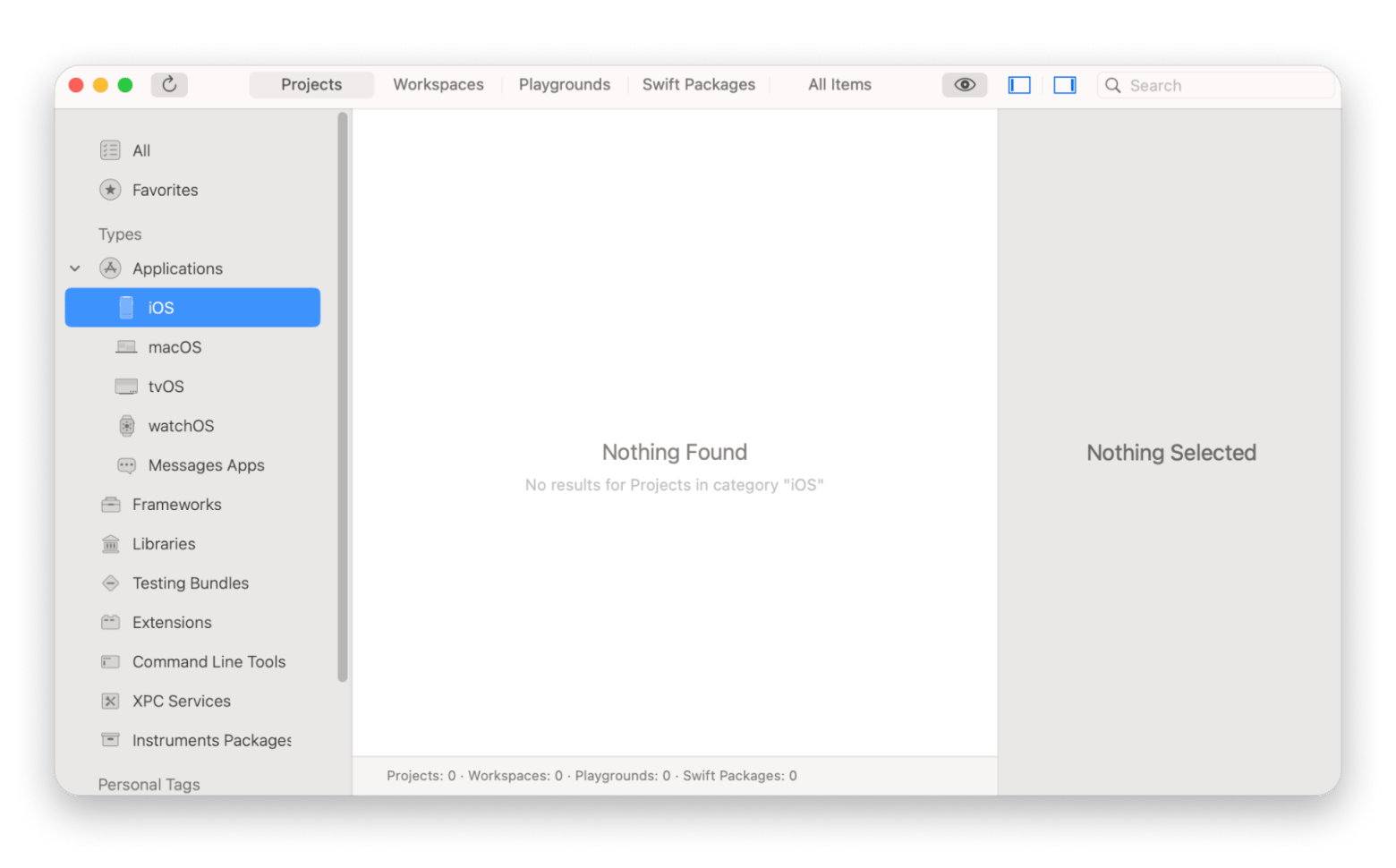
Mode settings: To switch between Dark and Light mode, scroll down the left-hand menu in System Settings and select Appearance.
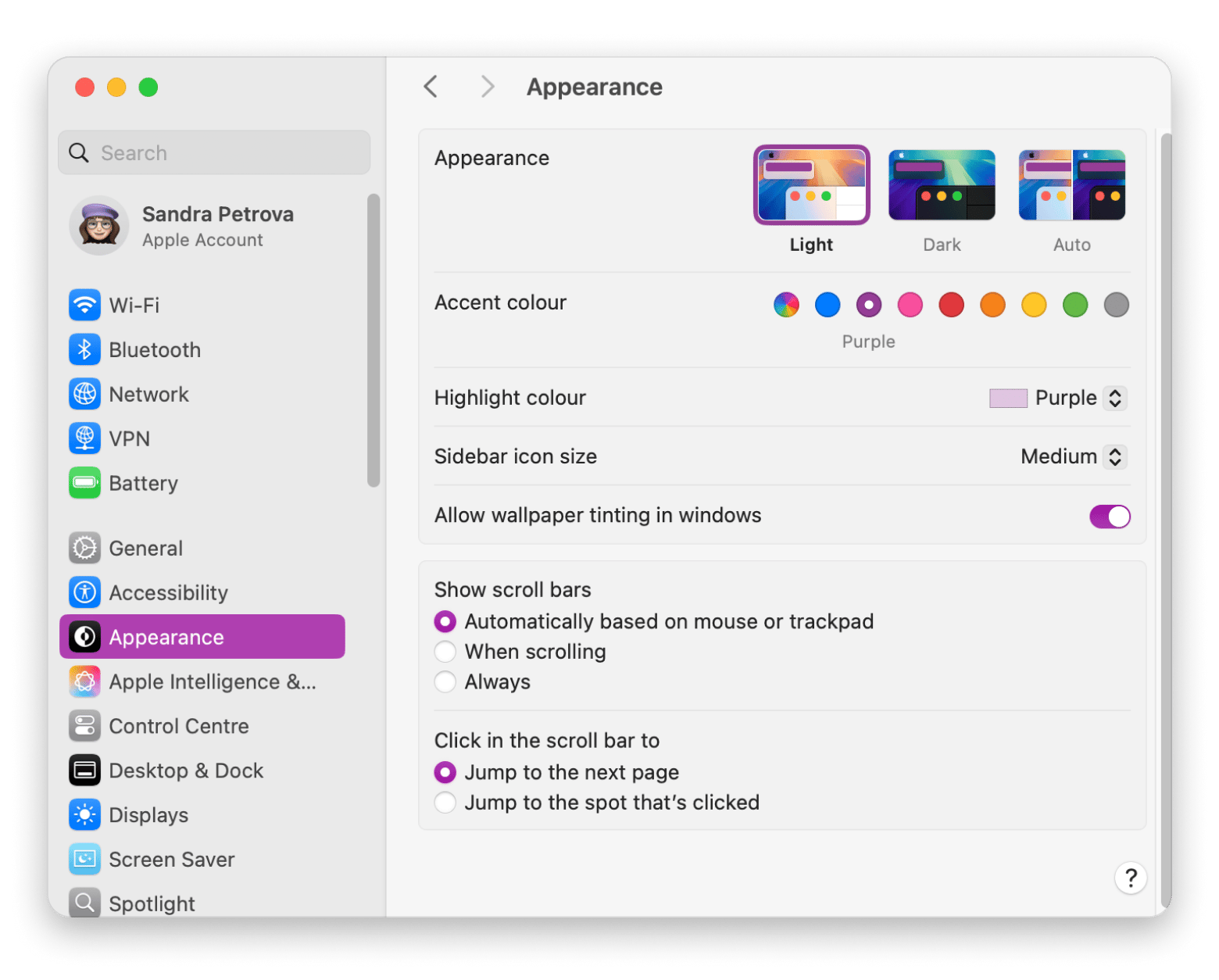
You can also manage and control various Apple subscriptions and services, including iCloud, FaceTime, and more, by clicking on your name on the top left-hand side.
Security & Privacy Settings
You can fine-tune your Mac’s security and privacy settings in the following sections:
- Users & Groups: Add, remove, or manage admin and guest accounts.
- Lock Screen: Set screen timeout options and battery-related behavior.
- Privacy & Security: Control which apps have access to your files, contacts, and other system features.
If you're exploring these Mac settings to fix performance issues, there's an easier way: try CleanMyMac. It helps you optimize, troubleshoot, and clean up your Mac without digging through menus manually.
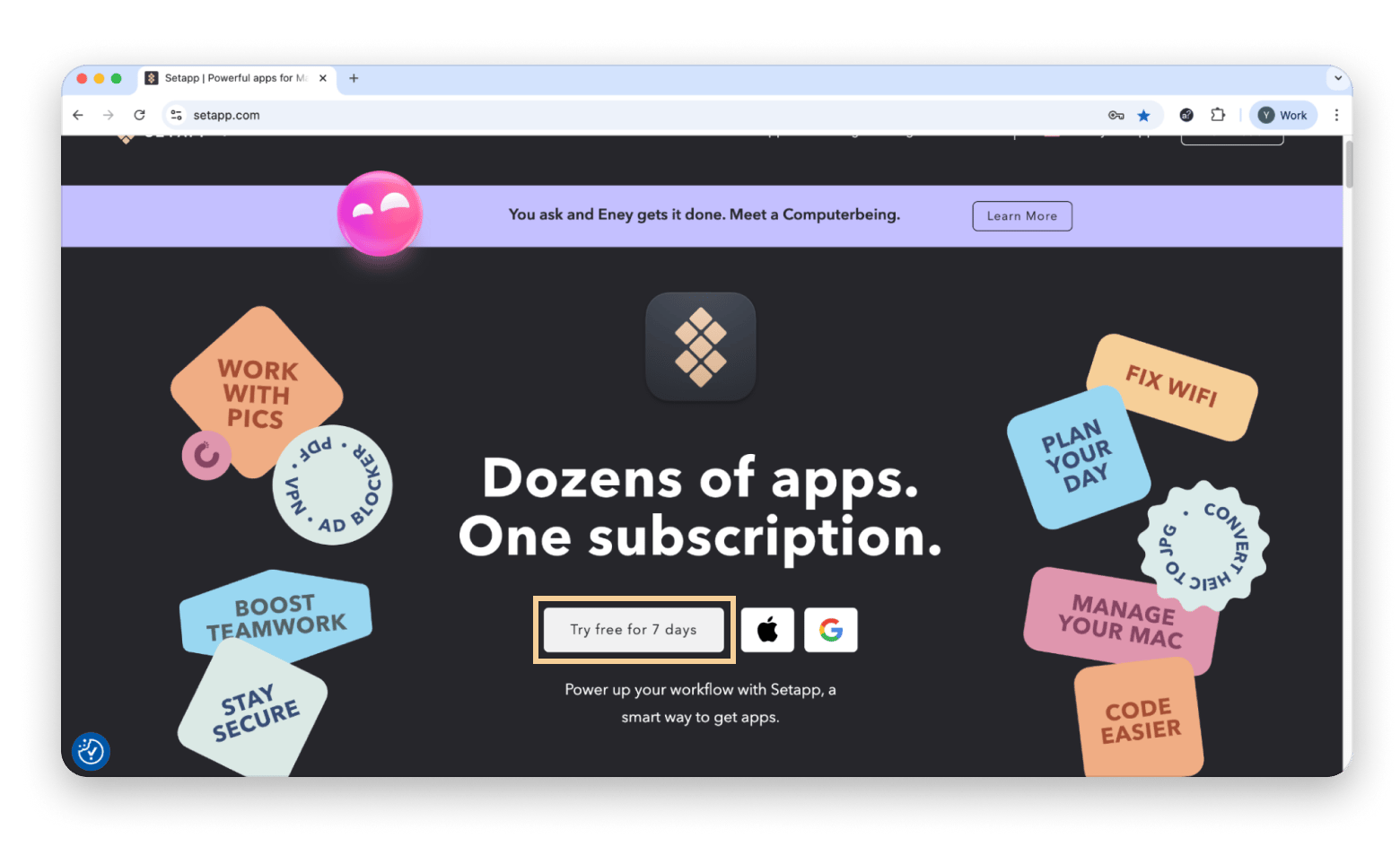
Search within System Settings
If the setting you wish to change isn't immediately visible in the System Settings window, you can enter the keywords into the search box located at the top left. This will directly lead you to the appropriate pane.

How to personalize your Mac appearance
Your Mac is highly adaptable, so why not make it truly yours?
Open System Settings and scroll down to Appearance to choose Light, Dark, or Auto (which follows your Night Shift schedule) and pick from a palette of accent and highlight colors for buttons, menus, and selected text.
Head to Wallpaper to apply dynamic, still, or personal photos as your desktop background.
Under Desktop & Dock, you can resize the Dock, move it to the left, bottom, or right, enable auto-hide, and decide whether windows minimize with the Genie or Scale effect.
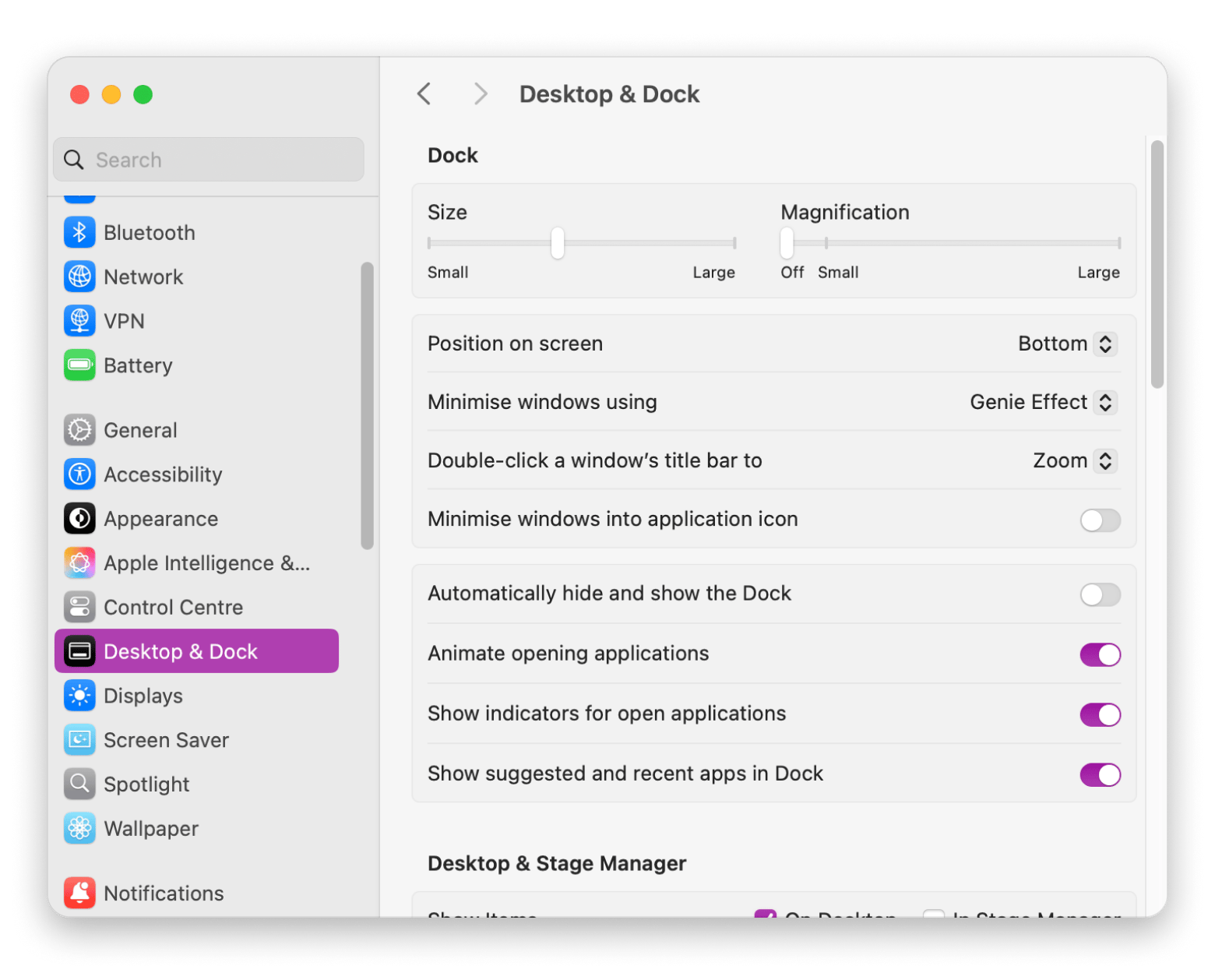
With just a few tweaks here, you’ll have a workspace that’s both efficient and uniquely yours.
Tip: If you are new to Mac, you might also like our beginner-friendly guides:
New to Mac? Fun fact for you!MacBook Pro is the most popular device among macOS users in most markets. However, in Italy, Canada, and Australia, the MacBook Air is just as popular. Source: 2024 MacPaw and Setapp Mac Market Estimation |
Troubleshooting common System Settings issues
You might come across System Settings issues from time to time, so here are some common problems and tips on how to fix them.
System Settings not responding
System Settings can sometimes freeze or malfunction. To fix it, force quit via the Apple menu > Force Quit > System Settings, then reopen.
Want a quicker way to close apps? Try QuitAll. It sits in your menu bar and lets you close all open apps with one click. You can also pick and close just the ones you want without jumping between windows. It's a simple way to keep things tidy.
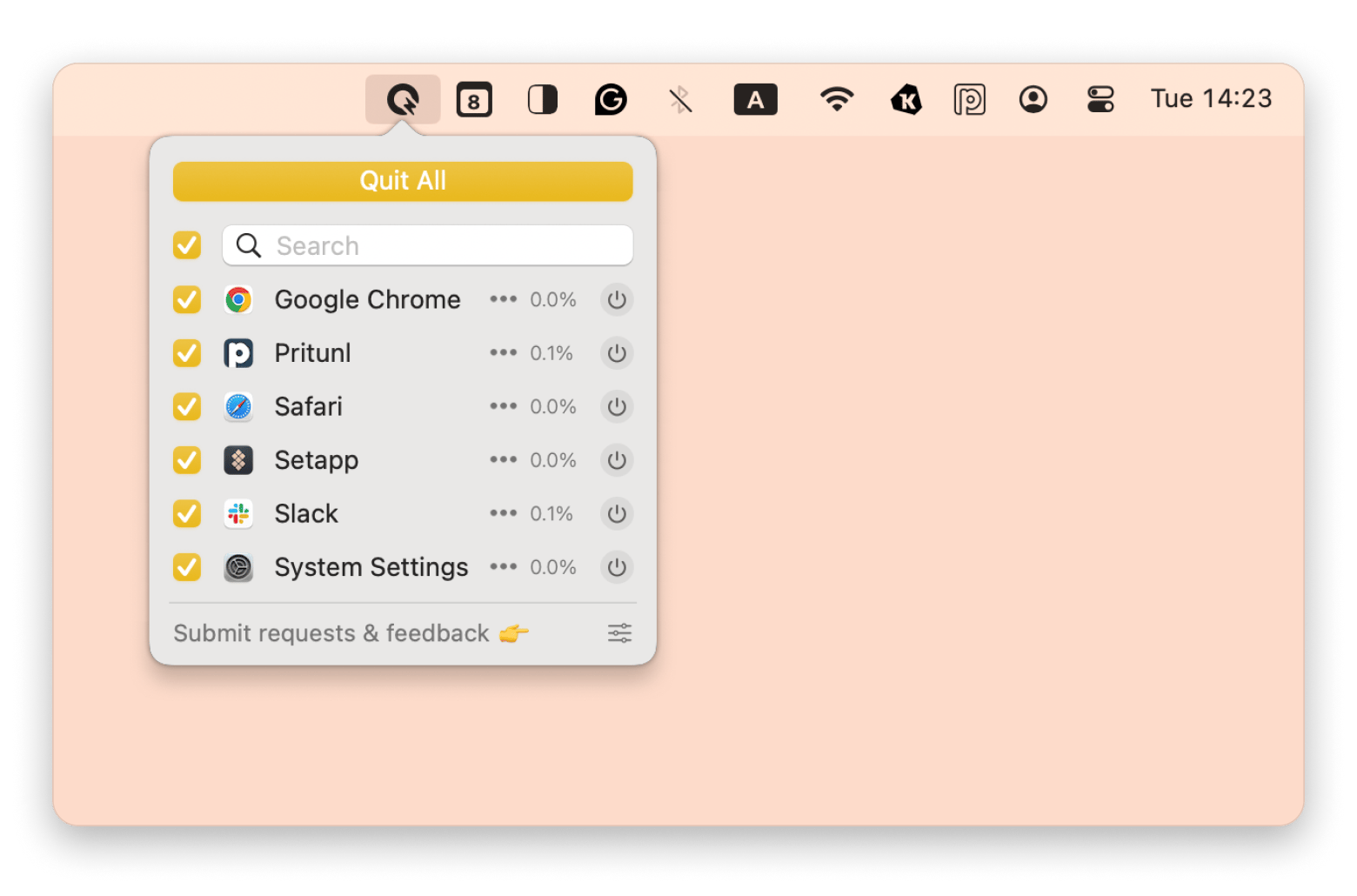
Settings not saving
Sometimes, corrupted files or disk errors cause issues. To fix this, force quit System Settings via Apple menu > Force Quit, or force-restart your Mac by holding the power button. If the problems persist, contact Apple Support.
System Settings app freezing
You can begin by force-quitting the application by right-clicking the Apple icon and selecting Force Quit. You can also choose to restart your Mac.
If the issue persists, boot the Mac in safe mode to check your disk and repair any issues. To boot in safe mode on Silicon Macs:
- Shut down your Mac.
- Press and hold the power button until you see Loading startup options.
- Select your startup disk, hold Shift, then click Continue in safe mode.
macOS features that simplify system management
Here are the key features to simplify Mac system management:
- Siri: Use voice or typing commands to manage settings and automate tasks.
- Spotlight: Search your Mac, run shortcuts, convert currency, check the weather, and more.
- Control Center: Quick access to Wi-Fi, Bluetooth, brightness, volume, and other settings from the menu bar.
- Focus modes: Limit notifications and app behavior based on time, location, or usage to reduce distractions.
- Screen Time: Monitor usage, set app or website limits, and encourage healthier screen habits.
Final thoughts on how to use System Settings on a Mac
Now that you know how to find System Settings on Mac and how to use it, you're able to get the most out of your computer.
To tweak, troubleshoot, and fix your Mac even faster and easier, use CleanMyMac to clear out junk files, QuitAll to close multiple apps at once, and Almighty to help you organize and tweak your Dock.
You can find all three in Setapp, a curated library of over 260 Mac and iOS apps. Try everything free for seven days, and then keep only the ones that work for you.
FAQ
How do I reset System Settings on Mac?
To reset System Settings on Mac, use Erase All Content and Settings. This option is available on macOS Monterey or later for Macs with Apple silicon or a T2 chip:
- On Monterey: Apple menu > System Preferences > System Preferences menu bar > Erase All Content and Settings.
On Ventura and later: Apple menu > System Settings > General > Transfer or Reset > Erase All Content and Settings.
What is the shortcut for System Settings on a Mac?
To open System Preferences on a Mac, press Command + Space to launch Spotlight. Then type System Preferences if you're using macOS before Ventura or System Settings if you're on Ventura or later. Press Enter to open it.
What is the difference between System Settings and System Preferences on a Mac?
There's no difference between System Settings and System Preferences on Mac. System Settings is the new name for System Preferences for Macs running Ventura or later. Apple has tweaked System Settings to make the search functionality more intuitive, and it also comes with a better sidebar layout.
How do I allow an app in System Settings on Mac?
To allow an app in System Settings on Mac:
- Go to Privacy & Security.
- Scroll down to the Security section.
- Use the Allow apps downloaded from dropdown to choose App Store or App Store and identified developers.
What key is System Settings on a Mac?
There isn’t a specific key that opens System Settings (or System Preferences). But you can access it via the Apple menu, the Dock, or through Spotlight.
How do I unlock System Settings on Mac?
To unlock System Settings on Mac:
- Open System Settings (or System Preferences).
- Go to the right preference pane, such as Users & Groups or Security & Privacy.
- Click the padlock icon at the bottom right-hand side of the screen.
- Enter the administrator password.
- Click Unlock.