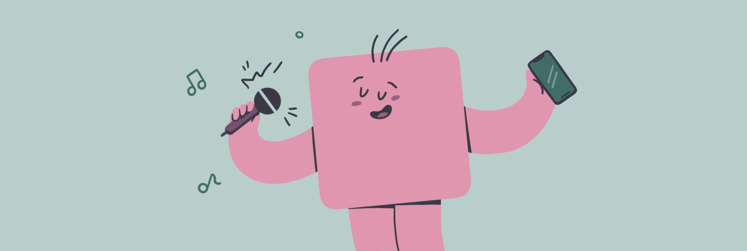Top text into speech tools for Mac
Voiceovers are essential for many businesses and can be used for various types of content like video courses, corporate training, tutorials, games, etc. However, creating voiceovers is expensive and time-consuming. For example, hiring a professional actor for a 5-minute long voiceover can cost you $300-$1500. Ouch?
Did you know that Artificial Intelligence (AI) technology can generate synthetic voices close to human voices? With the help of dedicated tools, you can convert text into speech and use the result for various purposes, saving time and money. In this article, we’ll discuss AI voice generators and the options to turn text into lifelike speech. Let’s get started.
Does Apple have text to speech?
Apple provides text-to-speech functionality in macOS through several features, allowing the system to speak text that's on the screen.
macOS text to speech feature
The native text-to-speech feature in macOS enables the system to read aloud the text on the screen. This feature is useful for those who prefer auditory learning or need assistance reading text.
How to use:
- Go to Apple Menu > System Settings > Accessibility > Spoken Content
- Turn on Speak selection
- By default, you can use the Option + Esc keys to speak selected text in most applications.
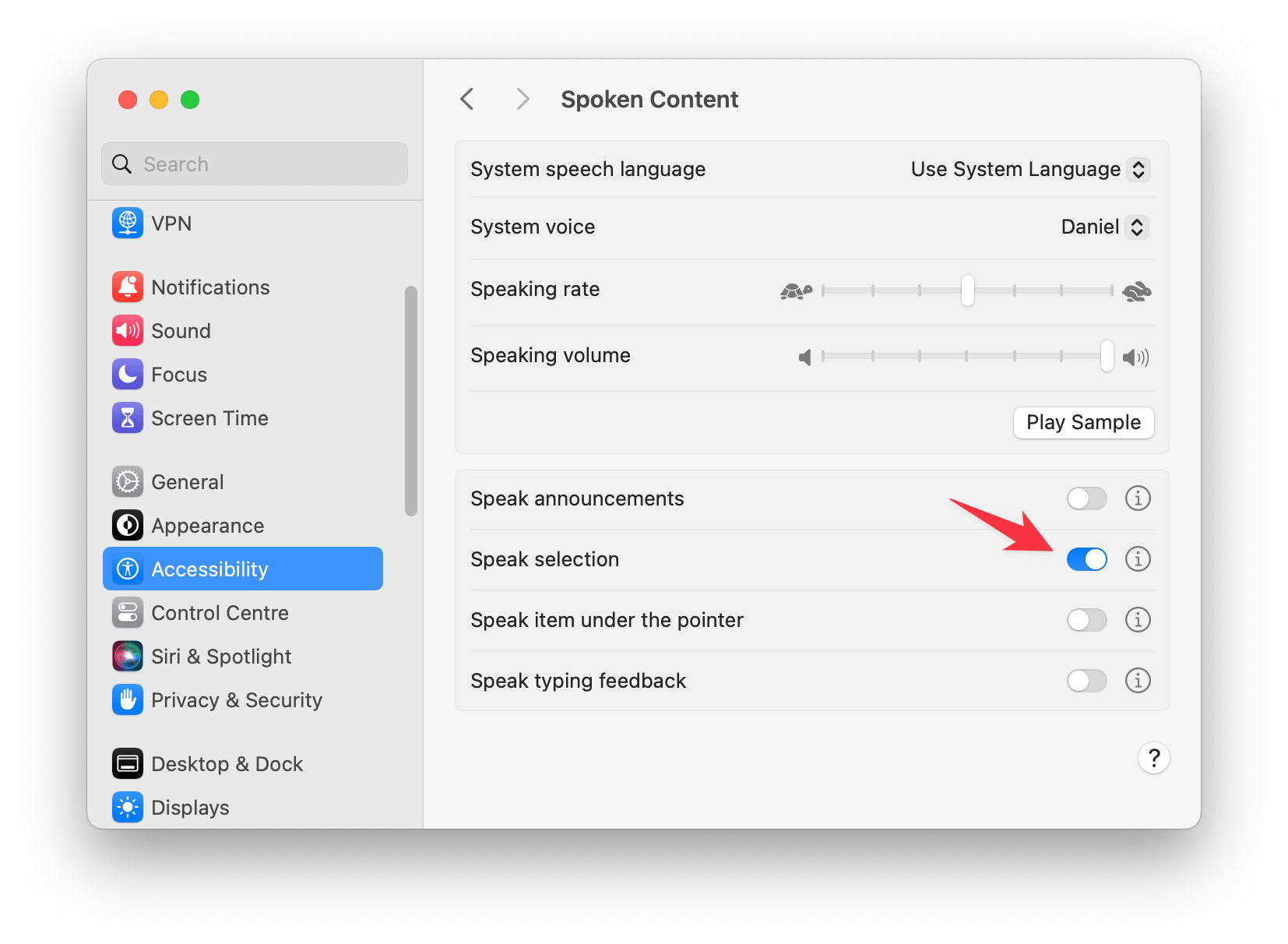
Pros:
- Easy to use with customizable keyboard shortcuts
- Allows multitasking by listening to text while doing other tasks
Cons and limitations:
- The voice's naturalness and expressiveness may not match more advanced third-party options
- Works primarily with text in selectable form.
macOS VoiceOver Utility
VoiceOver is a more advanced screen-reading feature designed to make macOS accessible to users who are blind or have low vision. It provides auditory descriptions of each on-screen element and is integral for navigating the interface without seeing the screen.
How to use:
- Turn on VoiceOver by pressing Command + F5 or by going to System Settings > Accessibility > VoiceOver and enabling it.
- Use VoiceOver Utility to customize how VoiceOver works and speaks. Access this utility by pressing VO + F8 (where VO is the VoiceOver modifier, Control + Option by default).
- To change the voice, go to System Settings > Accessibility > VoiceOver > Open VoiceOver Utility > Speech. Here, you can choose different voices and adjust speaking rate.
Pros:
- Offers a comprehensive solution for visually impaired users to interact with their Mac
- Highly customizable, with a wide range of voices and languages.
Cons and limitations:
- Has a steep learning curve
- May be overwhelming for users who need only basic text-to-speech functionalities.
Al voice overs tips
Just like other tools, not every voice generator is worth using. Some make a synthetic sound, others don’t support your language. That’s why you need to read this article till the end because we’ll cover some of the best text-to-speech tools. But before we get to this, here are a few essential things you should keep in mind when considering an AI voice over generator.
Voice generators have gotten a lot better in the past few years. Artificial voices have become a lot more real, up to the point where it’s often almost impossible to tell them apart from voices of real people. However, a computer-generated voice still can’t beat a professional actor in many aspects. For example, an AI text to speech generator isn’t as good with emotions (anger, sadness, etc.) as a real human voice.
Furthermore, the computer-generated voices you use will not be unique to your brand. This is because most Al voice generators only have a few hundred stock voices that are used by thousands of businesses. So if you want customers to recognize your brand by voice, Al voice generators might not be the best choice for you.
Anyway, if you want to proceed, the best tip here would be to find a natural-sounding voice generator. We will cover this topic in our article. So keep reading.
How to turn text into speech
Now, let us show you our favourite method to turn text into speech on Mac. For this, you will need a little helper called Permute.
The Permute app, while primarily known for its media conversion capabilities, also offers a feature to convert text files into speech. This allows users to transform written documents into audio files easily.
Here is what you need to do:
- Download and install the Permute app via Setapp
- Open Permute and drag the text file you wish to convert into the app window
- Look for the Text to Speech option in the dropdown menu for the file you've added
- Select your desired output format (e.g., MP3) and preferences, including voice selection if available
- Click on the Start button to begin the conversion process. Once done, you can find the audio file in the designated output folder.
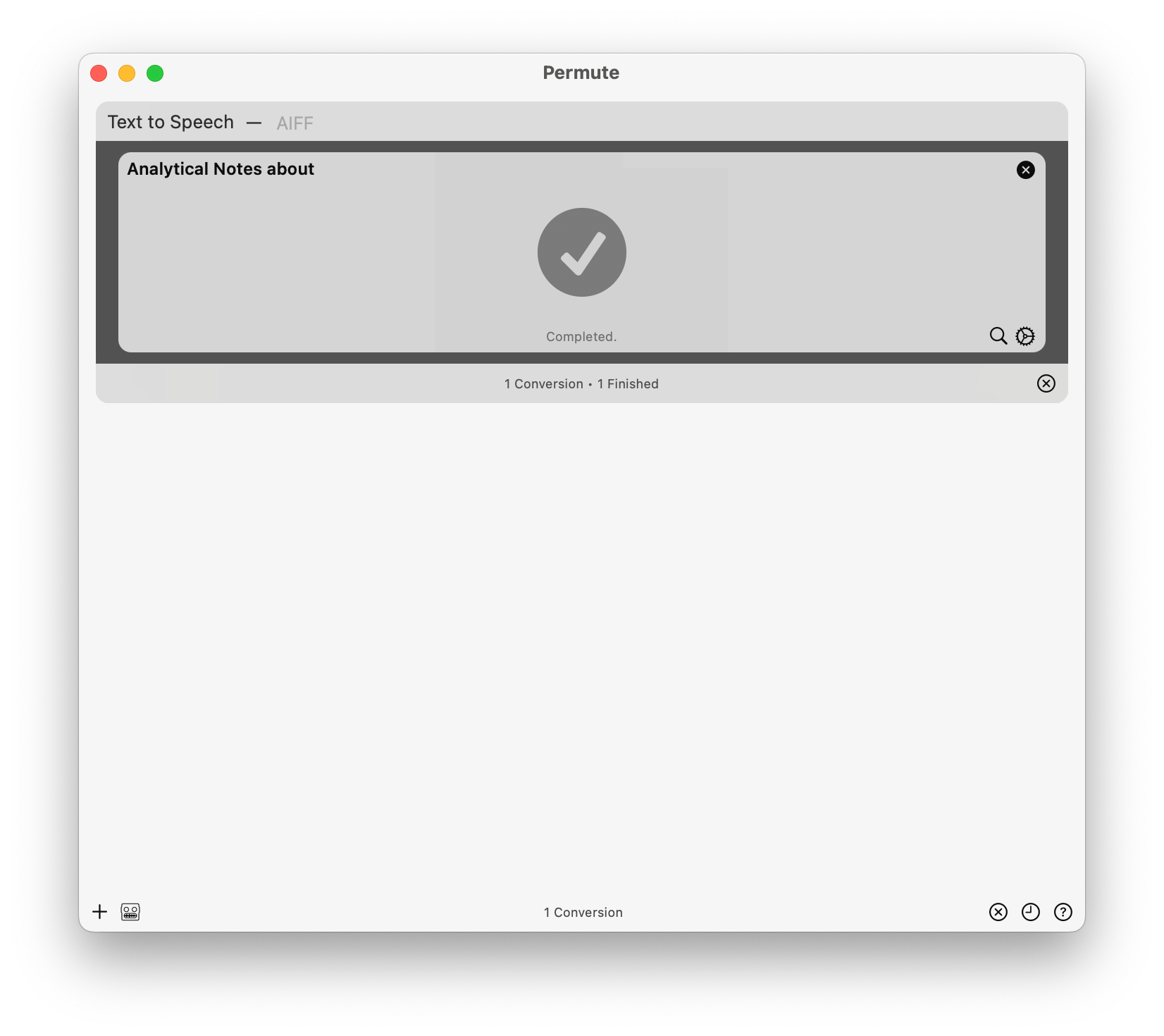
Best text-to-speech tools and AI voice generators
So, let’s take a look at voice generator options and evaluate their pros and cons.
Murf for human-like voices
Murf is one of the best and most popular AI voice generators on the market. Murf’s voices are natural-sounding and can be used in almost any field. You can choose from more than 120 voices in 20 languages. The tool is especially popular with podcast creators, teachers, product developers, and business people.
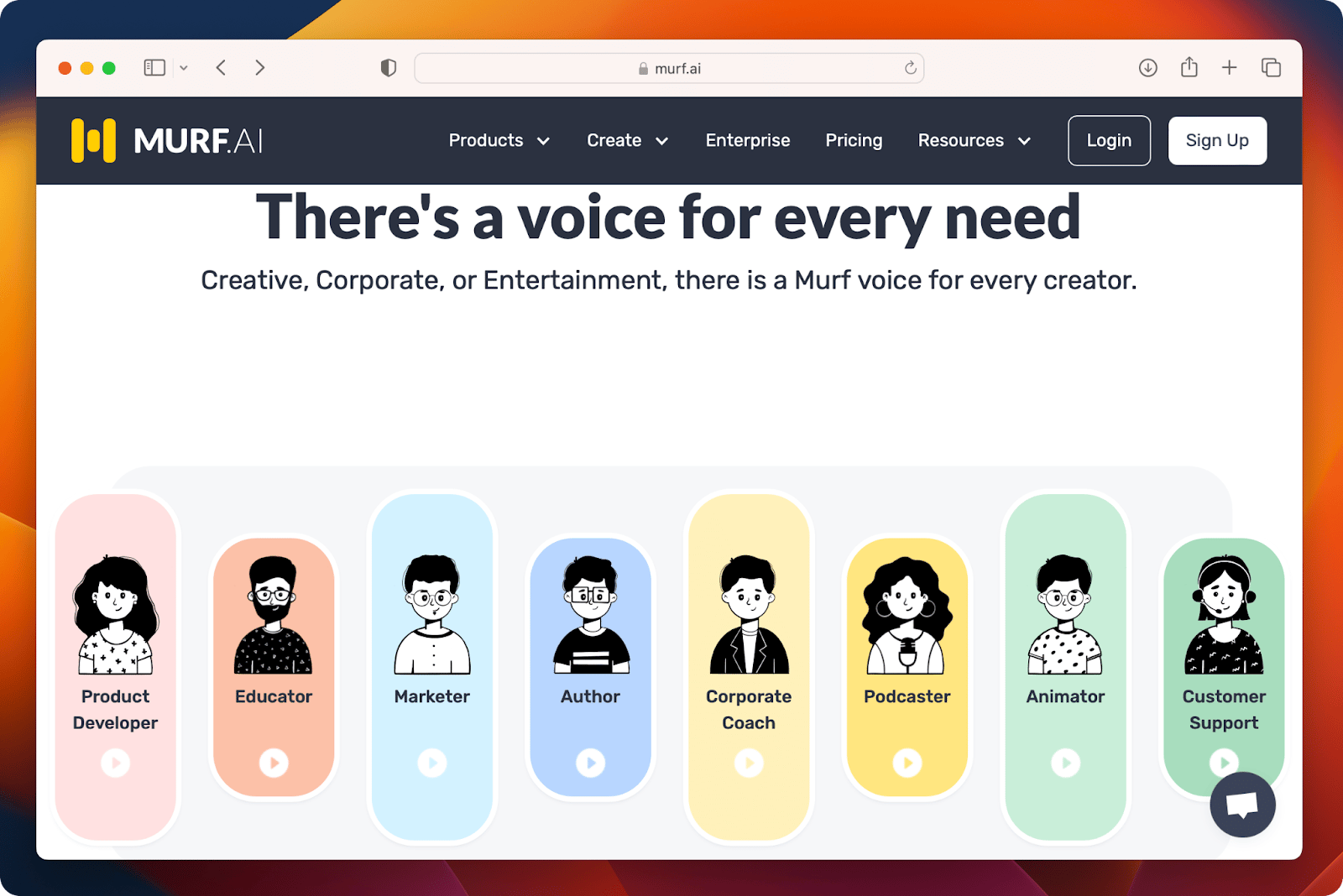
Murf’s key features
- A lot of voices and languages to choose from
- Styles of speaking that show emotion
- The ability to change the pitch and tone of your voice
- Support for both audio and text input.
Downsides:
- Pricey for individuals: the premium plans are great for businesses that make a lot of voiceover content, but they may be too expensive for individuals.
Pricing:
- Free: $0/mo
- Basic: $19/mo
- Pro: $39/mo
- Enterprise: $49/mo*
*prices are lower when billed annually.
Tip: If you love how text-to-speech brings written words to life, you'll be equally impressed by how MurmurType captures your spoken thoughts and effortlessly turns them into written text. It's a game changer for anyone who finds their best ideas come when they talk out loud. Try MurmurType for a smooth transition from voice to text, making your workflow or creative process more fluid and natural.
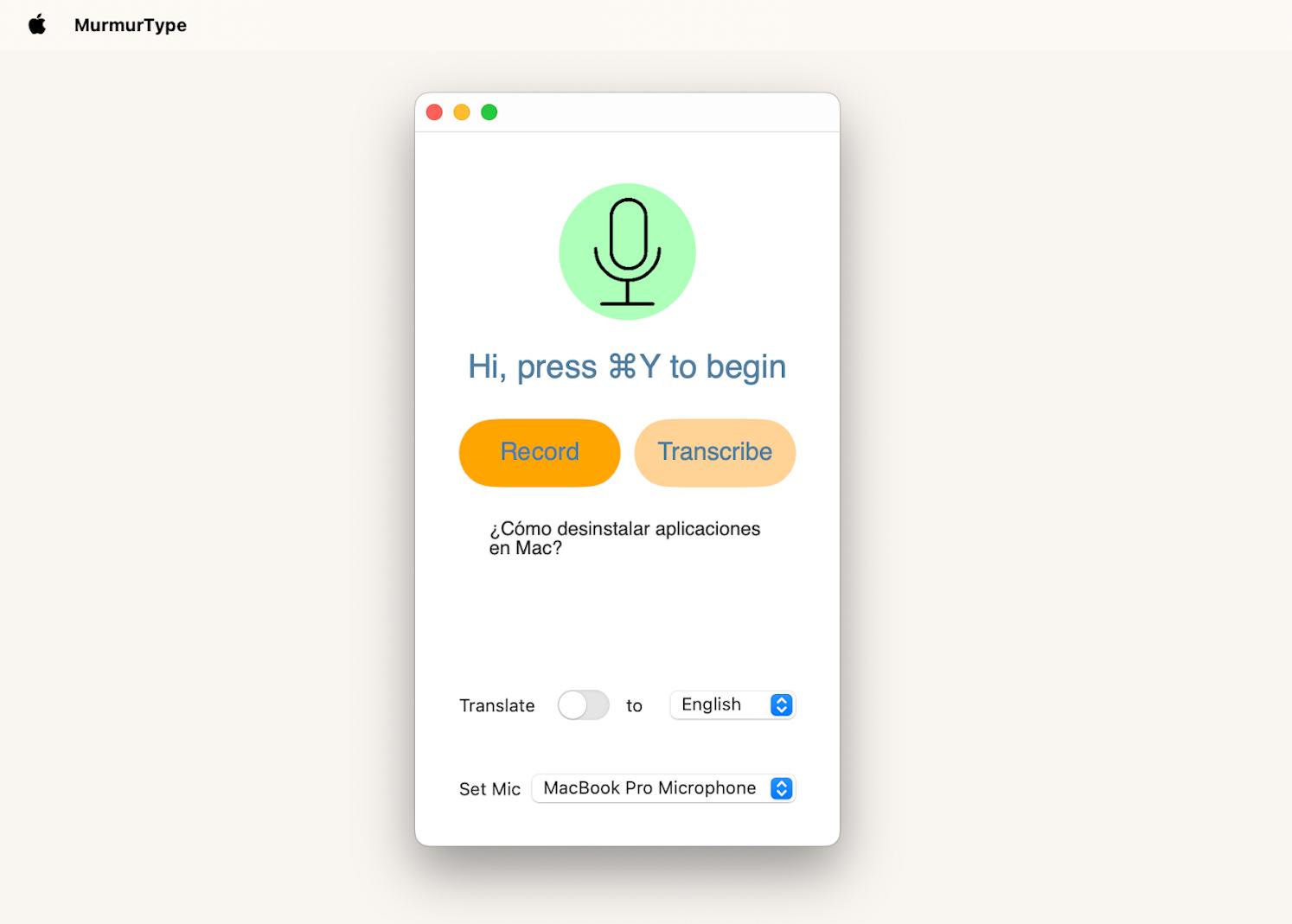
Synthesys voice generator
This platform is at the forefront of making algorithms for videos and voiceovers that can be used for business. Imagine if you could add a natural human voice to your website, explainer videos, or product tutorials without hiring a professional actor. Synthesys Text-to-Speech and Text-to-Video technologies turn your script into lively and exciting media presentations, saving you time and money. Many similar services don’t allow editing audio once it’s produced. Synthesys does!
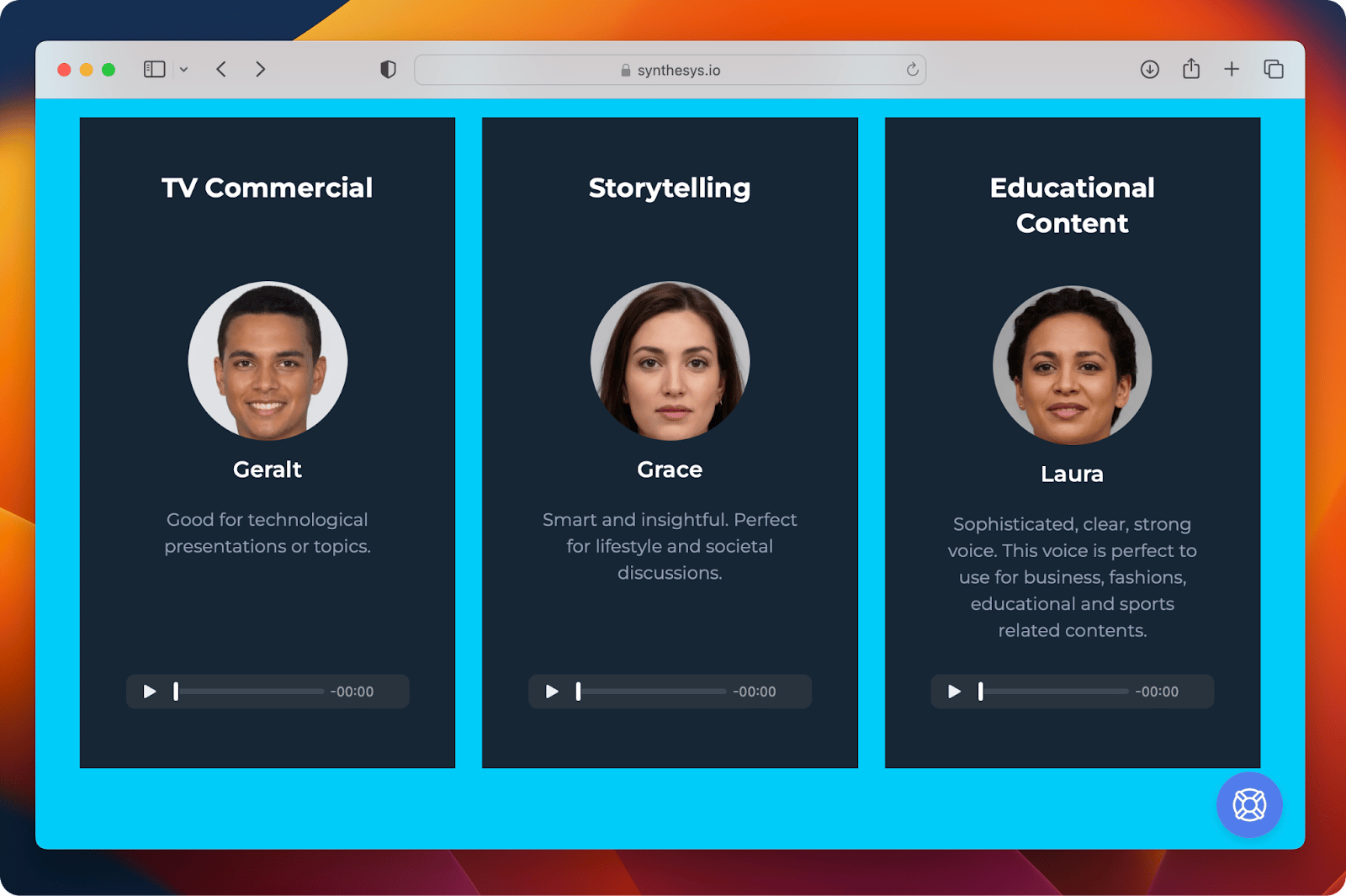
Synthesys’ key features
- A big library of professional voices: 35 female, 30 male human-like voices
- A variety of tones and reading speeds
- 66+ languages and 254 different voices.
Downsides:
- No free trial
- Sometimes, the generations process is time-consuming
Pricing:
- Audio: $29/mo
- Human Studio: $39/mo
- Audio and Human Studio: $59/mo*
*prices are lower when billed annually.
Lovo.ai text-to-speech tool
Lovo is a powerful tool that can help you turn text into speech. It’s especially helpful for people who don’t want to record their own voices and work with games, audio ads, e-learning, and audiobooks. You can choose the age, gender, accent, emotions, etc. Some of the best companies in the world, like Nvidia, use this AI voice generator.
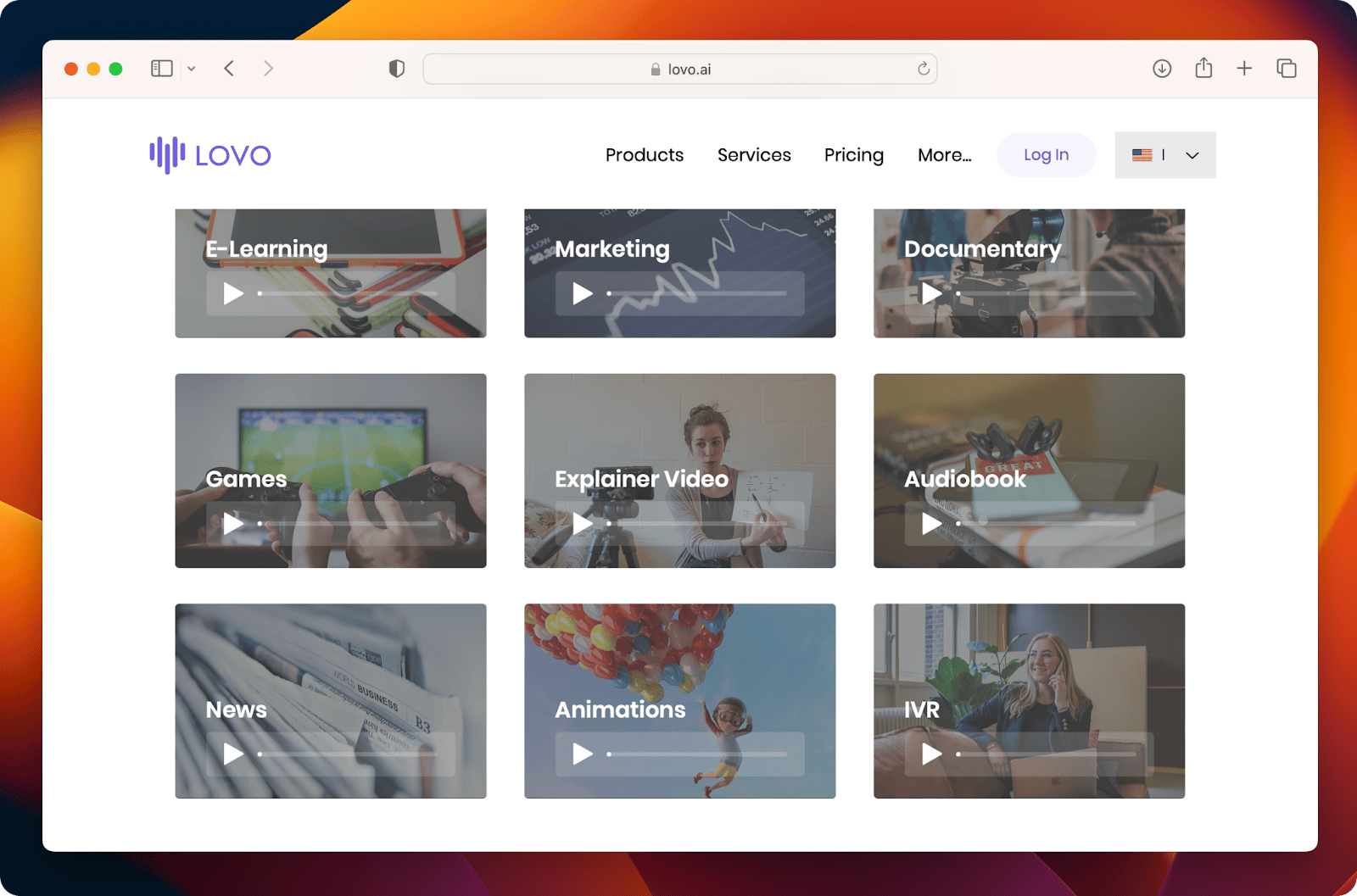
Lovo’s key features:
- Over 180 voices and 33 languages in a collection
- Super realistic voices
- A free basic plan for personal use with a limited number of voiceovers per month
- Free trial.
Downsides:
- The emphasis option is currently limited to a few voices only.
Pricing:
- Free: $0/mo
- Personal: $24.99/mo
- Freelancer: $74.99/mo*
*prices are lower when billed annually.
What are the benefits of AI voiceover?
As you can see, computer-generated voiceovers are typically much cheaper than human voiceovers while also providing a high degree of consistency and accuracy. In addition, they can be used to create voiceovers in a wide variety of languages and dialects, making them incredibly valuable for international campaigns and projects.
Furthermore, the use of computer-generated voiceovers allows for rapid turnaround times, as the voiceover can be completed in a matter of minutes. In contrast, human voiceover artists may require days or even weeks for completion.
Another advantage of AI voiceovers is flexibility. Voiceover scripts can be quickly modified to accommodate changes in a message without having to re-record or hire a voiceover artist, potentially saving both time and money. Additionally, computer-generated voiceovers allow for easy experimentation, as one can test multiple versions of the same script to determine which works best.
So it’s definitely worth trying!
Get AI to read texts out loud for you
Ever wish you could just listen to that 50-page PDF report like a podcast? Use AI text-to-speech reader Voice Dream Reader to turn your texts to speech.
That’s right, you can take PDFs, web articles in Safari, Google Docs documents, and even DRM-free ePUBs and DAISY files to Voice Dream Reader and turn them to speech for easy listening and learning. The app can essentially turn a book or a document into an audiobook for you!
The app is perfect for improved comprehension as it has multiple additional features to help digest the content you are reading — notes, bookmarks, autoscroll, and more.

How to transform any text into speech: solved
Choosing the best AI voiceover for your project can be daunting, but hopefully, this article will help you find one. Take the time to experiment with different tools because only this way you can find out what works best for you. Not sure if the quality of the voiceover is ok? Use Speeko to analyze speech (confidence, clarity, and empathy) even when it is AI-generated. This app is available to you right away at no cost through a seven-day trial of Setapp, a platform that houses more than 240 curated apps for every occasion. For example, if you want to transcribe speech to text, try MurmurType; if you want to speed up your Mac, Setapp has CleanMyMac X; If you need to remove objects from photos, you can try TouchRetouch, which is also available on Setapp.
Overall, Setapp AI-based Assistant will help you find an app for your task. Just tell it what you need to be done.
Now that you have a list of the best voice generators, what are you waiting for? Go and create more engaging and higher-quality audio versions of your content.