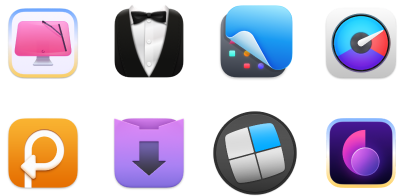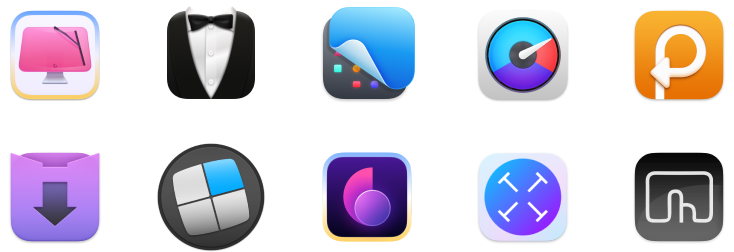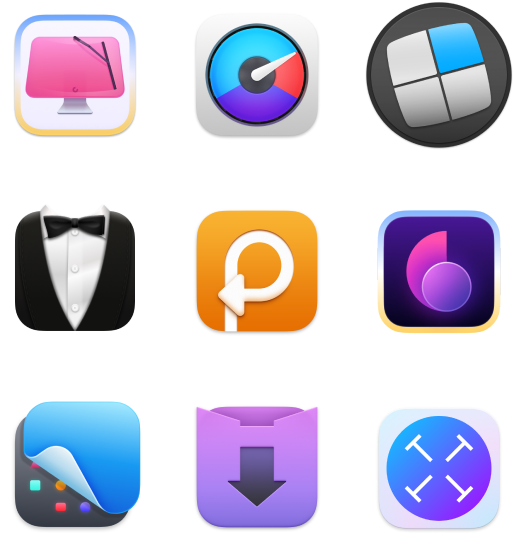How to use Internet Explorer for Mac in 2025 [macOS 15 Sequoia included]
At the dawn of the World Wide Web (WWW), Internet Explorer was the default browser on all Macs. But when Apple introduced Safari, Microsoft decided to discontinue the development of IE for Mac shortly after. So, there is no way to directly install Internet Explorer on a Mac.
So, how to download Internet Explorer for Mac? I’ll show you the quick solutions to use in 2025.
| Issues with Internet Explorer on Mac | What to do |
|---|---|
| Internet Explorer is no longer available for Mac | Use user agent simulation in Safari or run Internet Explorer through a virtual machine with Windows. |
| Need to access legacy sites or apps that only work in Internet Explorer | Use Safari’s Develop menu to simulate old browser behavior or install a virtual machine with Windows and Internet Explorer. |
| Running Internet Explorer on M-series Macs is tricky | Use Parallels Desktop 20.2+ and Windows 11 ARM version to run IE inside a virtual machine |
| Virtual machines are resource-heavy and expensive | Use OpenIn to route specific links to different modern browsers that offer similar features to IE. |
| Bonus tools | Bartender to organize or hide menu bar icons; Ulysses for focused writing; CleanMyMac for overall Mac optimization. |
How and why to use Internet Explorer on Mac
But why would a Mac user need to access IE on their Mac in 2025? If you need to get into an old web app, a government portal, or an outdated internal system that only works with Internet Explorer (IE), there are a few ways to make it happen. This can be handy for developers who want to see how things run on legacy systems.
One way is to trick Safari into pretending to be different versions of Internet Explorer or Microsoft Edge. Another option is to set up a virtual machine and run IE that way. You could also look into using other third-party browsers available on macOS.
Here are some tricks you might find helpful for accessing IE on a Mac.
Simulate Internet Explorer on Mac with Safari
Important: Safari could simulate Internet Explorer on macOS Mojave and earlier by changing the user agent. On newer macOS versions like Ventura, Sonoma, and Sequoia, Safari no longer includes Internet Explorer in its user agent options — you can only simulate modern browsers like Microsoft Edge or Chrome.
Most of the time, if you need to use Internet Explorer on Mac, it’s probably for testing purposes, to see how certain websites or web apps perform, or to access websites that require you to use IE (yes, those still exist). Both of those use cases could be easily performed by Safari. To use Internet Explorer (Microsoft Edge) with Safari, you just need to turn on developer tools:
- Click Safari in the menu bar > Settings > Advanced
- Select Show features for web developers.
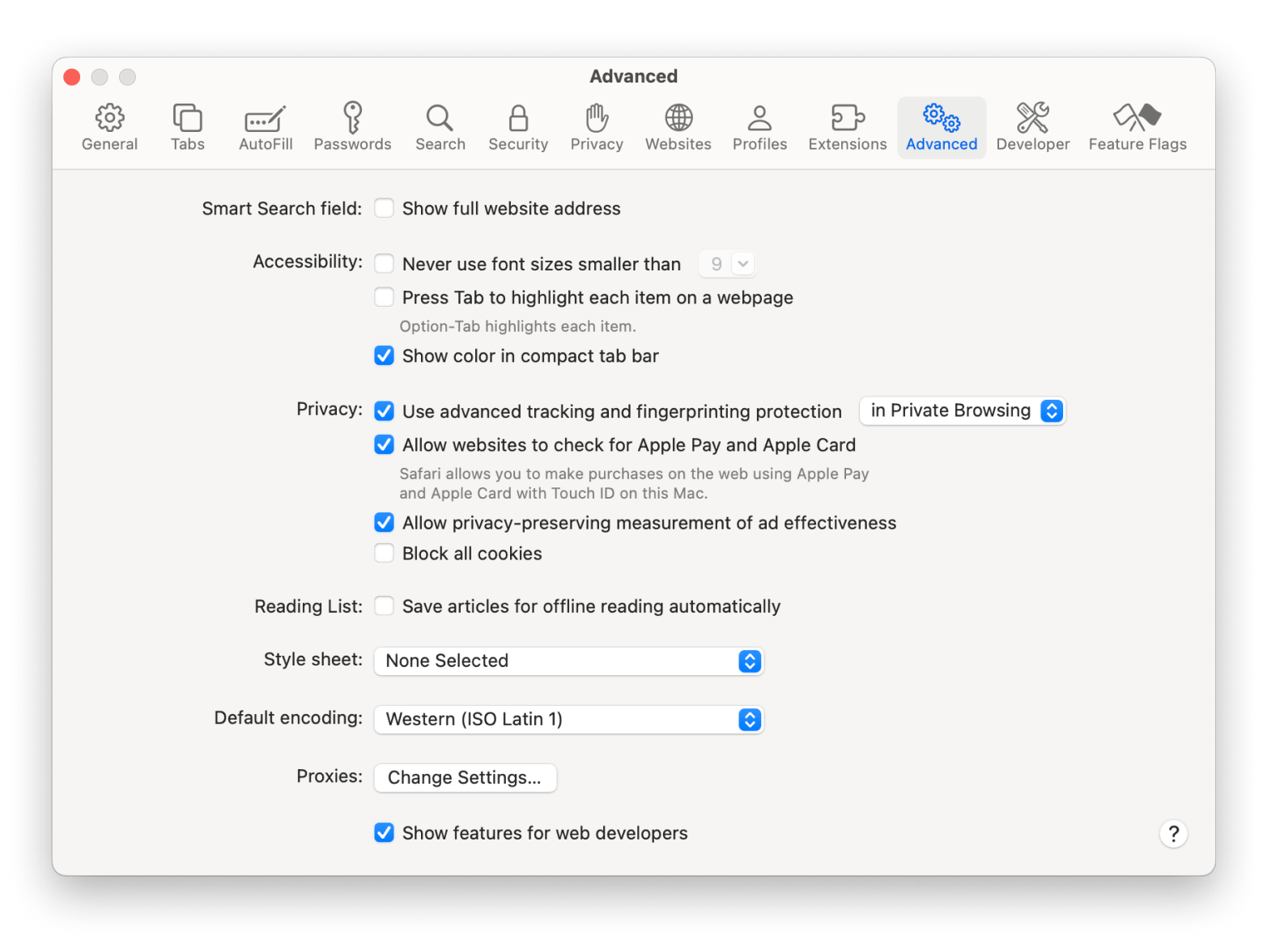
Now you can access developer tools directly from Safari, which lets you inspect websites, empty caches, and most importantly, simulate a variety of other browsers right through the Safari app.
To use Microsoft Edge on Mac for macOS Catalina and later:
- Go to the Develop menu in Safari’s menu bar.
- Click User Agent and select the browser you’re looking for, whether it’s Microsoft Edge — macOS, or any other versions.
- The website you’re on will be automatically refreshed to reflect the browser of your choice. Just don’t forget to switch back.
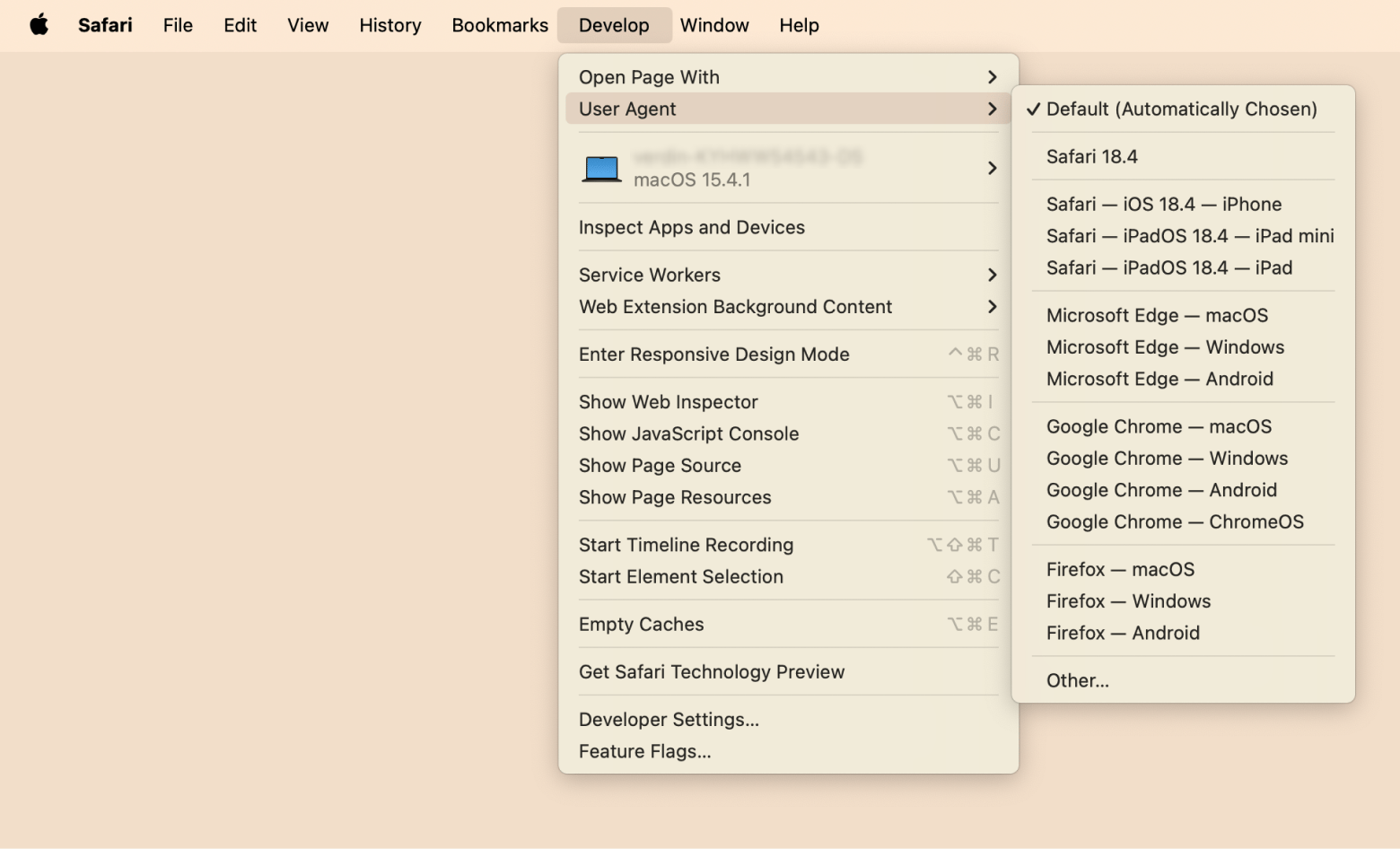
The User Agent option in Safari should cover nearly all reasons for using Internet Explorer on Mac. However, if you do absolutely need to launch Internet Explorer (Microsoft Edge) itself for one reason or another, you could also try doing it with the help of a virtual machine.
Launch Internet Explorer on a virtual machine
While using a virtual machine for Internet Explorer is not by any means an easy solution, it’s still there for anyone who seriously needs it. What virtual machine essentially does is install a full-scale copy of Windows on your Mac and let you launch it as an app inside macOS. From there, you can launch Internet Explorer or any program you missed during your Windows days.
How to run Windows on Intel-based Macs
To set up a virtual machine to run Windows, first you need to buy a copy of some virtual machine software (VMware Fusion is a good one for Intel-based Macs) and a license for Windows. Once you have those in place:
- Download both VMware Fusion and the Windows ISO file.
- Launch VMware Fusion.
- In the Installation Method window, click Create a new custom virtual machine.
- Drag and drop your Windows ISO file onto the dialogue window.
- Click Finish.
- Relaunch the virtual machine and click the play button to set up Windows.
How to run Windows on M-series Macs
If you have an M-series Mac, the only option to install Windows so far is with Parallels Desktop 20.2 or later and Windows 10 for ARM:
- Download Parallels Desktop 20.2 or later from the Parallels website.
- Download the ARM version of Windows 11 and install it on your virtual machine.
- Once installation is complete, launch Windows from within the virtual machine. Don’t restart your Mac.
- Install Windows programs the way you would on a Windows PC.
Now, every time you need to use Internet Explorer on Mac, you can just launch the virtual machine and use IE directly with Windows that way.
There are certainly a few downsides to this solution:
- First, you have to purchase Parallels and a licensed copy of Windows for the sole purpose of using Internet Explorer.
- Second, virtual machines tend to be quite heavy on your processor, as they are running the whole operating system inside them.
Another option available to you in case you don’t specifically need to use IE for Mac but rather move away from Safari is to switch to any other third-party browser, or — even better — set up custom browser rules with OpenIn.
Use third-party browsers on Mac
If Safari is not your first browser of choice and using Internet Explorer for Mac is at the very least quite complicated, you can download any other stable and widely used browser out there and make it the default one on your macOS.
Google Chrome
By far the most dominant browser of today (including my Mac), Google Chrome currently commands around 65% browser market share. Developed by Google, the browser is available on both desktop and mobile devices, and thus boasts a significant number of plug-ins and web apps that are exclusive to it.
Chrome has also been praised for its speed and tight integration with all other Google products, such as Google Drive, Gmail, YouTube, and more. As for the downsides, using Chrome means being subjected to Google’s pervasive tracking and helping Google to effectively monopolize the web.
Firefox
Firefox is another great everyday browser. The heir to the first commercial web browser, Netscape, is an open-source program owned by the not-for-profit Mozilla Foundation. Firefox is fast, secure, and boasts a supportive community around the world, making it a great alternative to Safari and Internet Explorer.
Brave
Brave is still a newcomer to the browser arena, which first appeared only in 2015. Based on the open-source Chromium project (as is Google Chrome), the browser quickly gained a loyal following due to its aggressive privacy controls and ad-blocking. Turning Brave into your default browser might seem a bit experimental at this point, but it nevertheless presents a good option for anyone concerned with privacy.
Microsoft Edge
In 2019, Microsoft released Edge for macOS, which runs on Chromium (same as Google Chrome and Brave). And in spring 2021, vertical tabs were added to Edge for Mac — one of the universally loved features you might as well want to try. Not to mention that Windows users will just find Edge more familiar and easier to use than other browsers.
Overall, these are your four options for running Internet Explorer on Mac. Or, you can get the best out of every browser with OpenIn.
Use multiple browsers with OpenIn
OpenIn is a smart file and link opener for Mac. It helps you set up a workspace where you can use as many browsers as you want to work faster and more productively. Essentially, it learns what browser you want to open specific types of files or mailto links. And if you want to have a choice, OpenIn will show you a selector list with the available browsers when you click a link.
Let’s say you like vertical tabs in Edge and want to use them when you need to open multiple sites. Chrome is best for Google-linked accounts, and if you use Gmail, it totally makes sense to use Chrome for mailto links. Safari is fast and private, especially with the Private Relay. Hide My Email, speed controls, new Password app, iCloud Keychain integration, and more features. OpenIn lets you use all of them, without turning your workflow into a mess.
There are two ways to use OpenIn:
- Make OpenIn your default browser: So you can always choose where to open a specific link. In OpenIn Settings, go to Browsers. You’ll see a warning saying OpenIn is not your default browser. Make it default. That’s it, you’ll now see a browser selector list when clicking links.
- Specify rules for every browser. If you do this, OpenIn will know which of your browsers should open mailto links, which one should open specific domains, etc. In OpenIn Settings > Browsers, click a browser (let’s say, Chrome) > Specify the rules. That’s how you make your whole flow personalised.
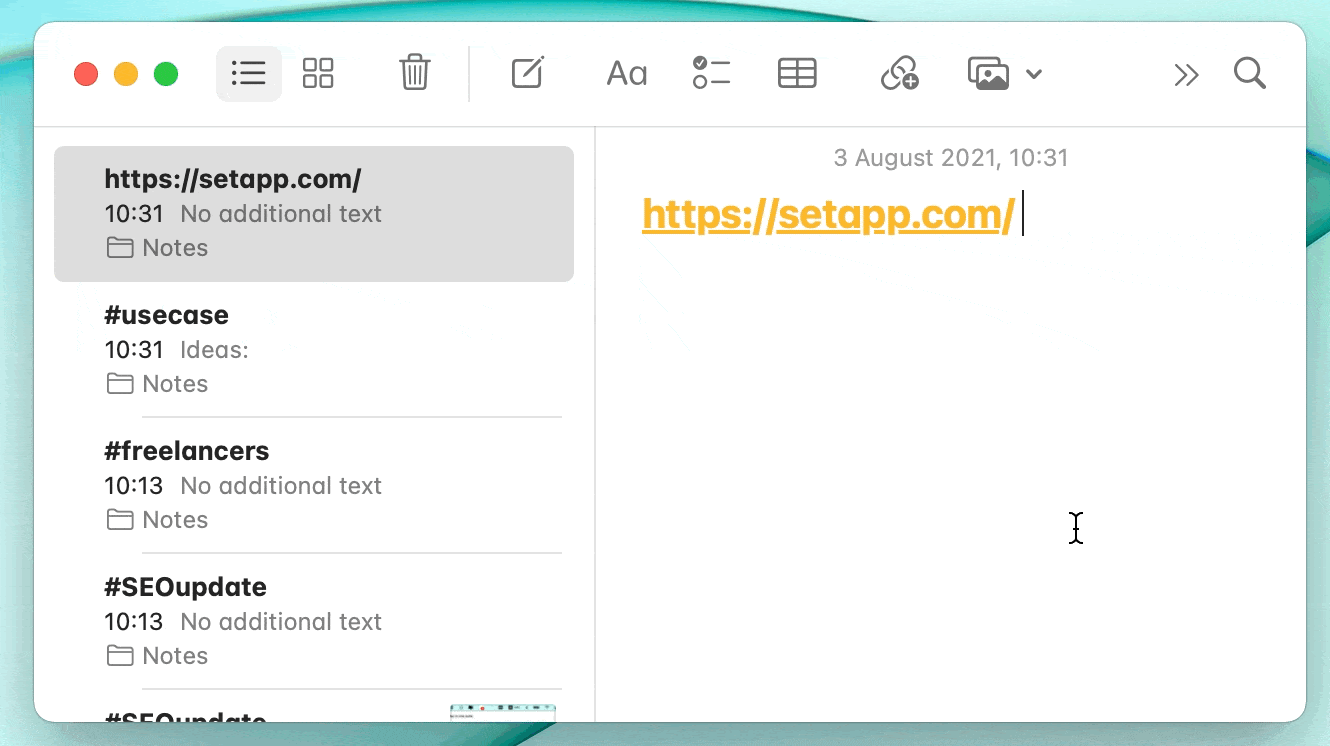
However, if you’re new to Mac, a browser might not be the only thing you’re concerned about. You also need to find apps to cover all kinds of issues related to optimization comptimization, organization, security, and productivity.
Bonus tip — This is how you can trick websites
By changing the user agent, you can trick websites into believing that you’re using IE while you aren’t. A user agent is an HTTP request header string that identifies browsers, apps, or operating systems connecting to the server.
To change the user agent on Safari
The process is fairly simple:
- Open Safari and click Settings.
- Go to Advanced and select Show features for web developers
- Go back to Safari’s main menu and click Develop.
- Click User Agent and select Microsoft Edge as a user agent.
If you don’t find it on the list, click Other and enter a custom user-agent string.
To change the user agent on Chrome and Edge
Since both Chrome and Edge run on Chromium, the settings are the same for both browsers:
- Right-click anywhere on the webpage.
- Click Inspect > Click the three dots on the upper right corner > Choose More tools > Network conditions.
- Deselect Use browser default.
- In the Custom drop-down menu, select Internet Explorer from the list.
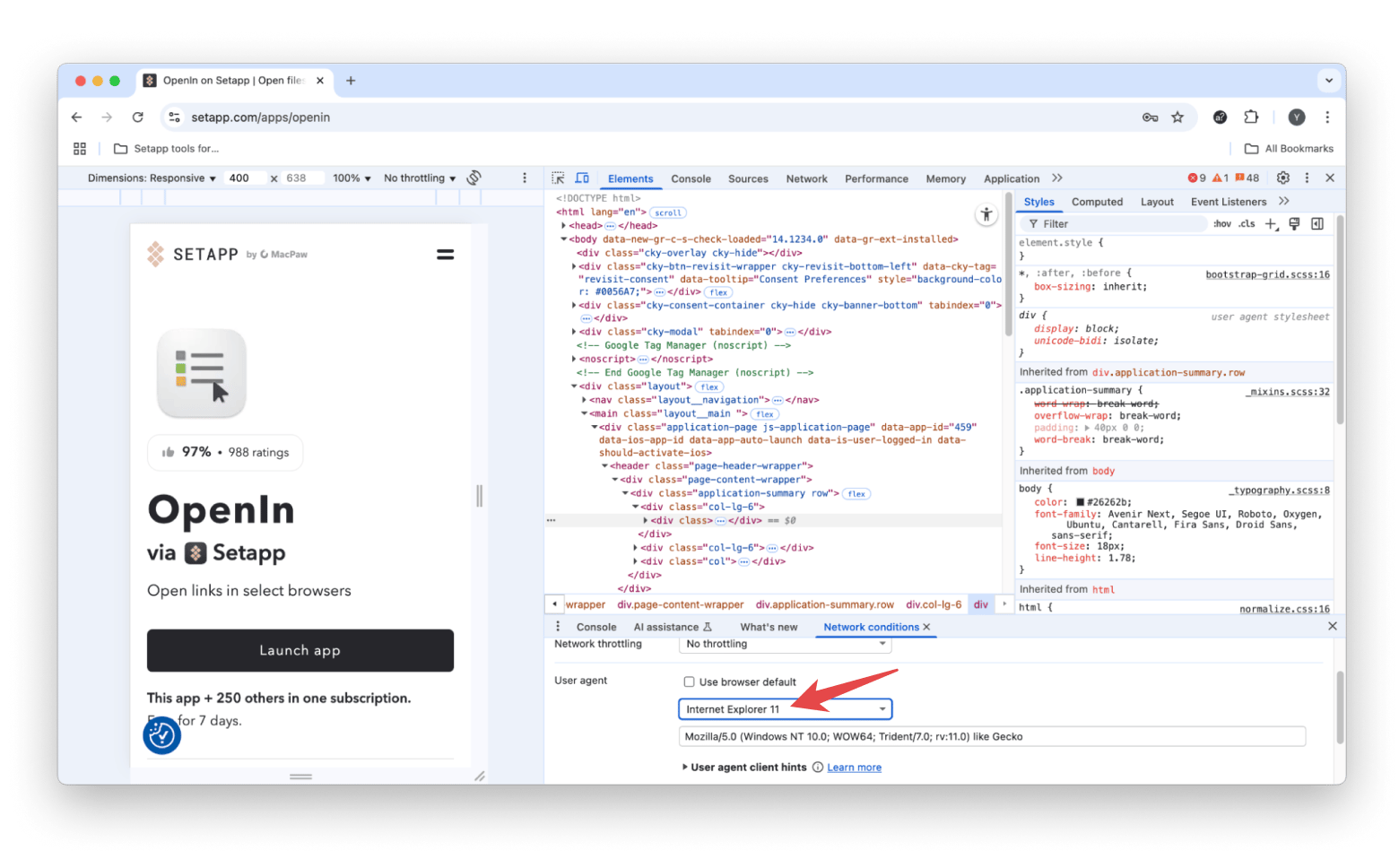
If it doesn’t exist on the list, you can enter the appropriate custom user-agent string in the Custom field.
Essential apps for all new Mac owners
As soon as you switch from PC to Mac, you realize that, sadly, not all apps you loved and used daily are available on macOS. So naturally, you need to find suitable alternatives. The good news is that Mac has an abundance of great apps for everything you need. But how do you choose and decide which ones are worth your time?
Bartender: Personalize the menu bar the way you like
As you use your Mac more and more, every new app wants to be featured in your menu bar (top-right corner). This quickly becomes unsustainable, and instead of quick access to the apps you need, you’ll spend more time just trying to find the right one. Bartender keeps your menu bar clean and tidy and lets you hide icons under a single icon and feature just those you need to use right now. Or simply remove them all.
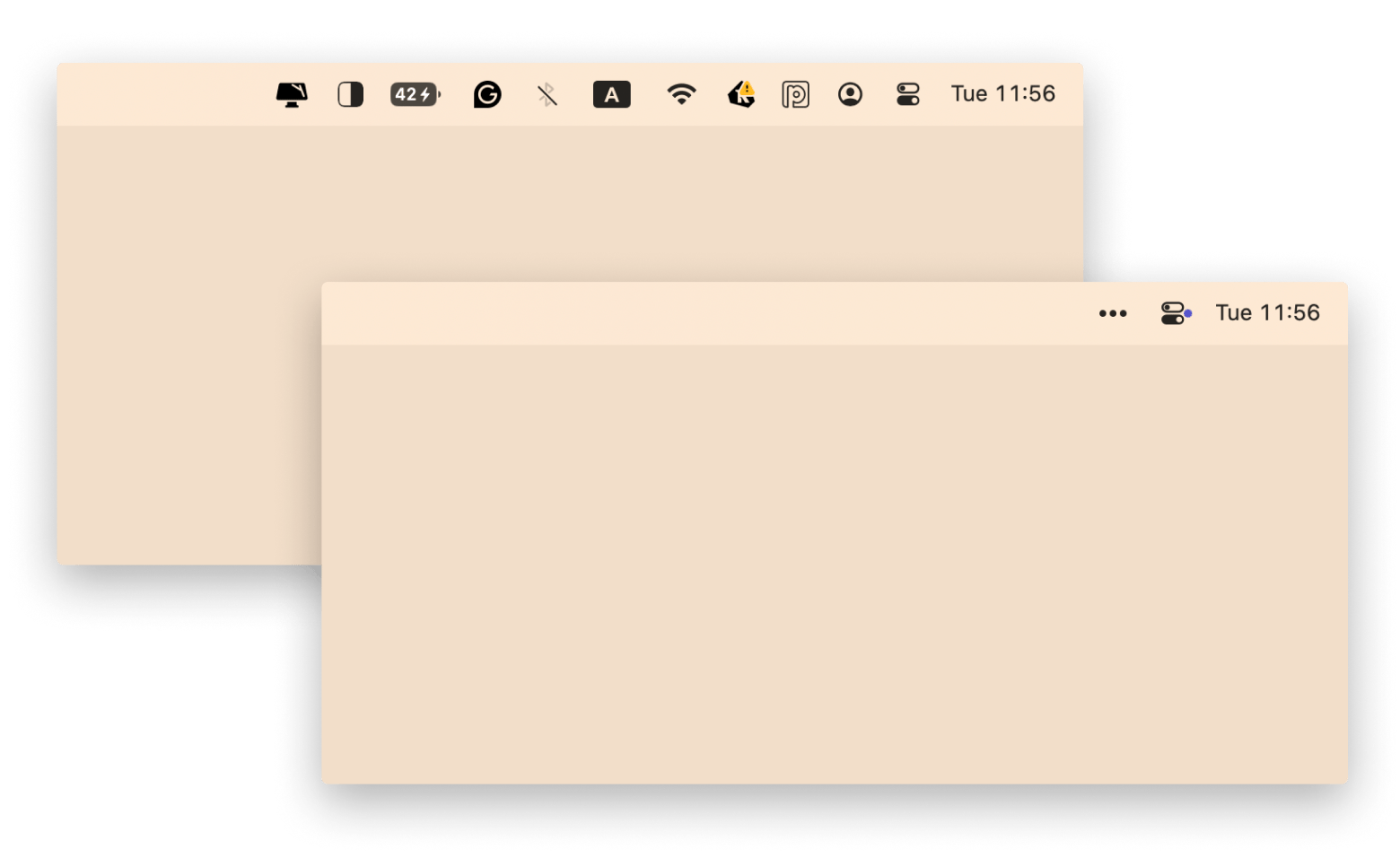
Ulysses: Distraction-free writing and publishing from one place
Ulysses features a clean interface and lets you focus on the writing process, whether it’s for simple notes, speeches, or anything in between. The app’s Markdown support makes it web-friendly, allowing direct exports to WordPress and Medium. Plus, you get features like writing goals and grammar check, helping you hone your writing skills and habits.
I use this app all the time since I do a lot of writing. It’s perfect for when I need to focus on something important or when inspiration hits and I want to jot something down right away without any distractions.
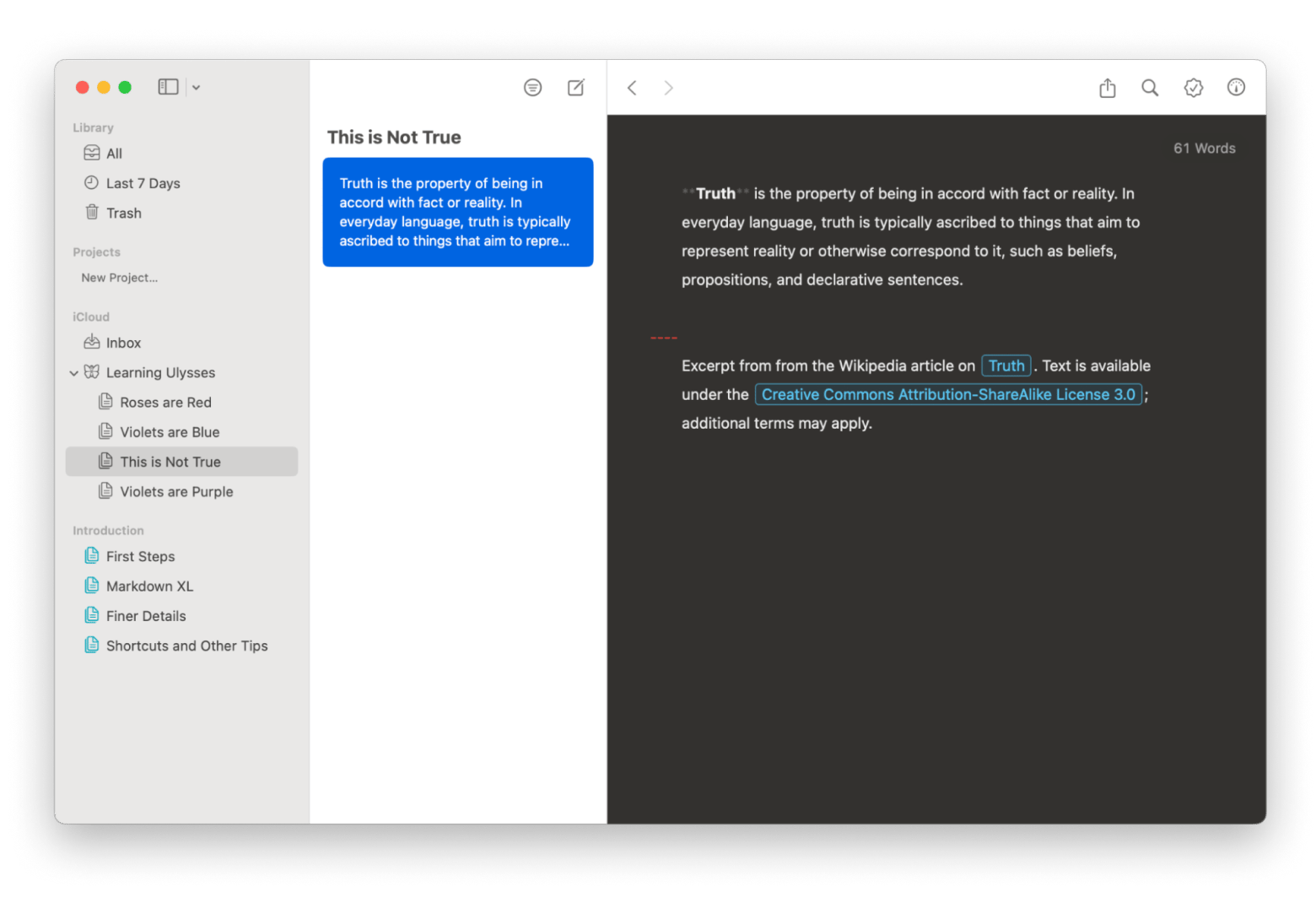
CleanMyMac: For quick and effective Mac optimization
The ultimate Mac optimization app, CleanMyMac, keeps your Mac free of any junk, safely and completely uninstalls old apps, and protects you from being affected by malware. Just launch CleanMyMac once a month to complete a scan of your computer with the Smart Care feature, and you’ll ensure your Mac’s top condition.
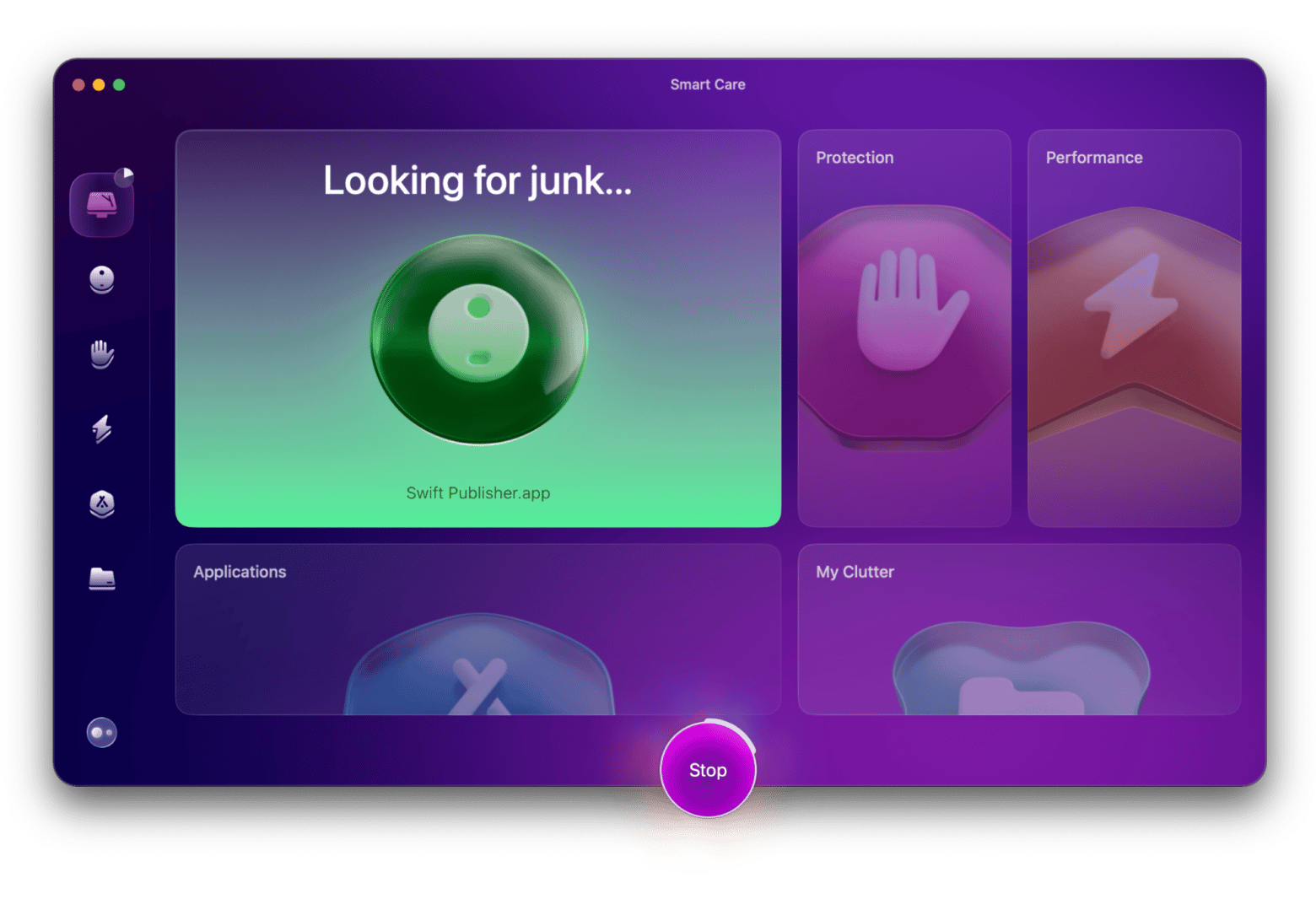
How to use Internet Explorer for Mac: Final thoughts
If you want to use Internet Explorer on Mac in 2025, you can simulate it using user agnet in Safari. But if you have macOS Catalina and later, you can only simulate Microsoft Edge in Safari. Alternatively, you can launch the browser via the virtual machine using Chrome’s user agent, which lets you pick Internet Explorer from the list.
To make the most of the Mac, you can use OpenIn, Bartender, Ulysses, CleanMyMac, and all other apps featured on Setapp, which are available to you on a free trial. Setapp is a productivity suite of 250+ apps for Mac and iPhone. All apps are automatically updated to their latest versions, and new apps are added regularly. It’s a godsend for new and seasoned Mac users alike. Discover new apps that are the best at what they do!
FAQ
How to download Internet Explorer for Mac?
If you want to download Internet Explorer for Mac, you should either consider simulating it through Safari, install Windows on Mac with a virtual machine, or find an alternative browser, because Internet Explorer is not natively available on macOS.
Can you install Internet Explorer on a Mac?
There’s no way to directly install Internet Explorer on Mac. However, there’s an option to install Windows on your Mac with a virtual machine, and then install and use Internet Explorer, just as you’d do on a Windows computer. You can also simulate a Windows browser on Mac through Safari, but it’s only possible on macOS Mojave and older versions.
What is the best alternative to Internet Explorer for Mac?
The best alternatives to Internet Explorer for Macs are Safari, Chrome, and Firefox — all of them can ensure fast and stable performance, and all can be used for free. You can also use multiple browsers for different tasks with OpenIn.
Why is Internet Explorer not for Mac?
Internet Explorer is a native browser developed by Microsoft, which comes pre-installed on Windows computers. Just as Safari, it’s been specifically designed to work on a certain operating system — in this case, Windows — and can’t be installed on a third-party OS.
Is Internet Explorer still available for Mac?
No, Internet Explorer isn’t available for Mac. Microsoft discontinued support in 2003, and the last Mac-compatible version was IE 5. However, macOS Mojave and older versions (which are too outdated to accommodate modern users) can still run IE, but only IE 5 or older.
How to open IE mode in Edge on Mac?
Follow these steps to open IE mode in Edge on your Mac:
- Open Edge on your Mac and click on the three dots on the right.
- Choose Settings > Default browser.
- Click the drop-down next to Allow sites to be reloaded in Internet Explorer mode (IE mode) and select Allow > Restart.
- Click three dots again, choose Settings > Appearance.
- Click the slider next to Internet Explorer mode (IE mode).
- Click the IE mode button to load a website.
Now, you’ll be able to access web pages in IE mode on your Mac in Edge.
What to do if IE won’t run on my Mac?
If IE won’t run on your Mac, it’s best to use another compatible browser, including Safari, Chrome, and Microsoft Edge. If you’re in a situation where you need to test your app’s compatibility on IE, then you can try alternatives like using a virtual machine or simulating IE on Safari.