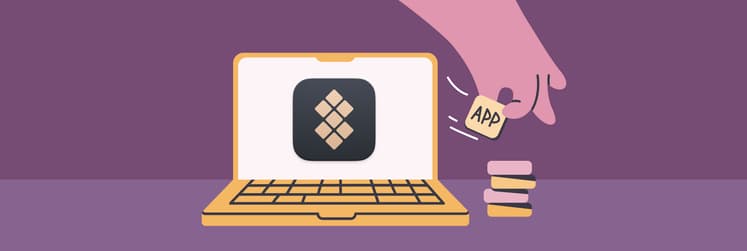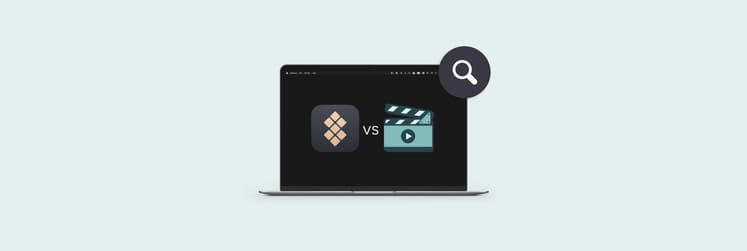The 25 best Setapp apps for Mac in 2026
- Top-rated apps for productivity, utilities, and creativity
One of the best Setapp apps includes Ulysses for writing, Craft for collaboration, BetterTouchTool for gesture customization, CleanMyMac for optimization, and Luminar Neo for AI photo editing. - Full premium versions with updates included
All apps on Setapp are the complete, premium versions with no limitations, plus you automatically get the latest updates without managing separate licenses. - Setapp offers 250+ premium Mac, iOS, and web apps in one subscription
Instead of paying separately for tools, you get them all for a monthly flat fee, making it a cost-effective way to boost productivity, creativity, and performance. - Try Setapp free for 7 days
You can test over 250 apps, including the 25 top picks, risk-free, and see how they improve your Mac experience before committing to a subscription.
Users often describe Setapp as the "Netflix of Mac apps," which is a pretty great way to put it. 250+ really high-quality Mac, iOS, and web apps. And the best part? You can access every single one of them through just one subscription.
In this article, I want to walk you through the 25 best Setapp apps you can get your hands on as a Mac user in 2026.
Let’s get right into it.
Best productivity apps on Setapp
When we start talking about giving your workflow a serious boost, there are very few platforms out there that can even come close to the power that Setapp gives you. Let me share some of the standout productivity apps from the Setapp collection that I not only recommend but also personally use myself.
Ulysses: A minimalist, distraction-free writing app for Mac
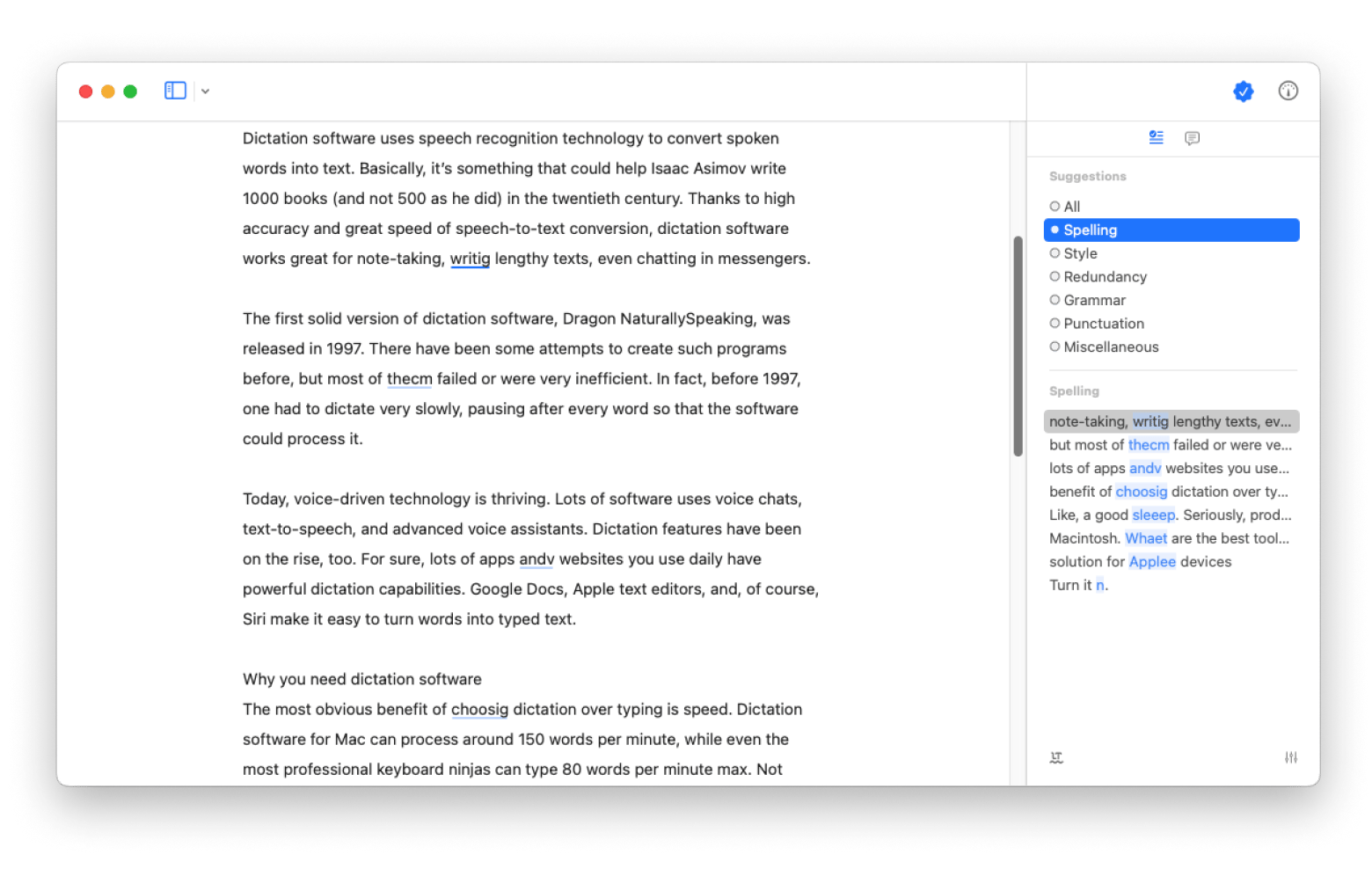
Ulysses is, without a doubt, one of the most elegant and completely distraction-free writing tools that you can find for macOS. It was designed from the ground up with writers at the forefront of the mind.
What Ulysses does:
- Strips away all of the unnecessary clutter (all the buttons and menus you don't need.
- Presents you with a clean, minimalist interface.
- Lets you focus on one thing only: your words.
Getting Ulysses outside of Setapp can be a bit costly. That fact alone makes it a fantastic value to include as part of your subscription.
Craft: Powerful Notion alternative for structured docs and team collaboration
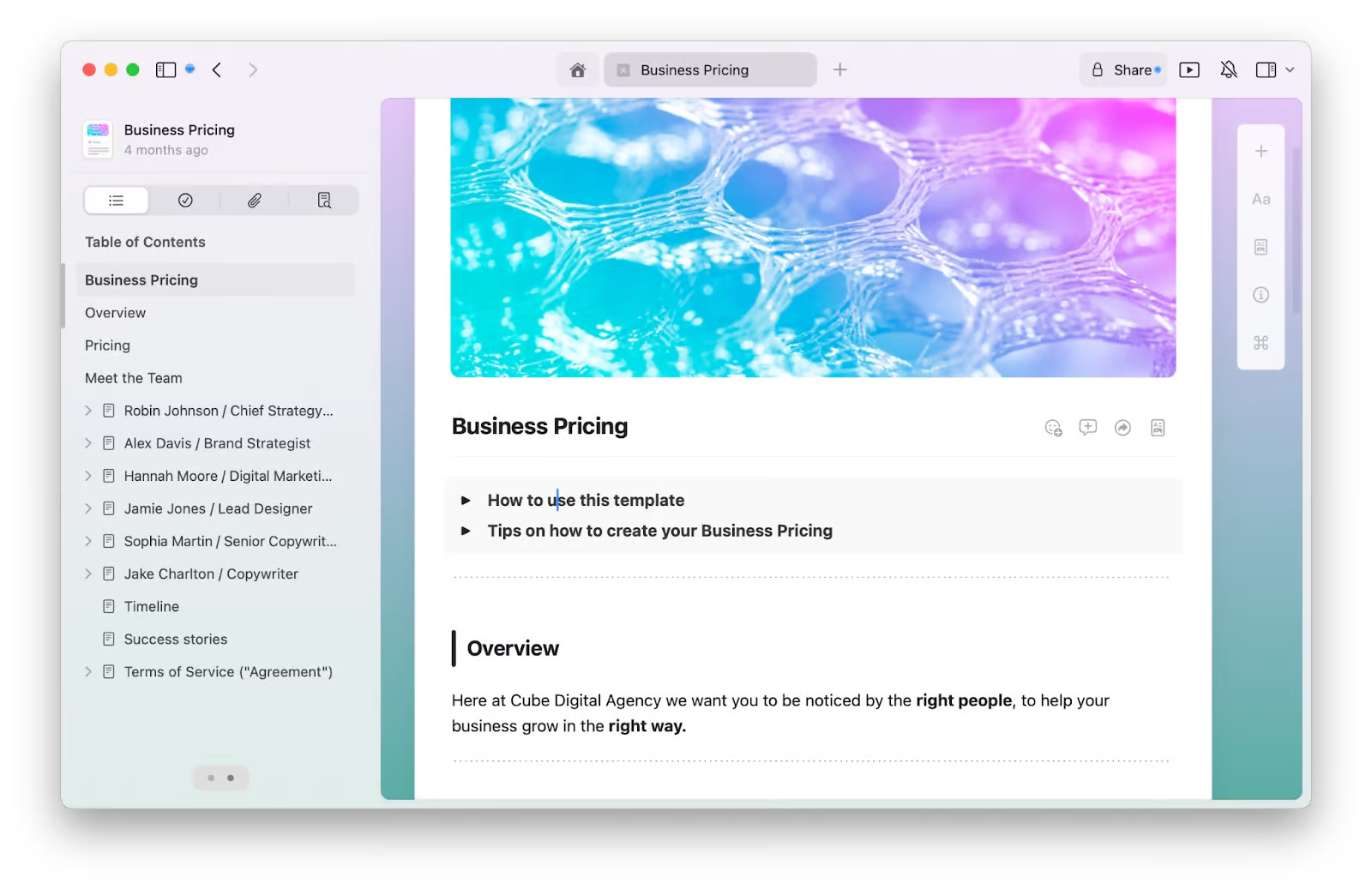
I've personally used Craft quite extensively, and here's my take: while Notion is fantastic for general-purpose notes and for creating databases, Craft really excels when it comes to creating structured documents and collaborating with a team.
What Craft does:
- Lets you create beautifully structured documents with nested pages and rich media.
- Enables real-time collaboration with built-in comments and sharing tools.
There's one thing about Craft that I truly appreciate, and that’s its built-in version control. It will automatically save all the changes you make, and it lets you roll back to a previous version of your document if you ever need to.
Want to know more? Read this Craft vs. Notion guide.
NotePlan: Flexible markdown note-taking app
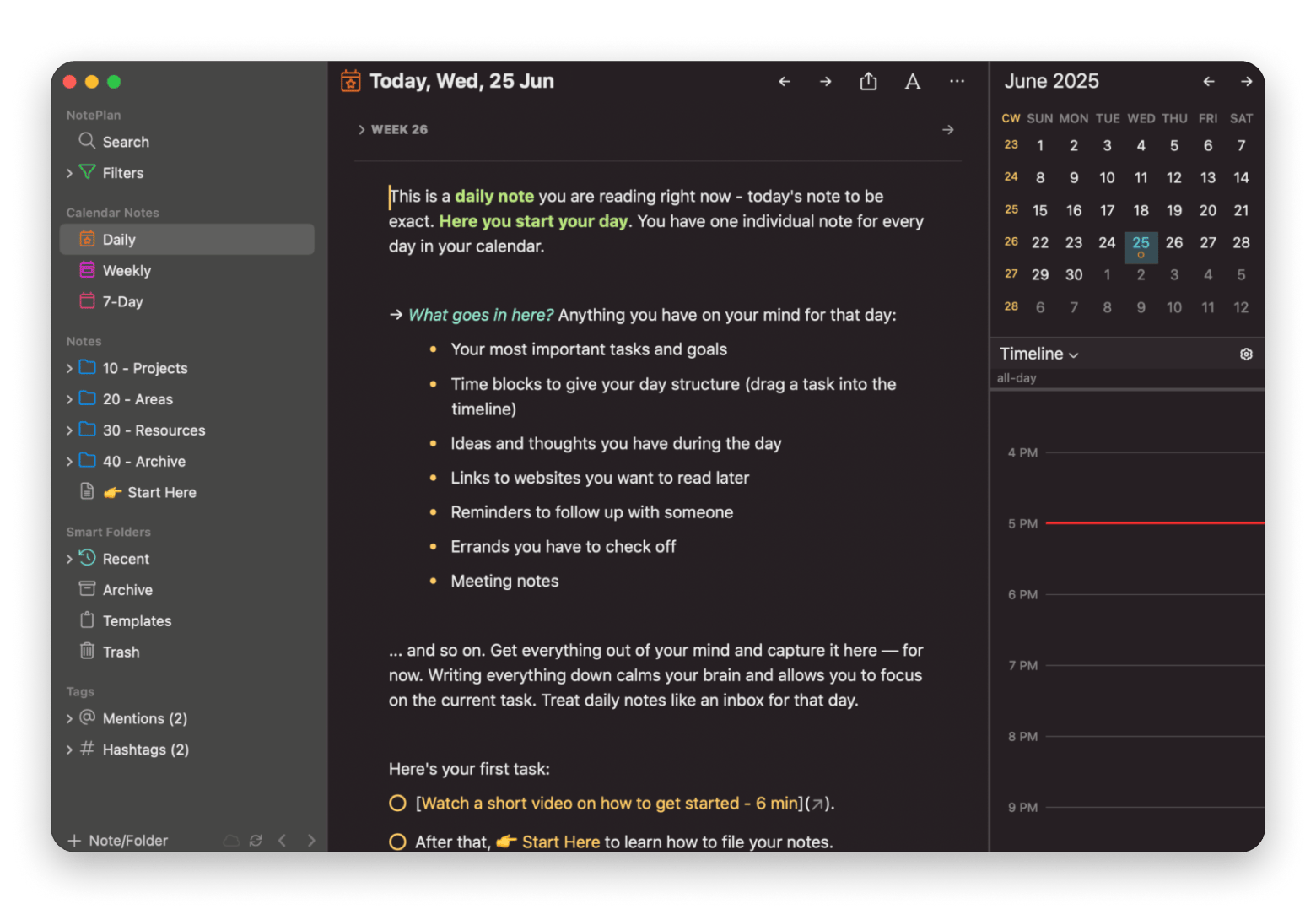
For those of you who might prefer a more traditional approach to taking notes, and especially if you're a fan of methods like time-blocking or GTD-style task management, then NotePlan is an app you absolutely must have.
What NotePlan does:
- Combines note-taking that's based on markdown with full calendar integration.
- Allows you to visually plan out your entire day.
- Keeps a perfect track of all your tasks and deadlines.
I just love how incredibly flexible NotePlan is. It’s really the ideal tool for people who are looking for a note-taking solution that is lightweight but still very powerful, and one that doesn't come with a steep learning curve.
BetterTouchTool: Customized Mac gestures and everyday tasks automation
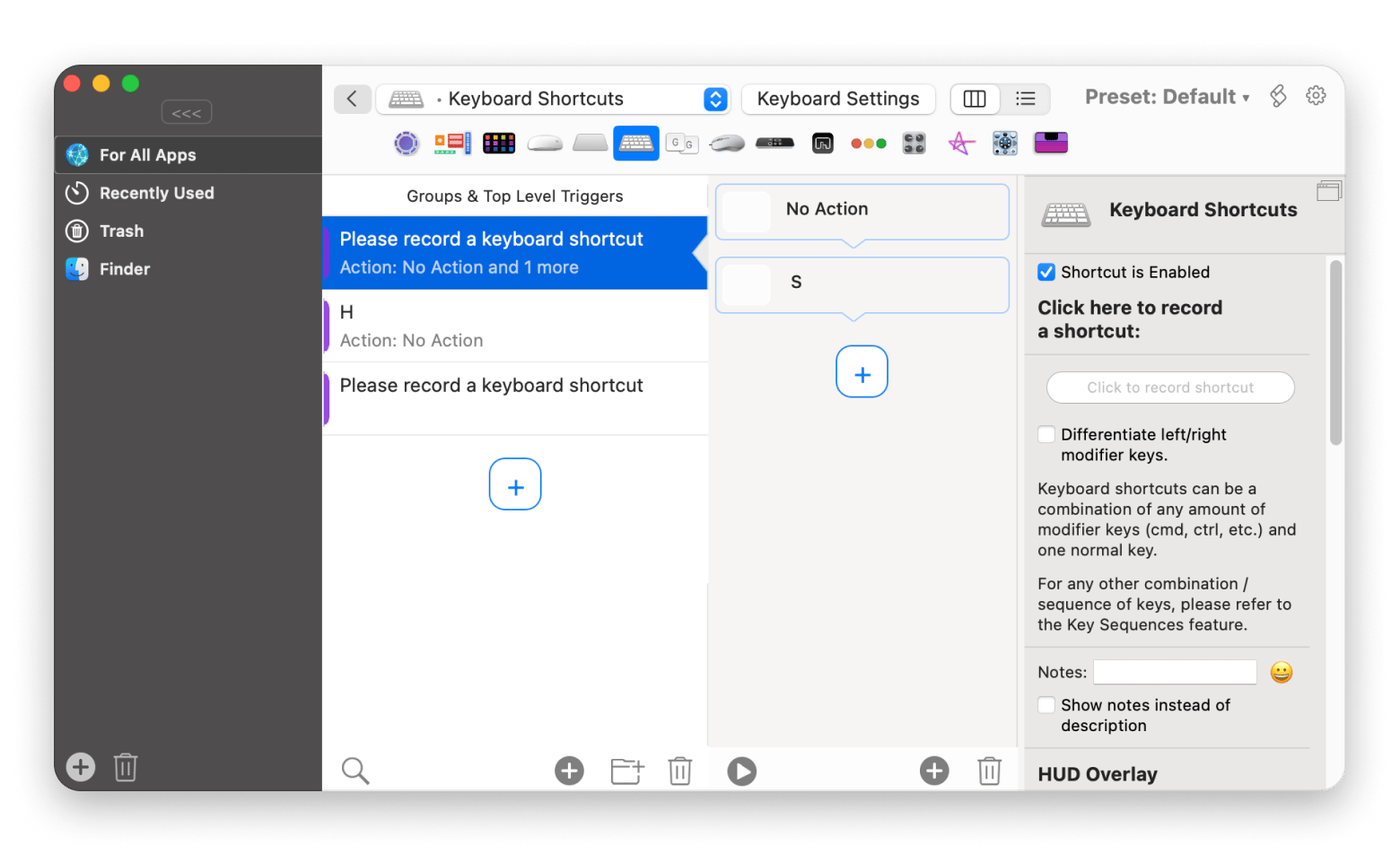
BetterTouchTool is hands-down one of my personal go-to apps for customizing all of the gestures on macOS and for automating tasks that I have to do over and over again. It doesn't matter if you're a designer, a developer, or just a power user who wants more control. This app gives you the power to really tailor your Mac experience so that it fits your specific workflow perfectly.
What BetterTouchTool does:
- Links to common activities I do every day to fast actions (launching certain applications, toggling between my open windows, and lowering the screen brightness).
- Customizes trackpad, mouse, and keyboard shortcuts to fit your exact workflow.
- Creates advanced automations and triggers for repetitive tasks, saving time and clicks.
Especially if you spend a lot of time working on your Mac, this is a really valuable tool, and I believe it's worth every penny.
Focus: Mac app for blocking distractions and improving concentration
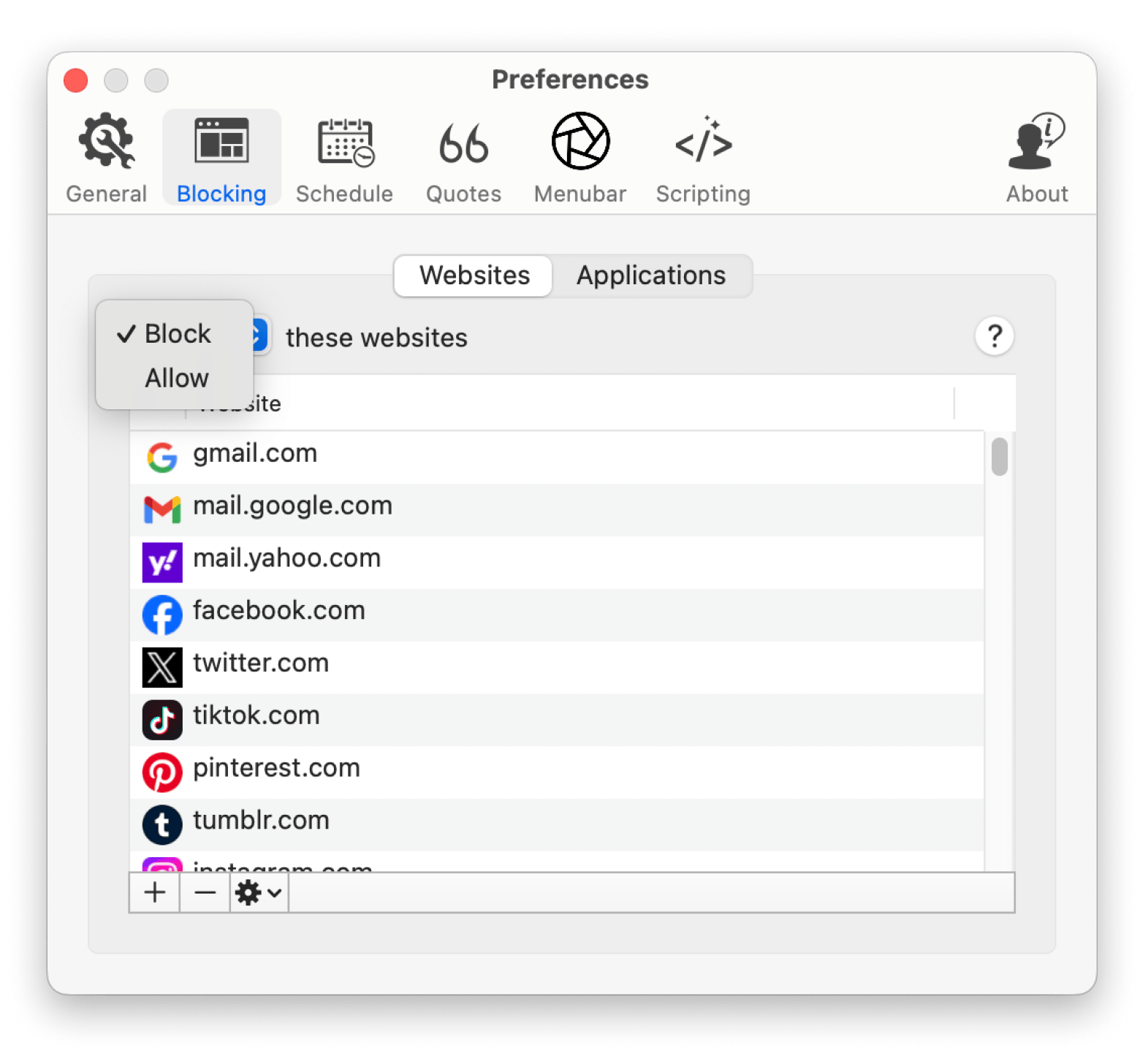
During your work hours, do you sometimes have trouble concentrating? If you're nodding your head yes, then Focus is the app designed just for you. Over the years, I've used many different productivity tools, but I can honestly say that none of them have kept me on task quite like Focus does.
What Focus does:
- Lets you block distracting websites, other programs, and even alerts.
- Configures custom focus sessions with particular lengths.
- Runs progress reports on your level of output.
When I am in a serious work session and must resist the lure of social media or the distraction of emails, I find it to be particularly helpful.
Best utility and maintenance apps on Setapp
You know, one of the most underrated, yet absolutely essential, parts of owning a Mac is the task of keeping it clean, well-organized, and running at its peak performance. This is an area where Setapp truly shines. It offers some of the most valuable Mac apps, each bringing unique value to the table.
Swish: Mac window management tool with gesture-based controls
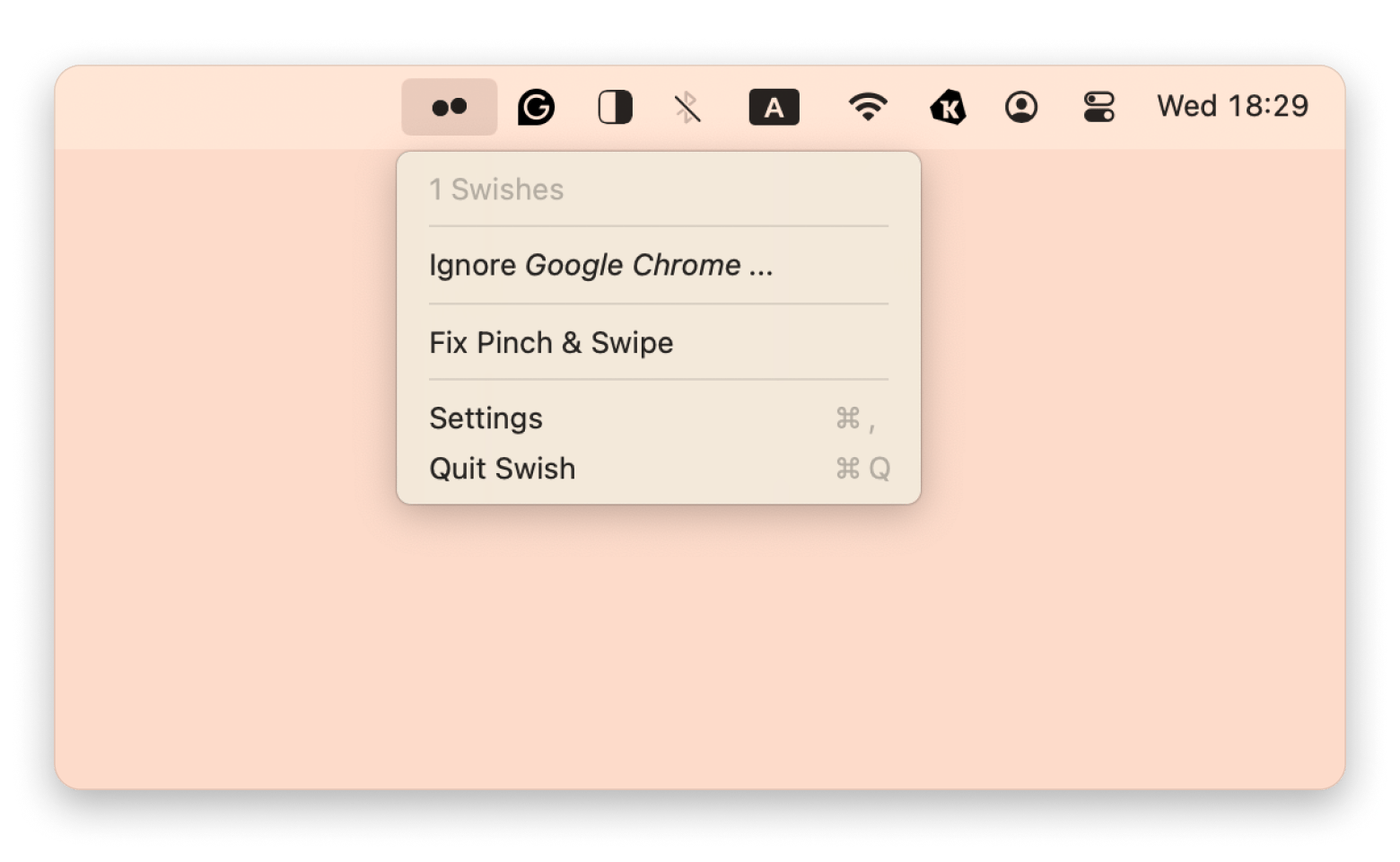
If you're a serious multitasker, Swish is a fantastic window management tool you'll love. It lets you control the layout of your screen using simple gestures on your trackpad.
What Swish does:
- Enables smooth switching between full-screen and split-screen apps.
- Enhances productivity for power users who manage multiple apps and windows simultaneously.
I use it all the time to snap my windows into a specific place, resize them really quickly, and switch between my full-screen apps without ever disrupting my workflow.
Paste: Powerful clipboard manager for Mac
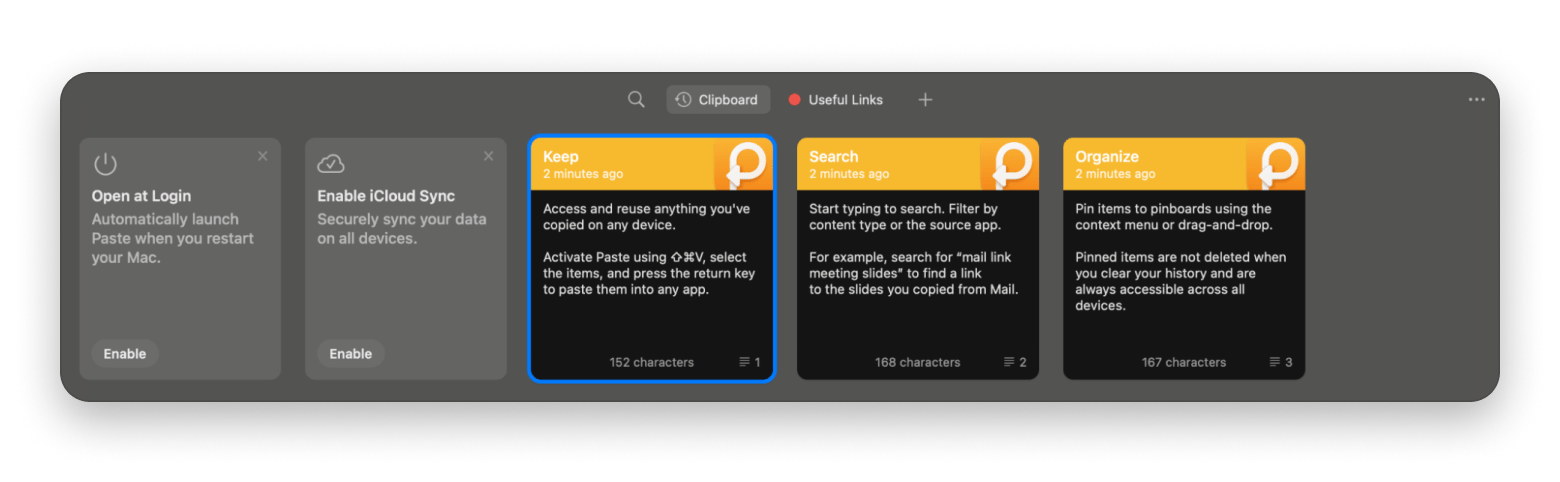
I honestly can't even tell you how many times I have completely forgotten what the last thing I copied was, or at least, that used to happen until I started using Paste. This is a really powerful clipboard manager that keeps a running history of absolutely everything you copy. That includes text, images, and even snippets of code.
What Paste does:
- Keeps a searchable history of everything you copy, including text, images, and code snippets.
- Allows quick access and re-use of past clipboard items without overwriting the current copy.
- Supports organizing copied items into pinboards for easy reference.
- Syncs clipboard history across devices.
It doesn't matter if I'm coding, writing, or just copying and pasting links all day. It speeds up my workflow in a dramatic way. It is definitely one of those "why didn't I discover this sooner?" kinds of apps.
MindNode Classic: Elegant mind mapping tool for visual thinkers
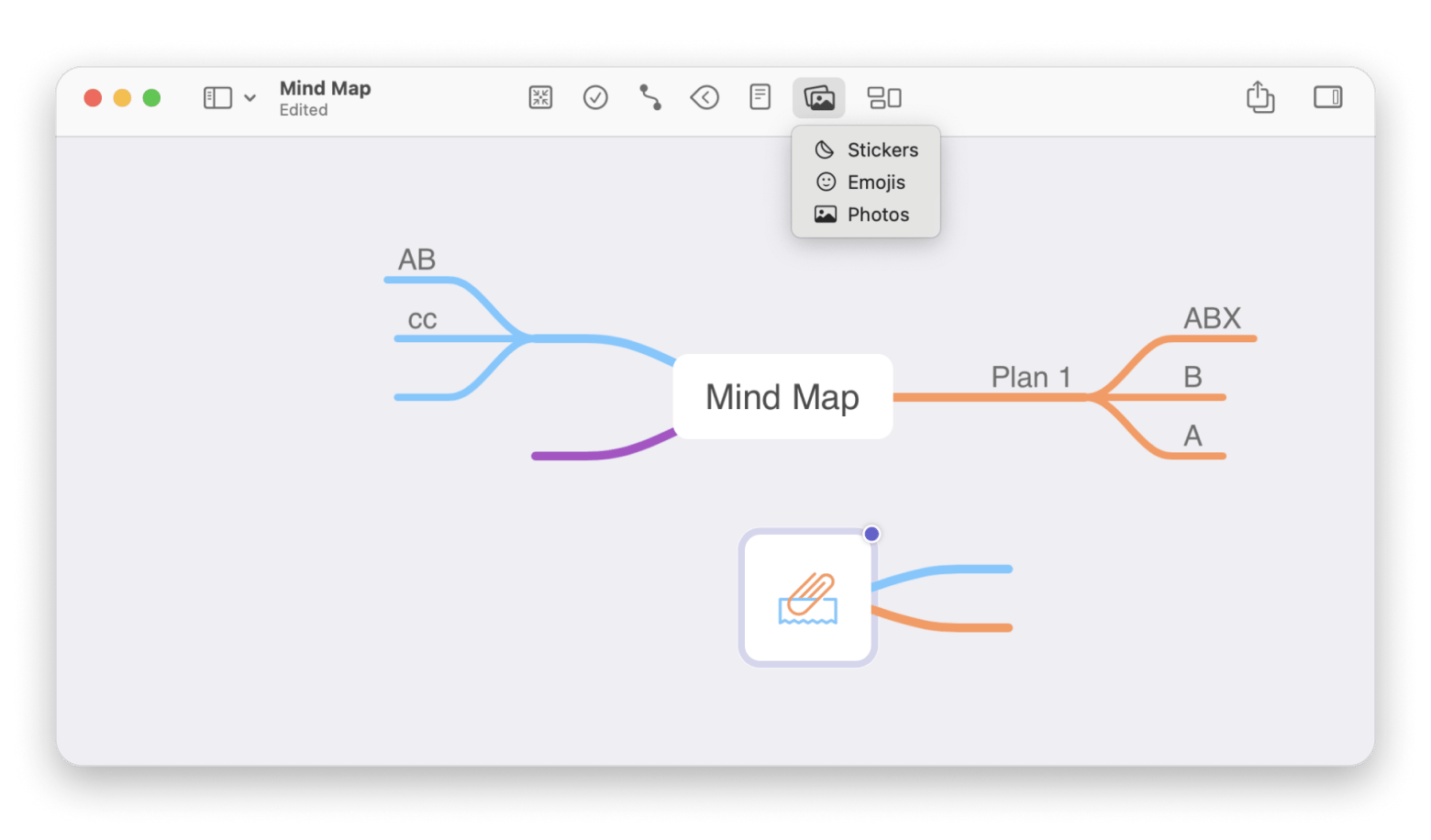
Whenever I have the need to brainstorm some new ideas, plan out a new project, or just visualize the connections between different concepts, MindNode Classic is the go-to tool that I always open.
What MindNode Classic does:
- Lets you create these beautiful diagrams with the simple ease of dragging and dropping.
- Supports collaboration, so you can share your mind maps with other people in real time.
If you're a visual thinker, or if you just love the idea of diagramming your thoughts, then MindNode Classic is an app you absolutely have to try.
Bartender: Smart organizer for a clutter-free Mac menu bar
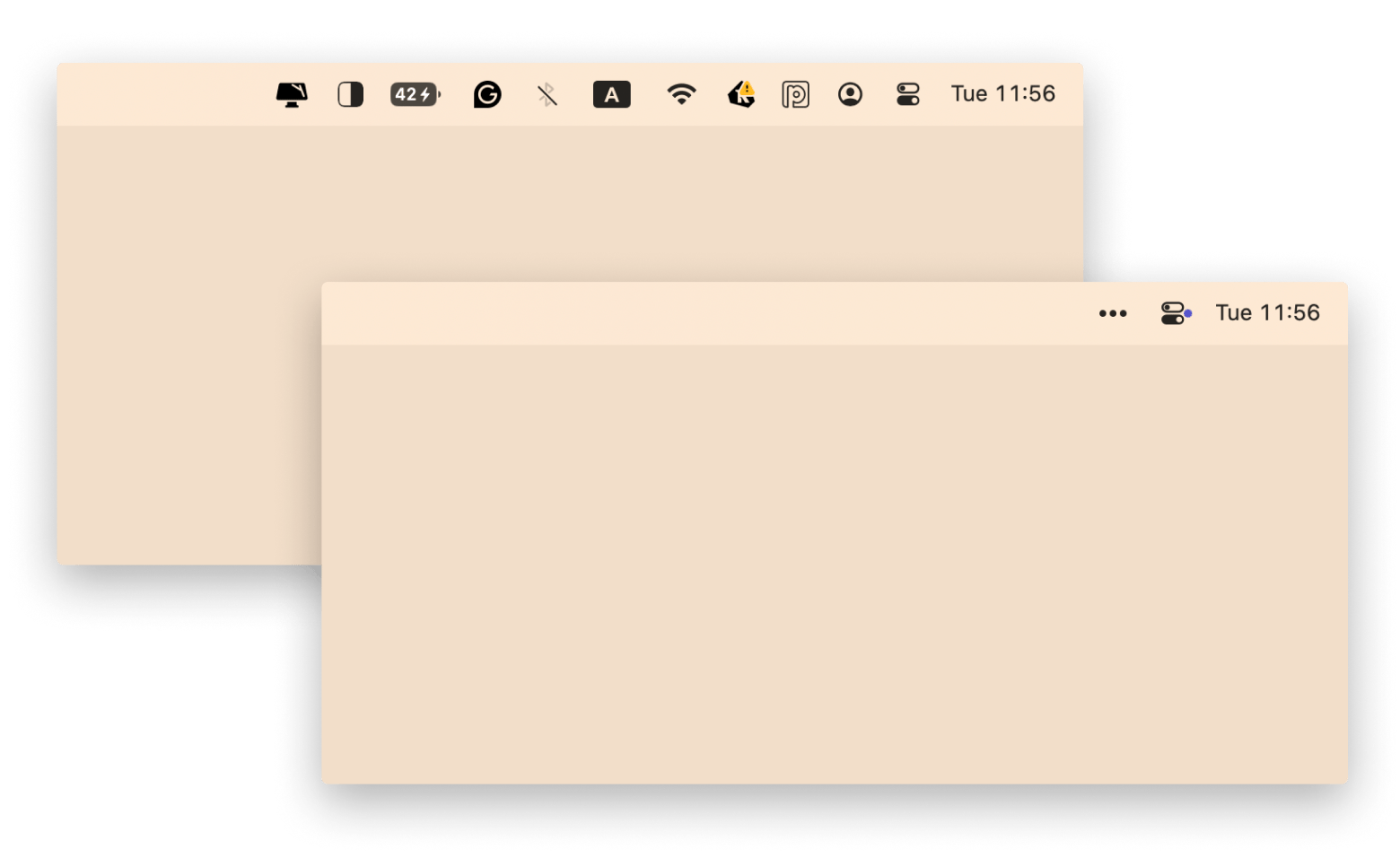
I love using Bartender to keep my Mac’s menu bar neat. It’s like tidying up a cluttered desk.
What Bartender does:
- Hides apps I don’t need right now, like those pesky cloud sync icons, and only shows them when I want
- Saves from distractions while working.
- Lets you set up hotkeys to quickly access stuff.
- Changes layouts when I plug in my external monitor.
It feels seamless, like it knows my workflow. Honestly, it’s a small app, but it makes my screen feel calmer and my day a bit smoother.
PDF Search: Lightning-fast keyword search across all your PDF documents
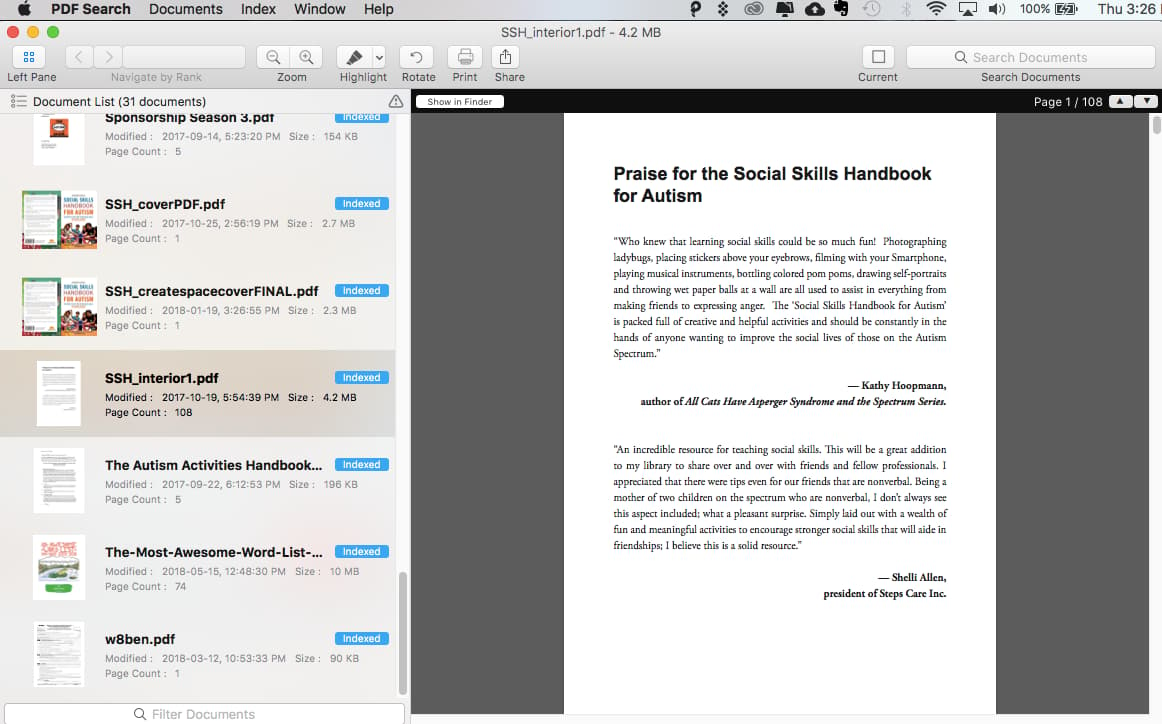
PDF Search is a game-changer for me when I’m digging through documents. I have tons of PDFs — work reports, study notes — and this app finds exactly what I need fast. I just type a keyword, and it scans everything, even scanned files. It’s like having a super-smart librarian.
What PDF Search does:
- Searches through all your PDFs instantly, including scanned documents with OCR.
- Highlights keywords and shows context previews so you can spot the right section fast.
- Lets you organize and filter results to pinpoint exactly what you need.
I don’t waste time opening random files anymore. The previews are handy too; I see the context right away. It saves me so much hassle, especially when deadlines are tight, and I feel more organized without even trying.
Pro tip: Searching PDFs is fine, but we also need to print them all the time. Check out our guide on how to print a document on Mac.
Novabench: Quick and easy benchmarking for your Mac’s performance
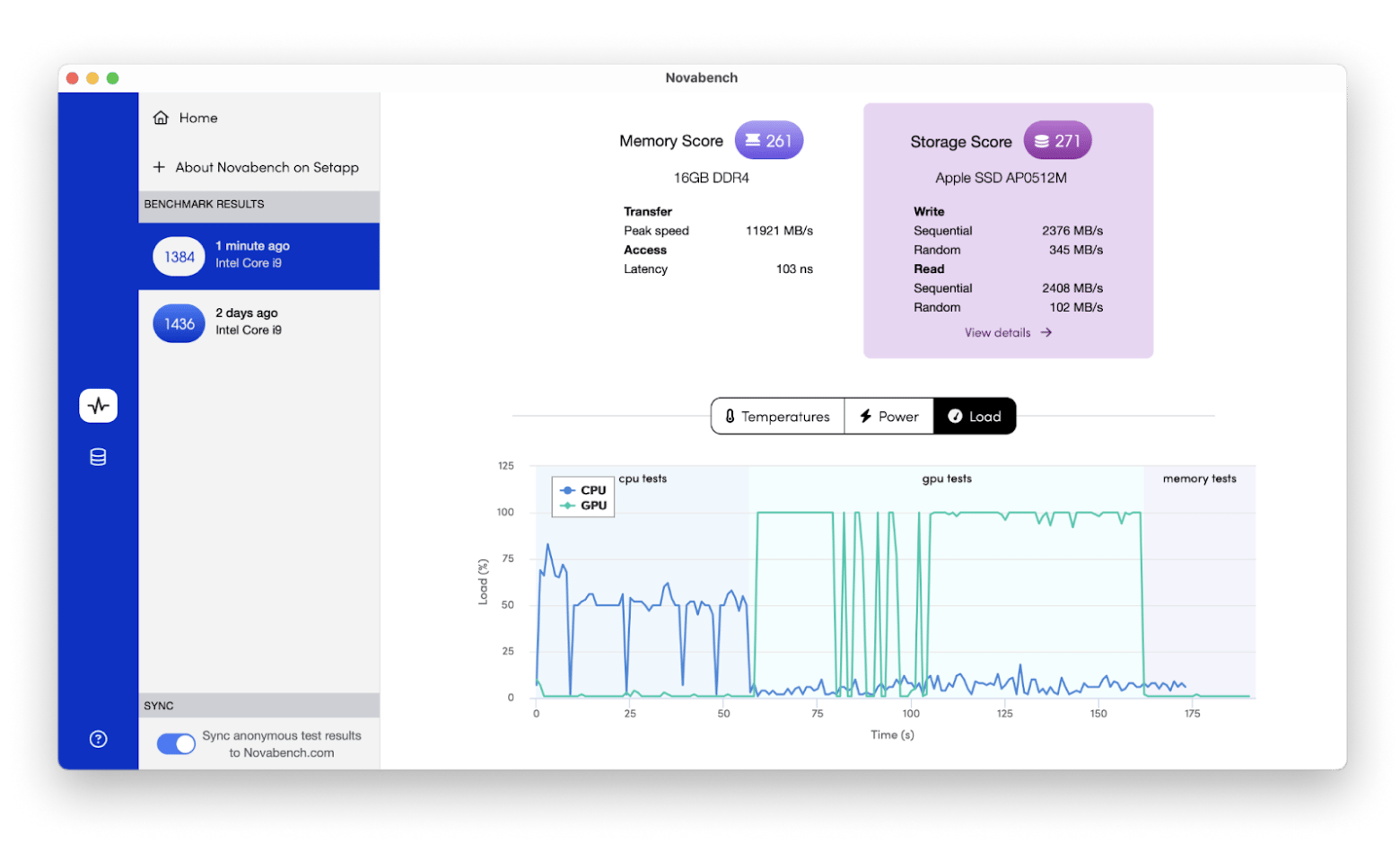
I use Novabench to check how my Mac is holding up. It’s like a health check-up for my computer. I run tests on my CPU, GPU, and RAM, and it gives me clear scores. I love comparing my results with other users online—it’s satisfying to see where my system stands. It helped me figure out I needed more RAM for video editing. The stress test is cool too; it makes sure everything’s stable. It’s simple to use, and I feel smarter about my tech without being a geek.
What Novabench does:
- Runs CPU, GPU, RAM, and disk speed tests to measure overall system performance.
- Provides clear benchmark scores and lets you compare results online with other users.
- Includes stress tests to check system stability under heavy load.
Soulver: Smart notepad calculator for everyday math

Soulver is like my personal math buddy. I use it for quick calculations, like budgeting or splitting bills with friends. It’s not just a calculator; I can type out problems in plain English, and it figures it out. I love how it keeps my calculations in a notebook, so I can go back and check my work.
What Soulver does:
- Lets you type calculations in natural language for quick, intuitive results.
- Keeps a running notebook of all your calculations for easy reference.
- Handles currency conversions, percentages, and unit calculations.
It’s great for planning trips or tracking expenses. It feels like chatting with a friend who’s great at numbers, and it makes math less scary and way more fun for me.
How did I choose these apps?
As someone who has been a Mac user for a very long time and a genuine software enthusiast, I can say that I’ve tried more apps over the years than I can count. I’ve scoured the Mac App Store, Mac App Store alternatives, indie developers' apps, and many more. Through all that trial and error, I’ve developed a strong sense of what makes an app genuinely useful — and, more importantly, worth recommending to others.
Here’s how I picked the apps:
- The very first, and I would say the most important, criterion I used was the app's popularity among actual users.
- Next up, I took a hard look at the retail value of these best Setapp apps.
- Another factor I considered was the app's utility and relevance to the kinds of workflows people will have in 2026.
- And lastly, I made absolutely sure to include a diverse mix of different app categories.
With all of those criteria guiding my choices, I’ve put together a list of the 25 best Setapp apps that I genuinely believe every single Mac user should be thinking about in 2026.
If you're concerned about security, here’s a detailed overview of Setapp's security features.
Cost savings: Why Setapp is a better deal in 2026
Many of these individual apps would cost you hundreds of dollars if you were to go and buy them one by one. Setapp, on the other hand, gives you access to all of those apps (and so many more!) for just an affordable monthly fee + tax. That is not only a massive amount of cost savings, but it's also a huge boost in convenience.
Instead of having to manage a whole bunch of different subscriptions, keep track of updates, and deal with all the licenses, you get everything you need in one single, simple package.
And you have to remember, it includes over 250 best Setapp apps for Mac, iOS, and web in its collection. So the value you get doesn't just stop with the ones that I've listed here.
Try the best Setapp apps today
If you are a Mac user, there is really no better time than right now to go and explore the best Setapp apps and see for yourself how they can completely transform your workflow.
I have been using Setapp myself for years now, and I can say with full confidence that it is one of the single best investments I have ever made as a Mac user. So, why not just give it a try? Setapp actually offers a 7-day free trial, so you can take all of these best Setapp apps, like CleanMyMac, Ulysses, ClearVPN, and Luminar Neo for a test drive and see for yourself which ones are going to work the best for you. I think that once you've had a chance to experience the value that it offers firsthand, you're going to agree with me — Setapp is a total game-changer for Mac users in 2026 and for the years beyond.
And if you want apps for iOS, check out our guide on the best iOS apps.
FAQs
What are the most popular apps on Setapp?
Some of the most popular apps on Setapp include CleanMyMac, Ulysses, BetterTouchTool, and iStat Menus. These apps are widely used for maintenance, writing, customization, and system monitoring.
Are Setapp apps full versions?
Yes, all Setapp apps are full, premium versions with no limitations. You get access to the latest features and updates included in your subscription.
Is Setapp worth the money in 2026?
Absolutely, Setapp is worth the money in 2026. Starting at just $9.99/month + tax, it offers incredible value by bundling over 250 best Setapp apps into one subscription. It’s much more cost-effective than buying each app separately.
Can I use Setapp on iPhone and Mac?
Yes, you can use Setapp on iPhone and Mac. Setapp is primarily a macOS app, but some of its apps are also available for iOS. You must choose either an iOS-only plan or a combined Mac + iOS plan to access apps for your iPhone or iPad.
How many apps are included with Setapp?
Setapp includes over 250 premium apps for Mac and iOS, and the collection is continuously updated with new tools and features. You can always check the Setapp app list for the latest additions.