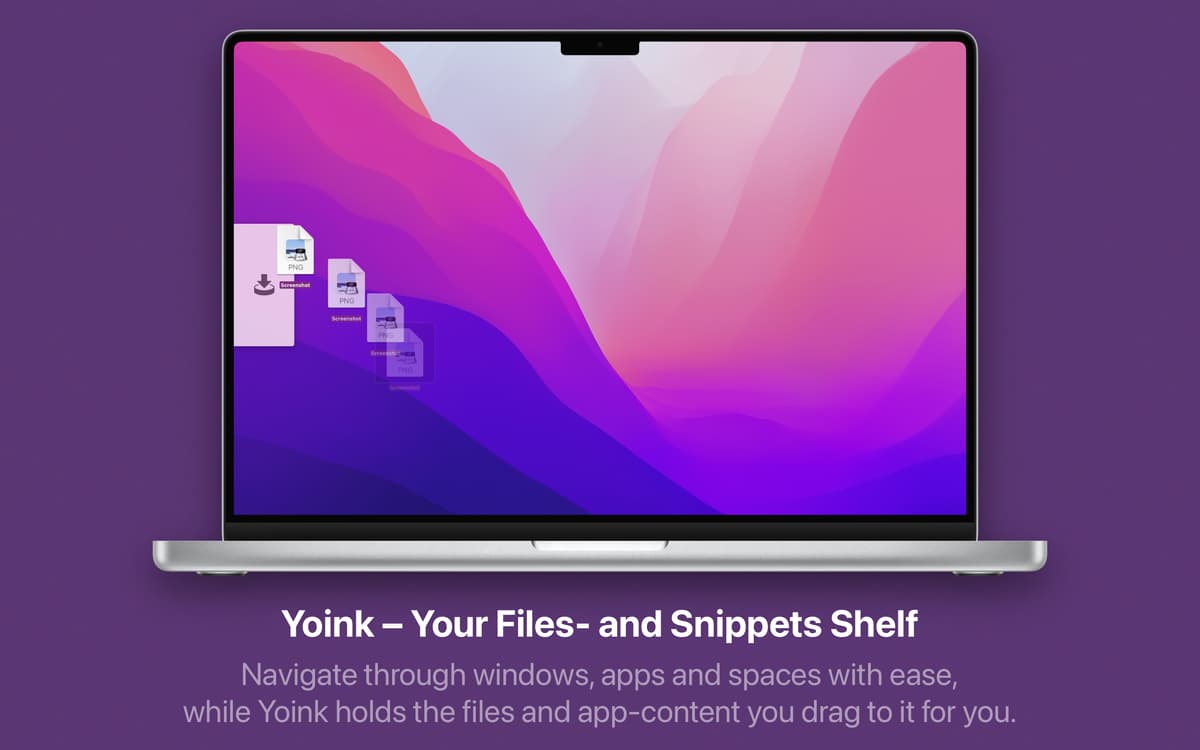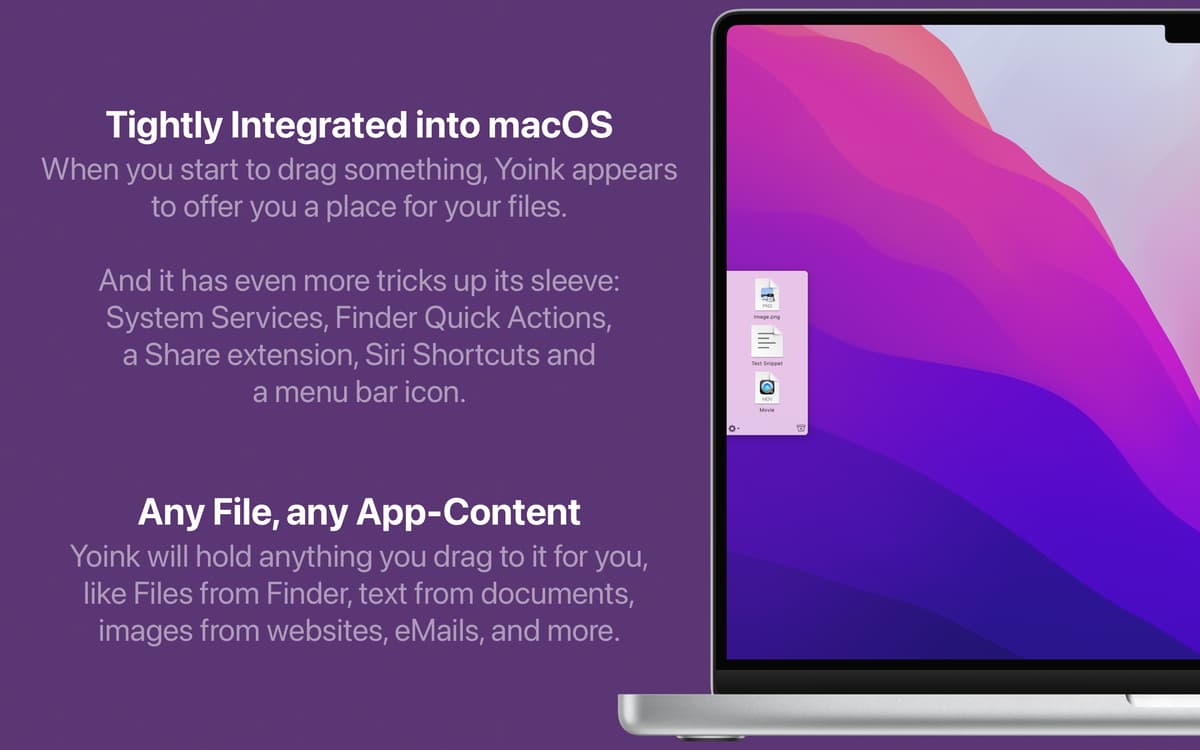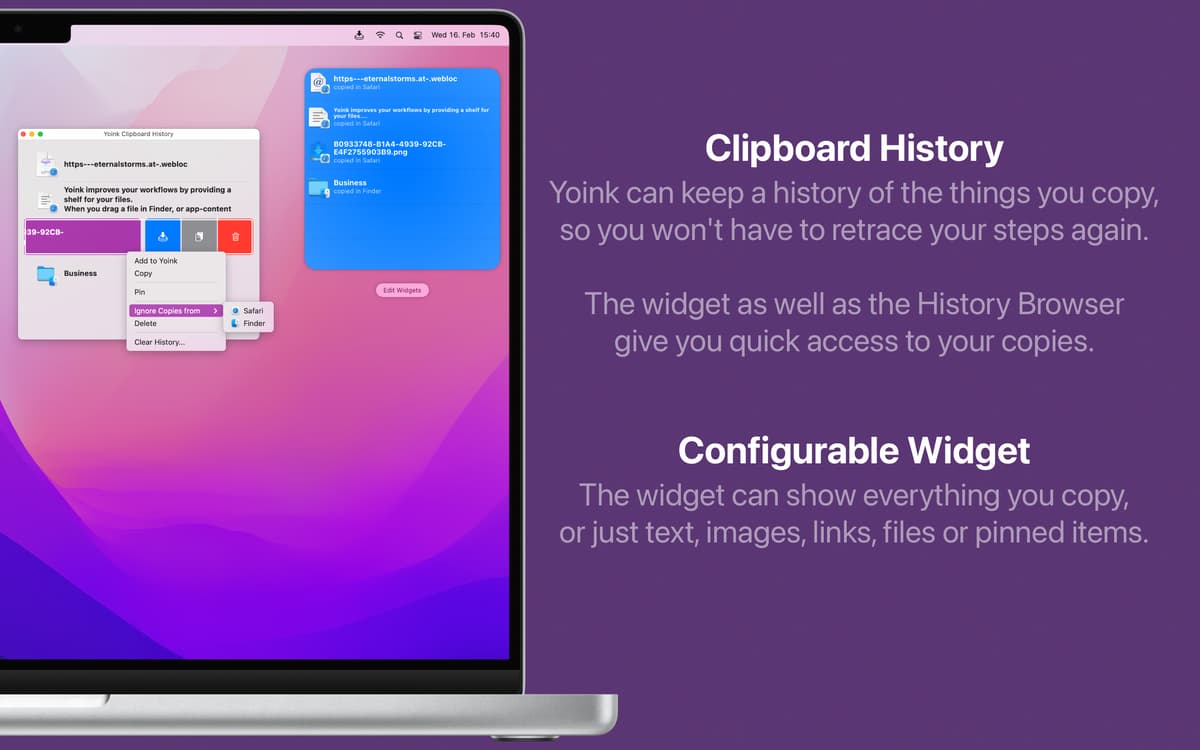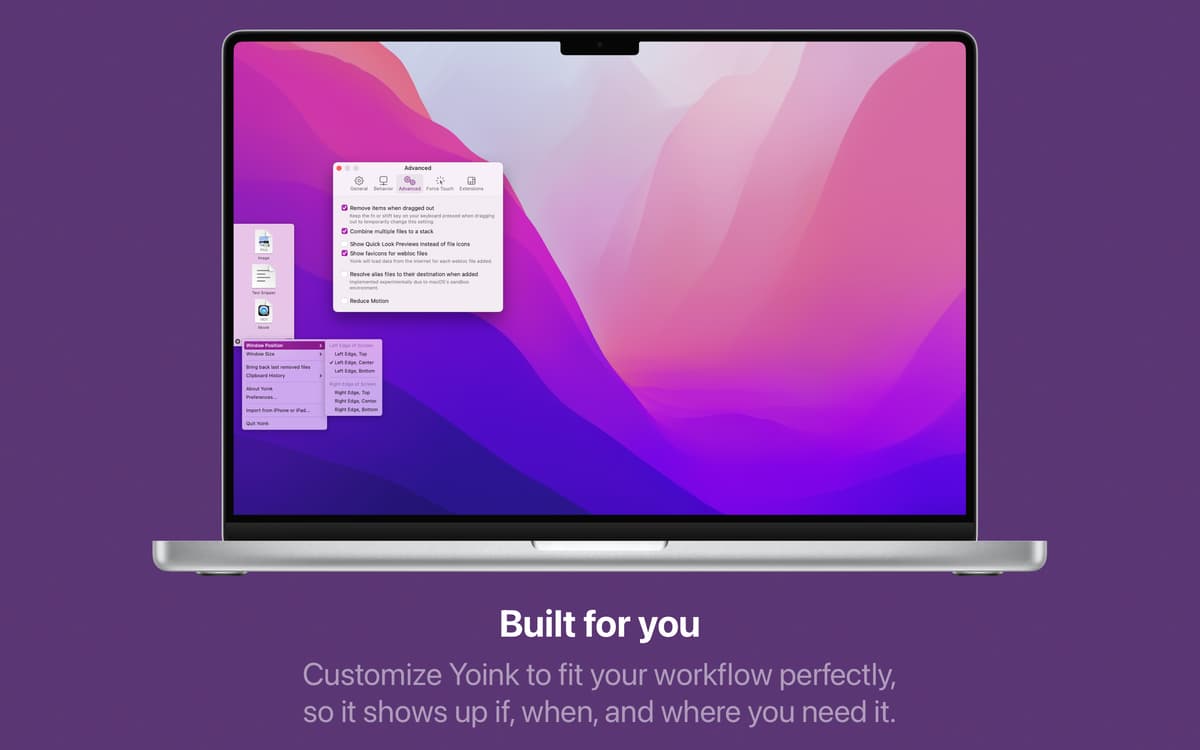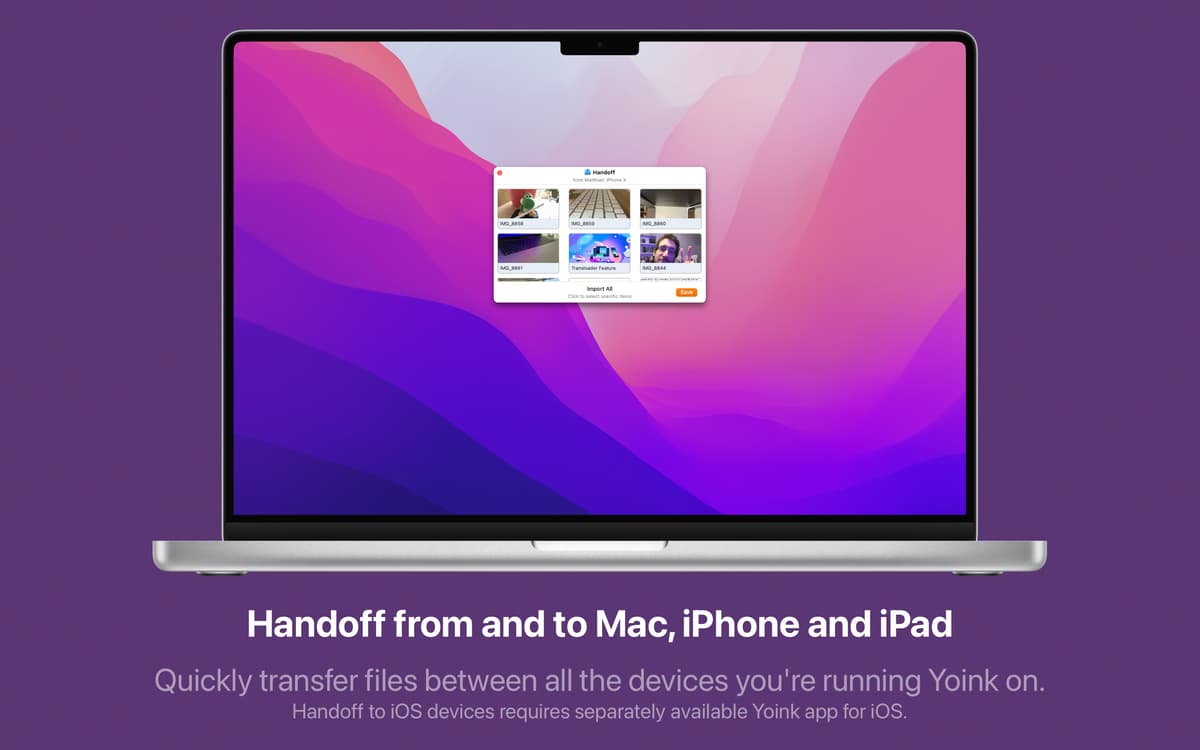Yoink
Arrastra y suelta fácilmente
Mac
Versión 3.6.108
macOS 10.13 o posterior
35.1 MB
8 idiomas
Yoink es una funcionalidad de arrastrar y soltar archivos, apps y cualquier otro ítem que pueda arrastrarse. Funciona como una librería donde puedes colocar archivos, individualmente o en grupo, para enviarlos a cualquier otra parte de tu ordenador. A la velocidad de la luz.
Arrastra archivos o contenidos a un estante
Accede con un atajo a archivos concretos
Copia varios archivos de un mismo lugar
Muestra archivos de Yoink en el Finder
Características de Yoink
Tamaño y posición personalizadas
Es tu librería, así que puedes colocar las cosas donde quieras. En el menú de Yoink, puedes ajustar el tamaño de la ventana: desde el mínimo hasta el máximo. Después, puedes escoger la posición ideal en la pantalla entre seis opciones disponibles. También puedes definir condiciones para controlar cuándo aparece Yoink en Preferencias > Comportamiento.
Funciona como Finder
Yoink es fácil de usar porque no tienes que aprender nada. Funciona de la misma forma que Finder para mover y copiar archivos, así que se integra perfectamente a tu flujo de trabajo. Igual que en Finder, usa la tecla Comando para forzar el traslado de ítems y la tecla Opción para forzar la copia.
Atajos prácticos
Puedes configurar Yoink para que aparezca siempre que arrastres o cuando muevas ítems en el margen de la pantalla para que no tengas que abrir la app manualmente. Para recuperar rápidamente un ítem eliminado de Yoink, presiona durante más tiempo. Para que la app guarde el contenido actual del portapapeles, presiona dos veces. Sin pérdidas de tiempo.
Handoff entre dispositivos
Si tienes Yoink en el iPhone o en el iPad, puedes usarlo para transferir texto, archivos y otros ítems entre tus dispositivos de Apple. Asegúrate de que tu Mac es compatible con Handoff y empieza a arrastrar y soltar entre tus dispositivos.
Apila ítems por comodidad
Arrastra varios ítems a Yoink para que la app los transforme automáticamente en una pila. Divide las pilas, reorganiza o transfiere en lote; Yoink elimina procesos innecesariamente complicados para que despaches tus tareas con menos esfuerzo.
Historial de portapapeles
Yoink puede recordar hasta los últimos 20 ítems copiados en el portapapeles. Activa el widget de historial de portapapeles en el Centro de Notificaciones y recupera fácilmente contenido a partir del widget o de la propia app a través del menú contextual.
Suscríbete y accede a cientos de apps
Suscríbete a Setapp y usa cientos de apps fantásticas con una sola suscripción.
Pruébalo 7 días gratis y luego paga una única cuota.
1
Instala Setapp en tu Mac
Apps de Mac, iOS y web para encontrar soluciones a tus desafíos cotidianos.

2
Consigue la app que buscabas
Esa app increíble y reluciente te espera en Setapp. Instálala con un clic.


Yoink
3
Ahorra tiempo y dinero
Con la Setapp Membership tendrás todo lo que necesitas en tu día a día sin pagar de más por el software.

1
Instala Setapp en tu Mac
Apps de Mac, iOS y web para encontrar soluciones a tus desafíos cotidianos.

2
Consigue la app que buscabas
Esa app increíble y reluciente te espera en Setapp. Instálala con un clic.


Yoink
3
Ahorra tiempo y dinero
Con la Setapp Membership tendrás todo lo que necesitas en tu día a día sin pagar de más por el software.

Las mejores apps bajo un mismo paraguas
Tanto para las tareas rutinarias como para los proyectos creativos, programación o planificación, todo es más fácil con las apps de Setapp.

TypingMind
Chat de IA con una interfaz alternativa
genera o resume texto
usa la biblioteca de prompts
IA

Spark Mail
Gestiona tus correos
IA

CleanMyMac X
Elimina los archivos de más

Bartender
Personaliza la barra de menús

CleanShot X
Personaliza tus capturas de pantalla

Luminar Neo
Edita tus fotos
IA

ClearVPN
Conéctate con más seguridad

Craft
Trabaja con documentos
IA
Yoink
Arrastra y suelta fácilmente