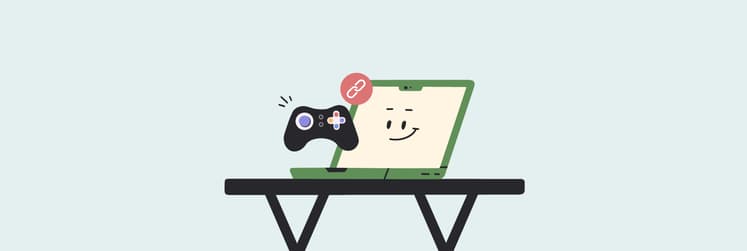How to play Fortnite On Mac: The best ways I use
TL;DR: Fortnite on Mac
- Install Fortnite: Download Epic Games Launcher from the Epic Games Store.
- Improve performance: Lower graphics & audio settings to Low; switch to Full-Screen Mode; close unnecessary background apps; use wired internet for a stable connection.
Bonus apps: CleanMyMac (monitor and optimize performance), Endurance (manage battery life during gameplay), iStat Menus (monitor CPU and GPU usage).
In 2020, Apple decided it would no longer allow Epic Games to develop Fortnite for Mac, leaving many fans disappointed and causing a legal battle. But that doesn’t mean Fortnite players who want to play their favorite game on an Apple device must miss out.
I’ve found it’s still possible to play Fortnite on Mac devices. I decided it was time to put together a guide to show you how. So, whether you just want to know how to get Fortnite on Mac or want some info on Fortnite specs, I’ll try to address all your questions in a deep dive.
Fortnite Mac system requirements
Unfortunately, Mac users are stuck with version 13.40 if they want to play Fortnite on their PC or laptop and won’t get any new updates, features, or content.
Here are the minimum Fortnite Mac requirements previously recommended for play on older devices:
- Operating system: macOS Mojave 10.14.6
- Processor: Intel Core i3 or higher
- Memory: 4 GB RAM
- Graphics card: Intel Iris Pro 5200 or equivalent
- Disk space: 30 GB of free space, but preferably more
How to download and install Fortnite on Mac
So, if you’re wondering how to download and install the game on your Mac, you can do that via Epic Games Store.
Here’s how to download Fortnite on Mac:
- Go to the Epic Games Store and download the Games Launcher.
- Run Games Launcher.
- Once installed, log in or create a new account.
- Use the search bar to look for Fortnite.
- Click Get.
- Launch Fortnite from the Quick Launch menu on the left.
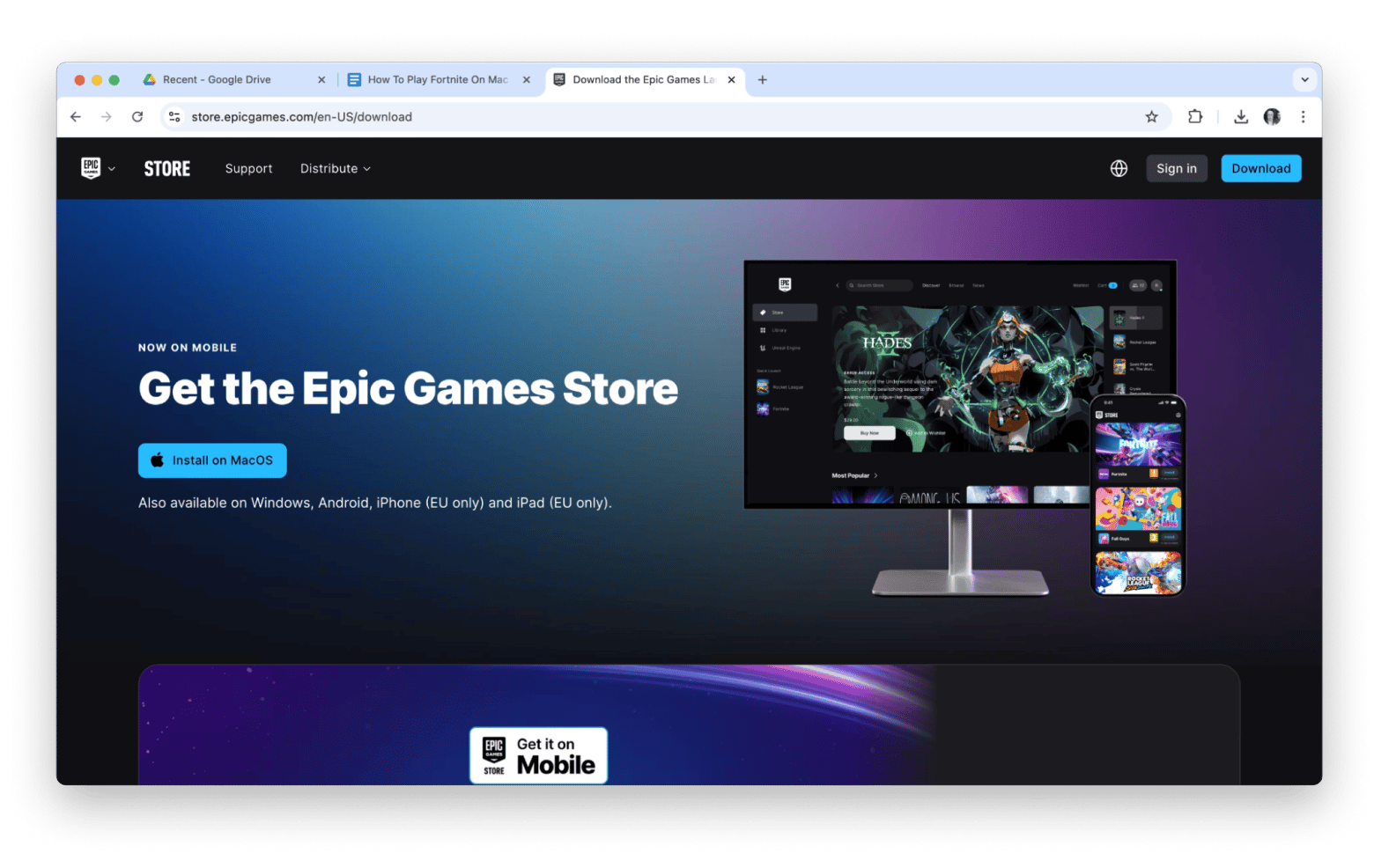
The game takes up some internal storage, so ensure you have around 95GB of free storage available. Fortnite on a MacBook Pro will have the normal performance. But there’s no crossplay support for players who are on other operating systems. Therefore, if you’re on a Mac and your friends are all playing on Windows devices or Android, you won’t be able to join them.
Optimizing Fortnite performance on Mac
Playing Fortnite on a Mac isn’t impossible, but it does take a little fine-tuning to make it run smoothly, especially since native support is limited.
How to improve Fortnite FPS on Mac
Alright, so here are some of the ways that I think make the most of Fortnite if you want to play on your Mac.
Look at your video graphics settings
First, you can set your video graphics to low. This may affect quality, but it will make your video perform faster.
How to alter video graphics on Mac to optimize Fortnite:
- Open Fortnite and go to Settings.
- Under the Video tab, click Quality.
- Click Low.
That way, you’ll speed up Fortnite and avoid extra pressure on your Mac’s hardware.
Look at your audio quality settings
Think about changing your audio quality to low. Allowing the CPU to process the audio gives both that and the hard drive more bandwidth.
How to change audio settings to optimize Fortnite:
- Open Fortnite and go to Settings.
- Under the Audio tab, click Quality.
- Choose Low.
Select Fullscreen mode to play
Why not try switching to play in full-screen mode? Running Fortnite in windowed mode sometimes slows everything down too much, so taking it into fullscreen mode will speed everything up.
How to switch to full-screen mode to optimize Fortnite:
- Open Fortnite and go to Settings.
- Under the Video tab, click Window Mode.
- Click the right arrow until you find Fullscreen.
Best ways to reduce Fortnite lag on Mac
Here are some other ways to get the most out of playing Fortnite on your Mac:
- Optimizing network settings: Go to your System Settings > Network. Choose your connection type (Wi-Fi or Ethernet), adjust settings like preferred networks, channel selection, and DNS servers, and ensure your network adapter is up-to-date with the latest firmware.
- Closing background apps: Ensure everything else is shut down apart from Fortnite so you can get the most from your gameplay.
- Using wired internet: To use wired internet on a Mac, plug one end of an Ethernet cable into your Mac's Ethernet port and the other into your router or wall jack. If your device does not have an Ethernet port, that’s OK; simply use a USB-C to Ethernet adapter to connect the cable.
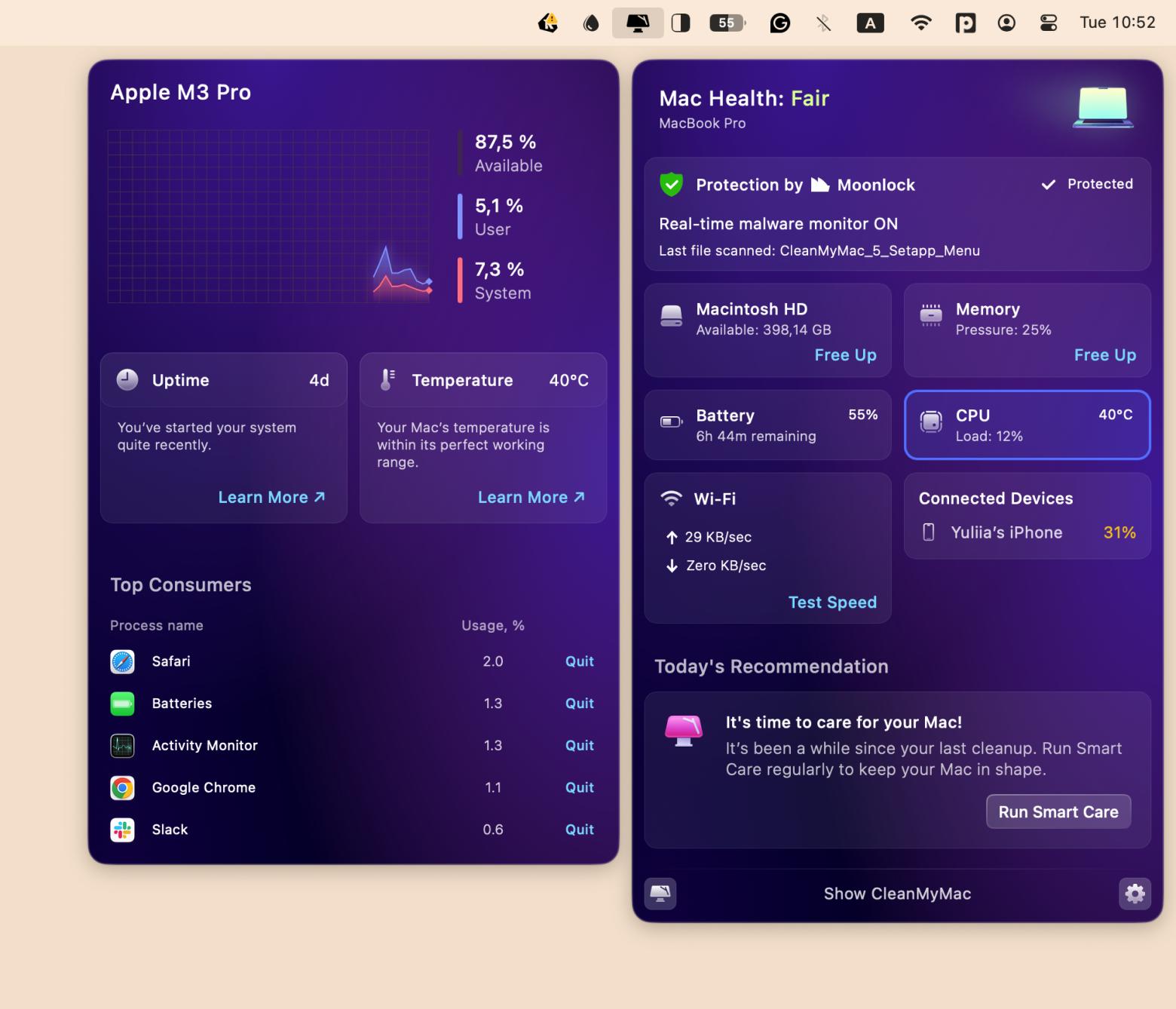
How to make Fortnite run smoother on older Macs
I get it, your Mac is slightly older, but you still want to play Fortnite. What options are there? You can try cloud gaming options like GeForce NOW, and Fortnite will run loads more efficiently on older Macs.
GeForce NOW can be worth it if you have a reliable, high-speed internet connection and want to play a variety of PC games without needing a powerful gaming PC, especially if you already own the games on platforms like Steam or Epic Games, as it allows you to access them on various devices with high-quality graphics through streaming.
One other method is to optimize macOS settings. To do so:
- Click the Apple menu > System Settings.
- Go to Network.
- Choose your connection type.
- Adjust settings like preferred networks, channel selection, and DNS servers.
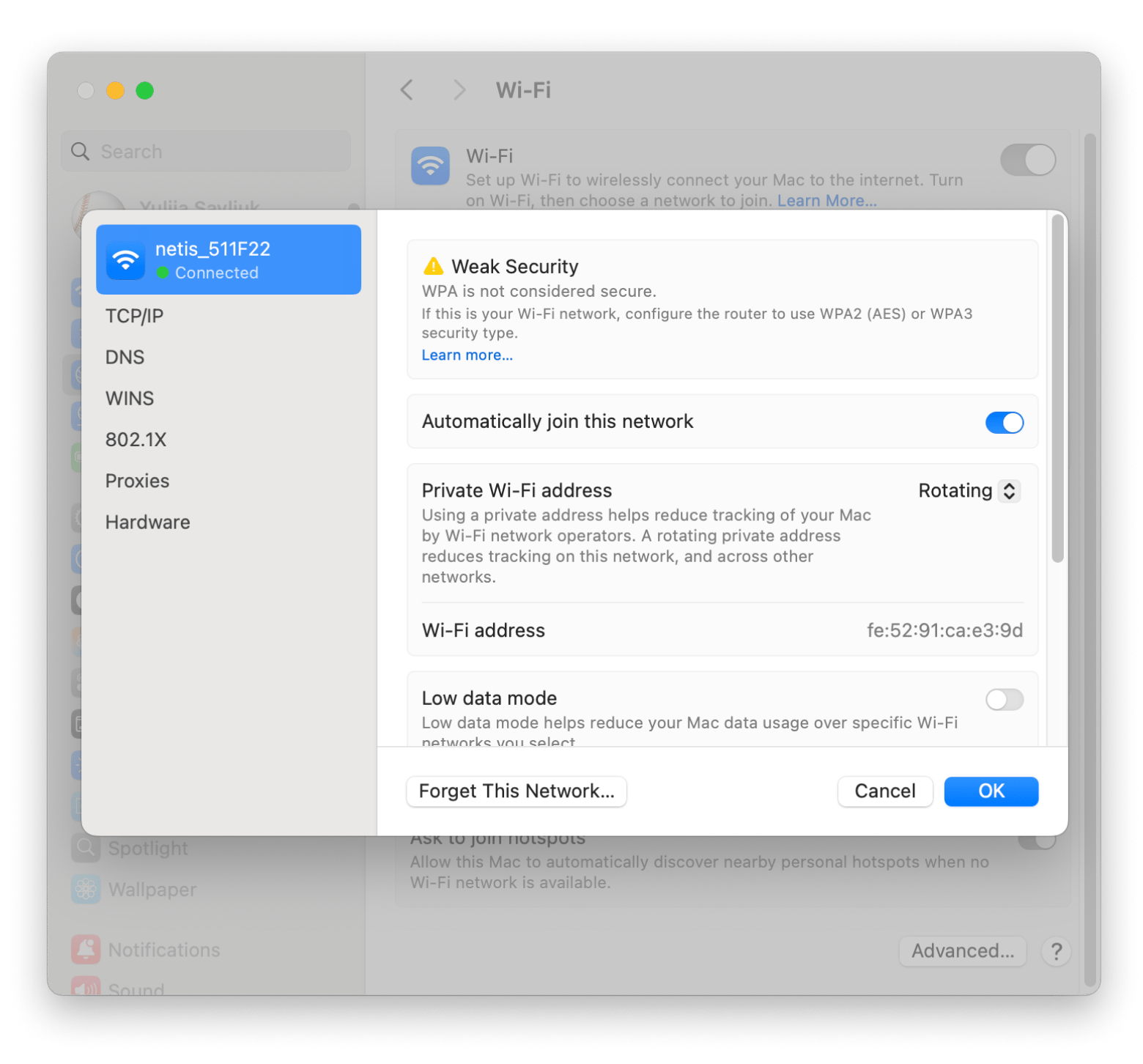
Read also:
Playing Fortnite on a MacBook without overheating
What’s the best way of getting to play Fortnite on your MacBook without it getting too hot under the collar? I’ve got some ideas to help.
Maximizing battery life for Fortnite on MacBook Pro
Regular gaming will no doubt drain your battery, but there are some simple steps to take to make sure that you’re getting the best performance from Fortnite without impacting your battery too much:
- Lower the brightness of your screen during gameplay to lessen the impact of a sudden drop.
- Drop your CPU speed for any regular tasks you do during the day. Then turn it up for the best performance when you’re into your gaming time.
- Take a look at which apps use the most energy. Then, when you’re gaming, snooze them or close them down.
- You can configure all of the battery and power settings you want directly from your macOS menu bar. You can choose from the Mac default configuration or personalize it to your specific day-to-day needs.
- Run the battery in Low Power Mode when you’re not gaming. Also, check out more tips on how to improve Mac battery health.
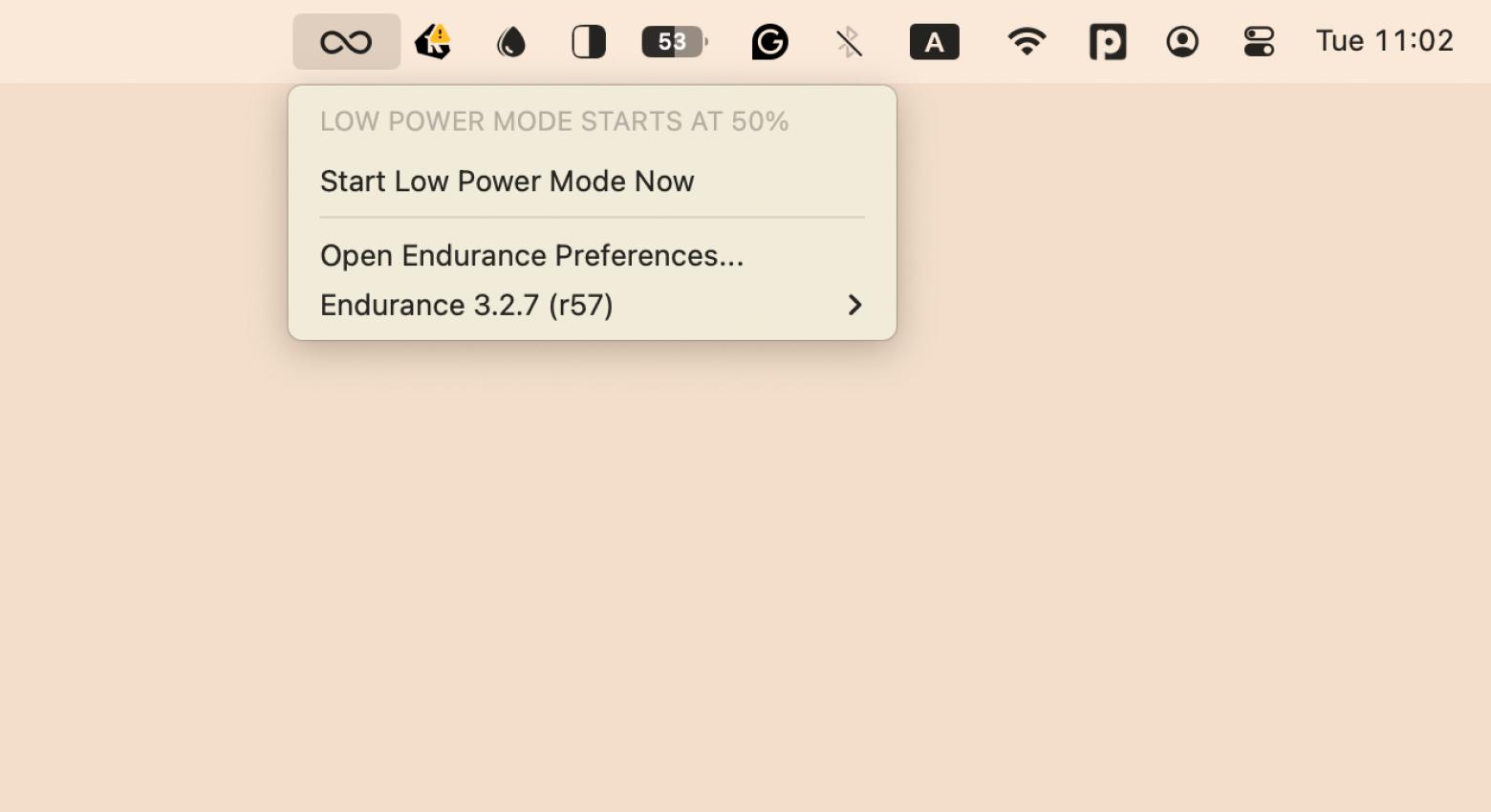
Preventing overheating while gaming on Mac
I also have some suggestions to help stop your Mac from overheating when gaming:
- Cooling pads: Invest in cooling pads to prevent your Mac’s fans from going into overdrive and to properly dissipate heat.
- Proper ventilation: Keep air circulating around your Mac and play in a well-ventilated room. Ensure nothing obstructs the air vents on your device and that the machine is placed on a flat surface.
Preventing overheating when gaming on an external monitor
Sometimes, playing on an external monitor can cause issues such as overheating. Here’s what to look for to prevent overheating:
- Ensure proper ventilation by keeping air vents unobstructed.
- Check the graphics settings in your games to lower power usage and adjust them.
- Check how well your fan is functioning.
- Ensure that your Mac and external monitor refresh rates match display settings.
Monitoring Fortnite’s performance on Mac
There are ways to check Fortnite’s performance on your Mac and tools to track CPU, GPU, and FPS usage while playing.
Many games include built-in FPS counters (this is the number of frames per second). This makes for slicker play and better-looking graphics on screen.
When playing a game that doesn’t have a built-in FPS counter, you can use the Terminal app:
- Go to Launchpad > Search for Terminal.
- Type /bin/launchctl setenv MTL_HUD_ENABLED 1 > Press Return.
This will enable the macOS performance HUD (Heads-Up Display).
How to check the CPU:
- Go to Launchpad > Search for Activity Monitor.
- Click the CPU tab.
- You’ll see the following three percentages relating to your CPU in the window below:
- System: Percentage of CPU capability being used by processes that belong to macOS.
- User: Percentage of CPU capability used by apps you opened or the processes opened by those apps.
- Idle: Percentage of CPU capability that’s not being used.
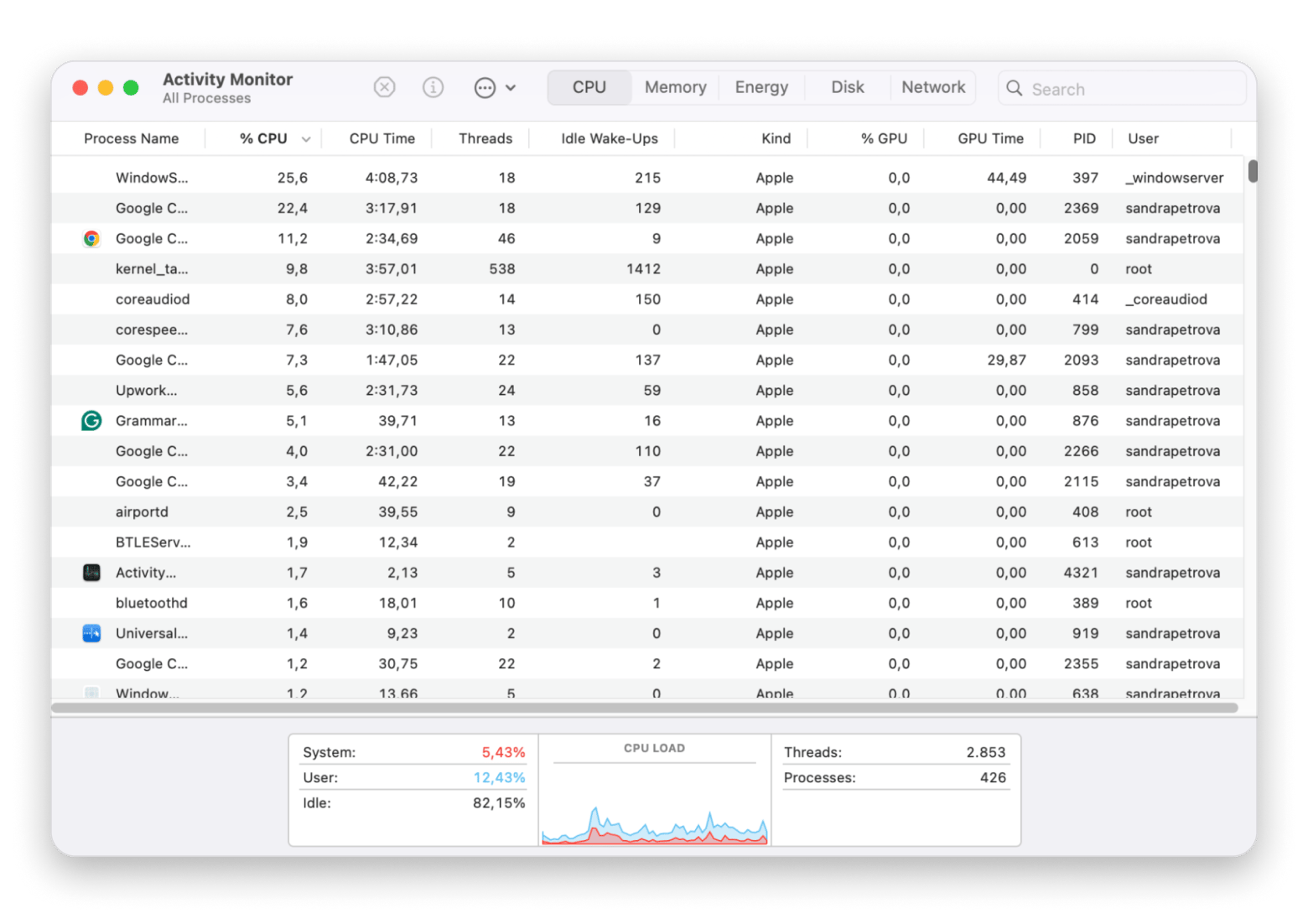
To check the GPU:
- Go to Launchpad > Search for Activity Monitor.
- Click Window in the menu bar > GPU History.
The graph will show how the GPU is used over time.
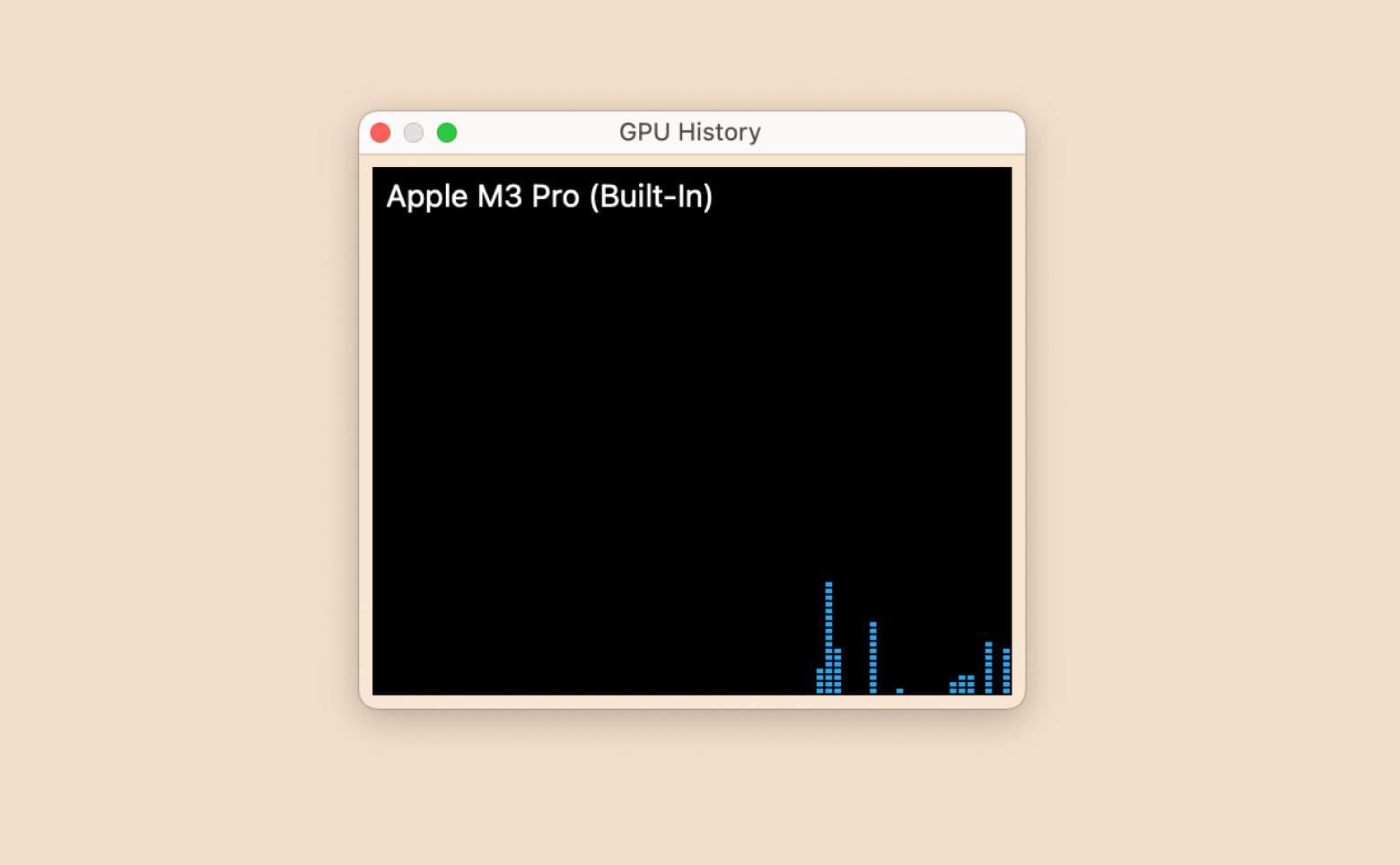
Can you play Fortnite on Mac in 2025?
You can still play Fortnite on Mac in 2025, though Epic Games says you can’t download it directly. Some simple workarounds and options will suit most gamers. It boils down to Apple saying that Epic Games was trying to avoid paying commissions on in-app purchases. Apple then removed the game from the App Store.
Is Fortnite still available for Mac?
I found that the Fortnite for Mac download is stilln’t directly available. Fortnite for Mac is still free to download and use, with caveats. You can still play Fortnite on your Mac, but its capacity will be limited, as you’ll only be able to download version 13.40. This will affect features such as the in-game currency that users can buy.
Final word on Fortnite on Mac
You can still play Fortnite on your Mac if you really want to. With some simple workarounds and assistance from apps such as Endurance, which helps with power saving, CleanMyMac, which makes sure your Mac is clutter-free and has enough space, and iStat menus, which will help you see how your Mac performs when you’re playing, you can.
If you’re curious to know more and want to explore all these apps that can assist you with your gaming and other entertainment streams, you can try them and 250 mpre on Setapp that also gives you a free 7-day trial.