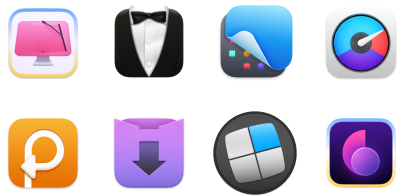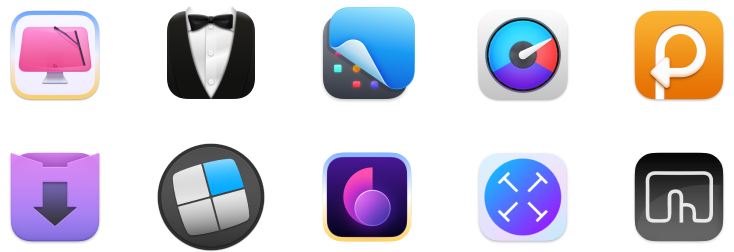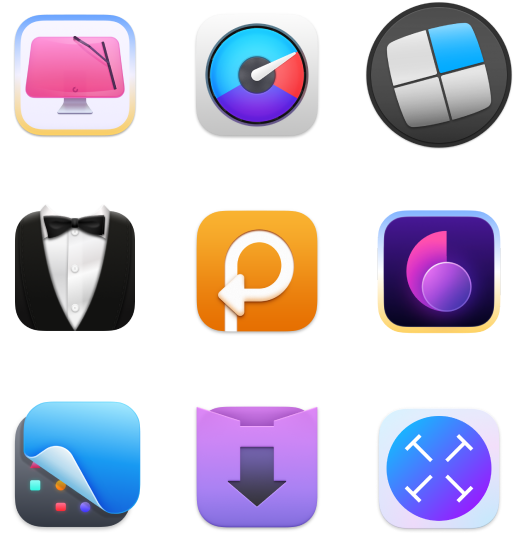Apple Music Replay 2025: How to find it and how it works
- To find Apple Music Replay 2025, check replay.music.apple.com or the Music app.
Sign in to replay.music.apple.com, or open the Apple Music app, go to the Home tab, and scroll down to “Replay: Your Top Music.” - Make sure Listening History is turned on, or Replay won’t work.
Go to Settings > Music (iPhone) or Music > Settings > General (Mac) and toggle on Use Listening History. - Save your Replay 2025 as a playlist to revisit it anytime.
In the Apple Music app, open the Replay playlist, tap or click the three-dot menu, and select Add to Library. - Share your Replay.
Tap the three-dot menu in the Replay playlist and choose Share. You can also screenshot your stats or use AnyTrans for iOS to sync the playlist between your iPhone and Mac. - Want to switch services? Move your playlist with FreeYourMusic.
If you’re moving from Apple Music to Spotify, YouTube Music, or another platform, FreeYourMusic transfers playlists automatically. Just select Apple Music as the source, pick your new platform, and click Transfer — no manual work needed. - Get a better listening experience.
All the mentioned apps and 250+ more are available on Setapp. Try Setapp free for 7 days. No ads or hidden fees.
Back in college, I realized Apple Music just gets me in a way other music apps never did. Maybe it’s the algorithm, maybe the way my Replay playlists feel like a personal time capsule, but it’s like Apple Music knows my taste better than I do.
Every year, Apple Music Replay quietly drops in the background, offering a recap of your music listening. But it can be tricky to find for those who don’t check often. So, if you’re wondering how to find your Apple Music Replay 2025, I’ve got you covered with this guide.
But first — let’s make sure Apple is actually tracking your listening history (because nothing is worse than realizing you weren’t even collecting data all year; I learned this the hard way):
| The problem is | What to do |
| I don’t see Apple Music Replay. | Make sure Apple Music Listening History is turned on. Check in the Music app’s Settings menu. |
| I want to access Apple Music Replay on the web. | Go to the replay.music.apple.com. |
| I can’t find Apple Music Replay on my Mac and iPhone. | Open the Music app and scroll down to the bottom. Don’t see it? Make sure you’re signed in to your account. |
| I want to share my Replay playlist. | You can screenshot your playlist, share the playlist via a link (Choose the Replay playlist > Three dots > Share), or use AnyTrans for iOS to share files from any iPhone to your Mac. |
| I want to move my Apple Music Replay playlist to another music app or streaming service. | Use FreeYourMusic to move the playlist to Spotify, YouTube Music, Amazon Music, and more. |
How to turn on Apple Music Listening History
One of my favorite things about Apple Music? Apple Music Replay. There’s something about seeing my year in music presented so cleanly that it just hits differently.
But here’s the thing: Apple Music can’t track your Replay experience unless you turn on Listening History in your Settings (I had it off for a few months until I finally noticed!).
How to check if Listening History is on:
On iPhone or iPad:
- Open Settings > Apps > Scroll down to Music.
- Look for Use Listening History and make sure it’s turned on.

On your MacBook:
- Open the Apple Music app.
- Click Music in the menu bar > Settings (or Preferences on older macOS).
- Under the General tab, ensure Use Listening History is turned on. If you don’t see the checkbox, make sure you’re logged in to your Masuc account.

If this was off, don’t panic. Apple Music will start tracking from this point forward.
Tip: Don’t see your music or accidentally delete the whole library? Check out the guide for steps if you’ve accidentally deleted your Apple Music library.
How to access Apple Music Replay on the web
If you’re wondering how to look at Apple Replay, you’ll need to visit the Apple Music Replay page. The good news? It’s easy to find.
Here’s what I did to find my Apple Music Replay:
- Open Safari, Chrome, or any browser and go to replay.music.apple.com.
- Sign in using the exact same Apple Account (ex Apple ID) that you linked to your Apple Music subscription.
- Click Jump In to see your stats.
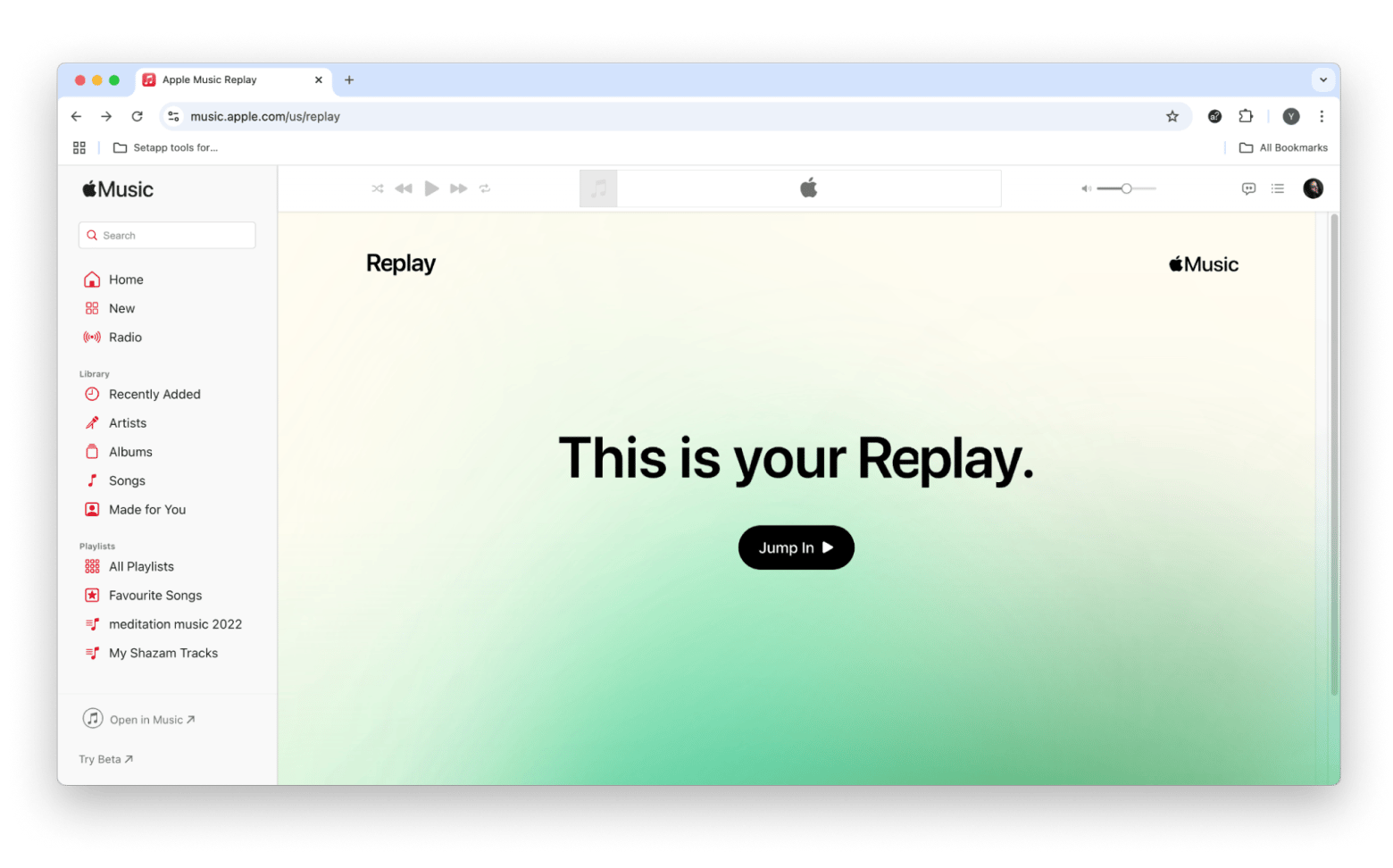
NoteIf nothing shows up, double-check that Listening History is turned on or update your device to the latest OS. Your Apple Replay might need more time to collect data if you’ve only recently started using Apple Music. |
How to find my Apple Music Replay on Mac & iPhone
For a long time, I thought the only way to check the year-end Apple Music Replay was through the web. But it turns out Apple Music users can see all their top tracks right inside the Apple Music app — no browser needed. If you’re like me and prefer keeping everything in one place, here’s how to find my Apple Music Replay directly from your Mac or iPhone.
On your Mac:
- Open the Apple Music app.
- Go to the Home tab.
- Scroll down until you find Replay: Your Top Music with your top artists and most-played songs.
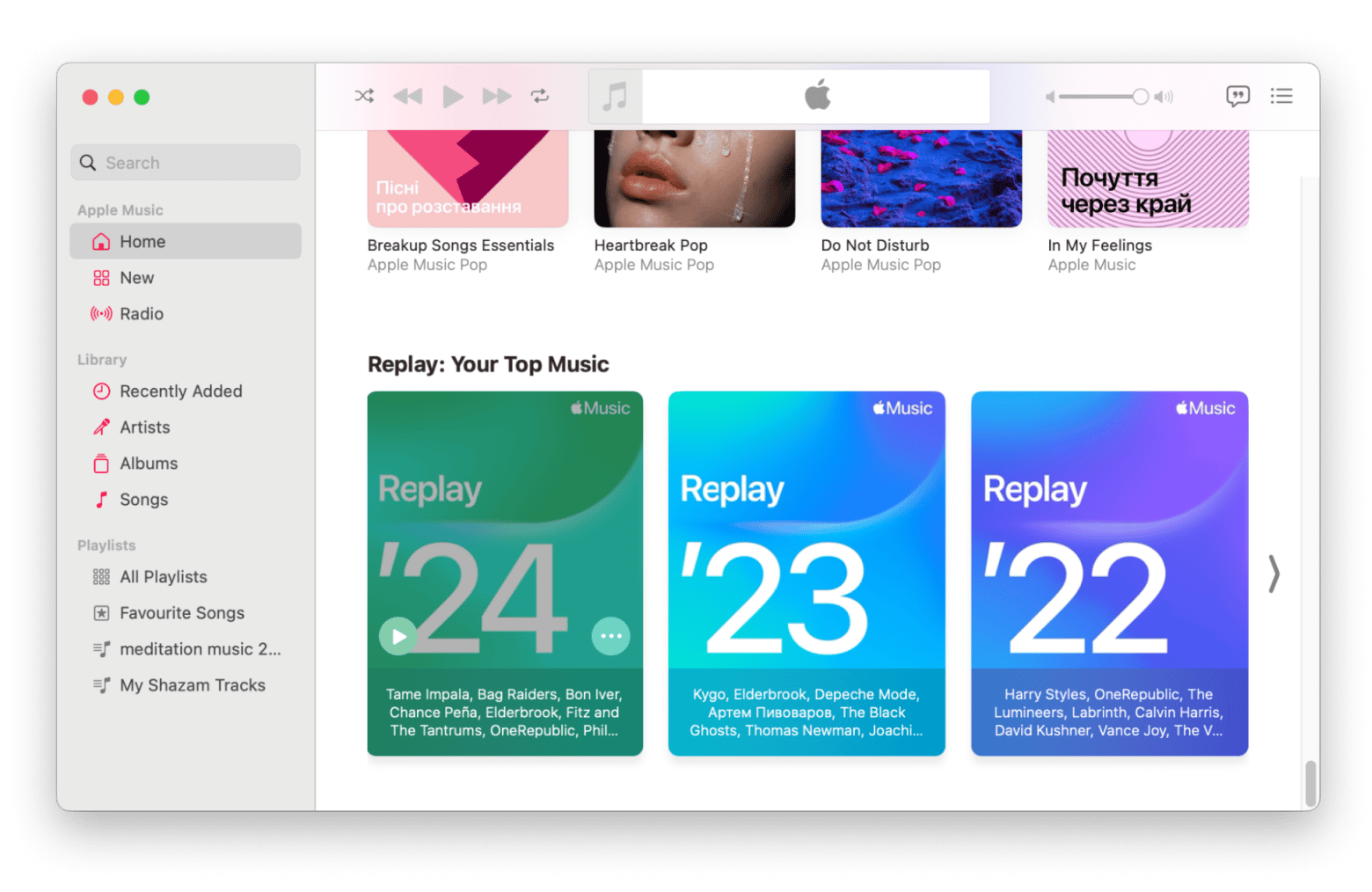
On your iPhone or iPad:
- First, make sure your device is updated to iOS 18.1 or later in Settings > General > Software Update.
- Open Apple Music > Tap the Home tab.
- Scroll down to Replay: Your Top Music.
- Tap to listen to your Apple Music Replay for the previous years.
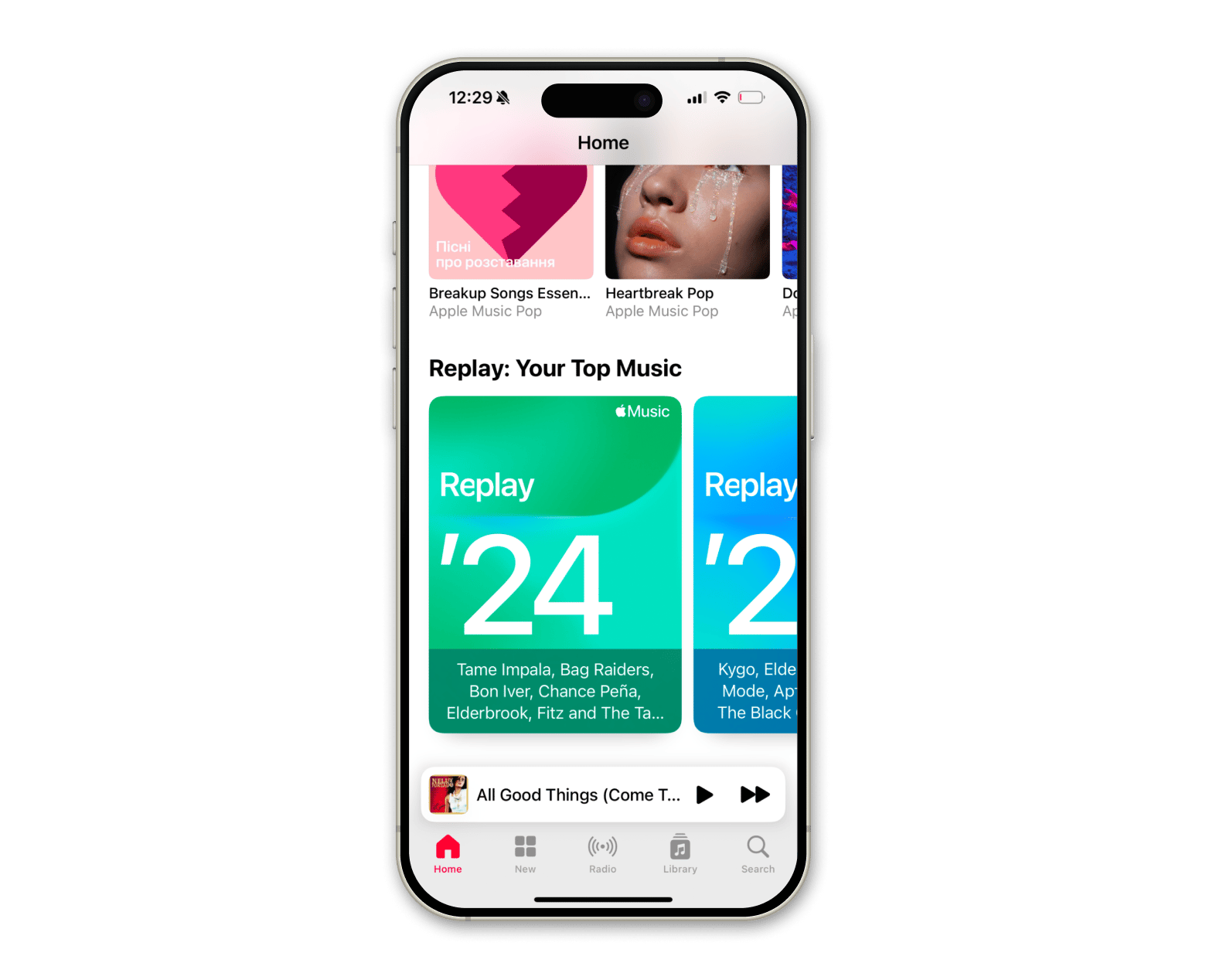
Tip: If you use Apple Music often, you’ll definitely want to know how to stop Apple Music from automatically playing.
How to save your Replay as a playlist
Once you’ve found your Apple Music Replay, you’ll probably want to save it as a playlist for easy access — because, let’s be real, sometimes your past self had impeccable music taste (at least, I had!). Adding it to your library makes sure you can revisit your top songs anytime when you randomly get hit with nostalgia.
How to add Apple Music Replay 2025 as a playlist:
- In Apple Music Replay (both on Mac or iPhone), choose the Replay playlist.
- On your iPhone, tap three dots in the top right corner, on your Mac, hover over the Replay album click three dots in the top right corner > Choose Add to Library.
- The playlist will now appear in your Library across all your Apple devices.
Personal experienceLast week, I was deep into my Apple Music Replay. The nostalgia hit hard. But something felt… off. My AirPods weren’t giving me that immersive, goosebumps-level sound I was hoping for. If your AirPods also don’t support Spatial Audio or you don’t have a home stereo setup yet, I’ve found a way to enjoy the sound without switching to the latest version. Try Boom 3D. The app is a pro in boosting the volume and audio quality of your tracks — you’ll fall in love with your playlists once again. 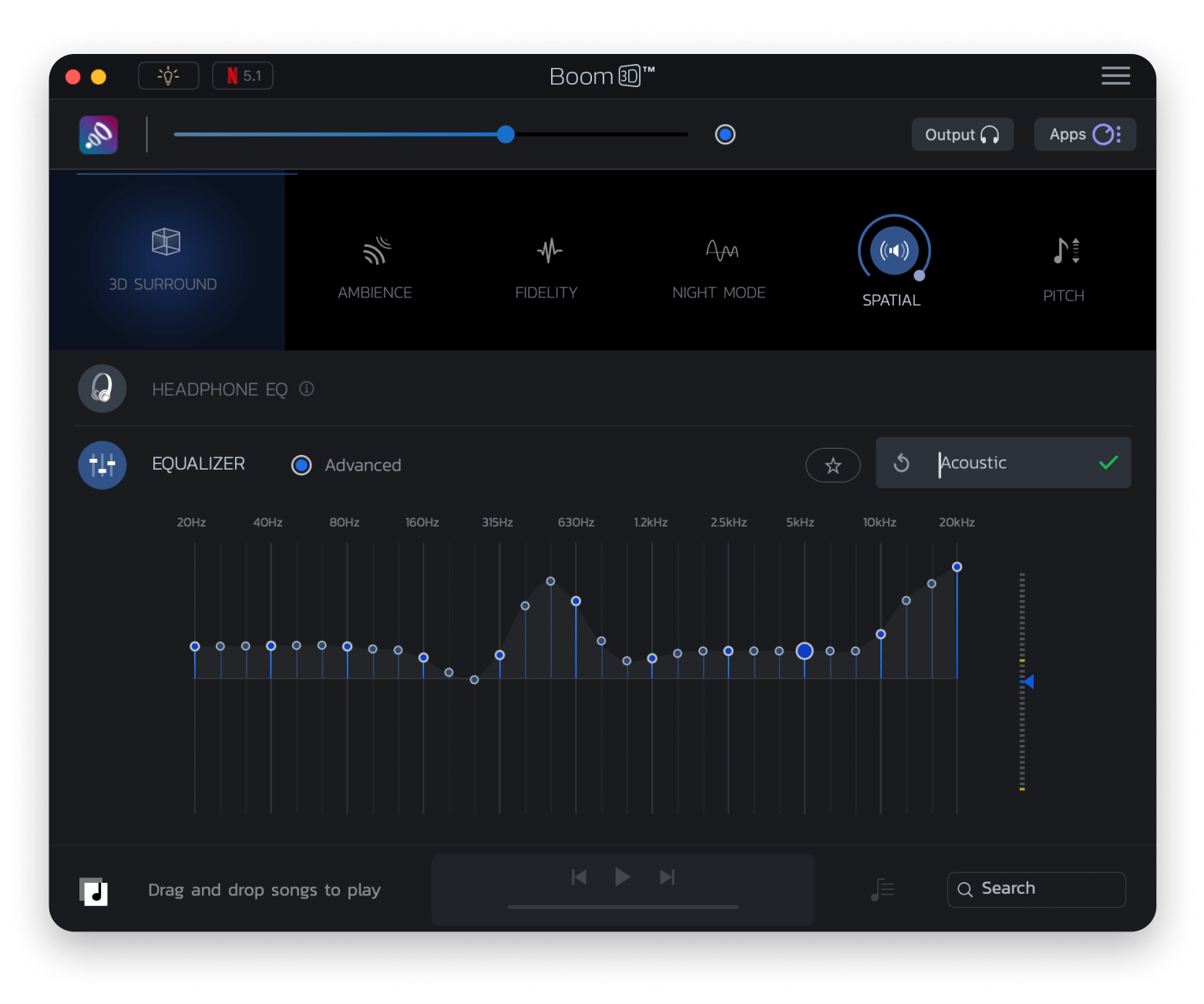 |
How to share your Apple Music Replay
Whether you want to show off your most-played artist or prove you’ve been ahead of the trend over the past year, here’s how to share your Apple Music Replay with friends.
Option 1: Screenshot & share
The easiest way? Take a screenshot of your Apple Music Replay stats and post it anywhere — Instagram, Twitter, TikTok, or even your funny-named group chat.
Option 2: Share your Replay Playlist link
If you want to share the entire playlist instead of just a screenshot:
- Open your Replay playlist in Apple Music.
- Tap the three-dot menu (top right).
- Choose Share Playlist and send it via Messages, Instagram, Twitter, or anywhere you like.
Option 3: Use AnyTrans for iOS to transfer the playlist to another device
Want to seamlessly transfer your Apple Replay across devices (or to a friend’s phone)? AnyTrans for iOS makes it easy to sync the music library between Mac and iPhone, so you don’t have to manually add your Replay everywhere.
To transfer with the app:
- Install and open AnyTrans for iOS on your Mac.
- Connect your iPhone to your Mac with a cable.
- Select the music you want to share.
- Click To Mac.
- Choose the destination folder.
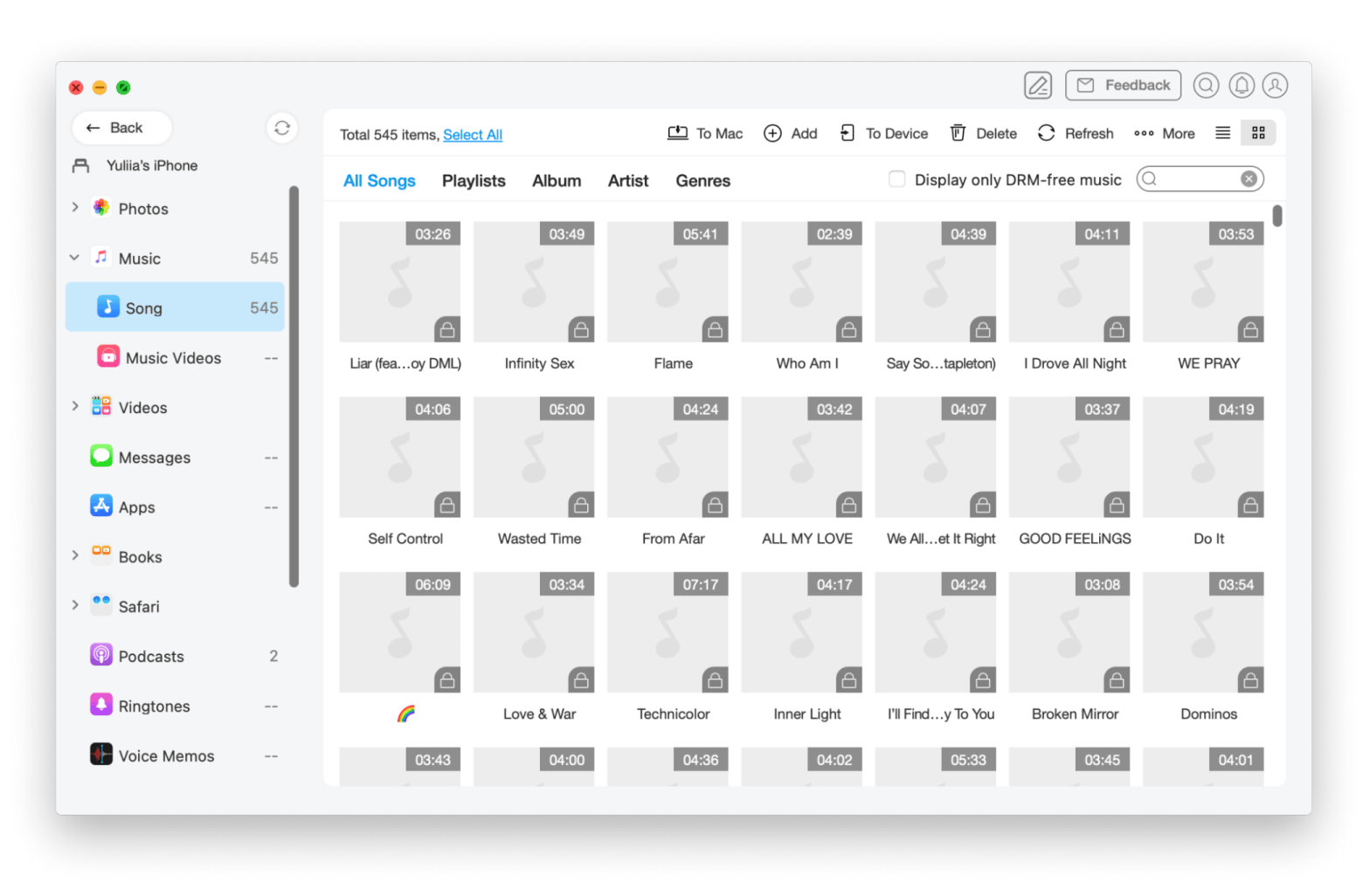
How to move your playlist anywhere
If you have a music music app and want to listen to the same playlist on all of them, instead of manually adding each song, there’s a solution.
The FreeYourMusic app lets you move your playlists to popular music streaming services like YouTube Music, Spotify, Amazon Music, and others. Just pick where your music is now, choose where you want it to go, and let FreeYourMusic take care of everything else. Honestly, it saved me hours of manual work.
Instead of painstakingly searching for each song, simply:
- Install and open FreeYourMusic.
- Selected the source and the target music app.
- Click Transfer and wait as all your playlists move over.
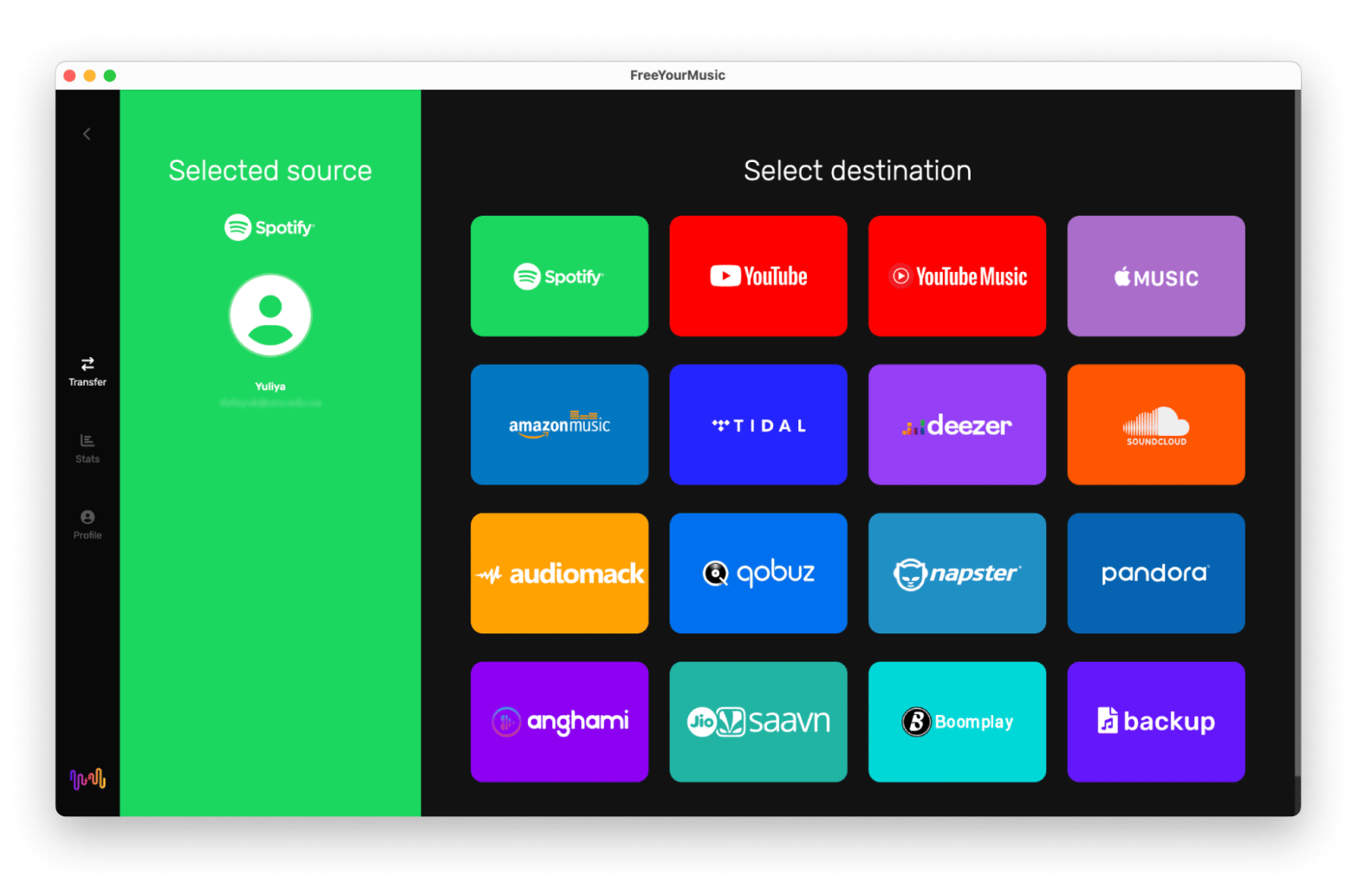
It has both macOS and iOS versions, so you can move playlists on all your Apple devices. Of course, once you’ve transferred your music, you can log into your account on any device, including Android, and your library will already be synced and ready to play.
Need more music?If you’re someone who always has music playing, you might be curious about how to download music for free — and we’ve got a special guide just for that. I also recommend reading our article on how to download YouTube videos — there are tons of great playlists out there, and you’ll find out how to save them for offline listening. |
Everything you need to know about Apple Replay
Apple Music Replay is live, and if you want to see your top songs, artists, and overall listening stats from the past year, here’s the breakdown:
- Check if Use Listening History is turned on in your Apple Music settings — otherwise, Replay won’t track your plays (I had it off the first time I used Apple Music!).
- Find your year-end Apple Music Replay on the web at replay.music.apple.com or inside the Apple Music app.
- Save your Replay playlist by adding it to your library for quick and easy access anytime.
- Share your Replay to your social media with a quick screenshot, grab the playlist link, or use AnyTrans for iOS to transfer it between your devices.
- Want better sound? Boom 3D unlocks Spatial Audio and enhances your music experience (It’s my favorite app ever!).
- Switching from Spotify or YouTube Music? FreeYourMusic lets you transfer your playlists effortlessly without losing your carefully curated library.
All these apps mentioned are available through Setapp. The platform has hundreds of cool macOS and iOS that you can try in a 7-day free trial. No extra subscriptions, just a smarter way to manage and enjoy your Apple Music.
FAQ
Apple Music Replay not working, what to do?
If your Apple Music Replay 2025 is not working, you need to check that Use Listening History is turned on:
- On iPhone/iPad: Go to Settings > Apps > Music > Turn on Listening History.
- On Mac: Open Apple Music > Click Music in the menu bar > Settings > General and ensure Use Listening History is turned on.
If issues persist, contact Apple Support for further assistance.
How do I rewatch Apple Music Replay?
To rewatch your Apple Music Replay:
- On the web: Visit replay.music.apple.com and sign in.
- On iPhone, iPad, or MacBook: Open the Apple Music app > Home tab > Scroll to Replay: Your Top Songs by Year > Tap or click Listen Back.
How long does Apple Music Replay update?
Apple Music Replay updates depend on your recent listening history, listening habits, and play counts. For example, if you have recently listened to jazz, your music will likely update with similar songs within a week.