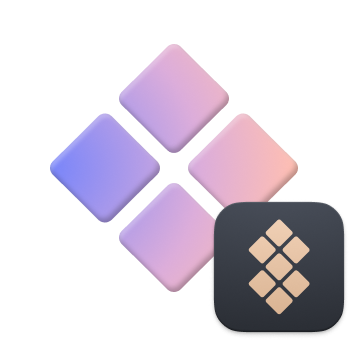Best dictation software for Mac I'll use as a writer & blogger in 2026
Explore the best dictation software available, all of which include a free trial.:
If you’ve never tried dictating text instead of typing it, I encourage you to do it right now and see whether it saves you time (spoiler: it does). And if you’re thinking, “Nay, the dictated text is a mess,” you should see my collection of text editing tools — they will help you polish texts in no time. So, let's check out top dictation software.
What is dictation software?
Dictation software uses speech recognition technology to convert spoken words into text. Basically, it’s something that could help Isaac Asimov write 1000 books (and not 500 as he did) in the twentieth century. Thanks to high accuracy and great speed of speech-to-text conversion, dictation software works great for note-taking, writing lengthy texts, even chatting in messengers. Lots of software uses voice chats, text-to-speech, and advanced voice assistants. Dictation features have been on the rise, too.
I’ll start with a quick comparative overview — this may be all you need. If not, scroll down:
| Software/app | Best for | Main features | Pros | Cons |
| Apple Dictation | Users needing basic dictation on Apple devices | Real-time speech-to-text, multiple language support, built-in commands for formatting | Integrated into macOS, easy to use, high accuracy | May struggle with technical terms, requires internet for longer dictations |
| WhisperTranscribe | Users requiring detailed transcriptions | Voice transcription, multi-language support, AI-generated summaries | Accurate and intuitive, supports various audio formats | May have issues with noisy backgrounds |
| MurmurType | Simple dictation plus translation | Automated silence tracker, customizable shortcuts | High accuracy, easy to use | May lack advanced features for professional users |
| Google Docs Voice Typing | Google Docs users needing dictation | Direct speech-to-text integration, voice commands for punctuation | Free to use, high accuracy | Limited to Google Docs, requires internet connection |
| Siri | Quick voice commands and basic dictation | Voice control for various tasks, including note-taking and reminders | Easily accessible, good for quick commands | Limited to simple tasks, not ideal for long-form dictation |
| Ulysses | Writers looking for a comprehensive editing tool | Markdown support, text formatting, and distraction-free writing | Great for organizing projects, includes built-in dictation | Learning curve for beginners |
| TextSoap | Text manipulation and cleanup | Automates text editing tasks, removes unwanted characters | Highly customizable, great for cleaning up OCR text | Learning curve for full feature utilization |
Best dictation software for Mac users
Ok, Google. Dictation software Macintosh. What are the best tools to try in 2025? I checked a few free and paid apps, and here’s my conclusion: If you’re a Mac user, you can proceed with a native tool. Modern free dictation software for Mac gives you incredible quality, and it’s already there on your computer. You will need some help with editing the text, though, so read on.
Apple Dictation: a cross-platform solution for Apple devices
Apple Dictation is native free dictation software for Mac and iOS devices, operating under Apple’s broader Voice Control functionality. It works in all native text editors, messengers, and basically any program where it’s possible to type. Here’s how to enable Dictation on Mac:
- Go to the System Settings > Keyboard.
- Scroll down to Dictation.
- Turn it on.
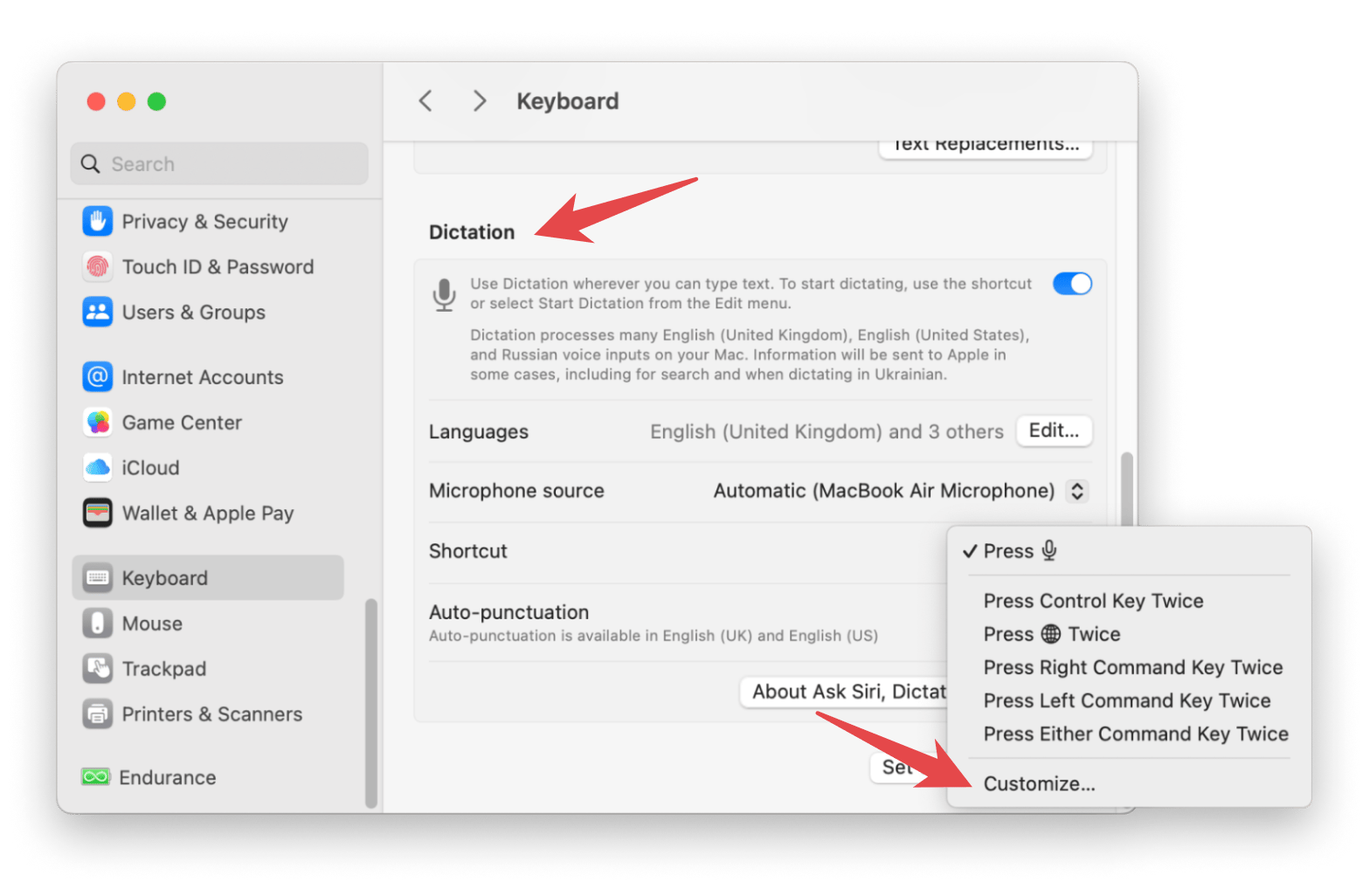
In the same tab, you can enable a handy shortcut for Dictation so that whenever you use this shortcut, you can start dictating right away, and your words will be converted into text. The words will appear wherever your cursor is.
If you want to use Apple’s native software for more voice-controlled tasks — like telling your Mac when it should open specific apps — go to Accessibility > Voice Control. This is where you can create your custom voice commands. You can also use the feature to automate text formatting process: for instance, set the rules for when you want to insert a screenshot in your text or start a new paragraph.
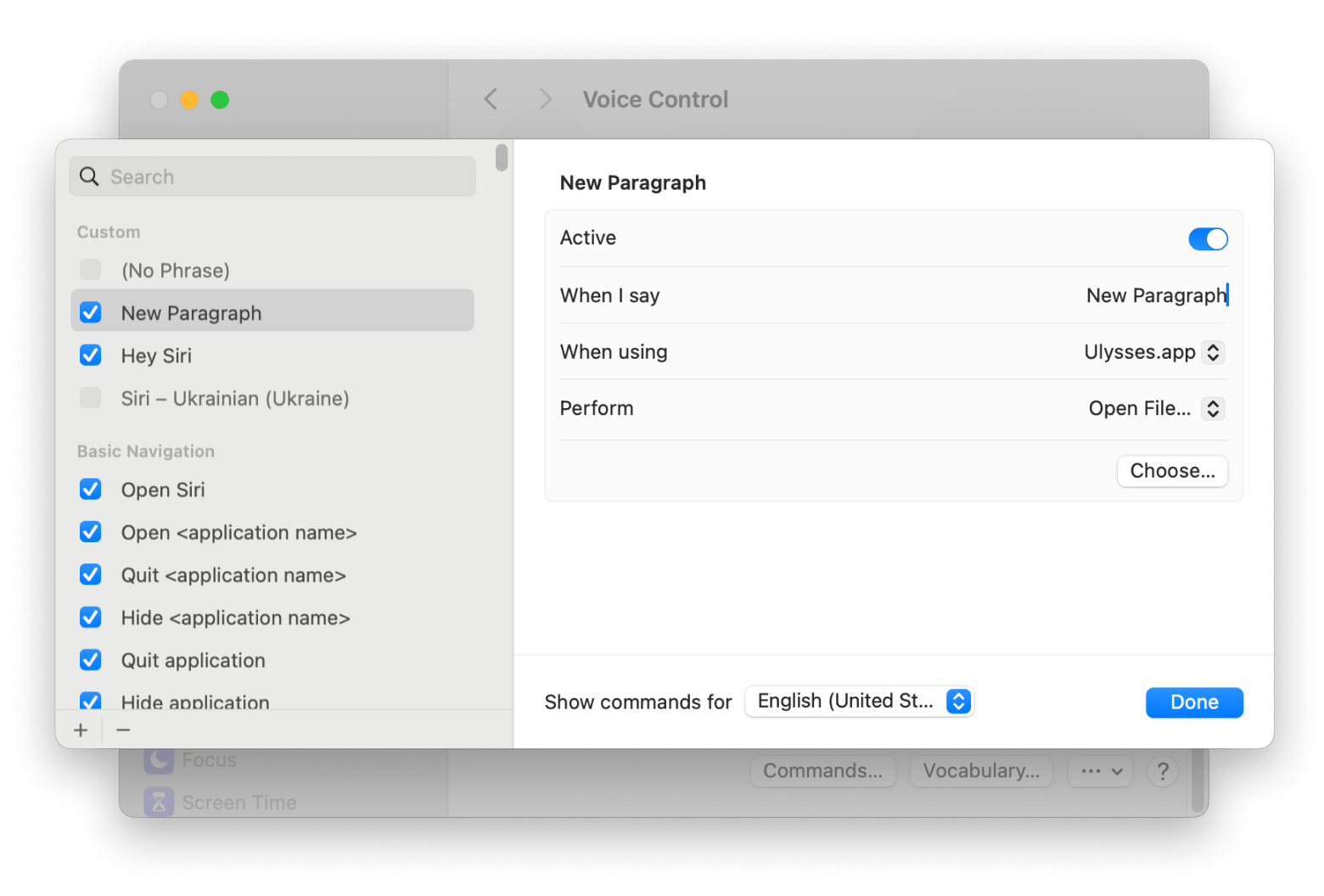
What’s Apple Dictation good for? Voice-based commands, in general. The accuracy is pretty high (according to Zapier research, Apple Dictation gives you 11 inaccurate words on a 200-word test). I recommend Apple Dictation for everyone who wants a cross-platform solution for Apple devices and loves automating workflows with voice commands.
Some of the main features of Apple Dictation include:
- Converts spoken words into text in real-time
- Supports multiple languages for dictation and recognizes accents
- Works seamlessly with other Apple apps and services
- Includes commands for adding punctuation and formatting text
- Offers dictation in certain languages without needing an internet connection (limited to a specific amount of time)
Pros:
- No need to download additional software as it's integrated into macOS and iOS
- Simple to use with easy voice commands for punctuation and formatting
- Can be activated with a keyboard shortcut
- Performs well for standard speech recognition, especially with clear pronunciation
Cons:
- May struggle with specialized or technical terms without prior training or customization
- Longer dictations may require an internet connection for improved accuracy
- Lacks advanced editing or customization options found in dedicated dictation apps
- Performance can be affected by noisy environments
WhisperTranscribe: offline, 100% private, and AI-powered
Often, Apple Dictation meets your needs. Sometimes it doesn't. Try WhisperTranscribe. Its AI capabilities set it apart.
WhisperTranscribe quickly transcribes your voice, adds time stamps, and even provides a summary of what you just said. But that’s not all. You can also transcribe files, podcasts, videos, or audio from the web. Simply upload a file or drop a link, and Whisper will get to work, delivering a detailed transcription in just a few moments.
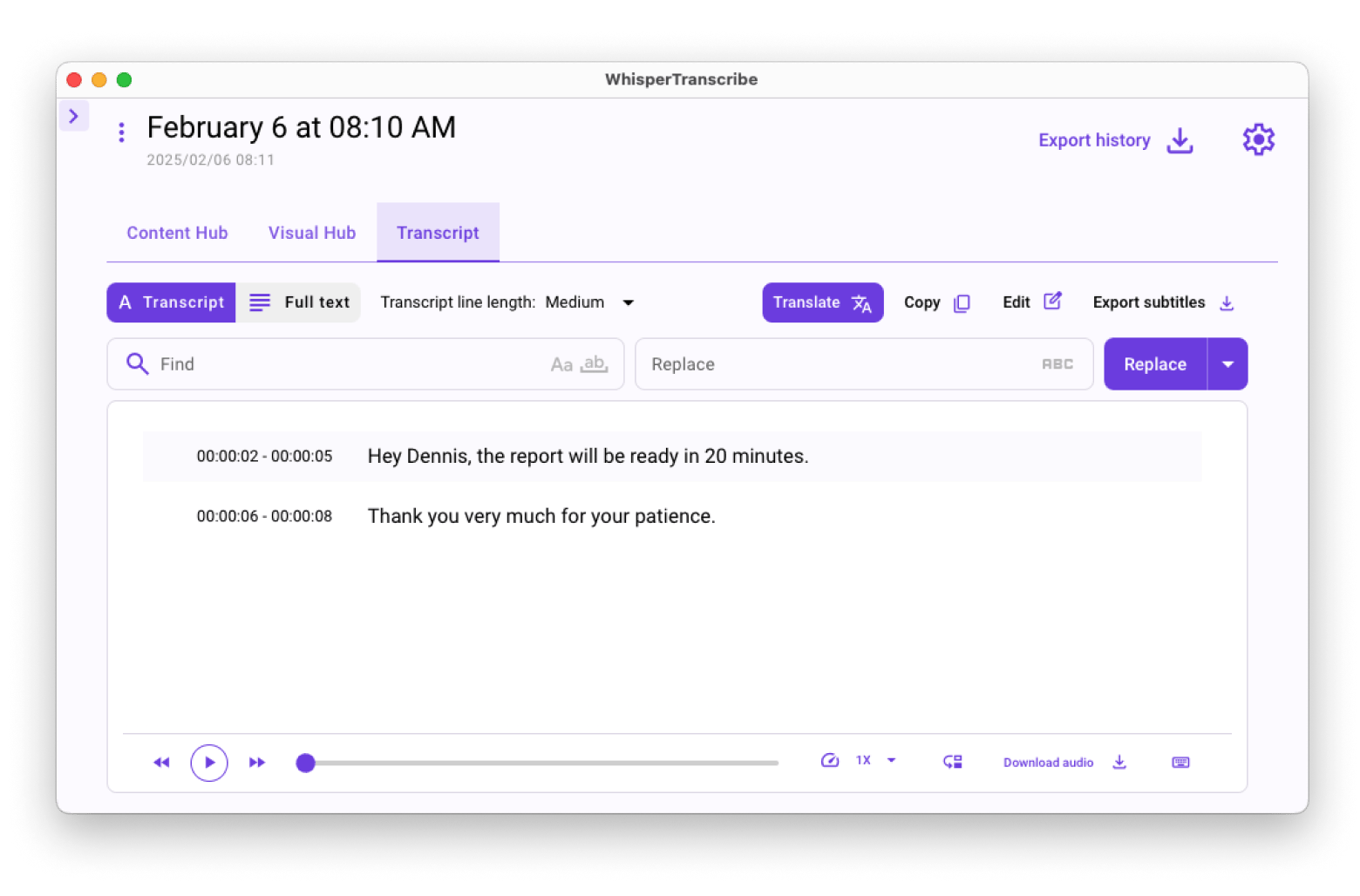
Some of the main features of WhisperTranscribe include:
- Your own voice transcription
- Transcription of MP3, MP4, WAV, WEBM, MPEG, MPGA files
- Speaker recognition for multiple speakers
- Multi-language support: Dictation and translation capabilities in more than 60 languages
- Spelling for specialized words
- Transcript summary generation
Pros:
- Intuitive to use and easy
- Very accurate
- Allows for fine-tuning of the generated content to ensure that it is in line with the style and brand of the user
- Can be used to create a wide variety of types of content, not just transcripts
Cons:
- May have problems with extremely noisy audio files
My experienceWhen I tried WhisperTranscribe, I found two great applications for it in my routine. First, it saves me time on topic research. I often need to watch videos and lectures or listen to podcasts to gather new information. Listening to everything would take hours, so I simply provide a link to Whisper, get the transcription, or even just read the summary. I look through it and quickly assess whether the source is worth my time and attention. Second, interview transcription. When I interview my colleagues for my articles, I take notes and record the conversation. But of course, I can’t remember every single word, and I definitely don’t want to type them manually. So, I upload the MP4 to WhisperTranscribe, and it handles the interview transcription for me. |
MurmurType: dictation + translation
If you need simple dictation plus translation, you'll like MurmurType (although it's also great for regular speech-to-text tasks). This app distinguishes speech well, even if you speak quickly or if the word was not pronounced clearly enough. I turned on my voice recording at x2 speed, and MurmurType captured every word I said. Setapp users have echoed similar sentiments about its performance. One user shared, “So far the recognition is very good and I have a broad Scottish accent.” Another stated, “Works absolutely fine, even when I mumble.”
If you want to get the translation right away, just slide the switch and select the language you need from the 19 currently available (French, Italian, Dutch, Chinese, Arabic, and more). By the way, MurmurType places punctuation marks by itself (unlike many similar apps).
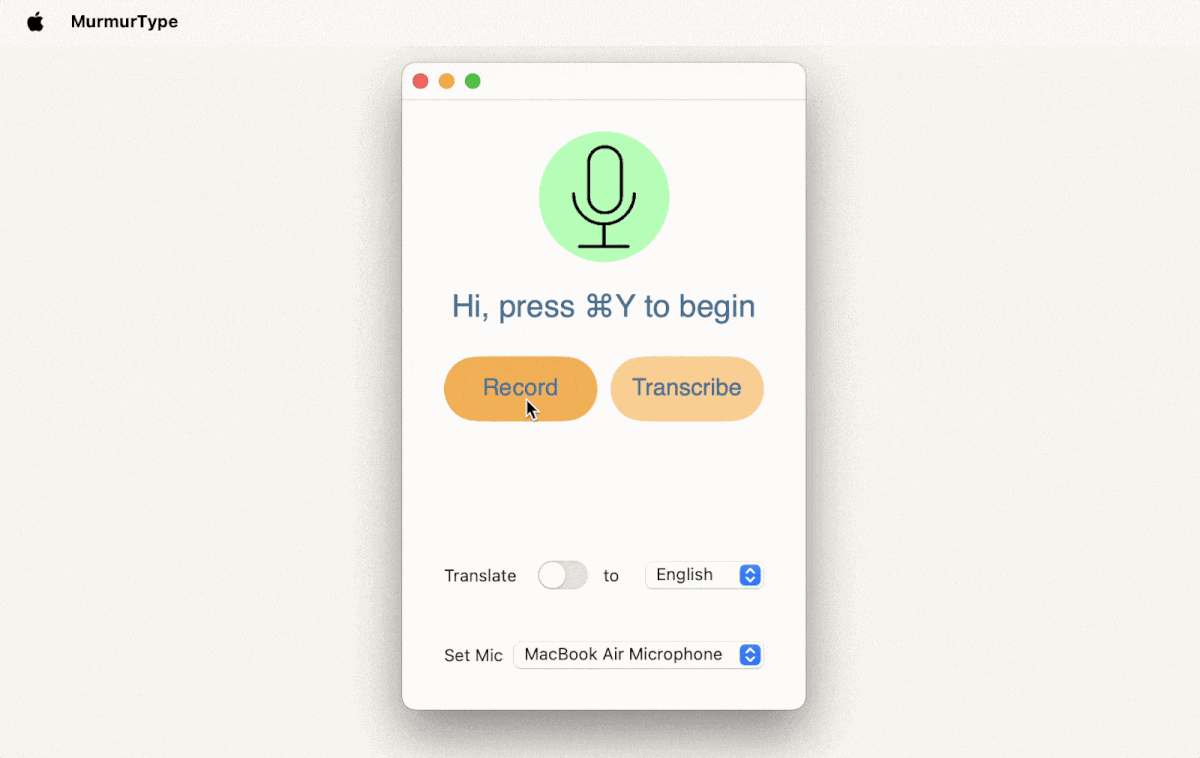
Some of the main features of MurmurType include:
- Automated silence tracker
- Multi-language support for dictation and translation
- Customizable shortcuts
Pros:
- Easy to use with a straightforward interface
- High accuracy in transcription, even during fast speech or unclear pronunciation
Cons:
- Some users might find it lacking in advanced editing features compared to dedicated transcription software
Google Docs voice typing: for Chrome users
If you need a dictation tool specifically for Google Docs, use Google Doc Voice Typing. The good news is it’s even more accurate than Apple Dictation, the bad news is it only works in Chrome. So, if you’re a devoted Safari user — it's not your thing.
You can enable Google Docs dictation by clicking on Tools > Voice Typing. You’ll see a microphone icon appear on the left of your doc. Click on it and start dictating.
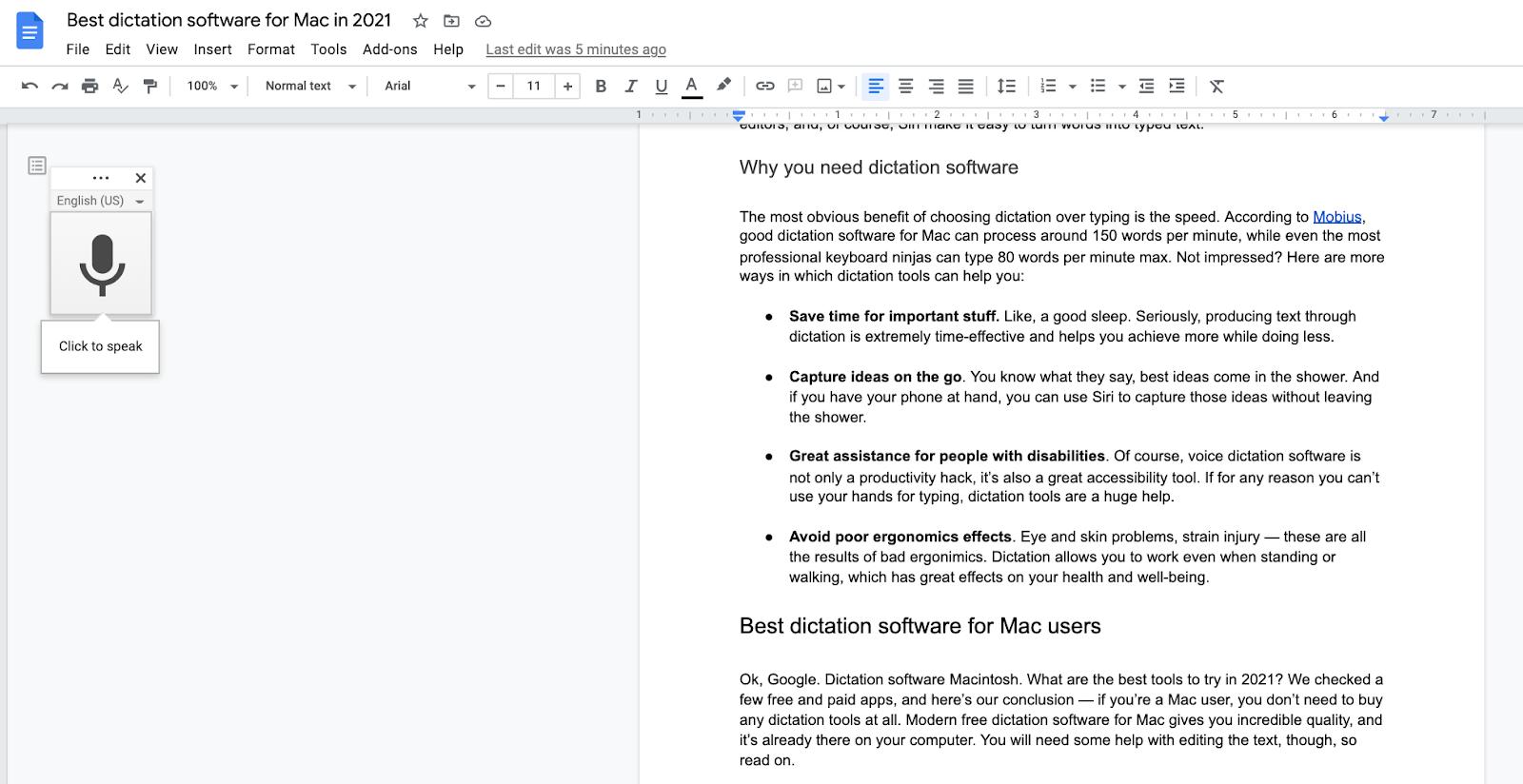
What’s Google Docs voice typing good for? Long-form content, blog posts, rough drafts, etc. If you’re a pro Google Docs user and you do most of your writing in this app (in Chrome), it will certainly save you a lot of time.
Some of the main features of Google Docs Voice Typing include:
- Converts spoken words into text directly within Google Docs in real-time
- Supports multiple languages and accents for diverse users
- Allows for voice commands to insert punctuation and formatting
- Easy access through the "Tools" menu in Google Docs
- Works on both desktop and mobile versions of Google Docs
Pros:
- Completely free to use within Google Docs without any additional software required
- Seamlessly integrates into your existing Google Docs workflow
- High accuracy for natural speech, especially with clear pronunciation
Cons:
- Requires an internet connection to function effectively
- May struggle with specialized vocabulary or technical terms
- Performance can be impacted by background noise or unclear speech
- Limited customization options compared to dedicated dictation software
Use Siri for dictation
Apple Dictation and Voice Control are tightly connected with Siri. In fact, Voice Control is entirely based on Siri’s speech-recognition engine. For a Mac user, however, converting words into text with Apple Dictation and Siri are two very different processes. While Siri is great for jotting down a quick note or giving an answer to your question, it can’t just instantly press any button.
However, the magic happens when you connect Voice Control and Siri. Here’s a simple example: Go to Accessibility > Voice Control > Commands. Press the Plus button and set up your shortcut:
- When I say Hey Siri, paste text
- While using Any application
- Perform Paste text.
This is a great way to automate workflows across all your apps, no matter what voice dictation software you use.
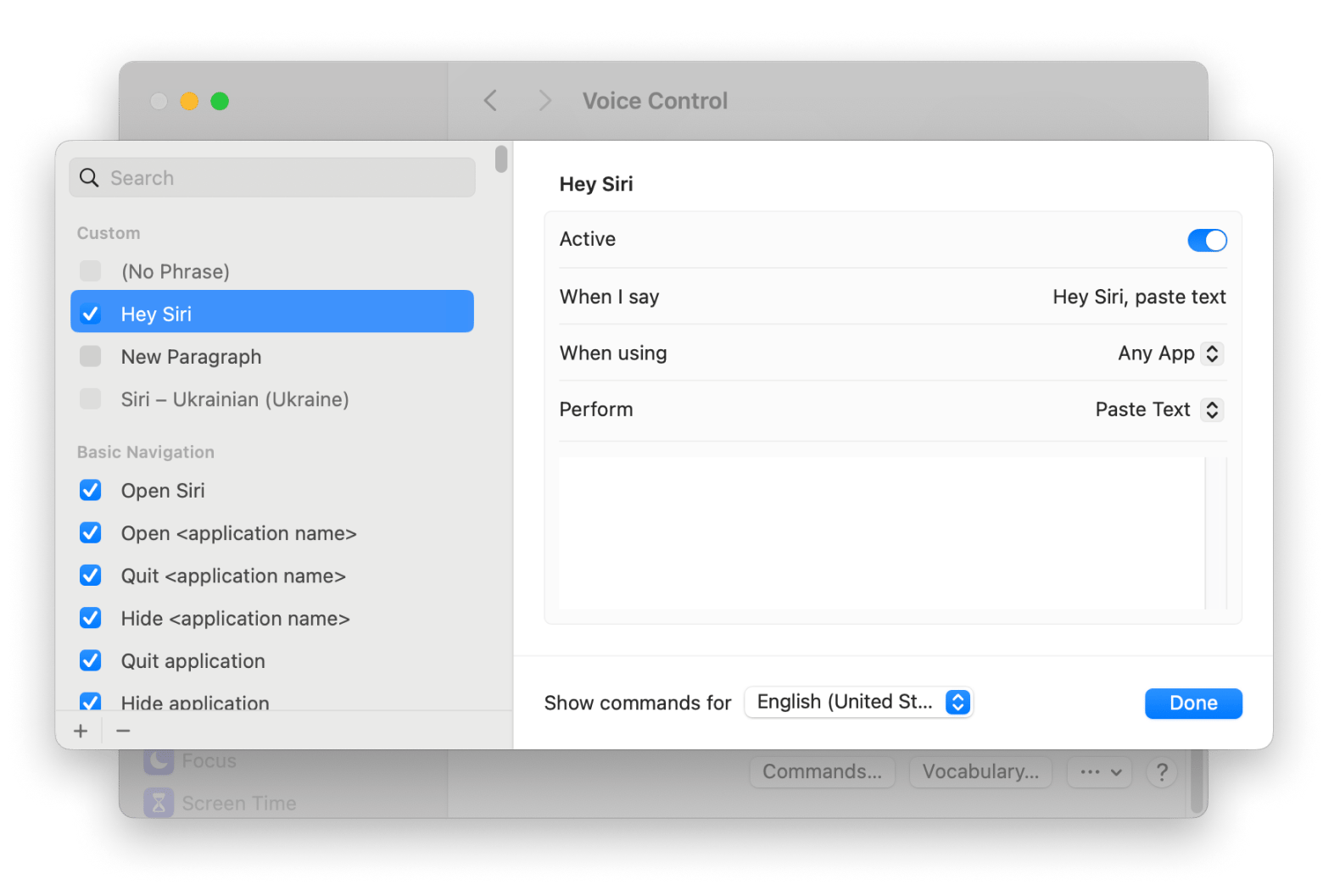
To set up Siri on Mac, go to System Settings > Apple Intelligence & Siri > turn on Siri. You can customize the Siri shortcut, language, and other settings here, too.
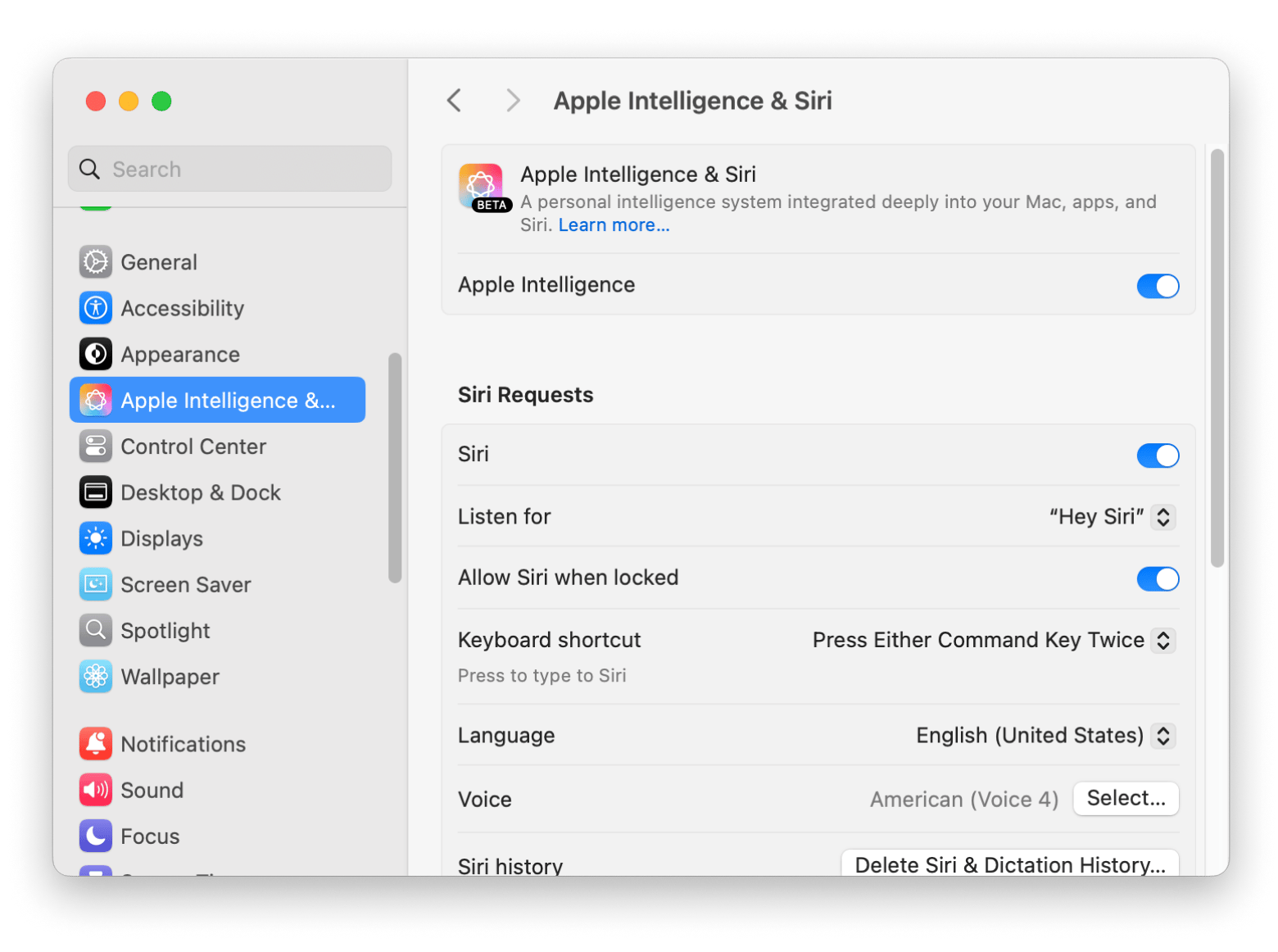
What’s Siri dictation good for? Quick voice commands or cases in which you need an answer to a question (Siri can “google” it for you). You can also use it alongside Apple dictation functionality to set up your own voice shortcuts and automate workflows.
Some of the main features of Siri include:
- Converts spoken words into text instantly across various Apple apps
- Supports over 20 languages and dialects for diverse users
- Allows to insert punctuation marks and format text with voice commands
Pros:
- Completely free to use
- Works well with all native Apple tools
Cons:
- Requires an internet connection to function effectively
- Basic feature set
Best tools to edit dictated text
Some people would never google “voice dictation software Mac” because they think it’s easier to type than edit dictated text in the end. Well, that’s where they are wrong. Modern dictation software for Mac lets you edit on the fly. And even if you don’t want to perform editing commands while speaking, there are awesome tools that can polish the text for you in a click.
Format and auto-correct with Ulysses
Ulysses is one of the best markup-based writing apps for Mac users. It has your entire flow covered — from distraction-free writing to editing to organizing to sharing. If you need to quickly fix mistakes in your text, you can just throw it in and click on “Check text” in the right sidebar. Ulysses will show all the punctuation and grammar mistakes and even fix vocabulary problems and redundancy.
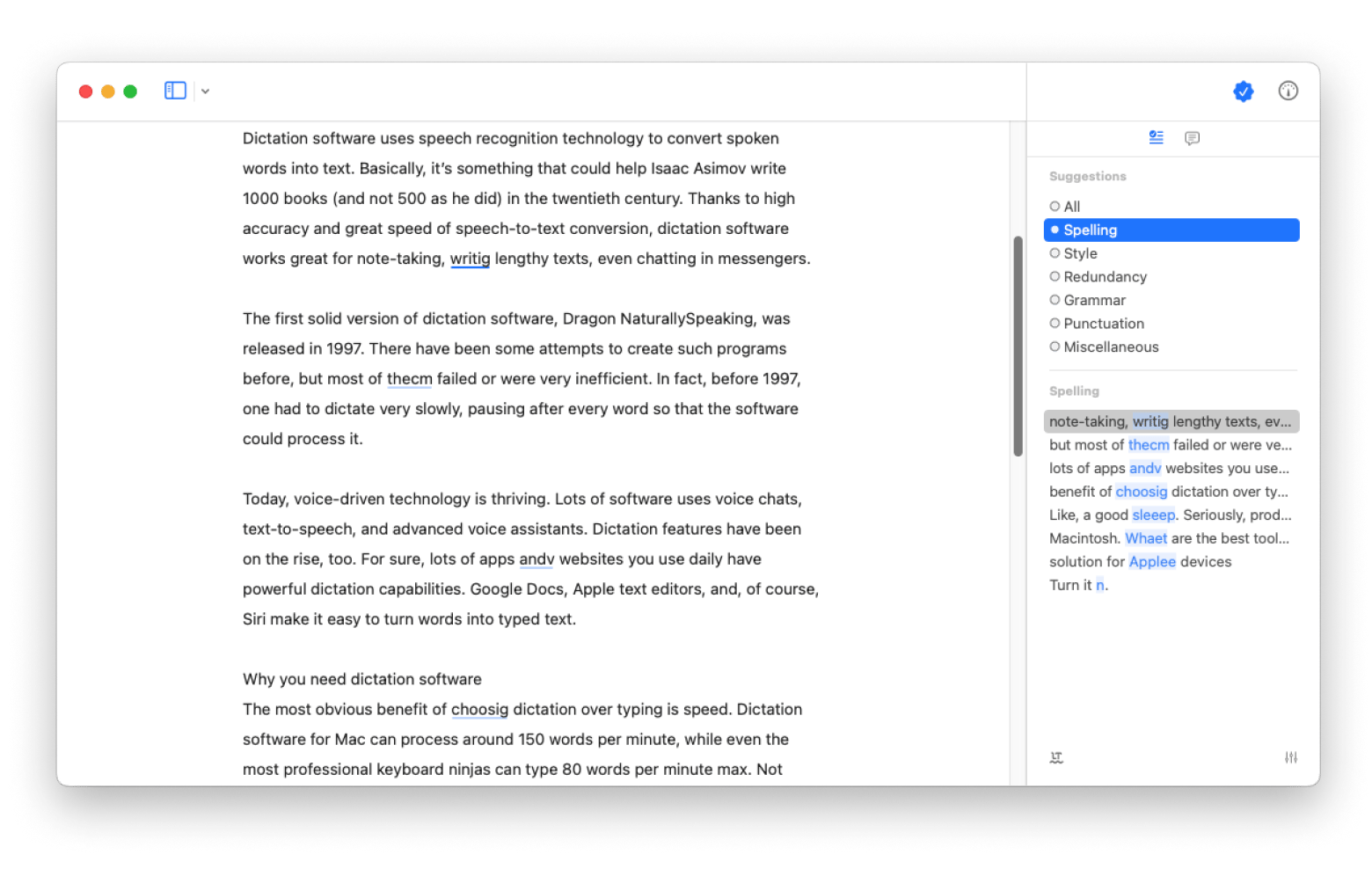 To format your text, select Markup in the bottom menu. You’ll see lots of options like adding headings, ordered lists, annotation, code, and so on. This will help quickly bring your text into a great shape. By the way, Ulysses comes with a native dictation feature. So you can dictate and save your text right in Ulysses. Then, quickly edit it and share anywhere — Ulysses has some great export options.
To format your text, select Markup in the bottom menu. You’ll see lots of options like adding headings, ordered lists, annotation, code, and so on. This will help quickly bring your text into a great shape. By the way, Ulysses comes with a native dictation feature. So you can dictate and save your text right in Ulysses. Then, quickly edit it and share anywhere — Ulysses has some great export options.
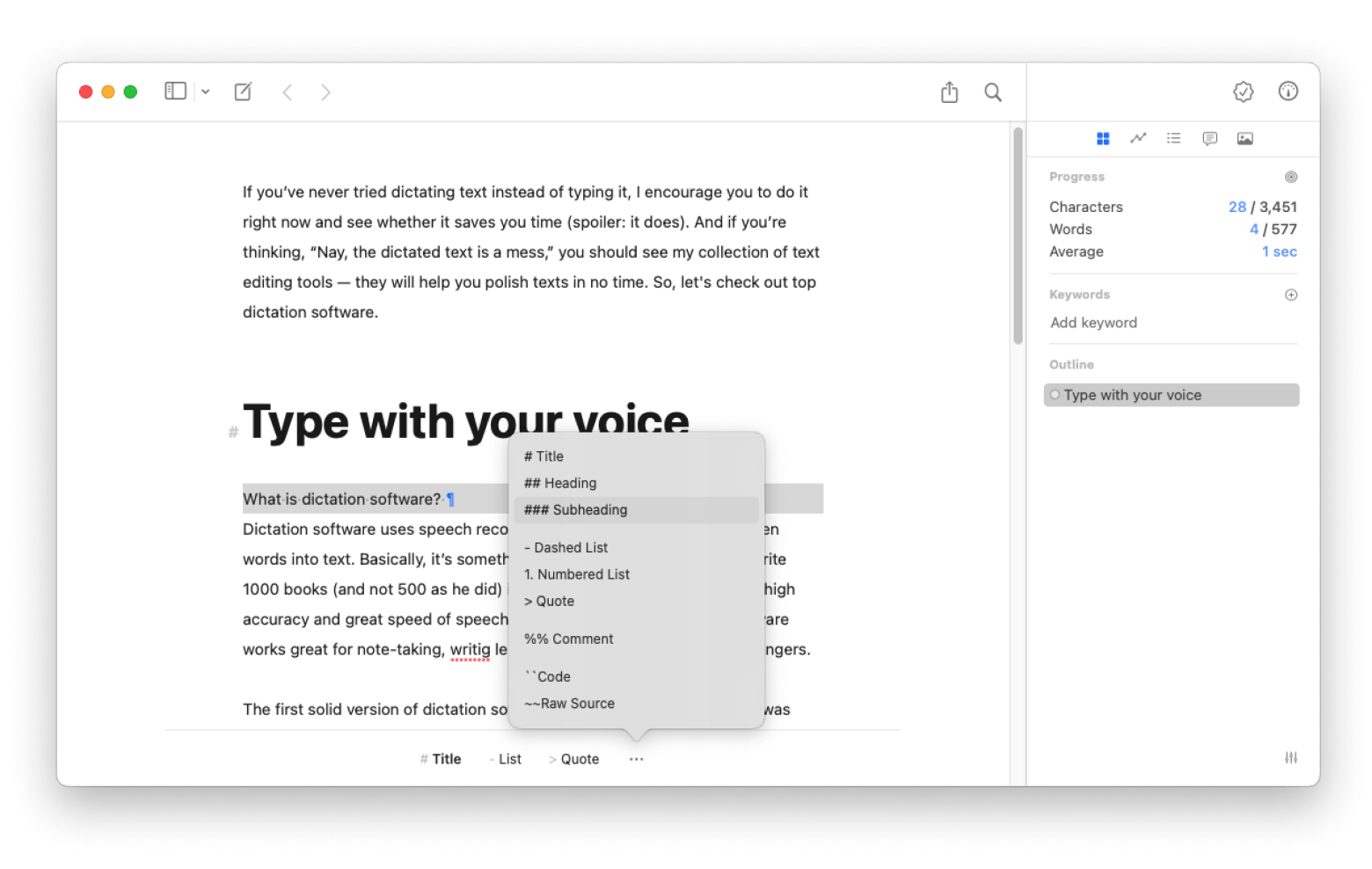
"Ulysses helps me stay in flow when I’m writing long product reviews or guides. I love how clean the interface is, and the sync across Mac and iPhone plus the WordPress integration makes publishing so much easier", says Lokesh Kapoor, digital content creator and founder of the DroidCrunch blog.
Edit dictated text with TextSoap
TextSoap is a must-have for anyone who works with text regularly. With the ability to automate 100+ text editing tasks, it makes cleaning up your documents a breeze. Need to tidy up text captured from OCR? No problem! TextSoap excels at that and integrates seamlessly with other apps, so you can clean up text without having to stick to just one platform.
This app has an incredible 98% rating on Setapp, and it’s easy to see why. Users rave about how essential it is for streamlining their workflow. Ose user writer, “It converts Markdown to HTML! Hurrah!! As well as cleaning up all the niggles like double paragraph breaks (which Google docs cannot do), and straight to curly quotes all in one click. Excellent.”
While it might take a little time to fully master, the time you save once you do? Totally worth it — trust me! If you’re serious about text manipulation, TextSoap is your go-to tool.
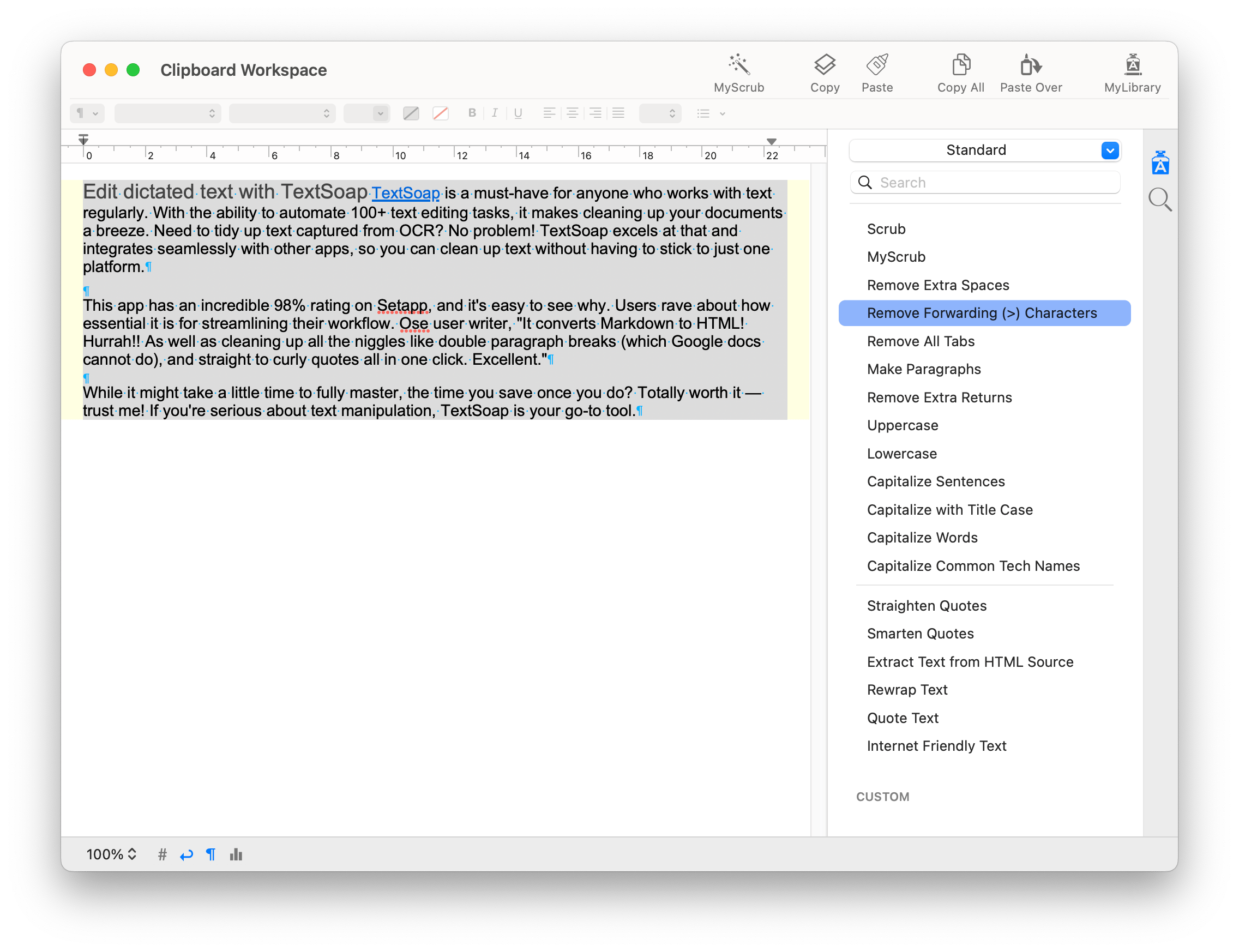
Why you need dictation software
The most obvious benefit of choosing dictation over typing is speed. Dictation software for Mac can process around 150 words per minute, while even the most professional keyboard ninjas can type 80 words per minute max. Not impressed? Here are more ways in which dictation tools can help you:
- Save time for important stuff. Like, a good sleep. Seriously, producing text through dictation is extremely time-effective and helps you achieve more while doing less.
- Capture ideas on the go. You know what they say, best ideas come in the shower. And if you have your phone at hand, you can use Siri to capture those ideas without leaving the shower.
- Great assistance for people with disabilities. Of course, voice dictation software is not only a productivity hack, it’s also a great accessibility tool. If for any reason you can’t use your hands for typing, dictation tools are a huge help.
- Avoid poor ergonomics effects. Eye and skin problems, strain injury — these are all the results of bad ergonomics. Dictation allows you to work even when standing or walking, which has great effects on your overall health and well-being.
Best dictation software for Mac: Final words
No matter what dictation software for Mac you choose, the main point is that it completely fits your needs. I prefer using various apps, that's why I'd rely on Setapp tools. The great thing is if you have a Setapp subscription that I've mentioned above, you get immediate access to Ulysses, TextSoap, WhisperTranscribe, MurmurType, and 250+ other apps with a single subscription.
Setapp is a platform offering Mac, iOS, and web apps for almost any task on a single subscription. Try all apps at no cost today and create a new collection of your favorites.