How to set up and chromecast from Mac in 2025
- How to chromecast from a Mac
Plug Chromecast into your TV’s HDMI port and power it up. On your Mac, open Google Chrome > Click the three-dot menu > Select Cast, Save, and Share > Cast. There, choose your Chromecast device. - What you need to use Chromecast from a Mac
You'll need a Mac running macOS 10.9 or later, the Google Chrome browser installed, a Chromecast device connected to your TV, and a stable Wi-Fi network. Both your Mac and Chromecast must be on the same Wi-Fi network to connect. - How to stream local files and Chrome tabs to your TV
Drag a local audio or video into a Chrome tab, then click Cast, Save, and Share > Cast. To mirror your screen, select Cast Desktop. - How to boost Chromecast streaming
Use JustStream and Elmedia Player (both available on Setapp). JustStream lets you mirror your entire Mac screen or stream any file format, including 4K, on various TVs. Elmedia Player supports casting from nearly any video type. - How to fix common playback issues on Mac
For a smoother experience, use WiFi Explorer to troubleshoot connection issues and CleanMyMac to free up RAM and clean system junk that slows down streaming. - Get full Mac control and 260+ other premium apps on Setapp
Boom 3D, JustStream, and Elmedia are available on Setapp. It’s a curated collection of 260+ apps available under single subscription. No fees, ads, or hidden payments. Try Setapp free for 7 daysTry Setapp free for 7 days.
What is Chromecast, and how does it work with a Mac
Google Chromecast is a device that lets you send content from your small-screen phone or computer to your big-screen TV. Leveraging the Google Cast protocol, Chromecast lets you effortlessly project your favorite content to the big screen, ensuring you get the most out of your viewing time.
While Google Chromecast is most commonly used for streaming movies and shows, this is far from its only purpose.
You can also use Chromecast to stream music, which is great if you’ve got a party planned and want to play your Spotify playlist on the big screen.
If you’d like to share your awesome vacation photos with family and friends without squinting through a phone or your small MacBook, Chromecast lets you cast them to your TV.
Finally, Chromecast is also really good for gaming.
How does Chromecast work with a Mac? In short, Chromecast lets you wirelessly stream content from your Mac to your TV using your Wi-Fi network. You can cast from Google Chrome or any Chromecast-compatible app.
Here’s a short step-by-step guide to chromecast from Mac:
- Step 1: Plug Chromecast in. Connect your Chromecast device to your TV’s HDMI port and plug it into a power source.
- Step 2: Set it up. Download the Google Home app on your phone or visit chromecast.com/setup in Google Chrome on your Mac to complete the initial setup.
- Step 3: Start casting from your Mac. In Google Chrome, click the three-dot menu in the upper-right corner, and select Cast, Save, and Share > Cast. In a Chromecast-compatible app, look for the cast icon (a rectangle with a Wi-Fi–like symbol in the corner).
Now, your content should appear on the TV screen.
| What to optimize | How to do it |
| Internet connection | Use WiFi Explorer to troubleshoot network issues. |
| Streaming quality | Use JustStream to stream HD and 4K videos. |
| Streaming local audio/video files | Drag a file to Chrome to start playback. Then, cast it with the Chromecast cast option. |
| Audio quality | Use Boom 3D to enhance the audio. |
| Mac performance | Use CleanMyMac to remove junk files. |
Which devices are compatible with Google Chromecast
If you want to chromecast from MacBook, you might want to know if your devices are compatible with Chromecast.
Chromecast is compatible with macOS starting from version 10.9 (Mavericks) and later. Here’s a quick list of macOS versions released since then: Yosemite, El Capitan, Sierra, High Sierra, Mojave, Catalina, Big Sur, Monterey, Ventura, Sonoma, Sequoia, and the upcoming Tahoe (expected in autumn 2025).
Here’s how to check what macOS version you’re running:
- Click on the Apple menu in the top-left corner of your screen
- From the drop-down menu, choose About This Mac
- A window will appear showing an overview of your Mac. Look for the name and numbers next to macOS. For example, it might say something like macOS Ventura 13.2.1.
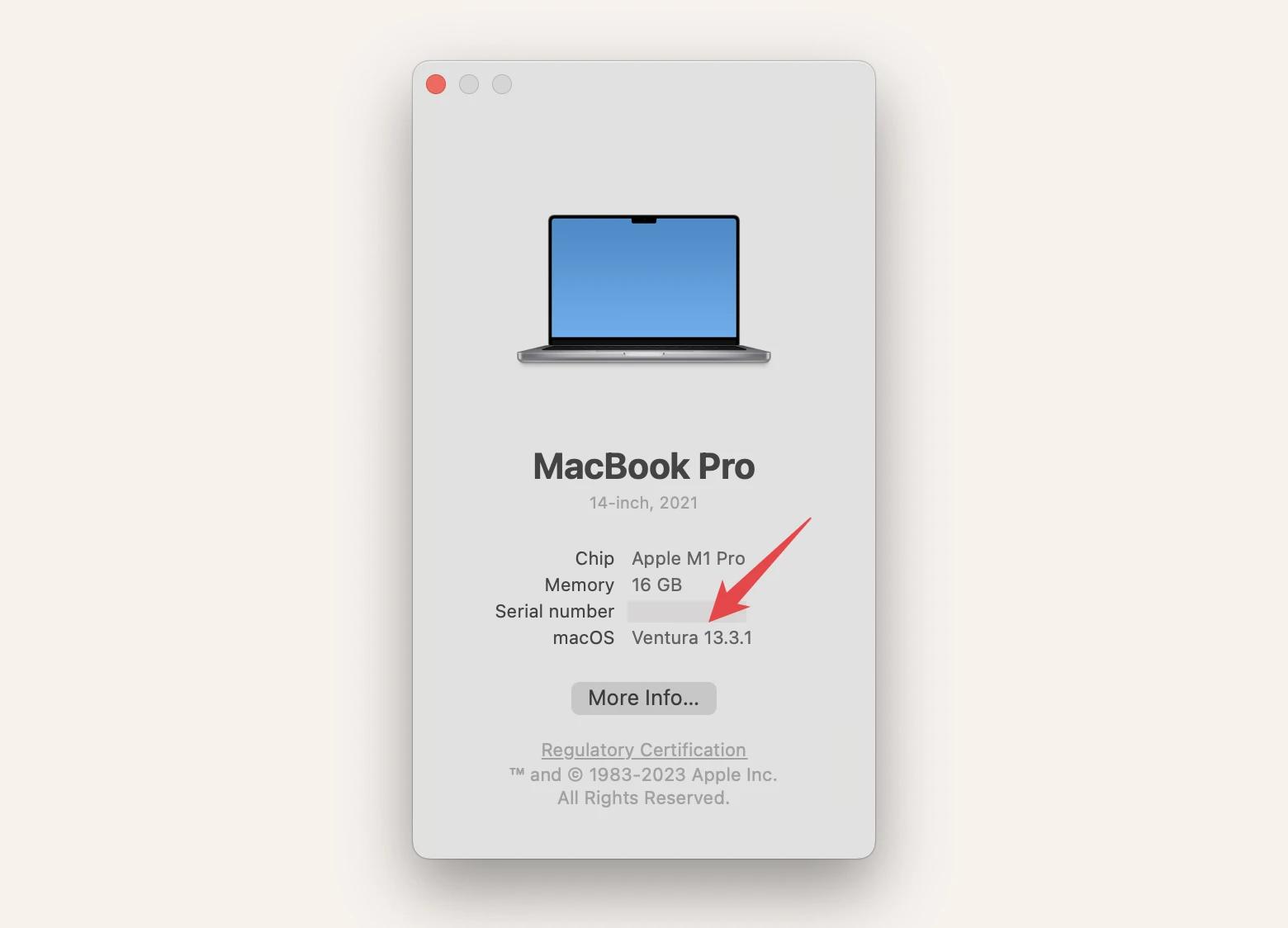
For TVs, the general rule of thumb is that if your TV has an HDMI port, you should be fine. If you have an older TV with composite (red, yellow, green) inputs, you can buy an HDMI-to-analog (RCA) converter to use Google Chromecast.
If you’re looking for specifics, here are the exact TV requirements according to the Chromecast Support Center:
- High-bandwidth Digital Content Protection (HDCP) 1.3 or higher
- HDCP 2.2 to support 4K content.
Chromecast Ultra and Chromecast with Google TV can stream up to 4K. The Support Center lists the following requirements for 4K viewing:
- 4K-ready TV
- A high-speed internet connection (20 Mbps or higher).
For HDR content, you’ll need an HDR-capable TV. For Wi-Fi, Chromecast supports all Wi-Fi 802.11ac (2.4 GHz/5 GHz) wireless networks.
Which items do you need to stream to Chromecast from Mac
To stream to Chromecast from a Mac you need:
- Google Chromecast device
- MacBook with Google Chrome app installed
- TV with HDMI port
- Wi-Fi router
What are the steps to connect a Mac to Chromecast
Here’s how to set up Chromecast on Mac:
- Connect Chromecast to your TV using the HDMI port on the back of your TV. Also, plug it into one of the USB ports to get powered up. That’s all it takes to set up the hardware. You can now pick up your MacBook.
- Download the Chrome browser if you don't have it. On your MacBook, open Safari and type in google.com/chrome/browser/desktop/. You’ll be redirected to the Chrome browser download page.
- In Chrome, open the page you want to cast and click the three dots icon at the right end of your Chrome address bar.
- Find Cast, Save, and Share > Cast.
- Choose the device you want to cast to.
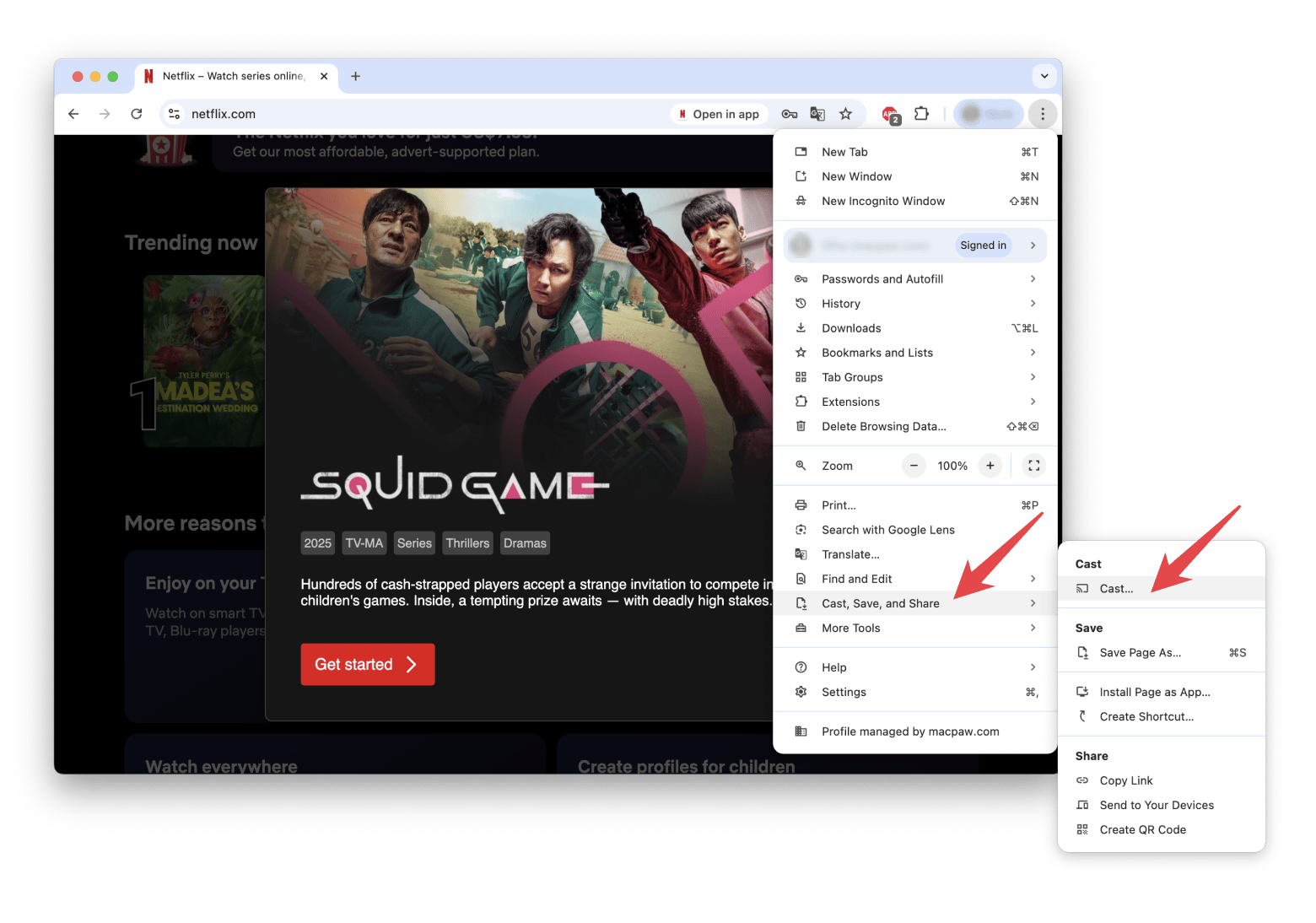
As you can see, connecting to Chromecast from Mac is easy. You can now cast your content to the big screen of your TV.
Note: It’s important that your Chromecast and your Macbook are connected to the same Wi-Fi network. Otherwise, you will not be able to chromecast from MacBook to your TV.
How to chromecast from a Mac even easier with Setapp
If you’re looking for a convenient one-click solution to chromecast from MacBook, the JustStream app from Setapp is here to simplify your streaming experience. This is a handy tool to handle streaming your video content to Smart TV, Chromecast, Apple TV, and numerous other DLNA devices.
JustStream supports multiple file formats, so you don’t have to worry about compatibility. And just in case, it also allows you to simply mirror your Mac’s screen to a TV just to be sure you can get your content cast in virtually any situation. What’s more, JustStream is easy to set up. Pretty much all you need is a Wi-Fi connection. And don’t worry about video quality – the app supports both HD and 4K video.
Here are all the steps you need to take to set up JustStream on your devices:
- Download JustStream from Setapp and install it.
- Make sure both your TV and Chromecast are on the same Wi-Fi network.
- Then click on the signal icon in the menu bar and choose your Chromecast device.
- Now you can start streaming by choosing your monitor from the list and clicking Start Streaming.
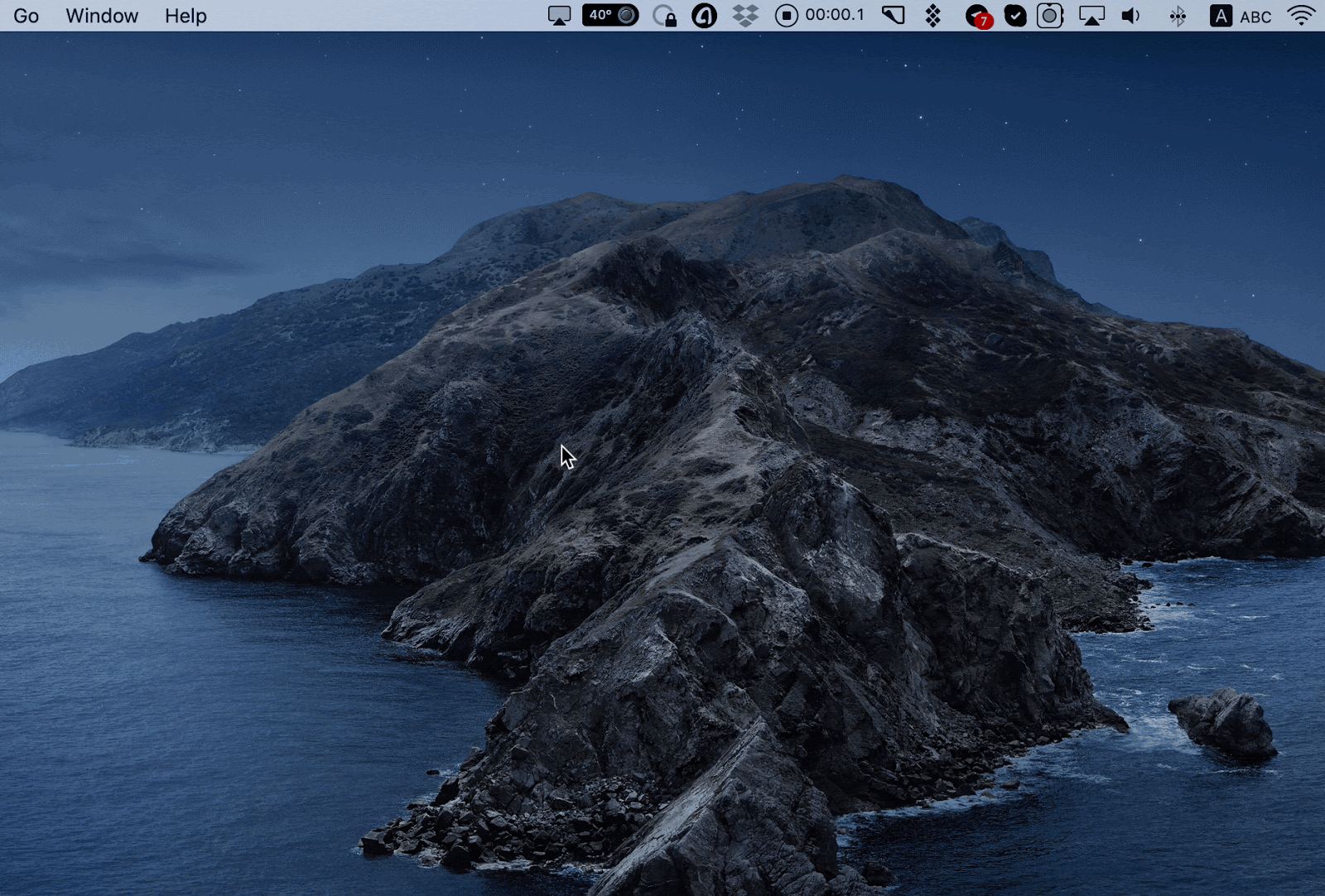
You can also enhance your streaming experience with Elmedia Player (also available on Setapp, along with 260+ other apps under a single subscription), a versatile media player that seamlessly streams local video to your Chromecast device. Regardless of your file format, whether it’s MPEG, AVI, FLV, SWF, WMV, MOV, MKV, MP4, or M4V, Elmedia Player supports all popular types, allowing you to enjoy your favorite files with ease.
Here’s how to cast from MacBook to TV using Elmedia Player:
- First, make sure your Mac and Chromecast are connected to the same Wi-Fi network.
- Install and open the Elmedia Player.
- Open a video file in Elmedia (File > Open).
- Click the Streaming icon in Elmedia in the lower right corner and choose the device you want to share your content with.

How to optimize Chromecast playback on Mac
When it comes to a slow or unreliable internet connection, WiFi Explorer (available on Setapp, along with 260+ other macOS and iOS apps under a single subscription) is a handy helper to fix your Chromecast issues. The app is a one-stop shop for monitoring and troubleshooting any Wi-Fi problems. It provides in-depth insights into the way your connection is faring and can help iron out any kinks.
Some of the most common issues with Chromecast playback on the Mac include:
- Slow or unreliable internet connection
- Not enough RAM or processing power on your Mac
- Hardware limitations
WiFi Explorer scans nearby networks in real time. Within seconds, it gives you a clear picture of signal strength and Wi-Fi channel performance. You'll instantly see what’s causing the issue — whether it's a weak signal or overcrowded channels.
If that’s the case, consider switching to a wired connection or relocating your router to improve performance.
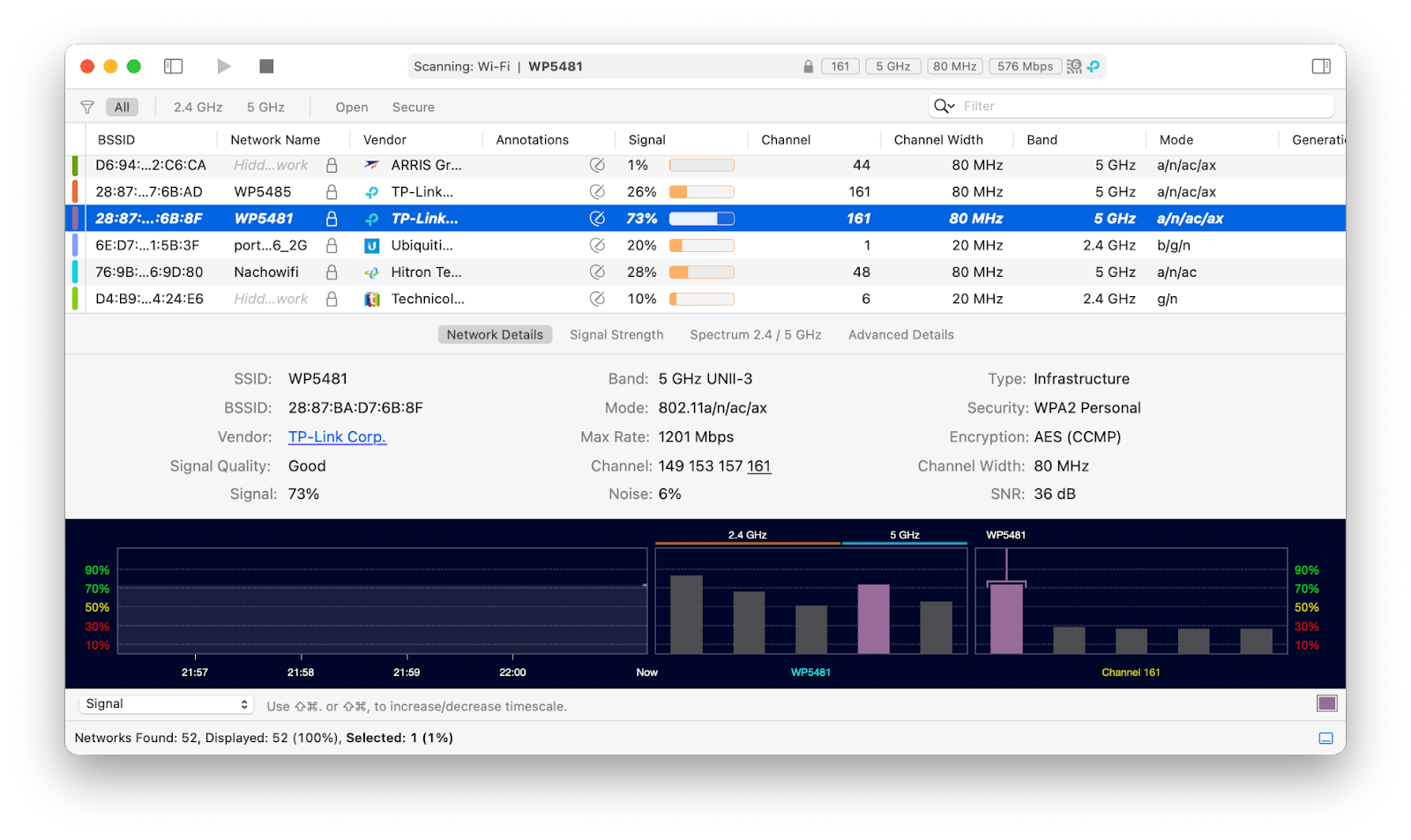
If your computer starts to lag, Mac Chromecast mirroring is unlikely. We recommend you free up some resources on your Mac using a cleaner app. CleanMyMac finds junk on your Mac and helps spot unnecessary apps, files, and even malware. So, if your laptop has been working slowly or has tons of files stashed away, start with a quick Smart Care scan with CleanMyMac to help it run better.
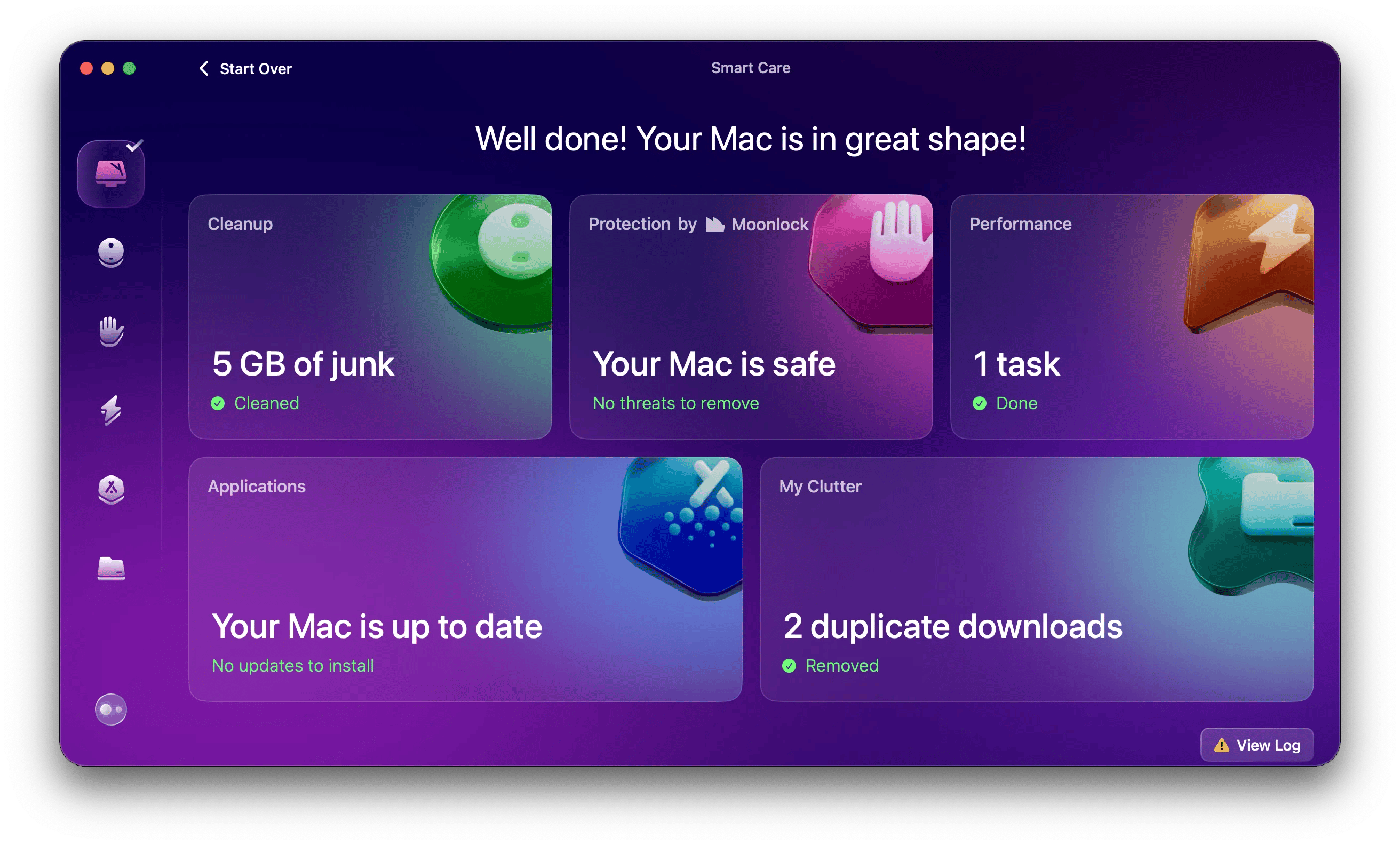
How to chromecast streaming services from your MacBook
With Chromecast, you can effortlessly cast your favorite content from streaming services directly to your TV.
To stream Chromecast services from your Mac, follow these simple steps:
- Make sure your Chromecast device is properly set up and connected to your TV.
- Also, ensure that your Mac and Chromecast are connected to the same Wi-Fi network.
- Open the Google Chrome browser on your Mac.
- Visit the website or open the streaming service app of your choice (e.g., Netflix, YouTube, Hulu, Disney+, etc.).
- Look for the cast icon, usually located in the streaming service’s video player or toolbar. It usually looks like a rectangle with a signal.
- Click the cast icon and choose your Chromecast device from the list of available devices.
- The streaming service will connect to your Chromecast, and the content will start playing on your TV.
- You can control playback, volume, and other settings directly from the streaming service’s web player or app on your Mac
That’s it! You can now enjoy streaming services directly to your TV via Chromecast. Repeat these steps for any other streaming services you want to cast from your Mac, then sit back and enjoy your favorite shows and movies on the big screen.
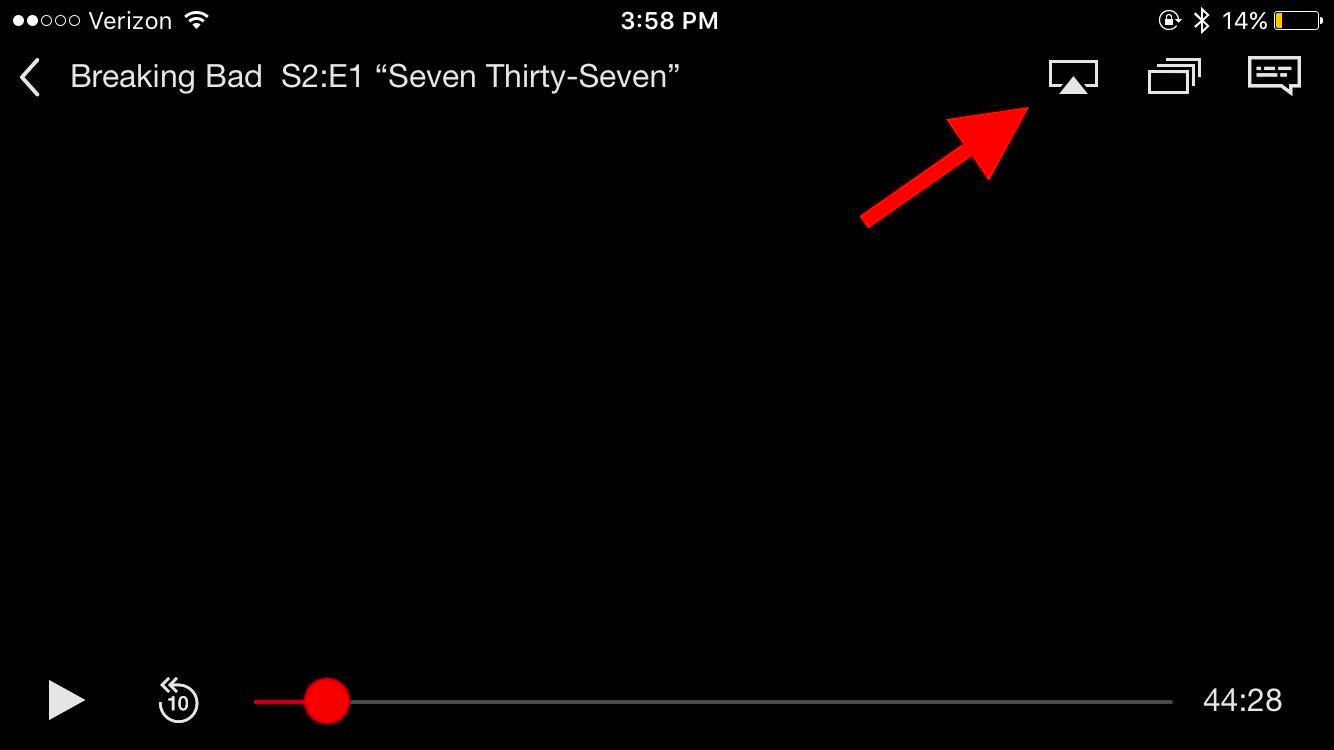
How to use Chromecast for streaming your local video and audio files
If you have a vast library of video or audio content on your devices, you can actually stream them to a TV with the help of your Chromecast.
To cast the playback of a file to your Chromecast from your Mac, just drag and drop your file to your Chrome browser to start playback, and then use the Chromecast Cast option to cast it.
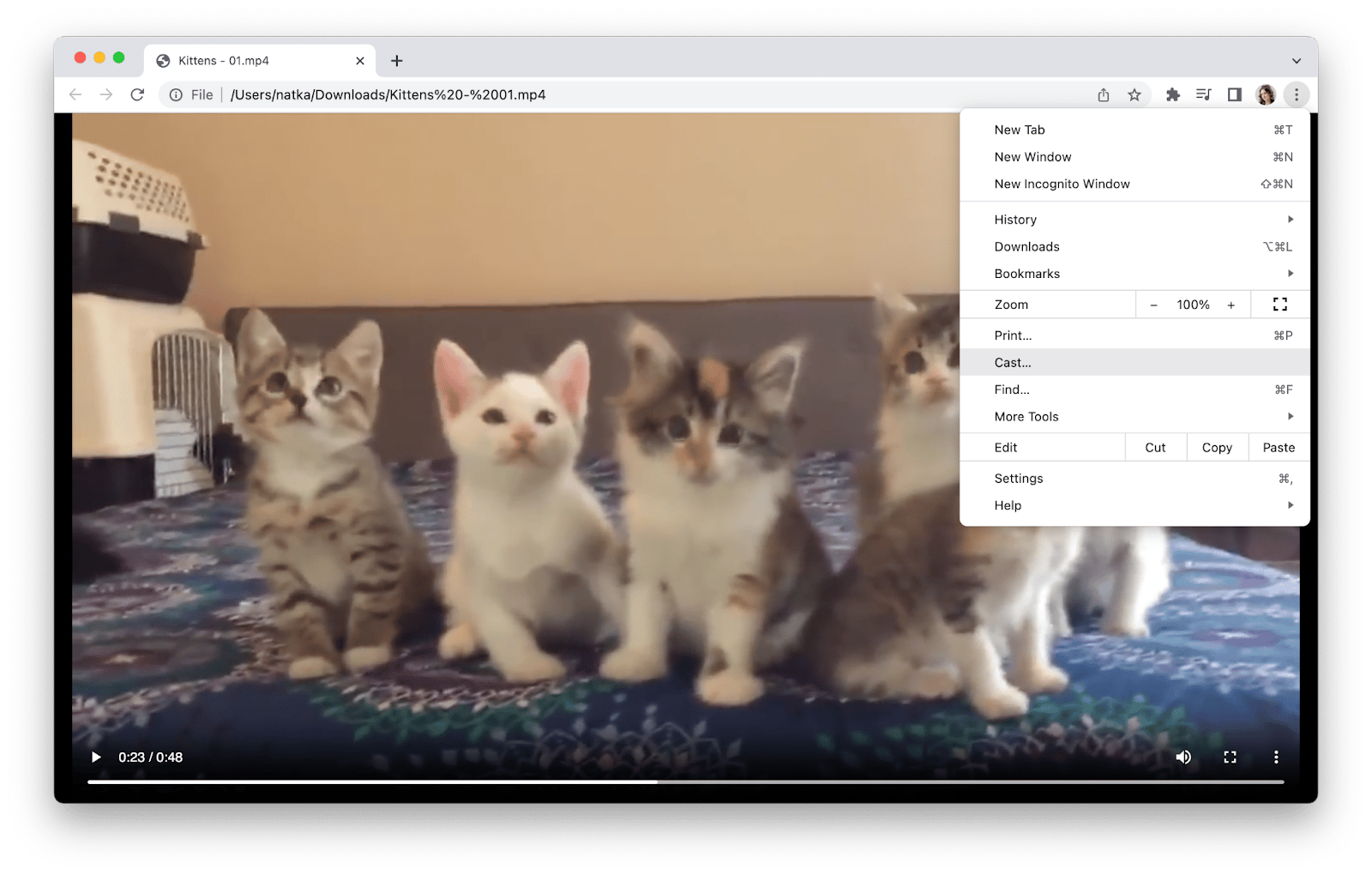
Additionally, you can cast your files from your mobile device with Google Home that’s connected to your Chromecast. All you have to do is find the Chromecast icon in the app you are using for playback and tap on it. You can also try clicking the icon for more devices if the Chromecast icon is not there.
Note that your device needs to be on the same Wi-Fi network as your Chromecast.
How to chromecast your Mac’s desktop or any Google Chrome tab
Want to mirror your Mac desktop or cast a Google Chrome tab on your TV? Chromecast makes it easy! Just connect your Chromecast device to your TV, open the Google Chrome browser on your Mac, and click the three-dot menu in the upper-right corner.
From there, choose Cast, Save, and Share, and choose either Cast Desktop to mirror your entire desktop or Cast Tab to stream a specific Chrome tab. Choose your Chromecast device from the list, and voila! Your Mac’s desktop or Chrome tab appears on the big screen. Enjoy the convenience of Chromecast and explore a whole new world of sharing and streaming.
What are the pros and cons of using chromecast with a Mac
The pros of using Chromecast with a Mac are pretty impressive:
- Affordable: Chromecast is cost-effective, with prices starting around $30.
- Seamless Chrome integration: It works perfectly with the Google Chrome browser.
- Great for popular services: It streams smoothly from YouTube, Netflix, Hulu, and other major platforms.
- Versatile streaming options: You can cast not only streaming services but also local video files, web pages, presentations, and other things that can be opened in Chrome.
However, there are a few cons of using Chromecast with a Mac to consider:
- Limited macOS integration: Chromecast relies on Google Chrome and doesn’t support Safari natively or seamlessly.
- App support is limited: Not all streaming services allow direct casting—you may need to cast an entire browser tab, which isn’t always ideal.
- Audio issues: When casting your entire screen, audio might play through your Mac’s speakers instead of the TV.
Naturally, at this point, you may wonder: Should I use Chromecast or stick with built-in AirPlay? And does JustStream, which I've mentioned above, offer any advantages over these tools?
What should I choose: Chromecast vs. AirPlay vs. JustStream for Mac users
I’d say each option has its own ideal use case. Let’s break it down and compare these tools and technologies.
| Feature | Chromecast | AirPlay | JustStream (on Setapp) |
| Compatibility | Works with macOS via Google Chrome or apps supporting Chromecast (e.g., Netflix, YouTube). | Native support on macOS for audio, video, and screen mirroring to Apple TV or AirPlay-compatible devices. | Supports macOS, streaming to Chromecast, Apple TV, Smart TVs, and DLNA devices. Compatible with major TV brands (Samsung, LG, Sony, etc.). |
| Setup | Plug Chromecast device into TV HDMI port, set up via Google Home app or Chrome browser. Wi-Fi connection needed. | Built into macOS; no additional hardware needed. Connect via Wi-Fi or Ethernet. | Install via Setapp. Connects to devices on the same Wi-Fi network. |
| Ease of use | Easy | Easy | Easy. Appears in the menu bar for easy device selection and streaming. |
| Streaming quality | Up to 4K HDR | Up to 4K HDR | Supports 4K and HD resolutions |
| App ecosystem | Limited to apps with Chromecast support (e.g., Netflix, Spotify, YouTube). Not all Mac apps support casting. | Broad support across macOS apps (e.g., Music, Photos, QuickTime) and third-party apps with AirPlay integration. | Supports virtually any media file playable on macOS. |
| Cost | Chromecast device ($30–$70) | Apple TV ($129–$149) or AirPlay-compatible devices | Included in Setapp subscription: $9.99/month + tax for over 260 apps for iOS, macOS, and web. No ads, limits, or hidden fees. |
| Security | Relies on Wi-Fi network security. | Encrypted streaming with HomeKit integration for Apple devices. | Relies on Wi-Fi network security. |
So, which one to choose?
- Chromecast — if you want a budget-friendly option, use non-Apple devices, or primarily stream from apps like Netflix or YouTube.
- AirPlay — if you are 100% an Apple ecosystem user.
- JustStream — if you need a versatile, macOS-based solution that bridges Chromecast, AirPlay, and Smart TVs. Ideal for users wanting broad compatibility.
How to solve Chromecast audio issues on Mac
You can have the sharpest video in the world, but if the audio isn’t up to snuff, you won’t get the immersive experience you’re looking for. Unless you have a soundbar, most flat-panel TVs produce quiet and tinny audio. In some cases, you might be better off using headphones or even your Mac’s built-in speakers.
Unfortunately, Macs can also be a bit lackluster by default due to volume limitations or incorrect equalizer settings. Luckily, there’s an app called Boom 3D that lets you unlock the true potential of your Mac’s audio output.
The best way to fix Chromecast audio issues on your Mac is by using an audio booster like Boom 3D (available on Setapp). It helps unlock the full potential of your Mac’s audio output, delivering clearer, louder, and more immersive sound.
Boom 3D is one of the best ways to improve sound quality on most flat-panel TVs, which often produce quiet, tinny audio. Whether you're using headphones or built-in speakers, Boom 3D enhances the sound, making it richer and more powerful.
If I had to describe the experience, I’d say the sound becomes more immersive. It surrounds you, helps you catch every subtle detail, and lets you fully grasp what you’re watching. It’s hard to put sound into words, so I highly recommend trying Boom 3D free for seven days on Setapp.
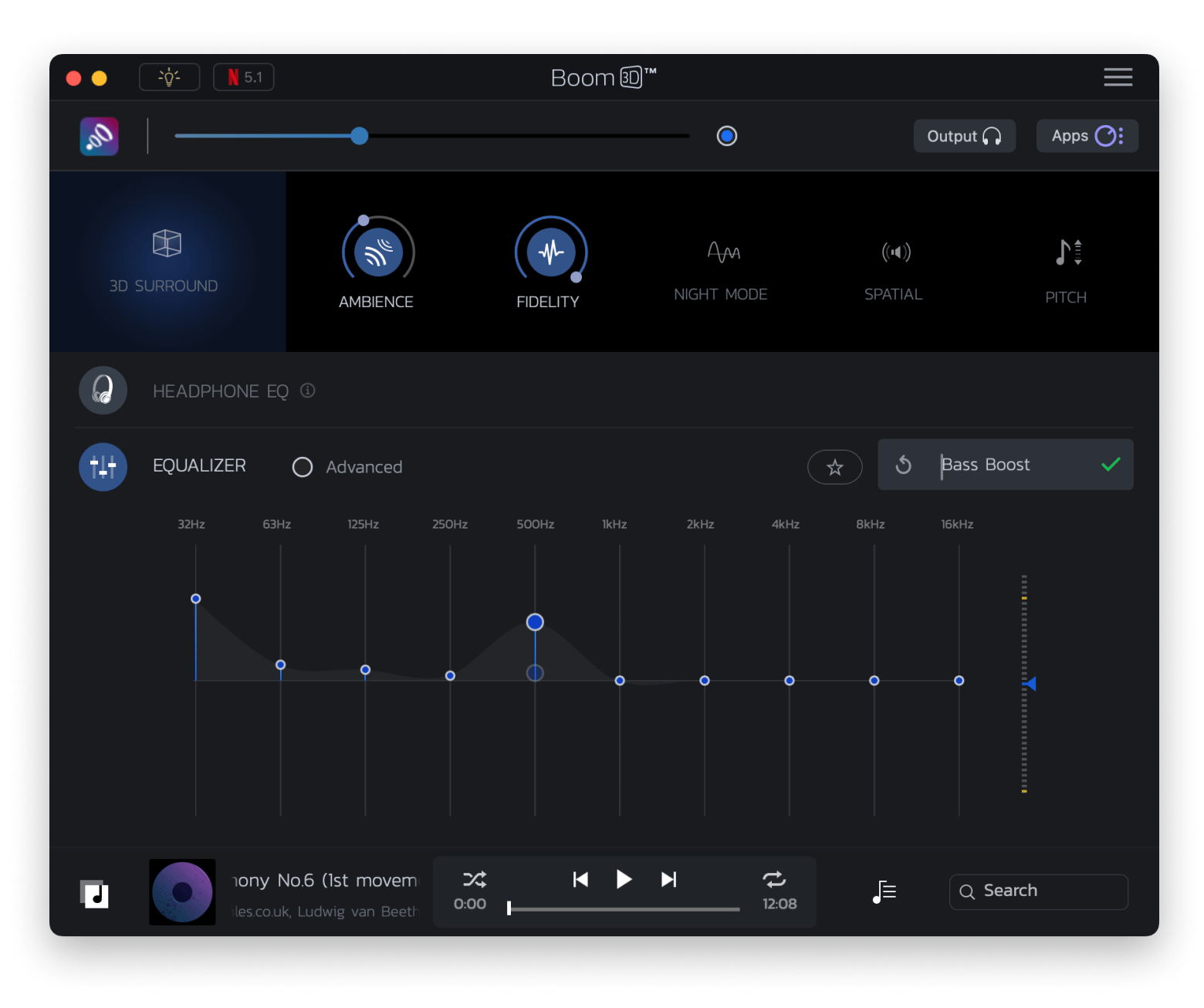
Plus, with your trial, you’ll get unlimited access to over 260 other apps that can boost your viewing experience, productivity, creativity, and more.
In addition to enabling virtual 3D surround sound over built-in speakers or headphones, which is a pretty cool piece of patent-pending technology in and of itself, it comes with a palette of equalizer presets (that can be manually tweaked) for different genres.
You can also boost your Mac’s volume far beyond the system default, and if you’re worried about accidentally blasting Spotify in the middle of a meeting, you can set custom volume levels for individual apps.
Volume discrepancies between different hardware vendors are pretty common, as anyone who’s ever tried to switch inputs on their TV can attest, so it’s nice to know you won’t have to turn the volume up or down on your TV when you’re casting from your Mac.
How to chromecast from MacBook: Final thoughts
As you can see, chromecasting from a Mac isn’t difficult. By connecting Chromecast to your TV and installing the Chrome browser on your MacBook, you can easily cast media from streaming services, as well as local video and audio files. You can also mirror your Mac desktop or cast specific Chrome tabs.
We also highly recommend you try JustStream and Elmedia Player to enhance your streaming experience.
If you face any issues with Chromecast playback, that’s probably due to a slow or unreliable internet connection or not enough RAM or processing power on your Mac. To fix these issues, use WiFi Explorer for monitoring and troubleshooting any Wi-Fi problems and CleanMyMac for freeing up resources on your Mac.
To optimize your Chromecast experience even more, try Boom 3D to improve audio quality and ClearVPN to unlock another country’s Netflix or Hulu library.
All the apps mentioned above are available for a free trial on Setapp, a platform of dozens of Mac, iPhone, iPad, and web apps designed to optimize every aspect of your digital life. So what are you watching tonight?
FAQ
Can I Chromecast from Safari?
You can Chromecast from Safari these steps:
- Download and install the Chrome browser
- Open Chrome and sign in with your Google account (optional)
- Click the three dots in the top right corner and choose Cast...
- Choose the option to cast your entire desktop
- Choose your Chromecast device
- Open Safari and visit the desired website or service. That’s how you chromecast from Safari.
How to chromecast VLC from Mac?
To chromecast VLC from Mac:
- In the VLC menu, choose Playback
- Choose Renderer from the drop-down menu
- In another drop-down, choose your Chromecast device
- Click Scan if you don’t see your device
- Start streaming your VLC content.
How to chromecast a Mac using a VPN?
To chromecast a Mac using a VPN, try ClearVPN which is available on Setapp.
Note that Chromecast has to be set up to work with a VPN. If you have a VPN that is compatible with your router, you can simply follow your router’s instructions to enable VPN. And if your VPN doesn’t work with the router, you’ll have to install Chromecast with VPN on a virtual router.






