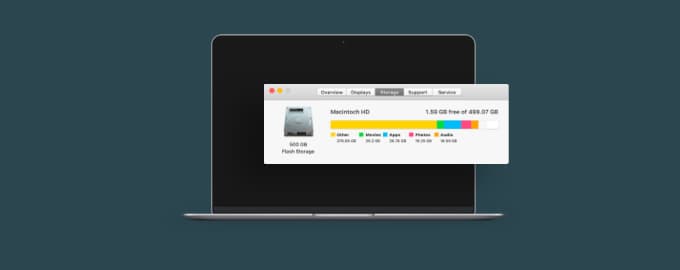How to keep your Mac fast and clean
We bet you have better things to do than delete old screenshots. Here’s how to automatically clean up your Mac storage, desktop, and even texts with just four tools.
Mac cleaning kit
Auto-tidy desktop
Spotless will help organize, sort, and delete files. If you’ve ever used Stacks, Spotless has a similar approach — but smarter. You can create your own rules and Spotless will follow them, without you lifting a finger.
Let’s say you have many redundant screenshots. In Spotless, click New task > Move file to Trash if the file name contains “screenshot.” Or maybe you want your images to always end up in a certain folder: New task > Move to Folder if the file type is/filename contains, etc.
Delegate as many tasks as you want, you’re the boss here. Once you’ve set the rules, move your files from Desktop onto Spotless and click Process — Spotless will take it from there. You can also schedule weekly or monthly auto-tidy events.
Schedule hard drive cleanups
Not all clutter is visible. Leftovers, system files, and duplicates are hidden in the depths of your hard drive, eating up storage space. With CleanMyMac, you can run regular drive cleanups. Actually, CleanMyMac will run them, you just have to schedule them.
In CleanMyMac, open Settings > Notifications. Set the rules for when to run cleanups — for example, when free space is less than 100 GB.
Change the way you save files
Default Folder X will help you stop generating clutter in the first place. It adds an extra toolbar to your Open and Save dialogs, so you can organize files more effectively. Save essentials to Favorites, organize files by open Finder windows, etc. So you always know where to find them.
Clean up your writing
Write a lot? TextSoap will help you clean up your texts and quickly fix typos and mistakes. Choose from TextSoap’s library of cleaners and apply them consistently across your writing. You can also create your custom text cleaners.
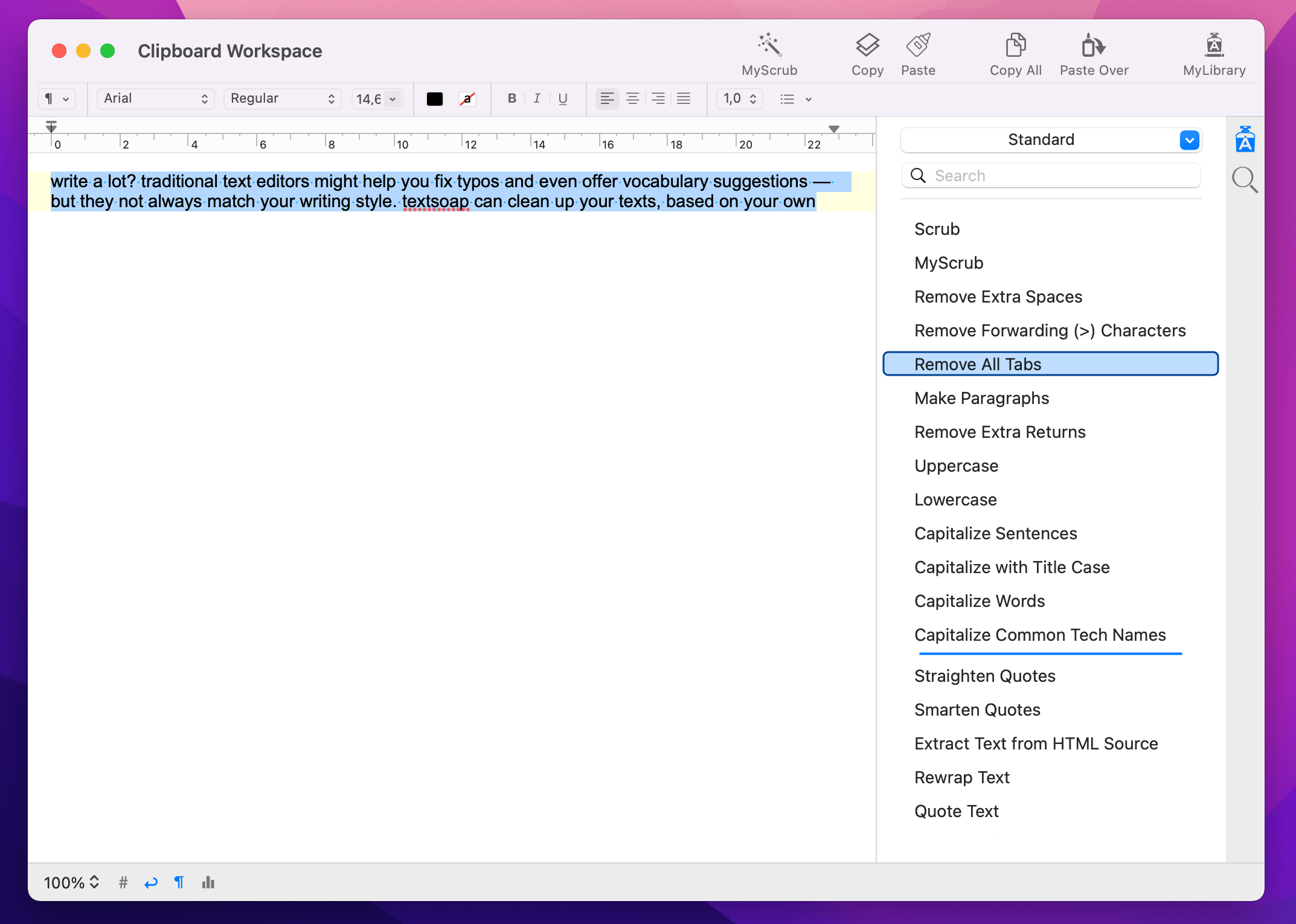
Hope this how-to will help you solve tasks faster, and enjoy solving them, too! Check out more how-tos picked for you below.