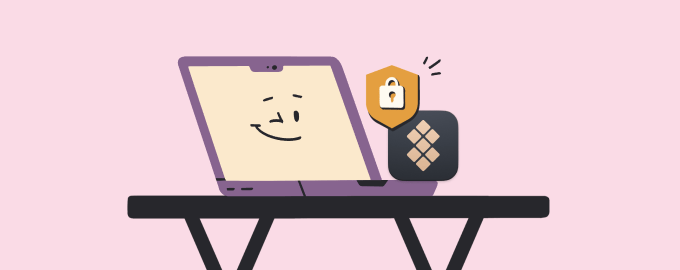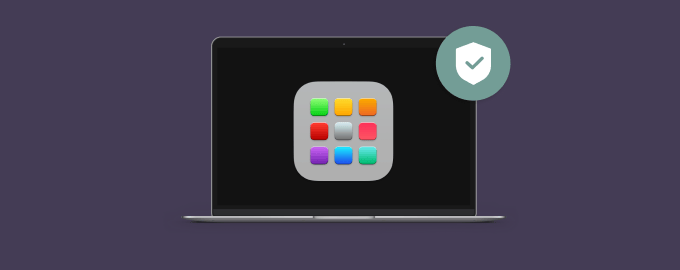How to keep your Mac safe and sound
October is Cybersecurity Awareness Month, and Setapp's maker, MacPaw, is the official champion of this initiative. We celebrate with a cybersecurity checklist. Boring? Nope. Smart.
Use a password manager
Coming up with strong passwords is hard. Creating unique passwords for every service is close to impossible. Let a password manager do the job. Secrets 4 will generate unbreakable passwords, store them securely, and autofill your login details in Chrome and Safari. Now, you have only the password from Secrets 4 to remember!
Think your current passwords are strong enough? Secrets 4 can tell you if it’s true: Click the More button and choose Weak Passwords. It's a good idea to update all the passwords you'll see in this section.
Add an extra security level
Two-factor authentication may be a lifesaver. Even if someone guesses your password, they won't be able to access your account without a verification code from an authenticator app. Want to try it? Use Step Two, a simple authenticator app that works with many online accounts like Google, Amazon, Facebook, and more.
Outsmart public Wi-Fi threats
In some sense, staying at home is a great strategy for online safety. But that doesn’t sound fun anymore, we know. If you must connect to public Wi-Fi networks, don't access sensitive information when you do so. Or simply use ClearVPN, an insanely pretty VPN app that'll ensure your safety and anonymity on public Wi-Fi.
Scan your Mac for viruses
Using the CleanMyMac Protection module is like taking your Mac for a health checkup. Make it a habit to run the scan at least once a month to ensure there’s no virus hampering your Mac health and performance.
Check Mac security settings
Your Mac has many built-in security settings, but do you use them right? Pareto Security can check your Mac security configuration and suggest improvements. For example, turn on FileVault, secure AirDrop, and update your software — these simple steps can greatly protect your Mac.
We also love the educational aspect of Pareto Security. Click on any setting in the app to read more about why it's important and how to configure it.
Back up your precious files
You don’t want to lose the photos from your last trip or the portfolio you’ve worked on for the last five years to an unexpected computer crash. Back up those essential files with Get Backup Pro.
Unlike Apple’s Time Machine, Get Backup Pro won’t waste your storage by copying aaall the files — you choose what to back up. Even more, Get Backup Pro can compress backups to save space.
Hope this how-to will help you solve tasks faster, and enjoy solving them, too! Check out more how-tos picked for you below.