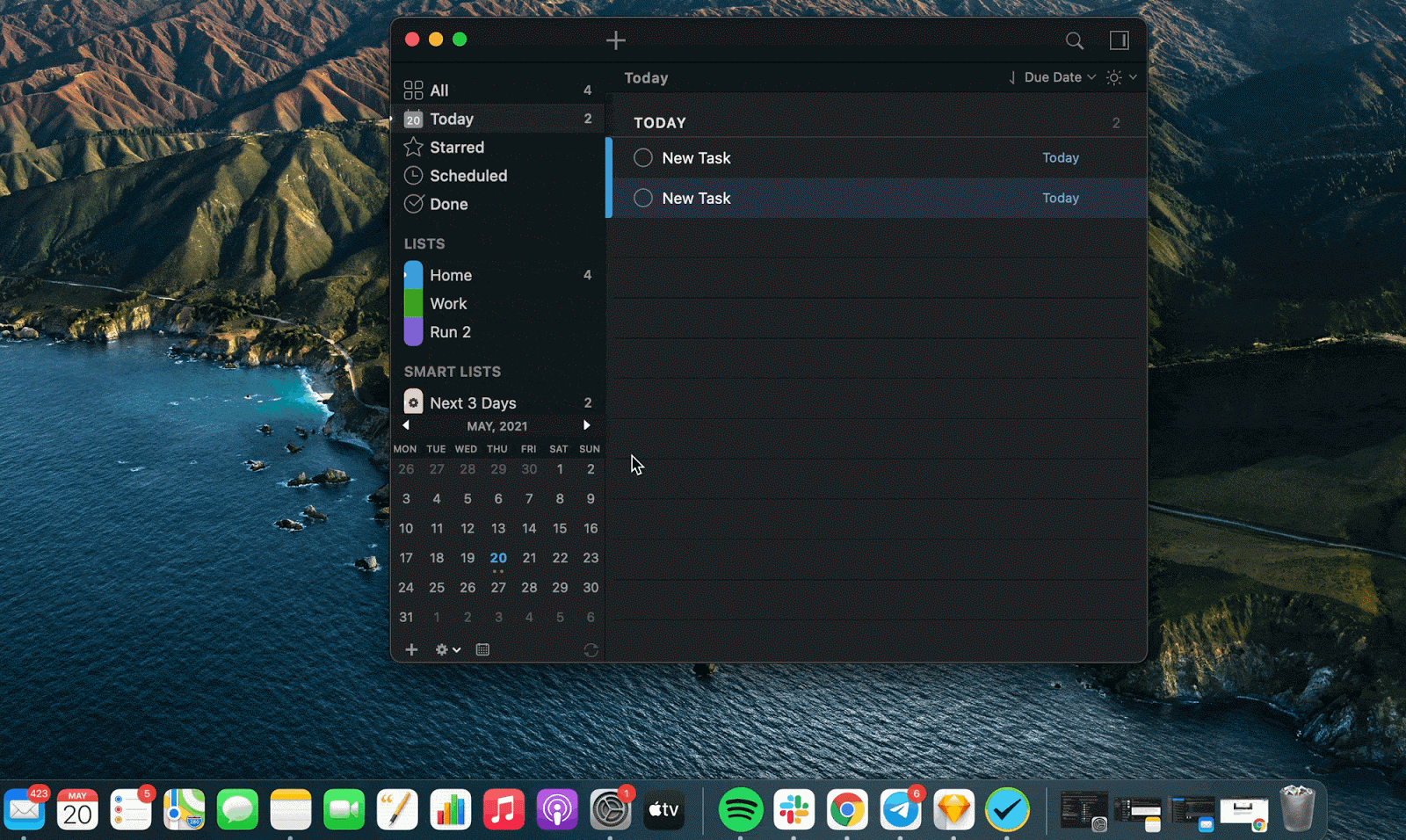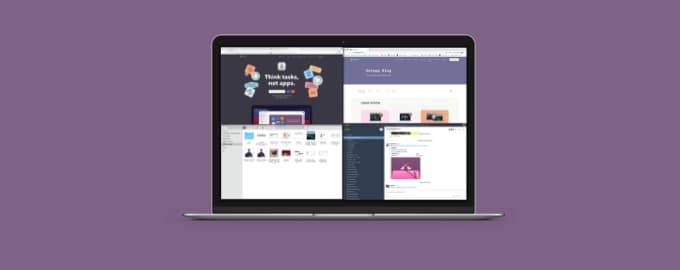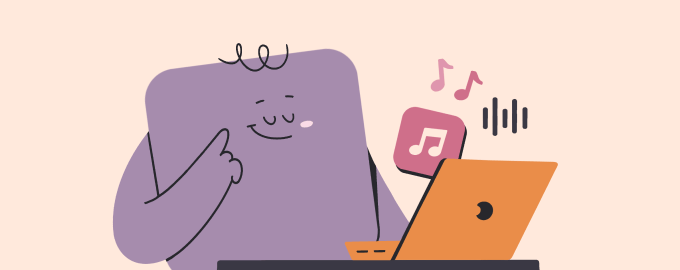Typing notes? Forget that
Note-taking apps get smarter every day. But when you watch a webinar or an online conference, it doesn’t matter whether you use an advanced app or pen and paper — you’re gonna have to pause the video to take notes. We’ve come up with a better (and faster!) solution.
Automate note-taking
Put TextSniper and Paste together for a dynamic duo
TextSniper can capture text from video. Paste can save it to the clipboard. Bang!
Here’s how it works:
- Open TextSniper and Paste
- Play a video or join a webinar on a meeting platform
- To save anything you see on the screen, click on TextSniper in the menu bar > Capture text. Take a screenshot. Repeat.
Pro tip: You can set TextSniper to always capture text from the same area of the screen. Go to Preferences > Shortcuts.
Once you’re done, you’ll find all the notes saved as text in Paste.
.gif)
Preview and export notes
In Paste, right-click on a card with text (every screen capture you make with TextSniper will save text to a separate “card” in Paste). If you want to preview your notes, choose Quick Look. To export notes into a different space, choose “Paste as Plain Text.” Then, paste the text wherever you like — Notes, Google Docs, Notion, etc.
If you want to turn notes into tasks, get 2Do and save your notes directly to this task management app.