Help your Mac calm down
Your Mac also has feelings. And if something hurts your feelings, you have to speak up. Macs speak up through fan noise. If you notice your fans producing a louder sound than usual, try to fix it as soon as possible before it causes freezing and other more serious problems.
Two apps to fix fan noise
Free up space and tame CPU hogs
Fan noise might be your Mac asking for more space. When your startup disk is too cluttered, the processor has a hard time completing the usual tasks, so it starts acting loud. CleanMyMac X can help free up gigabytes by deleting system clutter and all kinds of junk.
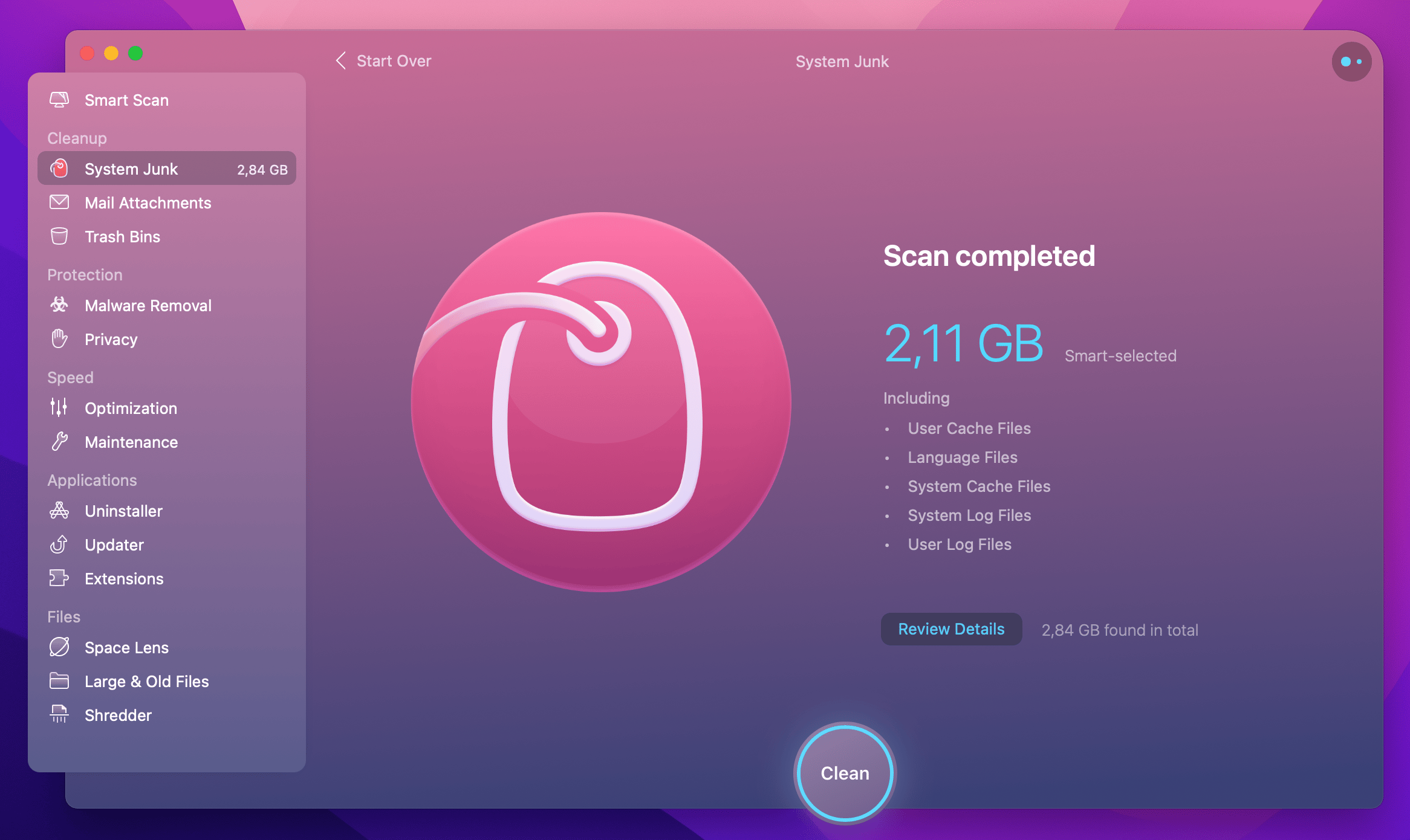
Another common problem is high CPU usage. Some apps tend to exhaust your Mac’s processing power, which could lead to loud fan noise. App Tamer can identify such apps and slow them down to let your Mac breathe. Nice touch: App Tamer shows total CPU usage in the menu bar. When it goes over 80%, it’s time to quit some processes.
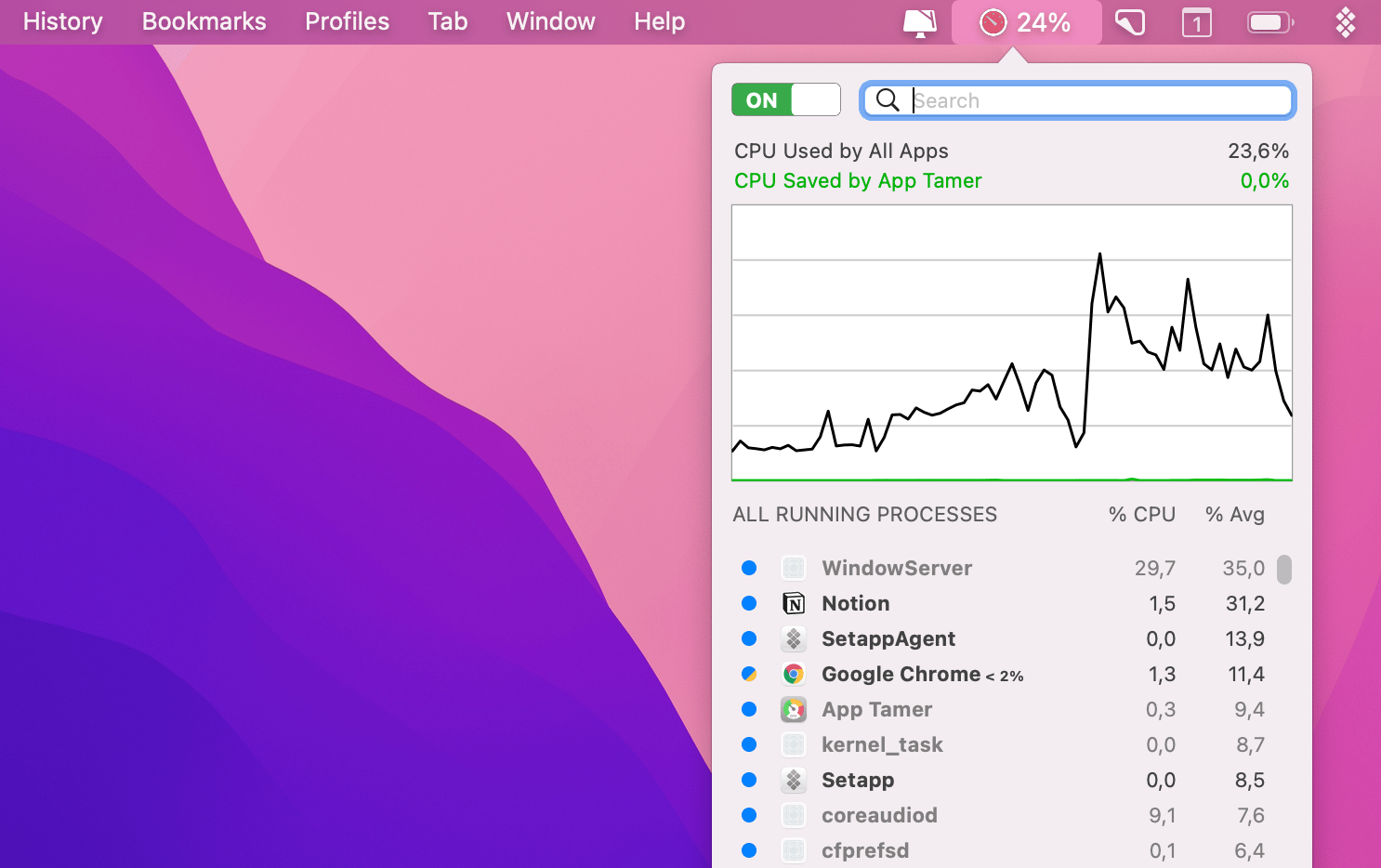
Don’t use your Mac in bed
We know, too tempting. Unfortunately, fan noise increases when the air vents are blocked, which is unavoidable if you put your Mac on a soft blanket or a pillow. Just by giving a Mac enough air to breathe, you can substantially reduce fan noise.
Run Apple Diagnostics
If nothing helps and your Mac continues acting loud, maybe there’s something wrong with fans. Run Apple Diagnostics to find out:
Disconnect external devices (except the keyboard, mouse, and display)
Open the Apple menu and choose Restart
Hold down the D key until you see the Languages screen
After you choose the language, Apple Diagnostics will start automatically
Check the report for any fan-related issues.
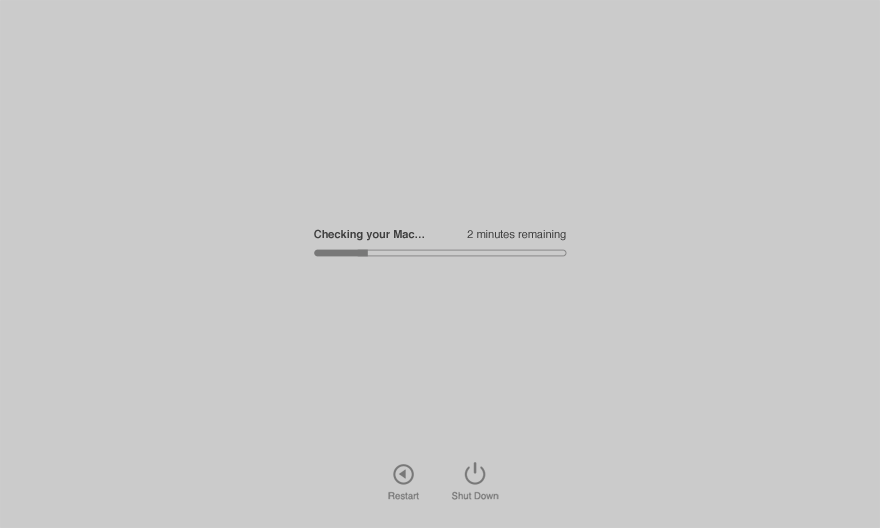
Reset the SMC
Last resort. Try resetting the System Management Controller (SMC). It’s responsible for many hardware components of your Mac, including fans. So a reset could potentially solve the problem if everything else fails.

