Six apps to be ready for anything
Willing to try macOS Sonoma? Don't venture out alone — these apps can save you if things go wrong.
Your Sonoma troubleshooting kit
Back up your data before you go
Don't jump on a new macOS without a backup. Use Get Backup Pro with an external drive to create a bootable backup of your precious data. This simple step ensures your files are safe even if the macOS update fails.
Unlike Time Machine, Get Backup Pro lets you back up only selected files and folders, saving you time and storage.
Monitor the post-update performance
Noticed that your Mac feels less responsive after the update? iStat Menus will help you find out what's going on. Check the real-time stats on CPU, memory load, disk usage/space, and battery right from the menu bar.
You may notice resource-hungry processes or apps that misbehave on macOS Sonoma — now you know what to act on.
Tame those CPU hogs
Some apps may become especially resource-hungry on macOS Sonoma, causing a loud fan noise, slower performance, and faster battery drain. App Tamer automatically reduces CPU usage for idle apps and notifies you about CPU hogs. You're in full control of which apps to tame.
Speed up your Mac
If your Mac feels slow after the update, CleanMyMac offers a few ways to fix it:
- Update outdated apps.
- Uninstall apps incompatible with Sonoma.
- Go to Performance and run available tasks to speed up your Mac.
Enjoy widgets no matter what
New desktop widgets on Sonoma are not without bugs. If a widget is stuck or refuses to update, deleting and adding it again should work. You can also try WidgetWall. Unlike macOS Sonoma, this app lets you customize the look of each widget.
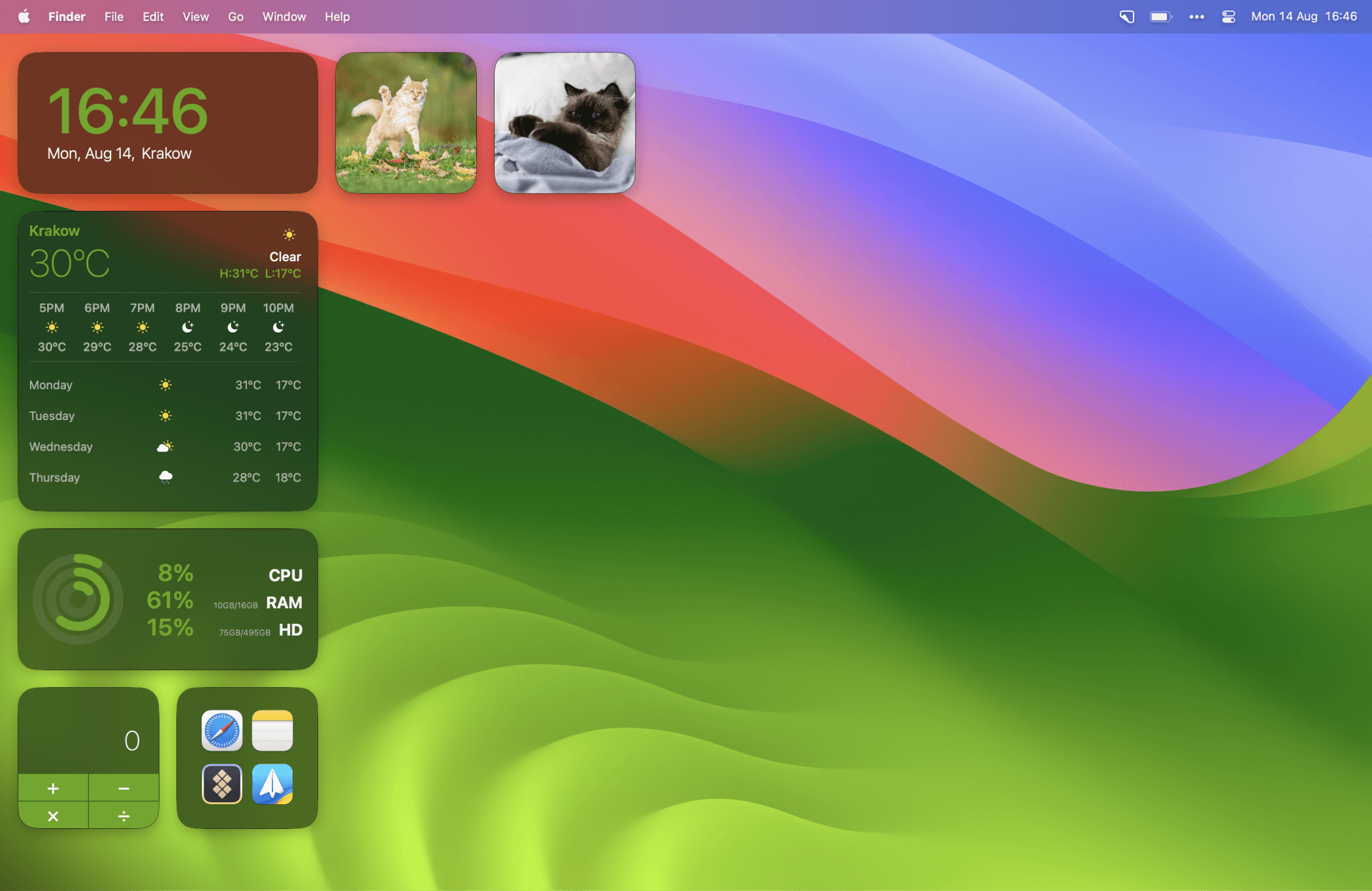
Recover lost files
Finally, install Disk Drill "just in case" — this emergency tool can help you recover files that you haven't backed up. Disk Drill can scan your disk and dig up the files you thought were gone for good.
Hope this how-to will help you solve tasks faster, and enjoy solving them, too! Check out more how-tos picked for you below.

