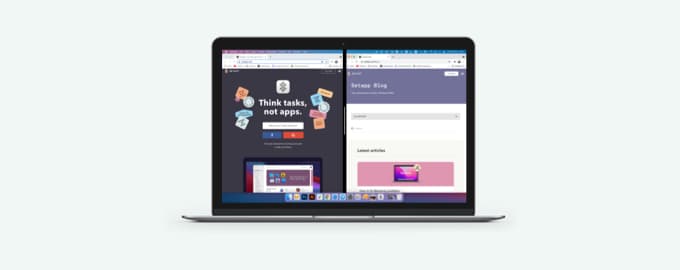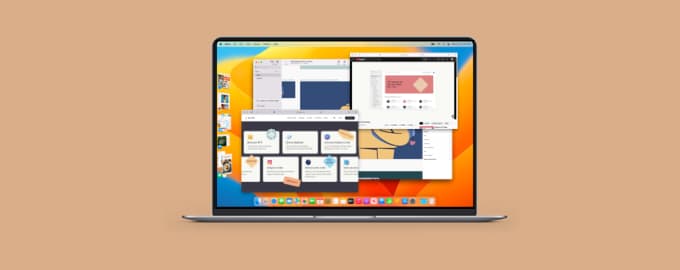Automate window management
Clear your workspace and place windows where you want them with a couple of apps and some useful macOS Sonoma tools.
First, zoom out
Open Mission Control Plus and swipe up with three fingers on your trackpad to see open windows. Close the windows you don’t need by clicking the ‘X’ button (macOS native Mission Control doesn’t have this option).
Control windows with trackpad gestures
Next, learn how to juggle your windows — move them to the side, quit, close, tile, etc. Swish has ready-to-use trackpad gestures for the job. Unsnap and/or center a window by double tapping it. Close with a pinch in. And more!
Try custom layouts
If you work across multiple windows, you can make them all snap into place with Mosaic. Drag windows onto a Mosaic layout of your choice and enjoy a perfectly organized workspace.
Use your macOS superpowers
Need a more focused workspace? Starting with macOS Ventura, you can use Stage Manager to keep one window front and center, tucking the other ones to the side.
If you’re a macOS Sonoma user, there’s one more trick available: click on the desktop wallpaper to clear out all the windows so you can view your desktop items and widgets (System Settings > Desktop & Dock > Click wallpaper to reveal desktop).
Hope this how-to will help you solve tasks faster, and enjoy solving them, too! Check out more how-tos picked for you below.