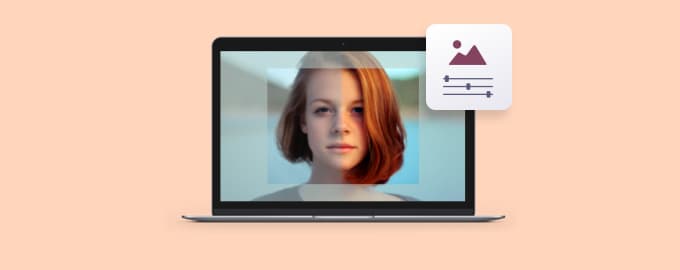Read about macOS 12 and how Setapp complements its features.
Focus mode
Focus mode comes to iPhone, iPad, and Mac to help you filter out distracting notifications. It’s an improved version of Do Not Disturb, which better suits your flow. Customize notification settings based on what you do — working, watching YouTube, or streaming music. For example, you might turn off all notifications except when your partner texts you.
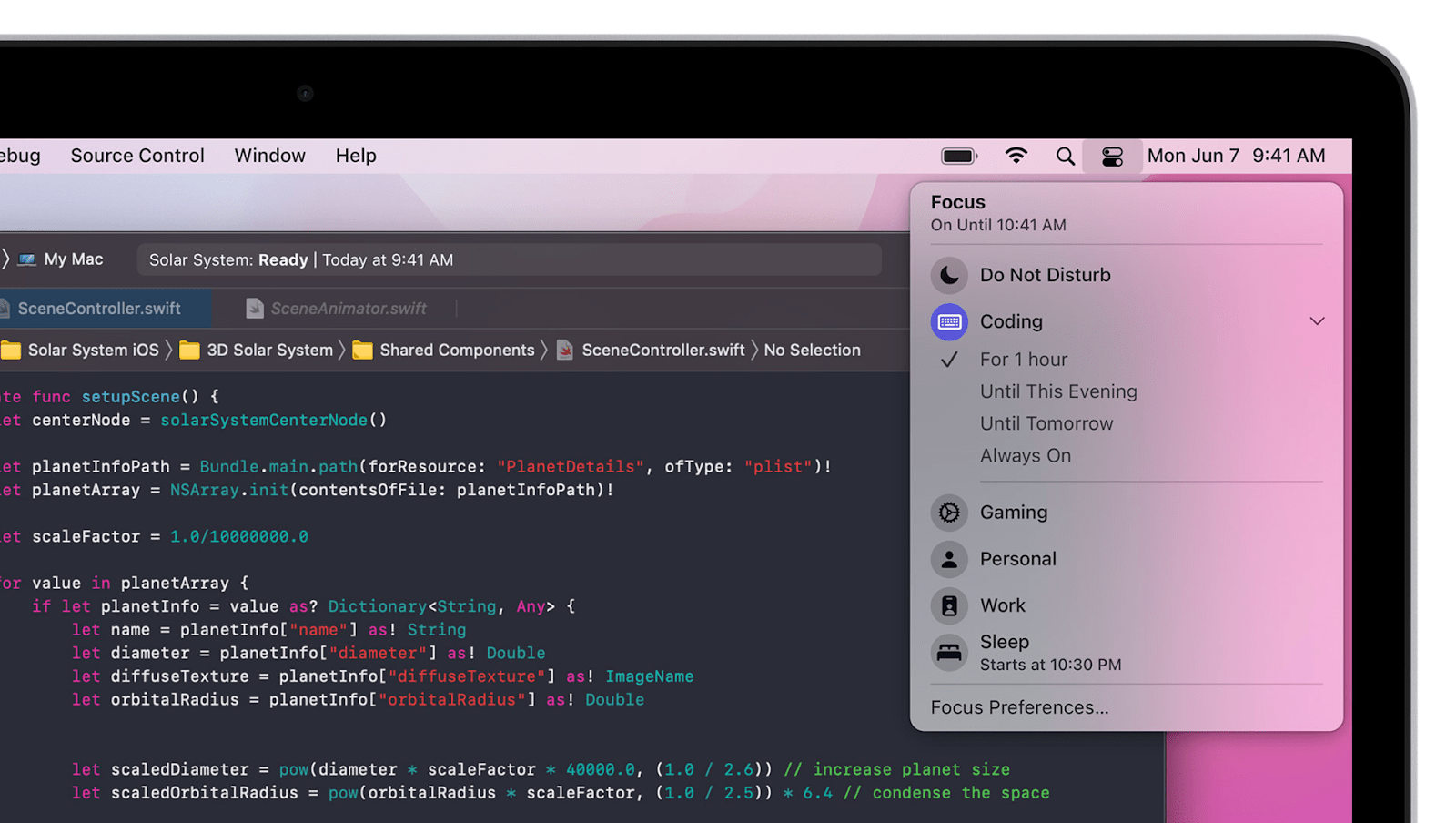
Apps to craft your own focus mode
Live Text
Phone number on a napkin is back in style. With Apple’s new Live Text feature, you can take a photo of anything that has text, and then save that text. It will become selectable automatically. You can take it even further with apps like TextSniper that lets you copy text from streaming video and TextSoap — a smart editor to polish your texts.
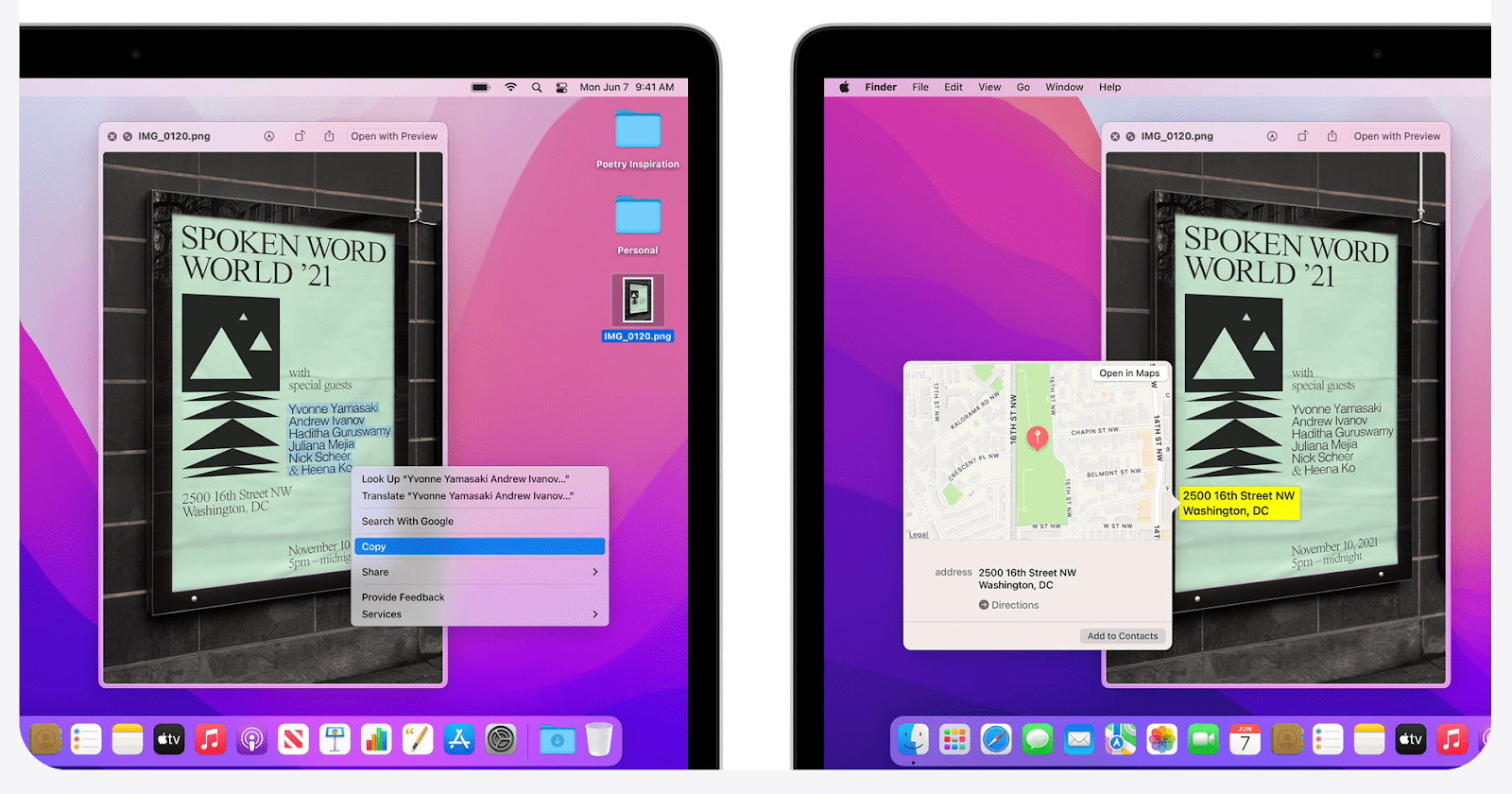
Make the text yours
Quick Note
Jot down ideas and save links on the fly with Quick Note, an upgrade to Notes. When you want to add something to Notes, no need to open the app. Just save it to a Quick Note that pops up anywhere you work — apps, desktop, or browser.
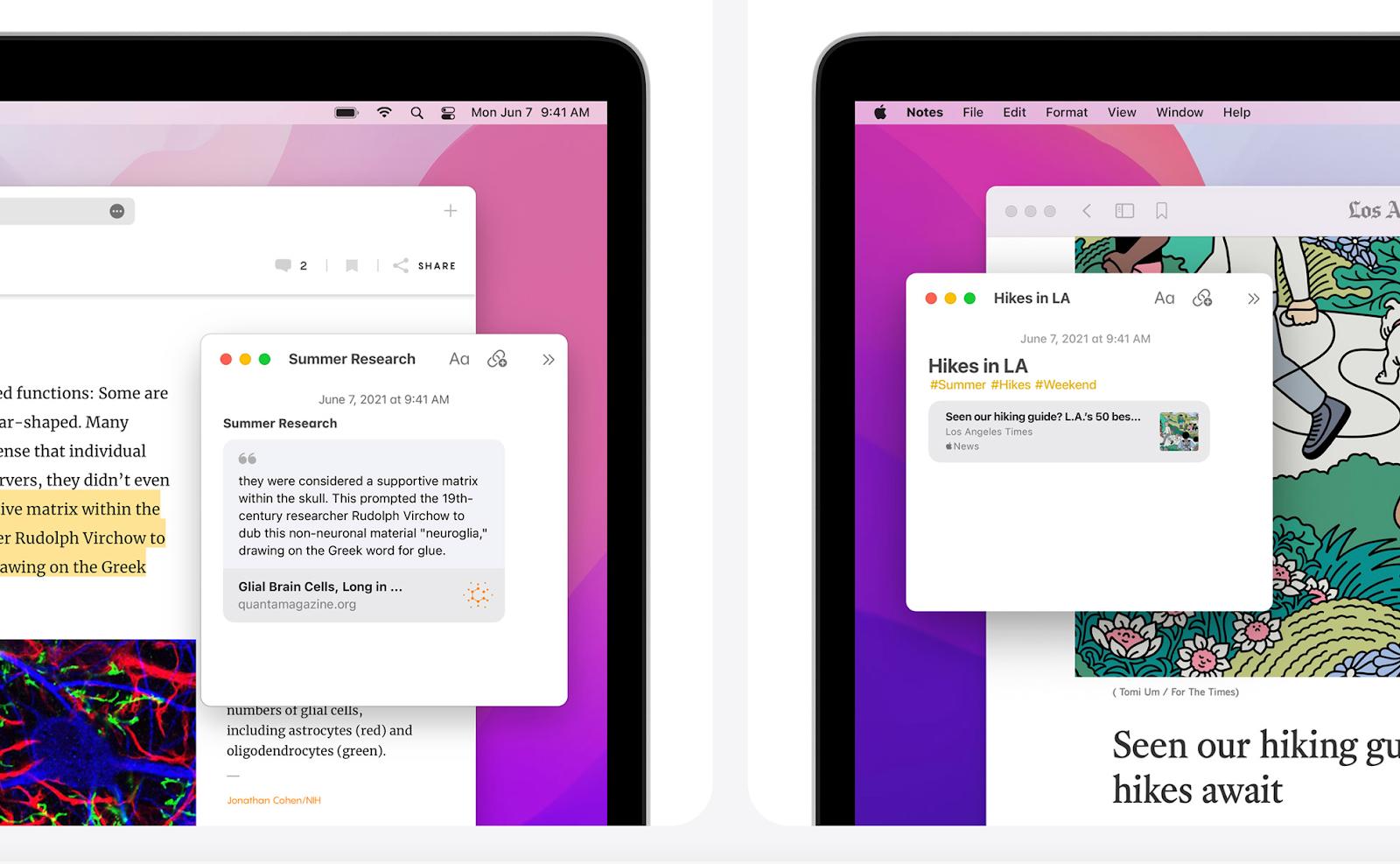
While Quick Note definitely speeds you up, we see potential problems with covering up the content on your screen. Plus, if you use a more advanced notes app like NotePlan or Evernote, Quick Note is pretty much useless for you.
Rethink your note-taking
Shortcuts meet Mac
Shortcuts are macros you can record to run custom actions. With the arrival of Shortcuts on Mac, you’ll be able to browse the gallery to find something that fits your flow, import shortcuts from iPhone/iPad, or create your own ones. Like, Siri saying your name when you ask who’s the smartest person in the room.
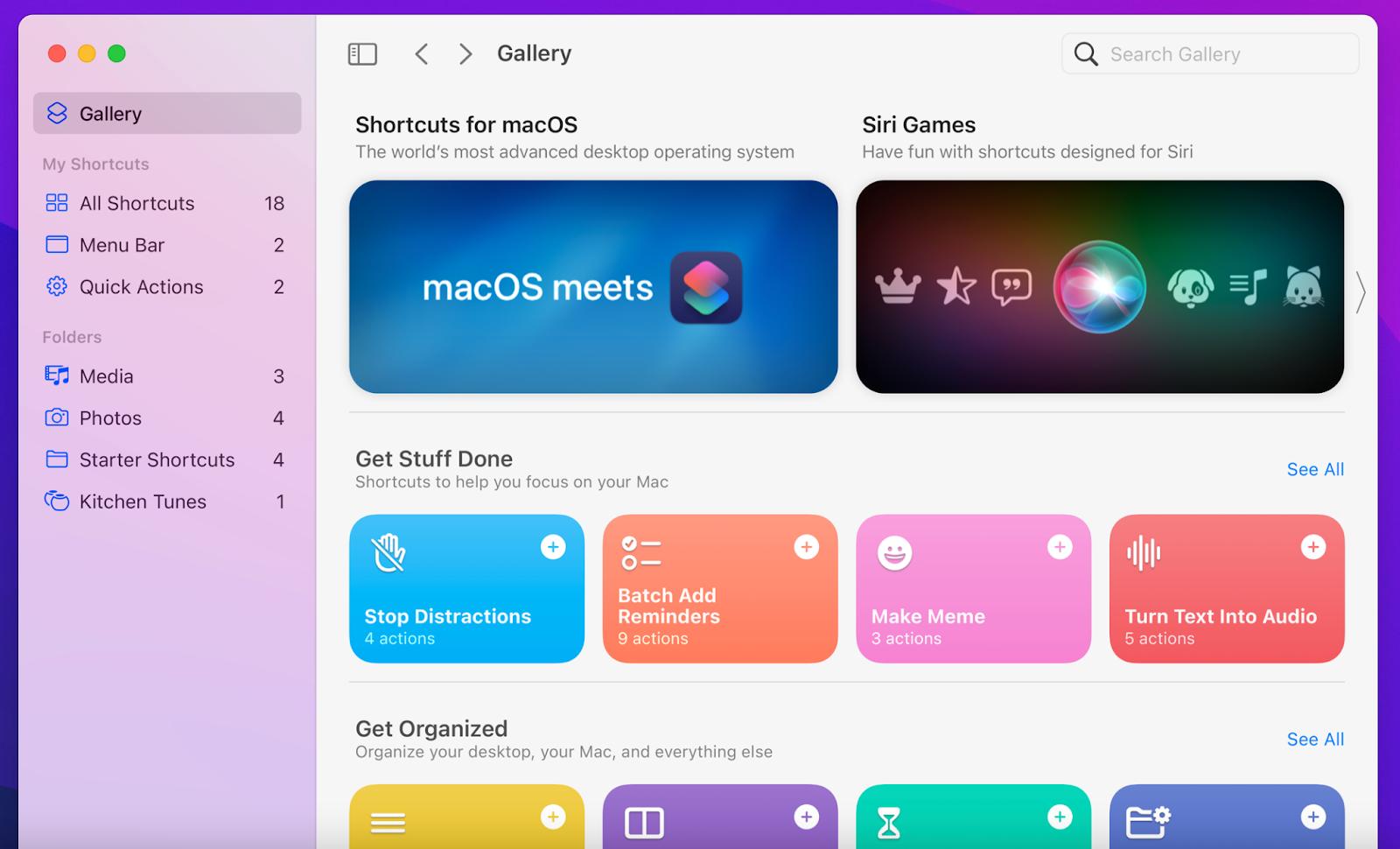
Shortcuts work great to automate your current workflow. Setapp works great to help you find solutions to new challenges. Use them together and you’ll unlock the magic.
Do it your way
Hope this use case will help you solve tasks faster, and enjoy solving them too! Check out more use cases picked for you below.