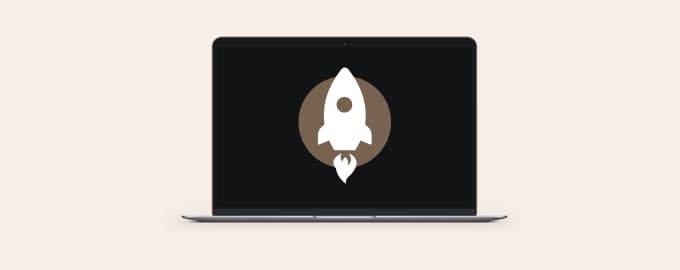Sync, clean up and squeeze files
What’s the most hated notification in macOS? “Your disk is almost full.” Here we provide a few simple tips on how to optimize your Mac’s storage so you see this one as rarely as possible.
Storage optimization gems
Get rid of duplicates and similar files
Gemini is clever enough to tell copies from originals. Even more, it can detect similar files and suggest that you delete them. If it’s your first time using Gemini, scan the whole disk or specific folders and remove the copies. After that, let Gemini do its work in the background — it will ping you when a new duplicate pops up.
Make photos weigh less
Squash should be your best friend if you keep many photos on Mac. This app can free up gigabytes of space by compressing images. Worried about the quality? Squash won’t touch it. You can retain 100% of the original quality while making photos weigh less.
Change your workflow
Files are less likely to pile up if you keep them organized. Workspaces app provides “drawers” for all the stuff you keep on Mac. You can save documents, links, emails, and anything that belongs to a specific project in a separate space.
If you just use Workspaces, it will keep things tidy — but it will also slow you down. Because usually when you download a PDF or save a screenshot, you don’t think which workspace it should belong to. You just save it somewhere and move on. And that’s ok. All you should do is add ChronoSync Express into your workflow.
ChronoSync Express helps you sync the contents of the folders where files tend to pile up. Run folder sync once in a while to bring all the files together, remove duplicates, and then organize the stuff you need by workspaces.
Pro tip: ChronoSync Express can also backup files to locally attached drives. If you work across different machines, it’s an excellent way to transfer data.
BetterZip will help you zip and compress files so they occupy less space. With custom presets, you can set your own rules for zipping and BetterZip will do most of the work automatically.
Remove invisible clutter
Trying to clear up system files on Mac manually is like tilting at windmills. You can’t see them, so you can’t fight them. Yet those files could eat up a huge chunk of your storage. CleanMyMac has a Cleanup module that helps you detect and remove old caches, log files, document versions, and other clutter.
This is what your storage-saving strategy could look like. Get the full toolkit or choose only the apps that fit your flow. Each of them will save you some megabytes, so it’s a win-win anyway.
Hope this how-to will help you solve tasks faster, and enjoy solving them, too! Check out more how-tos picked for you below.