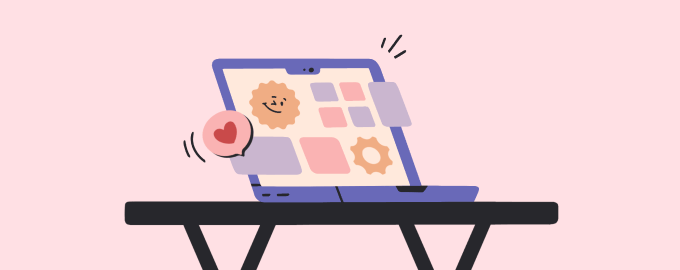Wallpapers, screen savers, tricks
The new macOS Sonoma arrived with a bunch of glamorous outfits — over 100 aerial wallpapers and screen savers. But did you know Setapp has many more to offer?
Enrich your library of wallpapers and screen savers
You can make your Mac stand out with unique aerial screen savers — including the ones featuring Sonoma — with Magic Window Air.
Install 24 Hour Wallpaper and get the wallpapers that will immerse you into the vibe of your favorite city and match the time of the day.
Haven’t found the one? Well, here are 25K more — meet Wallpaper Wizard. Animals, landscapes, pumpkins, and whatnot. All in excellent 4K quality.
Personalize your wallpapers
If you think your cat is prettier than Sonoma landscapes, go ahead and set a picture of them as your wallpaper: in System Settings, choose Wallpaper > Add Photo.
You should mind the resolution, though. Your photo will make a good desktop background if its resolution matches the display size. 2560x1440 pixels will look great on a 13-inch display, for example.
PhotoBulk can help you adjust the resolution.
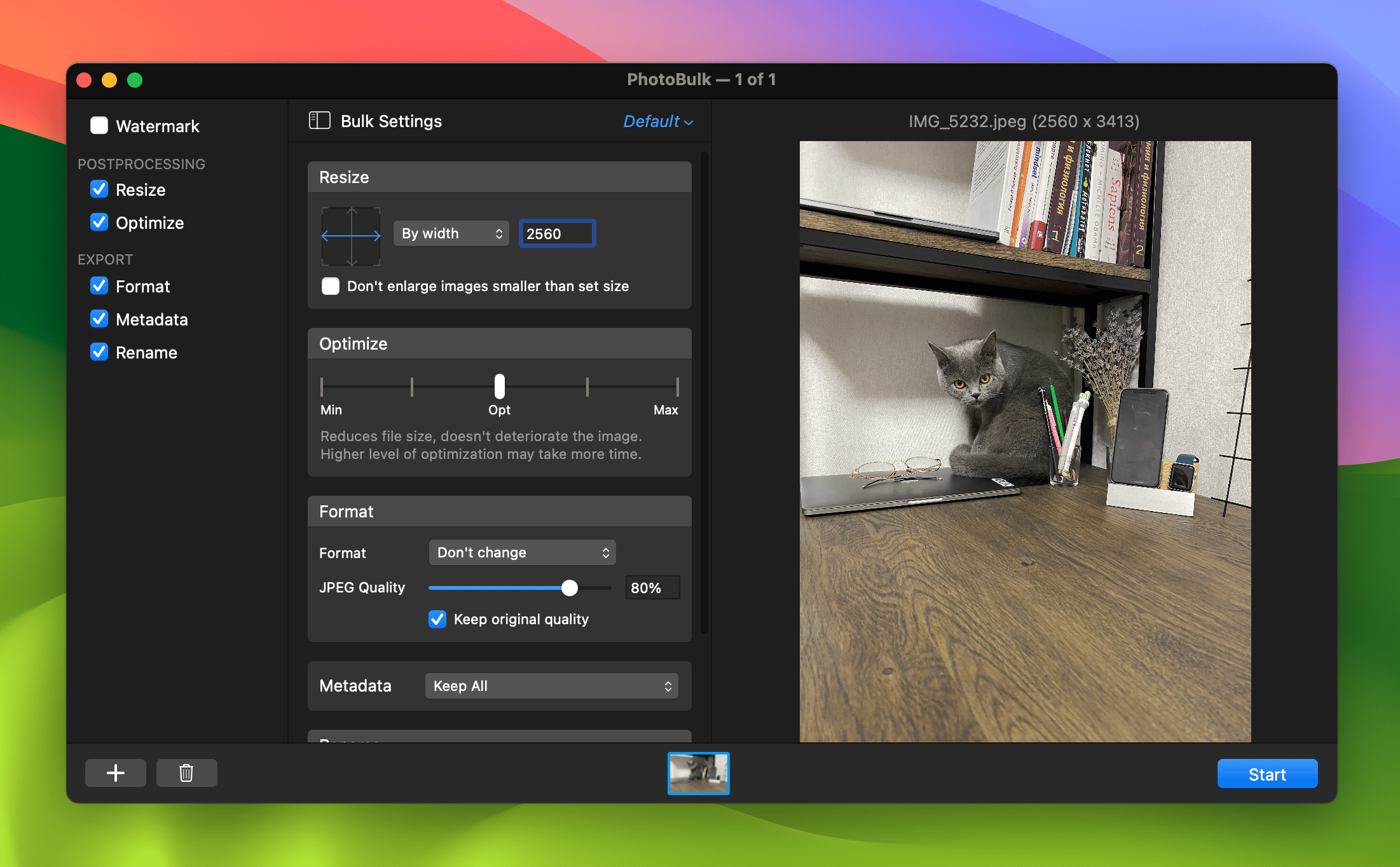
And if you use a portrait photo as a desktop background, you might want to beautify it with Luminar Neo, a photo editor with a rich AI toolkit.
Create a consistent look
One of the hot new features of macOS Sonoma is the ability to use the same aerial video as your wallpaper and screen saver: in System Settings, go to Wallpaper, and toggle on “Show as screen saver.”
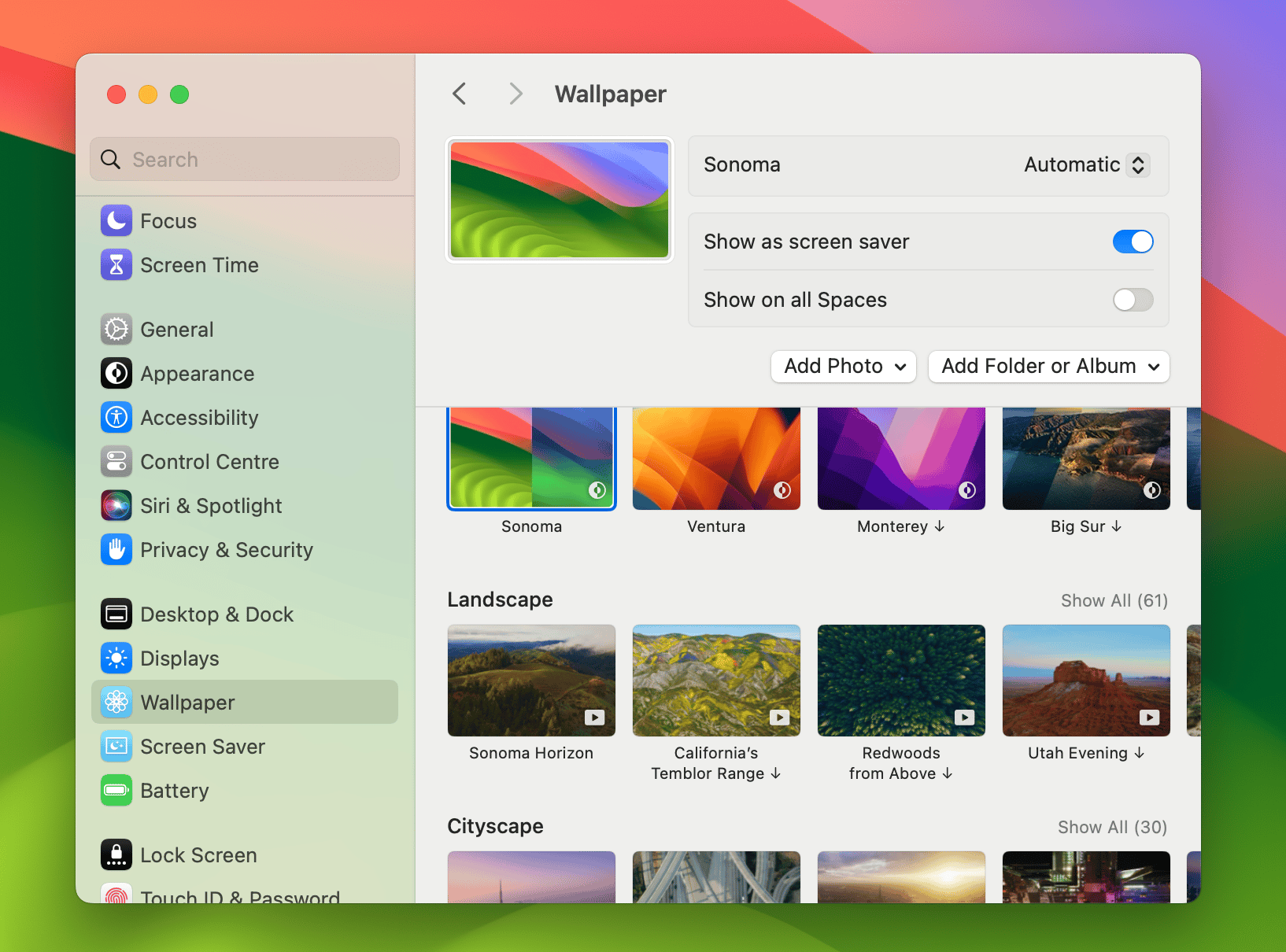
Keep battery life under control
Video screen savers can make your Mac’s heart sing, but they also eat up a bit more battery life than still images. Our tip is to use Endurance to extend your Mac’s battery life up to 20%.
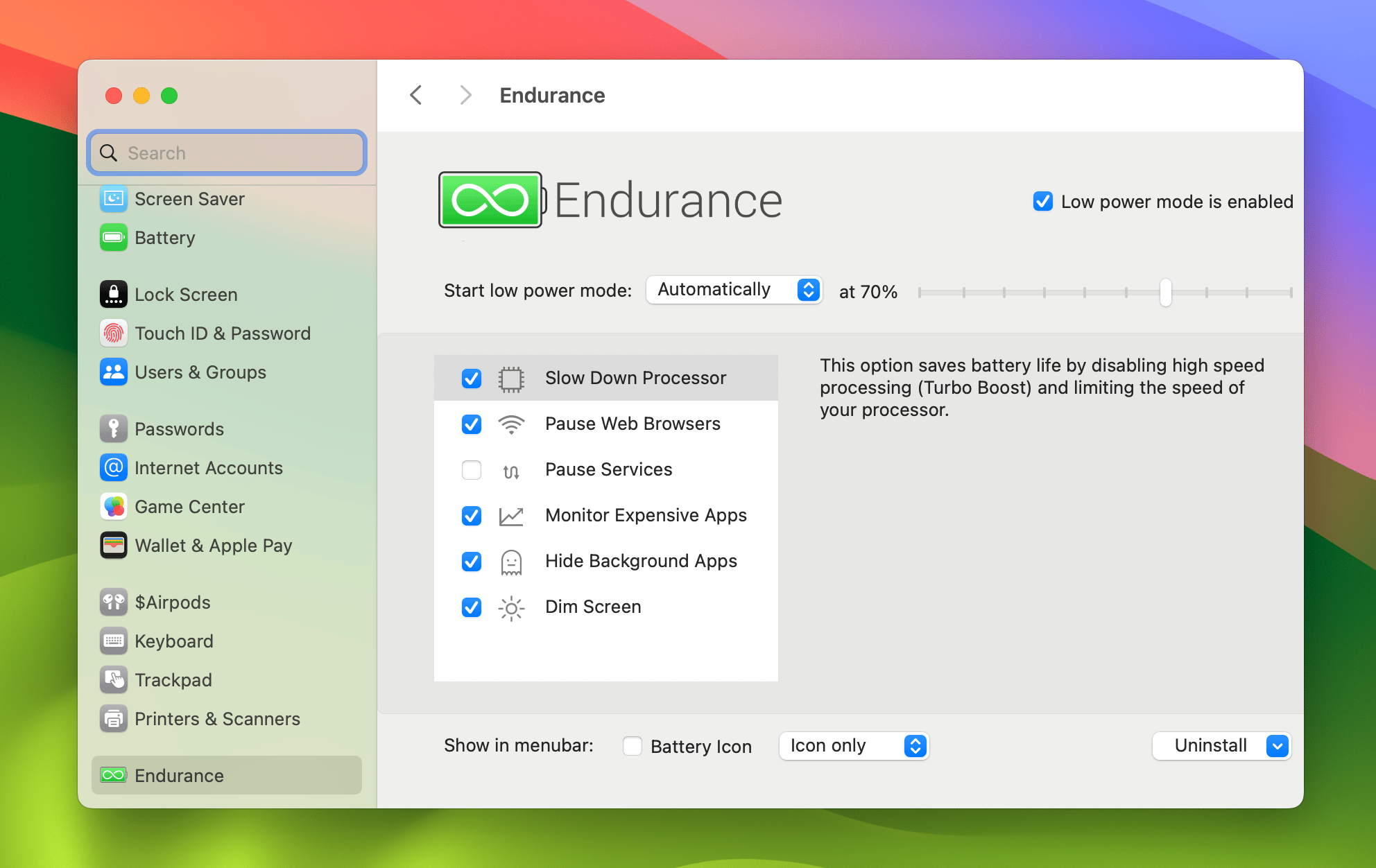
Hope this how-to will help you solve tasks faster, and enjoy solving them, too! Check out more how-tos picked for you below.