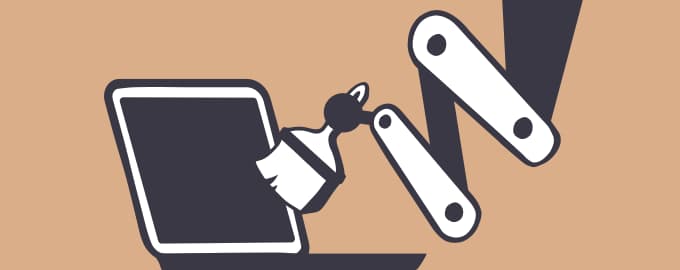Four ways to fix it
Feeling like your Mac is not as fast as it used to be? Let’s explore the possible reasons why your Mac is slow and how to fix it.
Fix a slow Mac with these apps
Understand what’s going on
iStat Menus won’t make your Mac faster. But it’ll tell you why your Mac might be running slow. The app tracks stats on CPU load, memory load, disk usage/space, disk activity, and more.
You may notice apps that use significant memory, CPU-hungry processes, or lack of free space on your disk. Now, it’s time to act.
Quit background apps
Too many background apps slow your Mac down while you don’t even notice. You can close all those apps at once with Quit All.
Open Quit All from the menu bar, click the Settings icon and choose “View background apps.” You’ll be surprised how many things are going on behind the scenes! Now click Quit All to put an end to it.
Tame CPU-hungry apps
For sure, you can’t quit the apps that you need right now. But you can control those resource-hogging apps with App Tamer. It automatically slows down apps that use too much CPU — you’re in full control of which apps to tame.
Declutter your Mac
Finally, performance tools in CleanMyMac can bring your Mac back to speed. Disable unnecessary background apps, run maintenance scripts to make your Mac responsive, and more.
We also recommend you run a Smart Care to clean up all the junk and check your system for malware. Your Mac will thank you later!
Hope this how-to will help you solve tasks faster, and enjoy solving them, too! Check out more how-tos picked for you below.