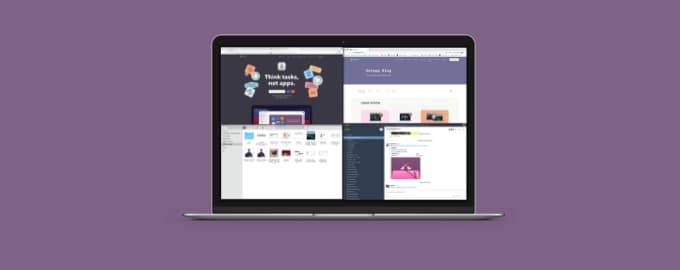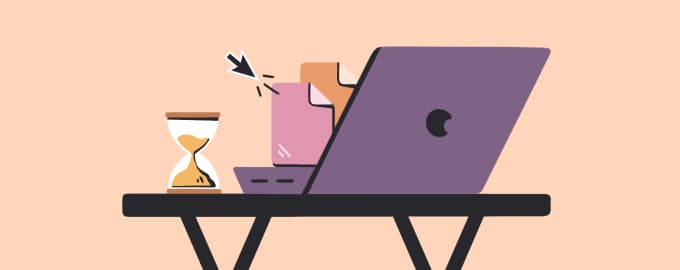Say hi to time-saving swipes
Size matters if it’s the size of a window on your screen. But if you constantly have to move and resize windows, you lose time. Here’s how to build a productive window snapping flow.
Swap tiled windows on macOS Ventura
Here's how to tile two apps and work across them in Split View:
- Move the pointer to the green button in the top-left corner of the window.
- Click Tile Window to Left or Right.
- The next window you click will be tiled to the opposite side of the screen.
You can also swap tiled windows. Let’s say you want to replace Mail with Notes in Split View:
- Move the pointer to the green button on the Mail window.
- Click Replace Tiled Window
- Pick the Notes window.
Still, aiming for those tiny buttons feels awkward, we must say.
Snapping windows with one swipe
macOS Split View is getting better, but it’s still limited to two windows. Plus, hovering and clicking is not very time-efficient — especially once you learn you could do all that and more by swiping on your trackpad. Say hi to Swish!
Swish gives you 30 easy trackpad gestures to control apps, windows, and menu bar. For example:
- Swipe horizontally to tile to the left or right.
- Swipe horizontally and vertically to snap to a quarter.
- Double-swipe vertically to tile to the top or bottom.
- Double-tap to unsnap and center any window.
Tile windows with custom gestures
Swish gestures are easy to learn. But if you’d rather set up your own, you can do so with BetterTouchTool. It’s an app that helps customize any input device on Mac, including the trackpad. You can create custom actions and triggers for anything — moving a window to the top left or right, resizing windows to fit your custom grid layout, etc.
Hope this how-to will help you solve tasks faster, and enjoy solving them, too! Check out more how-tos picked for you below.