The BEST note-taking apps for Mac I’m keeping on my Mac in 2026
Check out my 3 note-taking apps for everyday use. All of them can be tested with a seven-day free trial:
As a writer and blogger who’s obsessed with productivity, I’ve tried just about every note-taking app out there. It’s funny how something as simple as jotting down thoughts can turn into a quest for the perfect tool. You know the type — the one that captures your ideas effortlessly and keeps you organized. In this article, I’ll share my best picks for note-taking apps for Mac in 2025, including those with AI features. So, if you're ready to elevate your note-taking game and find an app that truly works for you, let’s dive in.
Let’s start with a quick overview. You’ll find more details below.
| App | Best for | Main features | Pros | Cons | Price (outside of Setapp*) |
| NotePlan | Day-to-day planning and task management | Tasks, notes, calendar integration, customizable templates | Simple planning, supports automation | No image embedding | $9.99/month |
| Craft | Beautiful note-taking and document creation | Attractive templates, collaboration options, multimedia support | Visually appealing notes | Lacks hashtags or filters | From $6/month |
| SideNotes | Quick note-taking | Quick access panel, minimalistic design | Handy for fast notes | Notes displayed fully, no compact view | $22.99 |
| Ulysses | Comprehensive writing | Markdown support, project organization, export options | Great organizational tools | No co-editing mode | $5.99/month |
| Apple Notes | Simple, everyday note-taking | Basic formatting, table and image support | Integrated with Apple ecosystem | Limited password protection features | Free |
| Bike | Structured writing | Multi-level document management, focus modes | Lightweight and fast | No hashtags or filters | $29.99 |
| Studies | Educational note-taking | Flashcards, study plans, note tracking | Progress tracking | Requires creation of cards from scratch | $24.99 |
| MarginNote | In-depth text study | Document annotation, mind mapping, multi-book note organization | Multi-format support | Complicated navigation | $59.99 |
| Backtrack | Meeting and lecture recordings | Audio/video recording, meeting summaries, transcription | Great for capturing meetings | Requires permission to record in some regions | From $10/month |
| Spellar AI | Automated meeting notes and feedback | Speech transcription, grammar correction, pronunciation training | Provides immediate feedback | Needs permission to record audio | From $12.99/month |
| MurmurType | Quick dictation and translation | Voice transcription, multi-language support | Customizable, automatic punctuation | May stop recording in noisy environments | €20 per license and one year of upgrades |
Please note: The article lists the app prices in the Mac App Store or on the developer's website. On Setapp, you get all the described apps and 250+ others with a single subscription.
1. NotePlan: Tasks, notes, calendar, and AI
What makes it special? It's a minimalist app to manage day-to-day notes tied to the calendar.
Who is it for? Anyone who plans their day by the hour.
NotePlan helps you quickly create a plan for a day or week on your own or using a template. All actions are simplified: text is formatted using keyboard shortcuts, and adding a task to the calendar is as simple as dragging and dropping.
Apart from daily planning, there are folders for long-term projects. For example, in the "Gym" folder, you can track your exercise progress, menu, and so on.
NotePlan's standout feature, Prompt AI, offers versatile functionalities like text translation, expansion, meeting summaries, turning text into bullet points, crafting email responses, and more. Additionally, it can auto-generate content for you. For instance, you can ask to write 10 motivational quotes, and NotePlan's AI will directly embed the results in your note.
“I have used several note-taking and task management apps over the last two decades. Including Evernote, Todoist, Trello, etc. But the way NotePlan combines note-based task management, daily notes, and calendar features – it’s unparalleled.” – says a satisfied Setapp user. “It’s so convenient and super useful!”
More pros:
- Availability of templates with goals for the day, OKRs, affirmations, etc.
- Various lists.
Cons:
- No image embedding.
Platform: macOS, iOS
Price: from $9.99/month (or included in Setapp, along with 250+ other apps)

2. Craft: Beautiful and functional notes based on templates
What makes it special? Attractive notes and documents that are easy to create and organize.
Who is it for? Anyone who wants to make beautiful follow-ups, instructions, etc., and share them with others.
Craft is about beautiful and functional notes based on templates or created by yourself. The templates are diverse: for self-improvement (e.g., gratitude journal), HR and people team (e.g., onboarding process), meetings (meeting notes), and more.
In notes, you can easily create drop-down text, various types of lists, calendar events, and links to other documents.
Craft can help you take notes with features like adding images, videos, and files to your notes, styling your content, and using the AI assistant to increase your productivity. The AI assistant can help you write faster, brainstorm ideas, summarize long documents, proofread text, and translate into any language.
To open the AI Assistant: select a Block and press Command + Return, select Assistant in the options at the bottom.
As a writer who loves aesthetics, I find Craft to be the perfect tool for my note-taking. The beautiful designs and impressive variety of templates inspire me to create notes that are not only functional but also visually appealing. Plus, I can easily share notes with my husband when I want his opinion.
More pros:
- Ability to share notes with other people for collaborative editing or commenting.
- Ability to export to PDF, Word, etc.
Cons:
- No hashtags or filters.
Platform: macOS, iOS, web
Price: from $6/month (or included in Setapp, along with 250+ other apps)
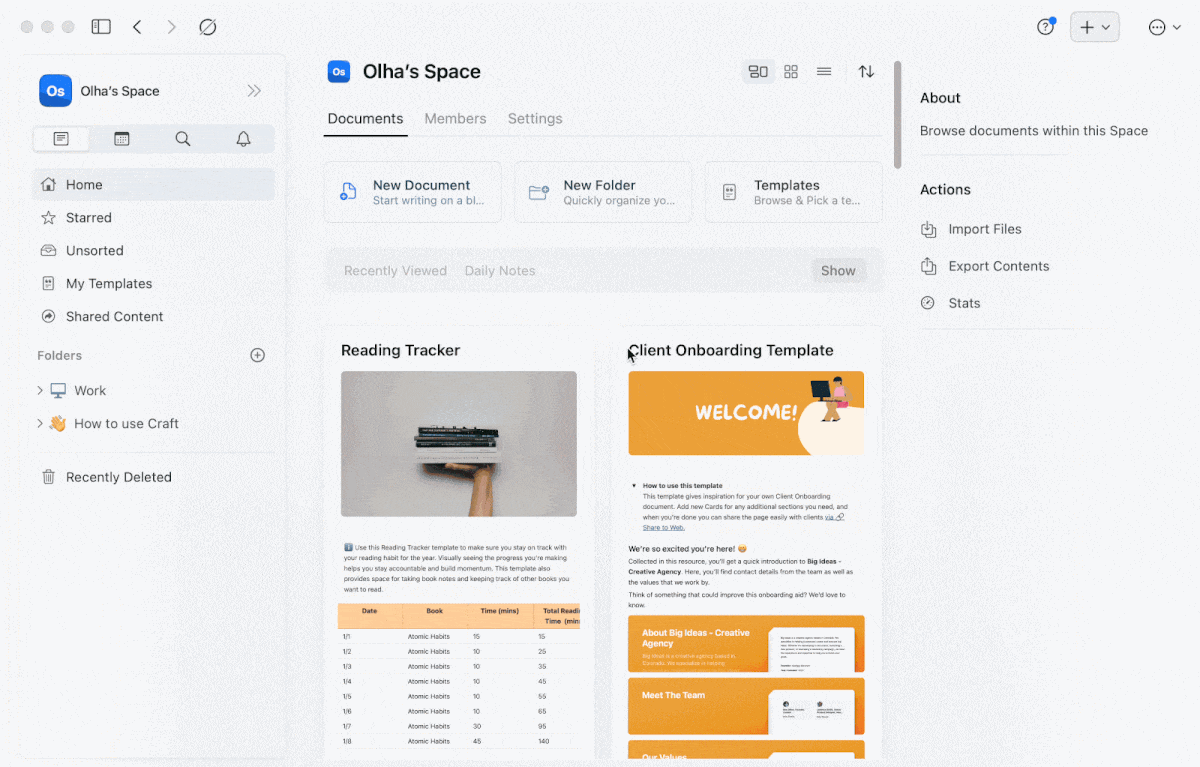
3. SideNotes: Quick notes on the screen side
What makes it special? It's always at your fingertips, yet discreet.
Who is it for? Anyone who needs to take notes frequently and on the go and doesn't need a fancy design.
SideNotes is the best way to take notes on Mac if you just need a quick scribble. Once installed, you'll see a neat strip on the right side of your desktop. Clicking it opens the app. There, you can create notes and organize them into folders, and… that's pretty much it. Sure, you can create to-do lists, format text, and add images to your notes, but that's about it.
A Setapp user shared their experience with SideNotes: “It does not get in the way of things, and just sits on the side of your screen in case you need it. As a high school student, It is very easy for me to categorize my notes and take notes when I need to.”
More pros:
- No built-in calendar, but you can add a note to Reminders.
- Ability to view the contents of a note as code.
Cons:
- No compact view for notes. They are displayed full length, even if they take up the entire screen.
Platform: macOS
Price: $22.99 (or included in Setapp, along with 250+ other apps)
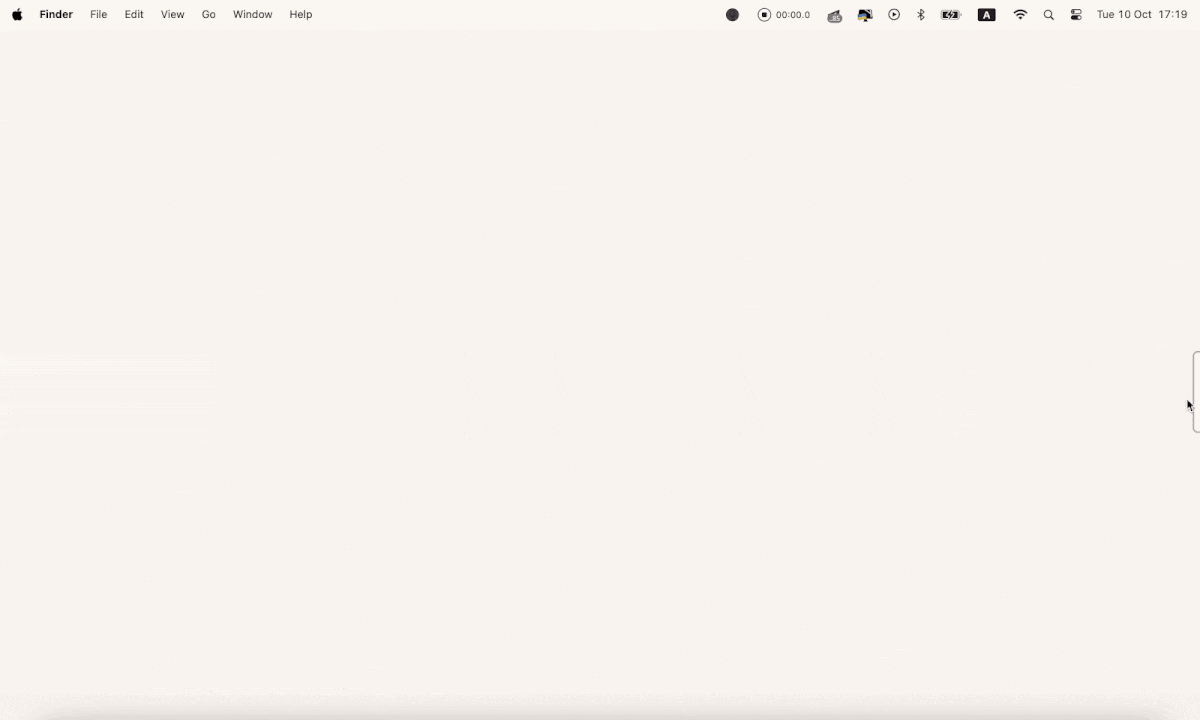
4. Ulysses: Perfect tool for longer notes
What makes it special? It's more than just a good app for notes; it's a writing tool.
Who is it for? Content creators, bloggers, and writers.
Ulysses is a writing space. You can create separate fragments (e.g., chapters) on individual sheets and organize them as you like. Text formatting is simple but sufficient: add headings, quotes, tables, and images. When you export a file as a PDF, the app formats the text properly.
Ulysses has become my sanctuary while writing from home, where distractions lurk around every corner. The app creates a beautifully clean space that lets me focus on my words without any clutter. On top of that, the app tracks how much time you spend writing and calculates how long it takes to read the text to yourself or out loud. Very useful!
More pros:
- Built-in proofreader and editing assistant.
- Markup-based text editor – no need to be distracted by formatting.
Cons:
- No mode for co-editing.
Platform: macOS, iOS
Price: $5.99/month (or included in Setapp, along with 250+ other apps)
"I used Google Docs for years, but constant formatting tweaks and scattered files made long-form writing overwhelming. I switched to Ulysses for long-form writing, and it instantly became my favorite tool. The clean, distraction-free interface helps me focus, and I love how it syncs across devices and publishes directly to WordPress and Medium," shares Lokesh Kapoor, digital content creator and founder of the DroidCrunch blog.
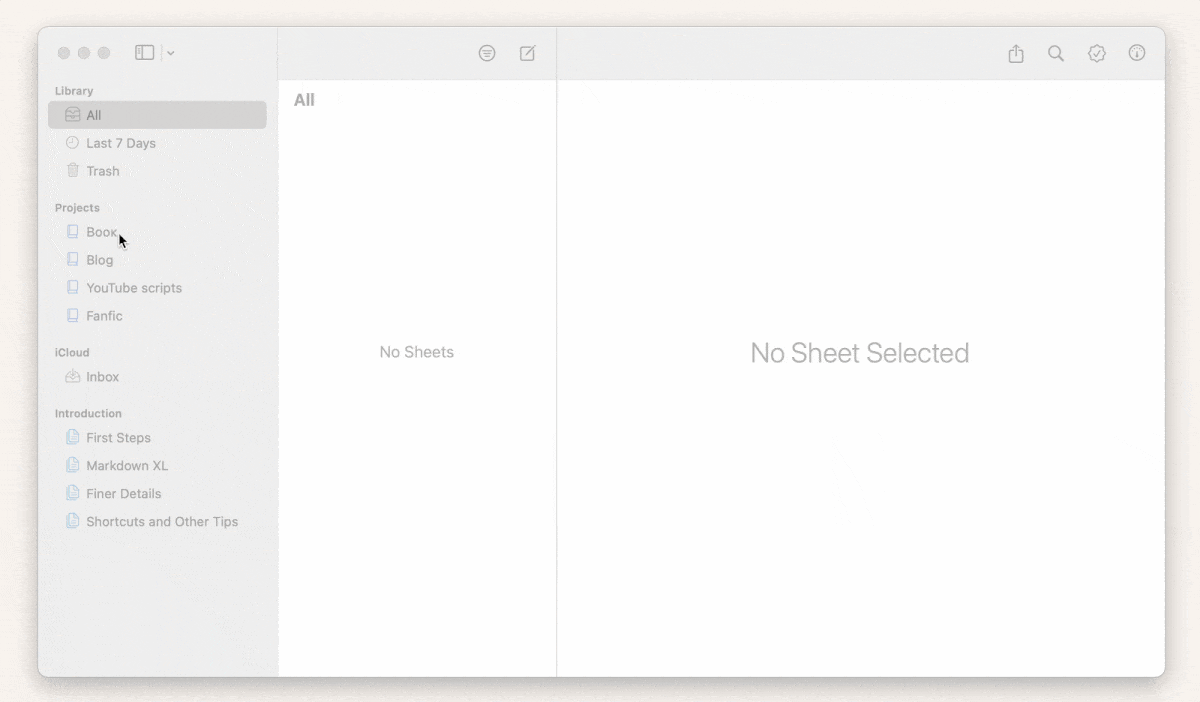
5. Apple Notes: Jot down quick thoughts on Mac
What makes it special? It's probably the simplest note-taking program with a decent feature set.
Who is it for? Anyone who uses a Mac.
This app sits in the Dock by default, so you can just click it, open a new note, and start writing. It has basic text formatting and the ability to add tables and images. Since there are no folders, sorting your notes by hashtags is best.
More pros:
- The ability to password protect a note.
- Convenient search system (for example, "notes with checklist" or "notes with attachments").
Cons:
- Inability to password-protect a note with a hashtag.
Platform: macOS, iOS
Price: Free
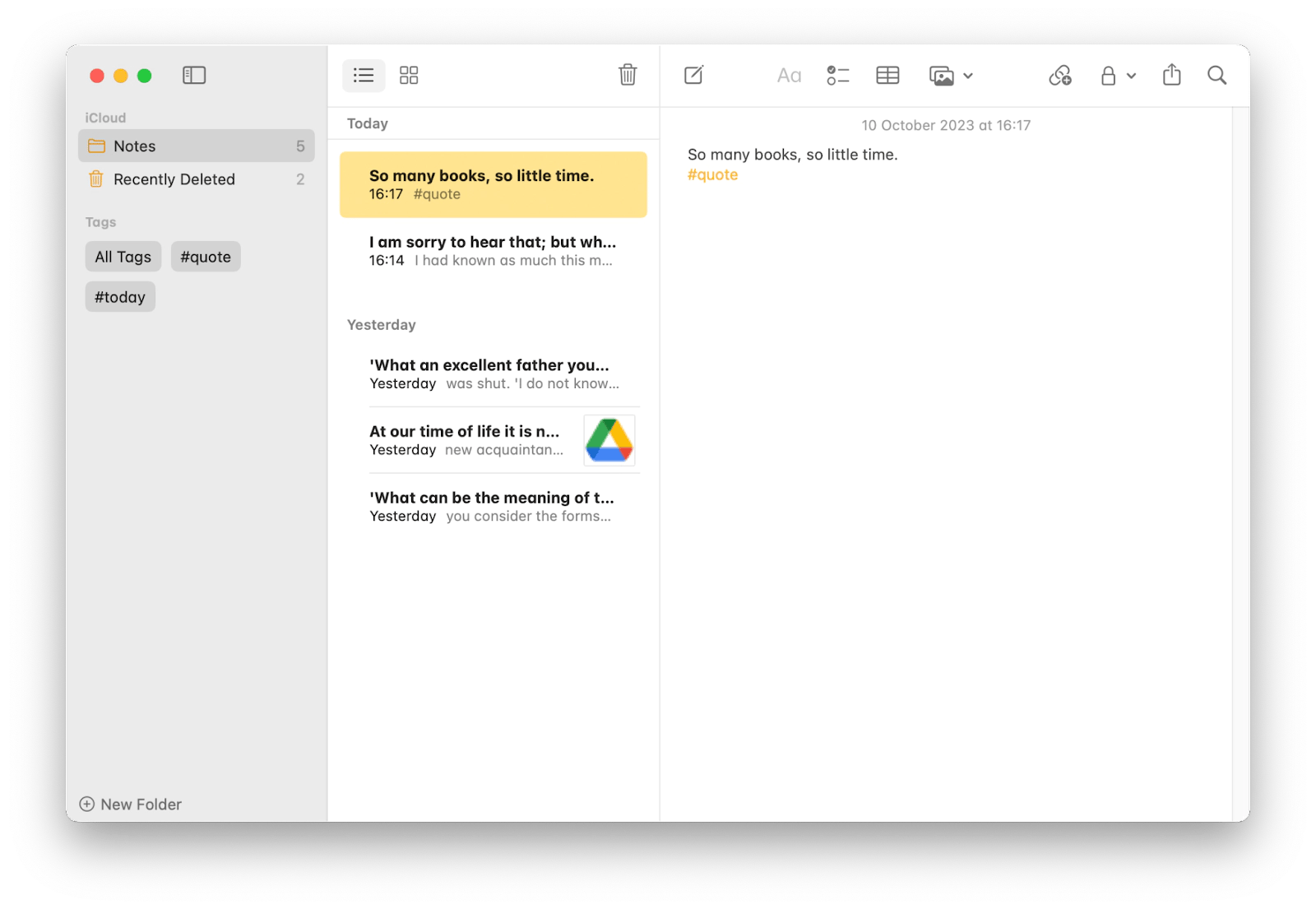
6. Bike: Structured and focused writing app for Mac
What makes it special? It handles really big projects, doesn't slow down your Mac, and isn't aggressive with the CPU and battery.
Who is it for? Anyone who likes to write in outliners (text files with a tree structure).
Bike is a space for thinking and writing that can handle your multi-level plans, notes, and ideas. Even if they take up many pages, it won't freeze.
If you need conditions to concentrate, the app offers three writing modes: full screen, typewriter (the text you're typing stays in the center of the screen), and focus (all text except the line you're working on is dimmed). Plus, it's a joy to write here: the letters flow smoothly, which looks really nice.
A Setapp user shared their experience, “For years, I've been trying to shoehorn iA Writer into the workflow that Bike offers right out of the box, thanks to the outline paradigm. Taking notes, keeping lists of tasks, writing docs, saving stuff...it's a power tool.”
More pros:
- Keyboard-based navigation.
- Live word count and other text statistics.
Cons:
- No hashtags or filters.
Platform: macOS
Price: $29.99 (or included in Setapp, along with 250+ other apps)
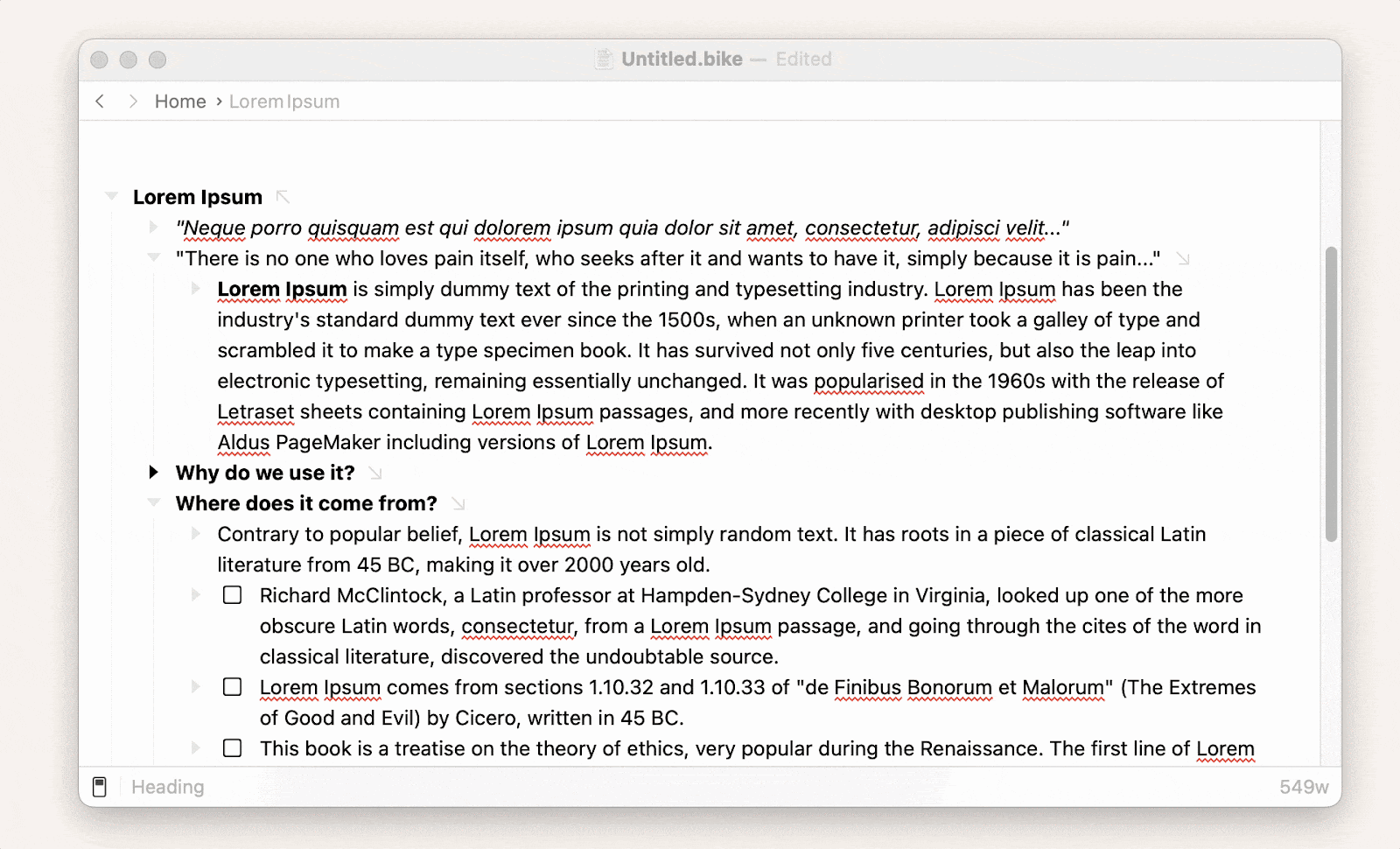
7. Studies: The best note-taking app for students
What makes it special? It is one of the best apps for keeping notes and flashcards for studying.
Who is it for? For students and anyone who needs to memorize information.
Studies are like traditional flashcards but more powerful. A card can contain text, images, or audio. As you study, you can mark the answer as correct or incorrect or flag the note. The flashcards will be sorted into the appropriate folders where you can review the material or work on the marked note. Also, the app will create a study plan based on your need (e.g., "exam") and the deadline.
While I’m not a student, I still find Studies incredibly useful for organizing and memorizing information. As someone who loves learning new topics, I use the app to create flashcards containing key points from articles or books I’m reading. I add text, images, and even audio notes to make the learning process more dynamic. The ability to track my progress and see how well I'm retaining information is a great motivator.
More pros:
- The app tracks progress and the number of correct and wrong answers.
- Sync with iCloud.
Cons:
- There are no ready-made cards with tasks for different subjects. You have to create them yourself or import your friends' Studies flashcards.
Platform: macOS
Price: $24.99 (or included in Setapp, along with 250+ other apps)
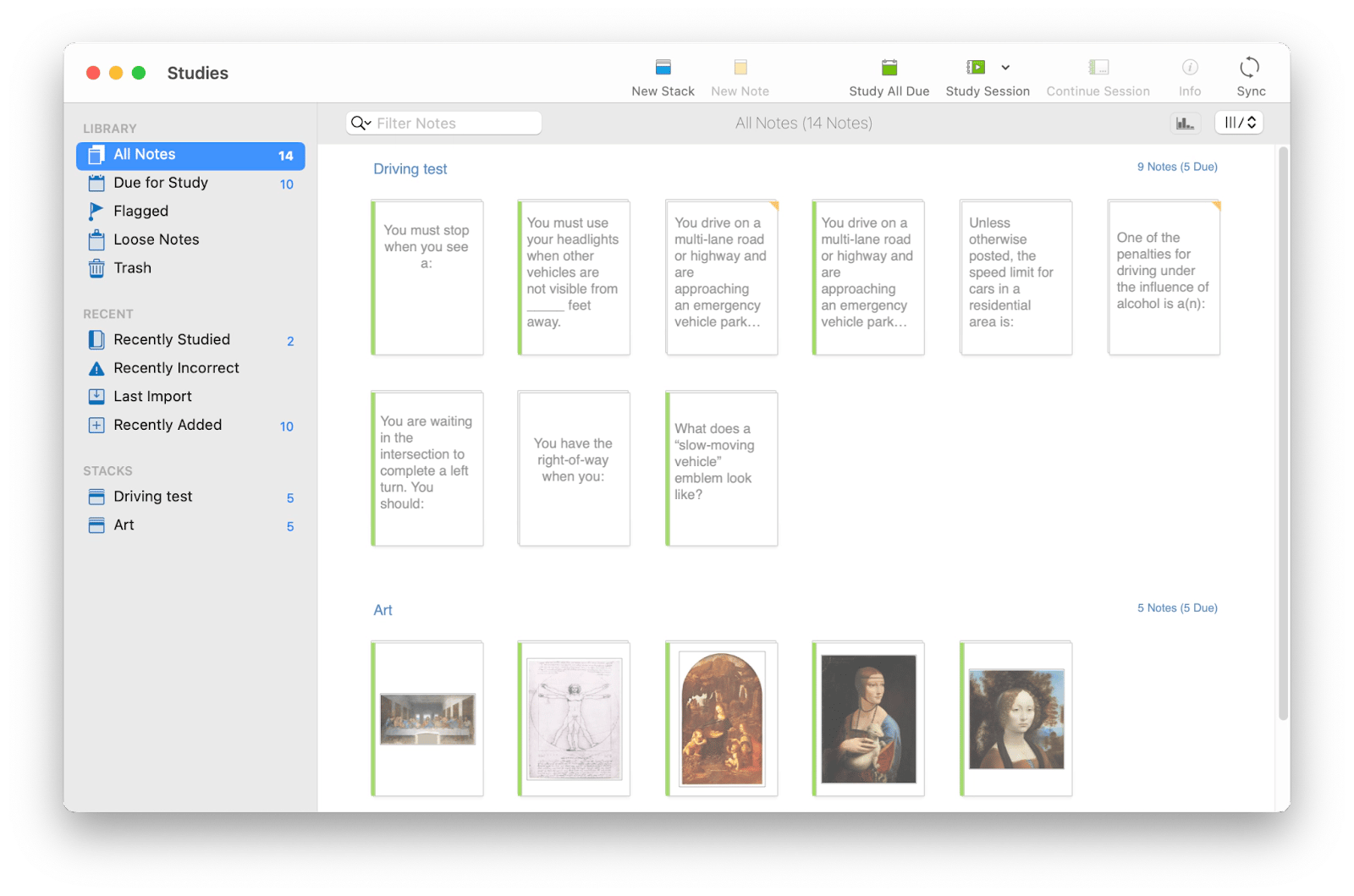
8. MarginNote: A tool for concept mapping, flashcards, and reading PDFs and ePubs
What makes it special? The app allows you to take detailed notes from a book, article, or any other text.
Who is it for? For students and those who need in-depth text study.
MarginNote has two modes for processing text. "Document" lets you take quick notes on what you're reading. Study mode gives you access to dozens of tools, including organizing multi-level notes and mind maps, searching for words in the built-in browser, converting notes to flashcards for later review, and more.
As one Redditor put it, “MarginNote is hands down the most powerful document markup software I've ever found/used. It's great for deep diving into a topic and creating useful notes from highlights while you read. Even has spaced repetition quizzing. It's probably best for students, but I've found it useful personally for taking notes while reading books. It's very complex but very powerful.”
More pros:
- Supports multiple file formats: PDF, EPUB, MOV, MP3, MP4, M4V, M4A, Evernote documents, and web pages.
- Allows you to organize multi-book reading notes in one map.
Cons:
- Somewhat complicated navigation: getting used to the tools may take time. We recommend you watch video tutorials on how to make notes in MarginNotes.
Platform: macOS
Price: $59.99 (or included in Setapp, along with 250+ other apps)
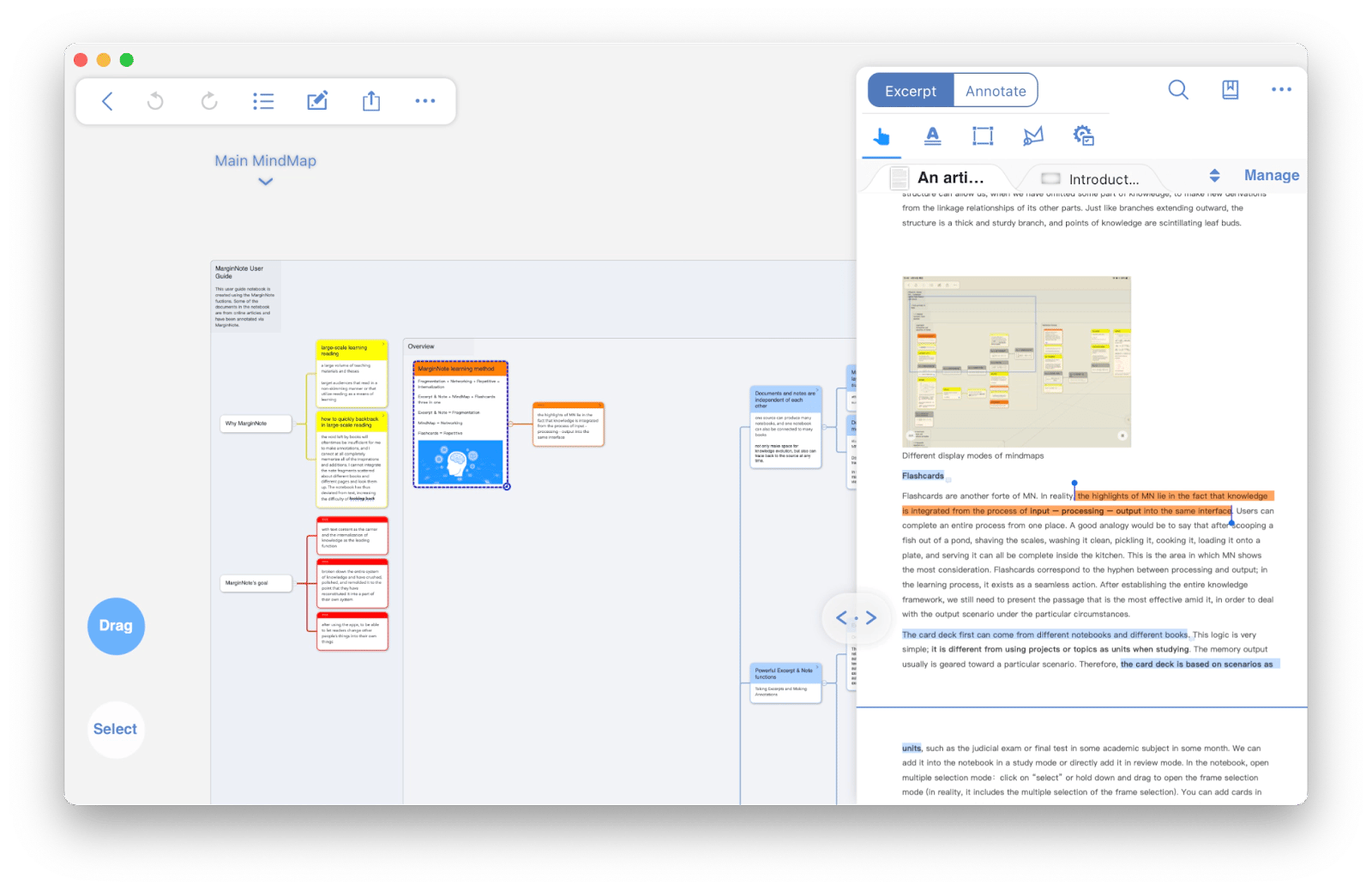
9. Backtrack: Get AI transcripts and summaries of meetings
What makes it special? It records audio and video from the past.
Who is it for? Anyone who frequently attends online or offline meetings.
When the app is running, it records in a loop what it sees on the screen and hears from your Mac's microphone and speakers. This means that at any time, you can save a piece of video or audio that happened 1 to 5 hours ago.
What do notes have to do with it? In addition to the recording, you get a transcript of the audio. So now, you don't have to take notes manually during a meeting or lecture if you have Backtrack on.
More pros:
- Ability to integrate with a calendar to remind you to record meetings.
- Ability to record in 4K.
Cons:
- In some countries and states, you need permission from other people to record them on video.
Platform: macOS
Price: from $10/month (or included in Setapp, along with 250+ other apps)
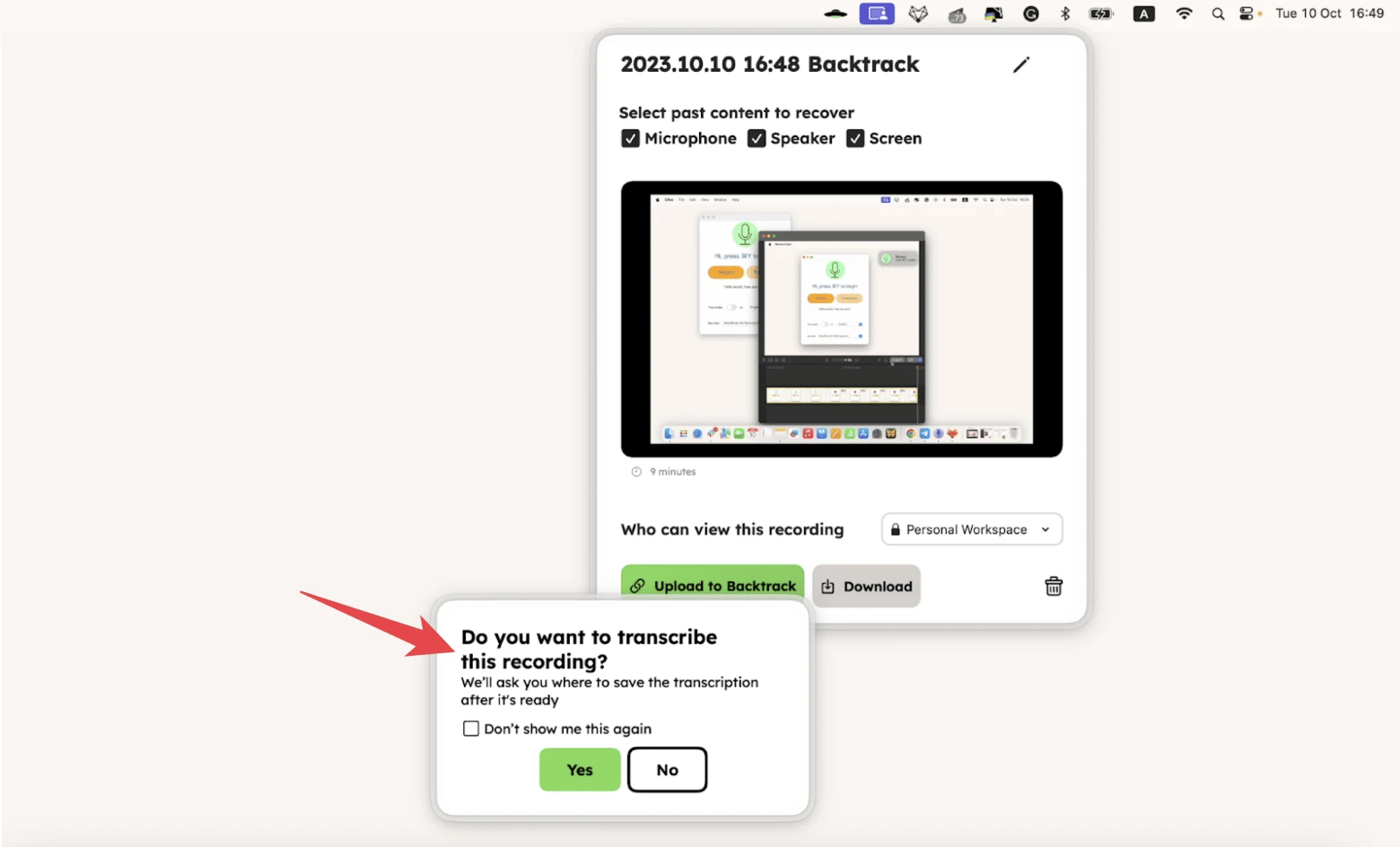
Tip. Take notes while watching real-time webinars and online conferences. With TextSniper, take a screenshot of the fragment you want, and the app will instantly convert the image with text to text.
10. Spellar AI: Meeting notes + speech feedback
What makes it special? It transcribes and evaluates your speeches.
Who is it for? Anyone who frequently holds meetings.
If you want to go beyond automated note-taking in meetings, consider Spellar AI. Yes, it automatically creates meeting summaries with key points. A Setapp user shared their experience: “l used to get lost in my notes, but now everything is clear and organized. Spellar AI writes it all down and even highlights the key points. Super handy!”
On top of that, it transcribes what it hears, corrects grammatical errors, and eliminates stylistic flaws. The output is an attractive text that can easily be turned into a comprehensive publication.
But the main goal of Spellar AI is to help you progress and improve your fluency. That's why you get feedback on the quality of your speech, accent, and grammar, as well as personalized exercises to help you improve your skills.
More pros:
- Reminds you of upcoming meetings.
- Helps you train pronunciation and learn new phrases.
Cons:
- In some countries and states, you need permission to record audio with other people.
Platform: macOS
Price: From $12.99/month (or included in Setapp, along with 250+ other apps)
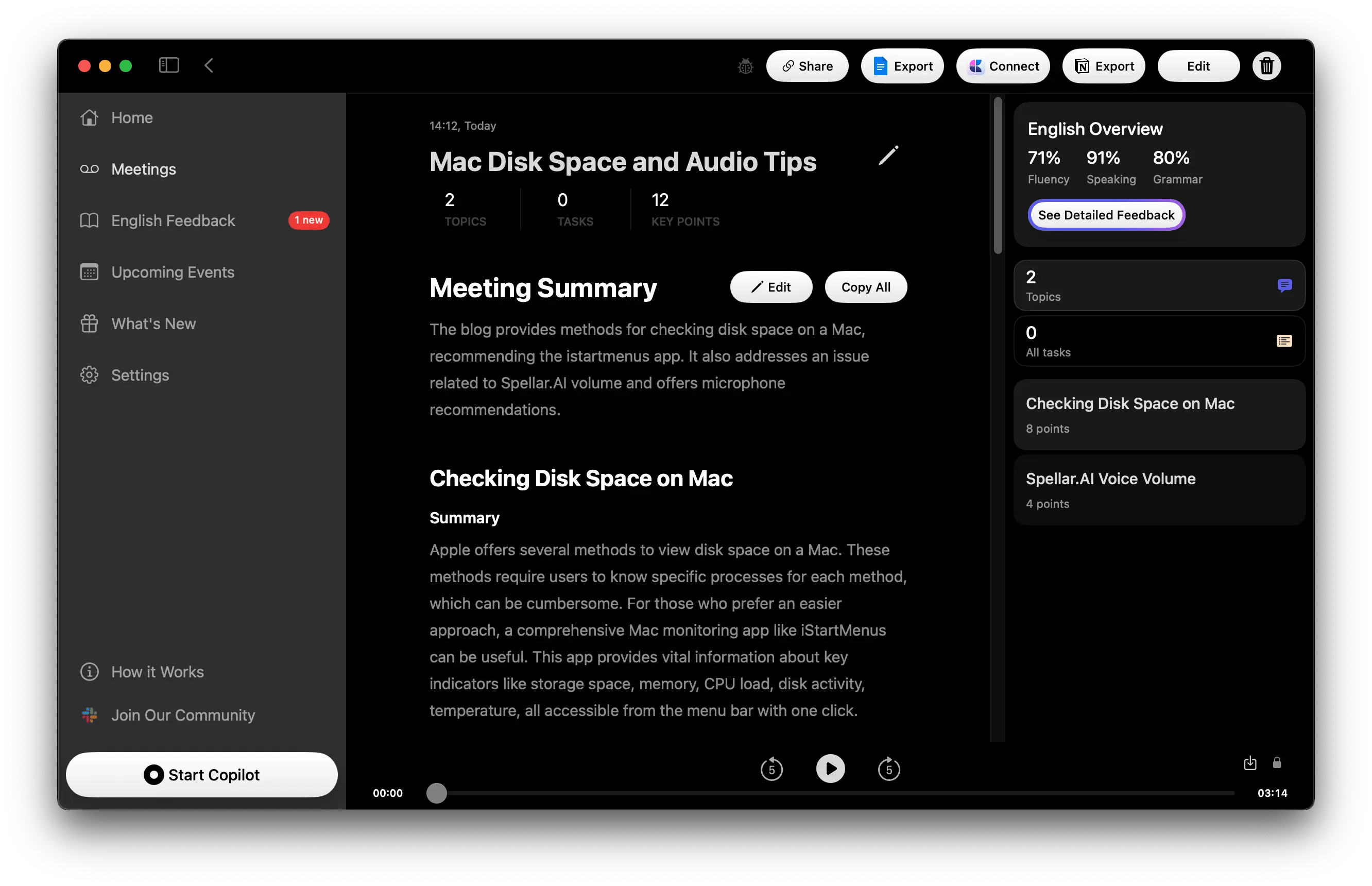
11. MurmurType: Quickly turn speech to notes
What makes it special? It allows to transcribe and translate voice notes in 19 languages.
Who is it for? Anyone who uses a Mac and has no time or will to type notes.
Got an idea you need to jot down right away? Or your thoughts are faster than your typing? Just start MurmurType, speak, and get a text note. Check out “Best dictation software for Mac I use as a writer and blogger [AI tools included].”
More pros:
- Automatic translation is available: for example, you speak Italian, but the transcript is in English.
- Automatic punctuation – you get a complete text, not just a set of words.
Cons:
- The app can automatically stop recording after a few seconds of silence. Here, silence means not the absence of voice but the absence of noise. So, if there are extraneous noises in the room (e.g., the sound of an air conditioner or a coffee machine), this feature may not work perfectly.
Platform: macOS
Price: €20 per license and one year of upgrades (or included in Setapp, along with 250+ other apps)
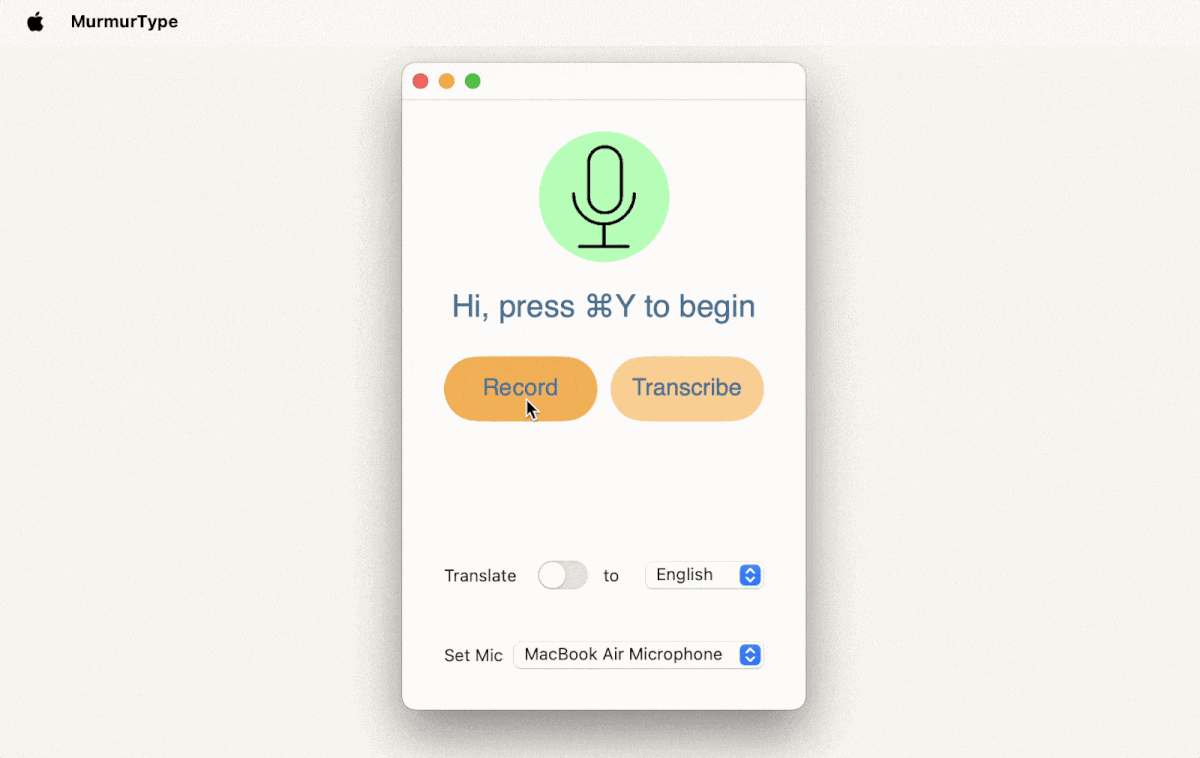
How to choose the best note-taking app for Mac
We have tested each app described above to be safe, secure, and convenient. You can pick up and use one of them. But if you want to look further, pay attention to the following options:
- Compliance with your needs. Each app is good for its own purpose. For example, Craft probably makes the most beautiful notes without requiring any design taste.
- Lightweight. You will probably use your note-taking software often, and it will run in the background. So it's important that it only uses a little RAM and CPU. Otherwise, it can slow down your Mac.
- Easy access. Ideally, you should be able to open a new note in three clicks. If the app's basic features are hidden deeper, you may find it inconvenient to use.
And remember, you don't have to spend hours setting up your note-taking space – it should be a quick and intuitive process.
Try every note-taking app for free
The app can make or break your productivity, so rely on your needs and habits when choosing. Use these quick tips to find the best note-taking apps for Mac:
- Want to connect tasks to your calendar → NotePlan
- Looking for a simple interface → SideNotes, Apple Notes, Bike
- Want to create beautiful notes and documents → Craft
- Writing is your job → Ulysses
- Need notes for studying → Studies, MarginNote
- Want to convert audio to text notes → MurmurType, Backtrack, Spellar AI
You can try all these apps right now with a single Setapp subscription. Sign up and get access to over 250 different apps. Try it free for seven days.
FAQ
What is the best note-taking app for students?
The best note-taking apps for students are Studies and MarginNote. The former helps you create flashcards to memorize material. The latter helps you dig deeper into text by making notes, annotations, and mind maps.
What is the Apple version of OneNote?
The built-in note-taking app on Mac is Notes. It has a simple interface and lets you lock notes, tag them, and collaborate on them. However, you can't sync them with your calendar or download them as a file.
Is there a free note-taking app for Mac?
The built-in Mac Notes app is free. The other apps described here have a 7-day free trial within Setapp.






