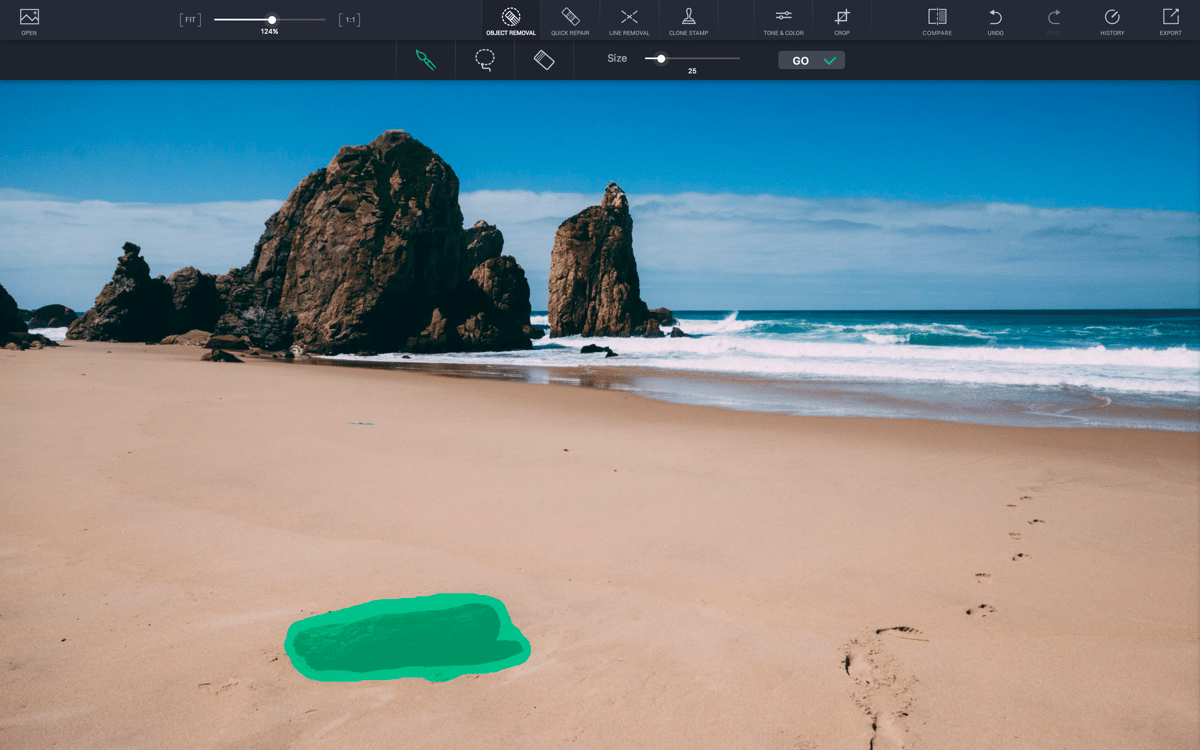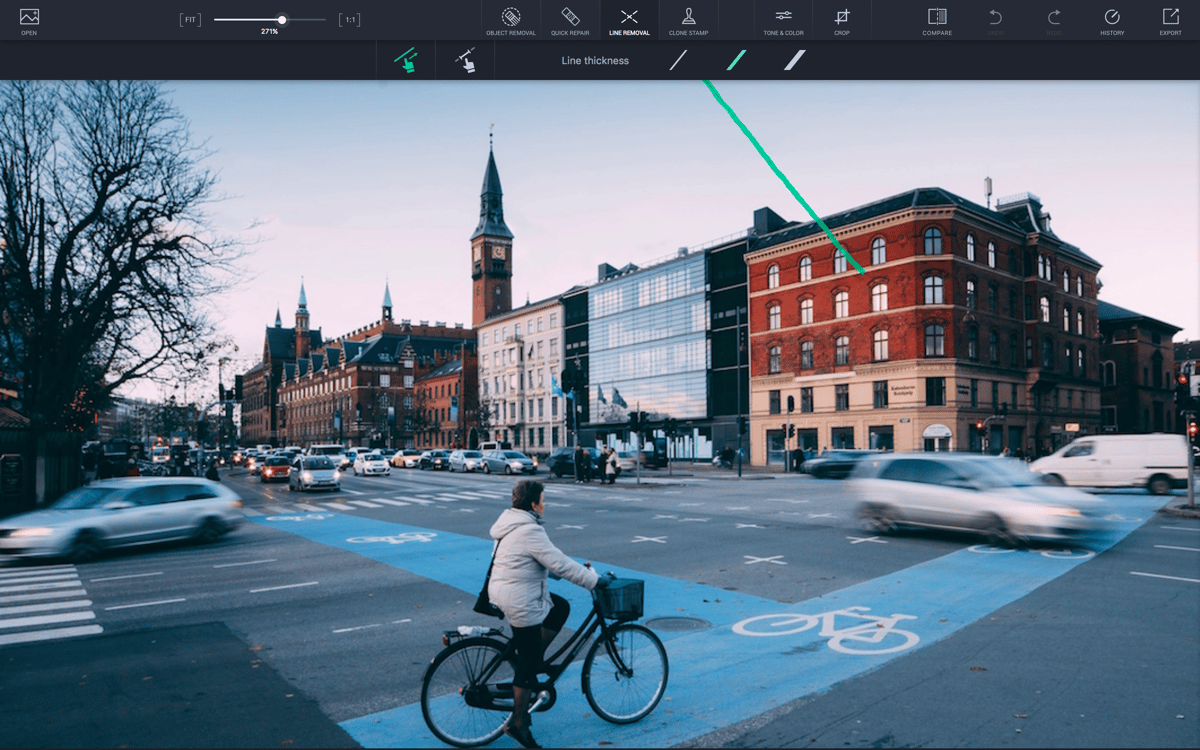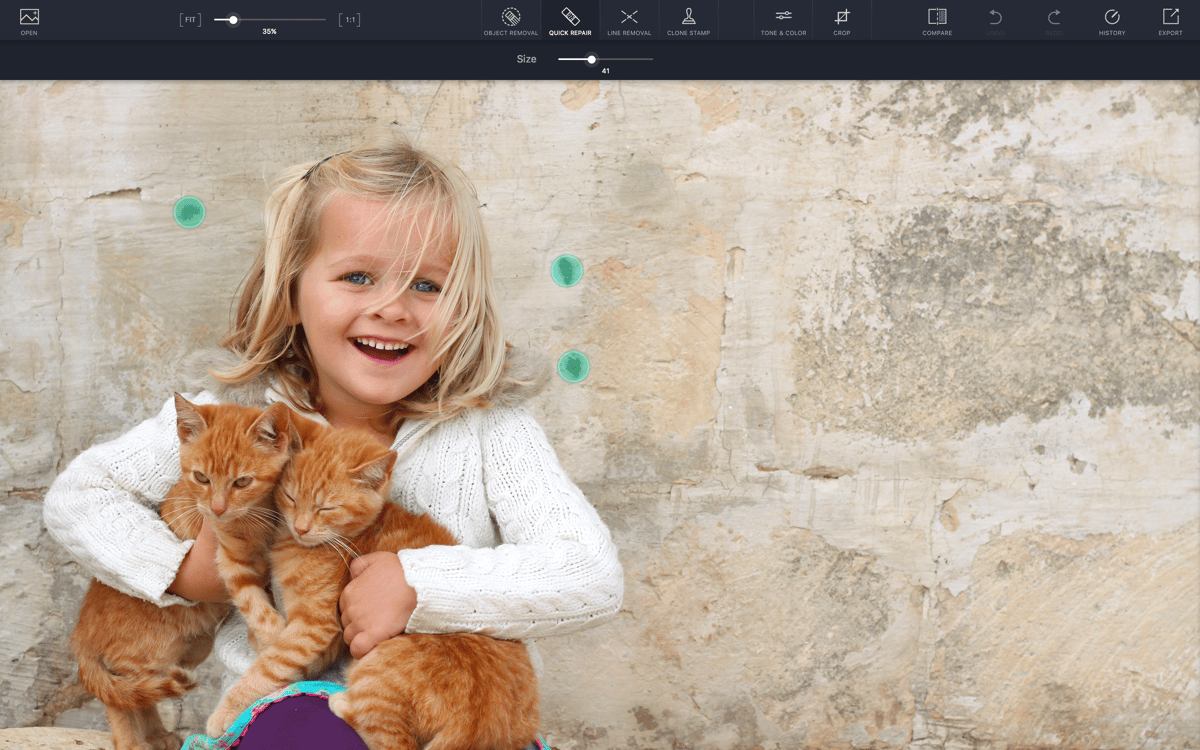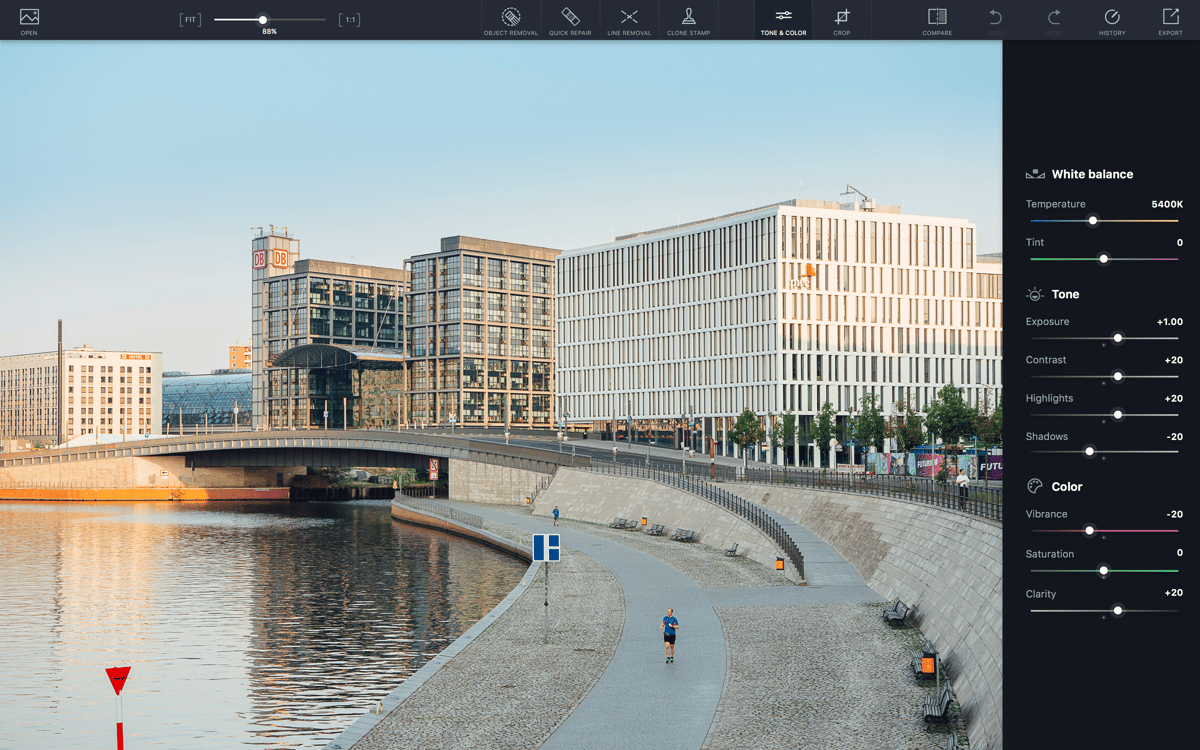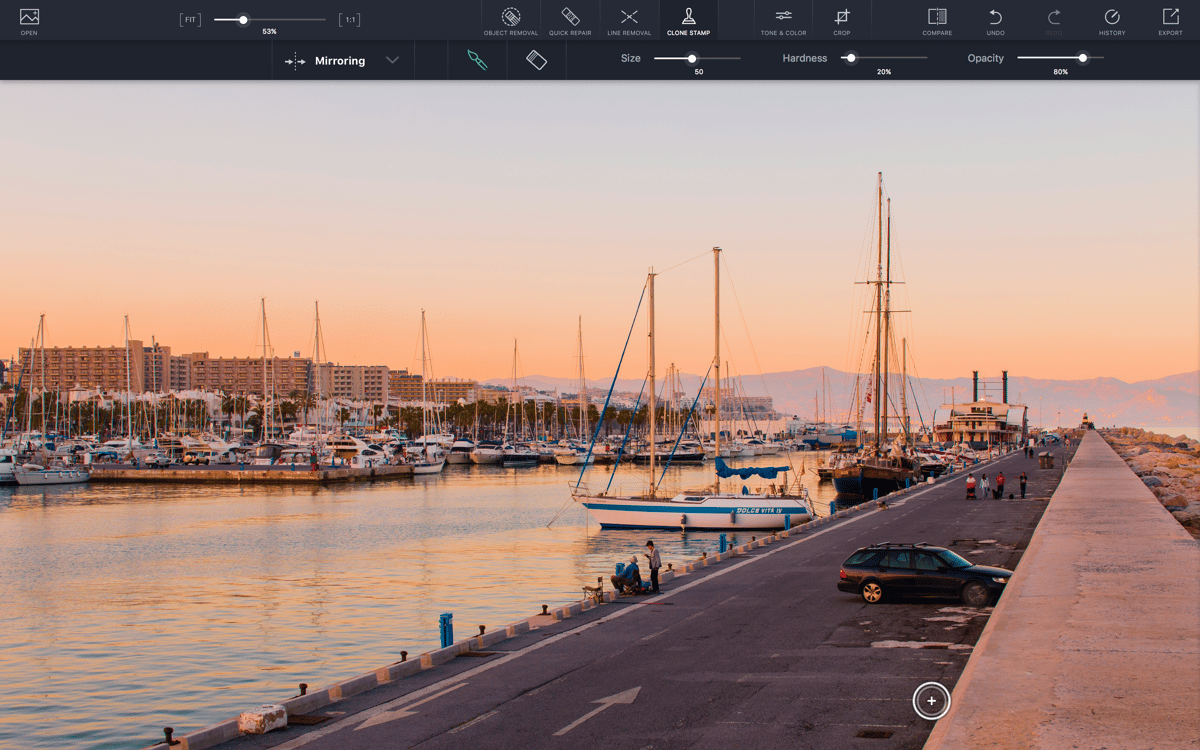TouchRetouch
Objekte auf Fotos entfernen
Mac
Version 2.4.1
macOS 10.14 oder neuer
36.8 MB
7 Sprachen
TouchRetouch ist das Bearbeitungstool für Mac, auf das wir alle gewartet haben: Eine App, mit der man Fotos retuschieren kann, die aber keinen Master-Abschluss voraussetzt. Die einfachen Werkzeuge werden durch leistungsstarke Algorithmen gestützt, die das Motiv berücksichtigen, damit du deine Fotos anpassen und optimieren kannst, sei es ein ärgerlicher Fleck oder Überdecken eines Logos oder welche Inhalte auch sonst unerwünscht sind. Die Tooltips sind unkompliziert und angenehm wenig an der Zahl, während die App automatisch bestimmte Bewegungen interpretiert, um bestimmte Aufgaben auszulösen. Ein schlecht positionierter Mülleimer oder eine Stromleitung werden nicht länger deine ansonsten perfekten Fotos ruinieren. Mit TouchRetouch wird dein Mac ein umfassendes Retuschierstudio, mithilfe dessen du deine Fotos von ihrer besten Seite zeigen kannst.
Unerwünschte Objekte aus Fotos entfernen
Objekte mit Stone Stamp duplizieren
Hautunreinheiten oder Pickel entfernen
Fotos mit Farbkorrektur verbessern
TouchRetouch-Funktionen
Unerwünschte Objekte entfernen
Entferne oder verdecke unerwünschte Hindernisse, die ein perfektes Bild ruinieren. Ob du Flecken von einfarbigen, gemusterten oder komplexen Hintergründen entfernen möchtest: Die App-eigenen Algorithmen lassen sie vollständig verschwinden. TouchRetouch zaubert unerwünschte Elemente aus einem Foto mit nur einem Klick. Die App ist in der Lage, kleine Unebenheiten wie Staub und größere Flecken wie unbrauchbar machende Katastrophen zu handhaben.
Strichentfernung
Folge einem Teil eines störenden Stromkabels und TouchRetouch ergreift die Initiative, wählt und entfernt die komplette Form. Das ist ideal geeignet, um Telefonkabel und Pfosten oder Stromkabel zu entfernen. Die Zeiten, in denen professionelle Fotobearbeitung Stunden dauerte, um schmale lange Objekte zu retuschieren, sind lange vorbei. Mit TouchRetouch hast du mehr Zeit für das Fotografieren und brauchst weniger Zeit, unerwünschte Objekte akribisch zu maskieren.
Fotoretusche mit einem Klick
Ein einfaches Klicken und du hast Punkte, Flecken und Fehler entfernt. Es besteht keine Notwendigkeit, in ein Bild hineinzuzoomen und Detailarbeit zu leisten: Tippe einfach auf jeden Problembereich und siehe, wie sie nacheinander verschwinden. Für komplexere Arbeiten ermöglicht die Stempelfunktion der App einzelne Pixel aus einem Bereich zu kopieren und sie zu nutzen, um ein anderes Pixel mit ähnlichem Hintergrund abzudecken.
Fotos beschneiden und bearbeiten
Ziehe das Beschneidungstool, um unansehnliche oder nicht zugehörige Teile aus dem Foto auszuschneiden. Aber erachte das Beschneiden auch als Highlighting der besten Teile des Bilds. Akzentuiere den Teil eines Fotos, der dir am besten gefällt. Wenn du fertig bist, kannst du das Ergebnis mit voreingestellten Größenverhältnissen angleichen, sodass das Bild großartig aussieht, gleich wo du es verwendest.
Magische Farbkorrektur
Nutze alle notwendigen Tools, um Fotos am Mac zu retuschieren und für den Druck oder die Veröffentlichung online fertigzustellen. Die Farbkorrektur lässt die Palette und den Bereich des Bilds anpassen, sodass es aussieht, wie es eigentlich aussehen sollte. Das Farbanpassungstool stellt die Helligkeit, Kontrast, Highlights, Schärfe, Temperatur und Sättigung genau richtig ein.
Der gleiche Retuschierablauf
Retuschier deine Fotos auf deinem Mac auf gewohnte Weise. TouchRetouch unterstützt alle üblichen Formate wie JPG, TIFF, PNG und sogar RAW, sodass du Fotos direkt von der Kamera aus bearbeiten kannst. Mit einer Erweiterungsunterstützung für Photos musst du die App TouchRetouch in den meisten Fällen nicht einmal aufrufen.
Erhalten Sie Hunderte von Apps mit Membership
Werden Sie Setapp Member und verwenden Sie mit einem Abonnement hunderte genialer Apps.
Testen Sie 7 Tage kostenlos, im Anschluss nur eine einfach monatliche Gebühr.
1
Installieren Sie Setapp auf Ihrem Mac
Erkunden Sie Apps für Mac, iOS und Web. Finden Sie einfache Möglichkeiten für die Bewältigung täglicher Aufgaben.

2
Die gesuchte App finden
In Setapp wartet eine wunderbare App auf Sie. Installieren Sie sie mit einem Klick.

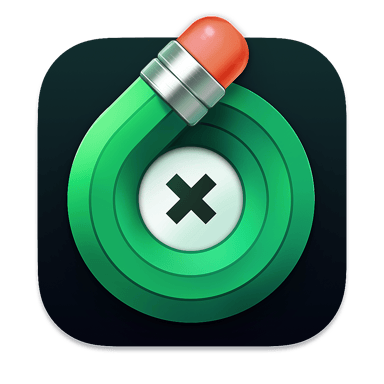
TouchRetouch
3
Geld und Energie sparen
Die Membership hilft Ihnen, tägliche Aufgaben zu bewältigen, ohne für Software zu viel zu bezahlen.

1
Installieren Sie Setapp auf Ihrem Mac
Erkunden Sie Apps für Mac, iOS und Web. Finden Sie einfache Möglichkeiten für die Bewältigung täglicher Aufgaben.

2
Die gesuchte App finden
In Setapp wartet eine wunderbare App auf Sie. Installieren Sie sie mit einem Klick.

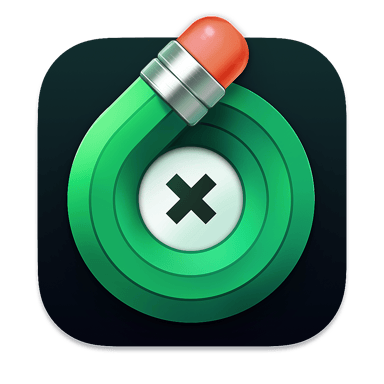
TouchRetouch
3
Geld und Energie sparen
Die Membership hilft Ihnen, tägliche Aufgaben zu bewältigen, ohne für Software zu viel zu bezahlen.

Die besten Apps
Von Planung und Routineaufgaben bis hin zu kreativen Tätigkeiten und Programmieren – mit den Apps von Setapp sind Sie bestens für Aufgaben gerüstet.

TypingMind
KI-Chat mit alternativer UI
Text erzeugen oder zusammenfassen
Prompt-Bibliothek nutzen
KI

Spark Mail
E-Mails verwalten
KI

CleanMyMac X
Datenmüll entfernen

Bartender
Menüleiste anpassen

CleanShot X
Vielseitige Bildschirmfotos aufnehmen

Luminar Neo
Fotos bearbeiten
KI

ClearVPN
Sichere Verbindung herstellen

Craft
Mit Dokumenten arbeiten
KI
TouchRetouch
Objekte auf Fotos entfernen